How to remove KIANO Ransomware and recover files
Complete tips to delete KIANO Ransomware and decrypt files
KIANO Ransomware is a ransomware-type infection that operates by encrypting stored data and then demanding ransom payment for the decryption. it renders all crucial files inaccessible and asks for ransom fee for their recovery. As the malware encrypts, it renames the filenames of each of “1.jpg.KIANO”, “2.jpg”to “2.jpg.KIANO”, and so forth. Following to this, the ransomware creates a ransom note within KIANO-HELP.txt file and drops it on each folder containing encrypted files.
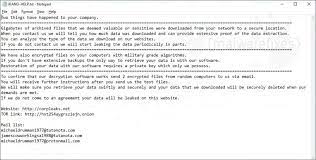
The ransom demanding note (KIANO-HELP.txt text file) states that all stored files stored on infected network are encrypted. Unless the users kept backups of these data –restoration of these files are not possible. The sole method for the files recovery is to use the decryption key from the crooks behind it. The evil people demand ransom payment for the exchange of this tool. To test the decryption, they offer free decryption of two encrypted files.
The ransom note also states about valuable and sensitive data ex-filtration. The victims are asked to contact the crooks for the proof of the data ex-filtration and learn about the content stolen. The note threatens the victims that if they refuse to pay the demanded sum, the stolen content will be publicized on the web. Unfortunately, in major cases of the files encryption, it is not possible to decrypt the files without the interference of the crooks. It might be when the ransomware is at its initial stage or has certain bugs/flaws.
Regardless, it is highly not recommended to communicate with and/or pay to the crooks. Despite meeting the ransom demands, the victims often do not receive the decryption tool. Therefore, they experience financial loss and their files remain encrypted. To prevent the KIANO Ransomware from further files encryption, its removal is necessary. However, the removal process will not decrypt already encrypted files. For this, you must require using existing backups or other alternatives like Shadow Copies and data recovery tools – check below the post for more detailed stepwise guide for the files recovery as well as the KIANO Ransomware removal.
How did KIANO Ransomware infiltrate in?
Ransomware and other malicious malware are often disguised or bundled with ordinary software/ media and then distributed through various untrustworthy downloading sources including free file-hosting websites, Peer-to-Peer sharing networks, and other third-party downloaders. Illegal activation tools and fake updaters are prime example of that. Cracking tools cause system infection instead of activating licensed software. Fraudulent updaters infect systems by exploiting bugs/ flaws of outdated software or by direct downloading malware instead of promised updates.
Malware can also be distributed via spam campaigns –large scale operation during which thousands of spam emails are designed and delivered. These letters have malicious files or links for such files in them. The virulent files can be in any formats including PDF and Microsoft Office documents, archives (ZIP, RAR, etc.), executables (.exe, .run, etc.), JavaScript, and so on. When these files are executed, run or otherwise clicked – the infection process is infiltrated.
Text presented in KIANO Ransomware‘s text file (“KIANO-HELP.txt”):
Two things have happened to your company.
======================================
Gigabytes of archived files that we deemed valuable or sensitive were downloaded from your network to a secure location.
When you contact us we will tell you how much data was downloaded and can provide extensive proof of the data extraction.
You can analyze the type of the data we download on our websites.
If you do not contact us we will start leaking the data periodically in parts.
======================================
We have also encrypted files on your computers with military grade algorithms.
If you don’t have extensive backups the only way to retrieve your data is with our software.
Restoration of your data with our software requires a private key which only we possess.
======================================
To confirm that our decryption software works send 2 encrypted files from random computers to us via email.
You will receive further instructions after you send us the test files.
We will make sure you retrieve your data swiftly and securely and your data that we downloaded will be securely deleted when our demands are met.
If we do not come to an agreement your data will be leaked on this website.
Website: hxxp://corpleaks.net
TOR link: hxxp://hxt254aygrsziejn.onion
Mail list:
How to prevent ransomware infection?
It is strongly recommended to use only official websites and direct links. Additionally, all programs must have to be activated and updated using tools/ functions from official legitimate developers. To avoid the system infection via spam emails, it is advised against opening any suspicious and irrelevant emails- especially any attachments or website links in them. It is paramount to have a reputable antivirus tool installed and updated. Also, use this tool for regular system scans and to remove any detected threats.
Special Offer (For Windows)
KIANO Ransomware can be creepy computer infection that may regain its presence again and again as it keeps its files hidden on computers. To accomplish a hassle free removal of this malware, we suggest you take a try with a powerful Spyhunter antimalware scanner to check if the program can help you getting rid of this virus.
Do make sure to read SpyHunter’s EULA, Threat Assessment Criteria, and Privacy Policy. Spyhunter free scanner downloaded just scans and detect present threats from computers and can remove them as well once, however it requires you to wiat for next 48 hours. If you intend to remove detected therats instantly, then you will have to buy its licenses version that will activate the software fully.
Data Recovery Offer
We Suggest you to choose your lately created backup files in order to restore your encrypted files, however in case if you don’t have any such backups, you can try a data recovery tool to check if you can restore your lost data.
Antimalware Details And User Guide
Step 1: Remove KIANO Ransomware through “Safe Mode with Networking”
Step 2: Delete KIANO Ransomware using “System Restore”
Step 1: Remove KIANO Ransomware through “Safe Mode with Networking”
For Windows XP and Windows 7 users: Boot the PC in “Safe Mode”. Click on “Start” option and continuously press on F8 during the start process until the “Windows Advanced Option” menu appears on the screen. Choose “Safe Mode with Networking” from the list.

Now, a windows homescreen appears on the desktop and work-station is now working on “Safe mode with networking”.
For Windows 8 Users: Go to the “Start Screen”. In the search results select settings, type “Advanced”. In the “General PC Settings” option, choose “Advanced startup” option. Again, click on the “Restart Now” option. The work-station boots to “Advanced Startup Option Menu”. Press on “Troubleshoot” and then “Advanced options” button. In the “Advanced Option Screen”, press on “Startup Settings”. Again, click on “Restart” button. The work-station will now restart in to the “Startup Setting” screen. Next is to press F5 to boot in Safe Mode in Networking.

For Windows 10 Users: Press on Windows logo and on the “Power” icon. In the newly opened menu, choose “Restart” while continuously holding “Shift” button on the keyboard. In the new open “Choose an option” window, click on “Troubleshoot” and then on the “Advanced Options”. Select “Startup Settings” and press on “Restart”. In the next window, click on “F5” button on the key-board.

Step 2: Delete KIANO Ransomware using “System Restore”
Log-in to the account infected with KIANO Ransomware. Open the browser and download a legitimate anti-malware tool. Do a full System scanning. Remove all the malicious detected entries.
Special Offer (For Windows)
KIANO Ransomware can be creepy computer infection that may regain its presence again and again as it keeps its files hidden on computers. To accomplish a hassle free removal of this malware, we suggest you take a try with a powerful Spyhunter antimalware scanner to check if the program can help you getting rid of this virus.
Do make sure to read SpyHunter’s EULA, Threat Assessment Criteria, and Privacy Policy. Spyhunter free scanner downloaded just scans and detect present threats from computers and can remove them as well once, however it requires you to wiat for next 48 hours. If you intend to remove detected therats instantly, then you will have to buy its licenses version that will activate the software fully.
Data Recovery Offer
We Suggest you to choose your lately created backup files in order to restore your encrypted files, however in case if you don’t have any such backups, you can try a data recovery tool to check if you can restore your lost data.
In case if you cannot start the PC in “Safe Mode with Networking”, Try using “System Restore”
- During the “Startup”, continuously press on F8 key until the “Advanced Option” menu appears. From the list, choose “Safe Mode with Command Prompt” and then press “Enter”

- In the new opened command prompt, enter “cd restore” and then press “Enter”.

- Type: rstrui.exe and Press “ENTER”

- Click “Next” on the new windows

- Choose any of the “Restore Points” and click on “Next”. (This step will restore the work-station to its earlier time and date prior to KIANO Ransomware infiltration in the PC.

- In the newly opened windows, press on “Yes”.

Once your PC gets restored to its previous date and time, download the recommended anti-malware tool and perform a deep scanning in order to remove KIANO Ransomware files if they left in the work-station.
In order to restore the each (separate) file by this ransomware, use “Windows Previous Version” feature. This method is effective when “System Restore Function” is enabled in the work-station.
Important Note: Some variants of KIANO Ransomware delete the “Shadow Volume Copies” as well hence this feature may not work all the time and is applicable for selective computers only.
How to Restore Individual Encrypted File:
In order to restore a single file, right click on it and go to “Properties”. Select “Previous Version” tab. Select a “Restore Point” and click on “Restore” option.

In order to access the files encrypted by KIANO Ransomware, you can also try using “Shadow Explorer”. In order to get more information on this application, press here.

Important: Data Encryption Ransomware are highly dangerous and it is always better that you take precautions to avoid its attack on your work-station. It is advised to use a powerful anti-malware tool in order to get protection in real-time. With this help of “SpyHunter”, “group policy objects” are implanted in the registries in order to block harmful infections like KIANO Ransomware.
Also, In Windows 10, you get a very unique feature called “Fall Creators Update” that offer “Controlled Folder Access” feature in order to block any kind of encryption to the files. With the help of this feature, any files stored in the locations such as “Documents”, “Pictures”, “Music”, “Videos”, “Favorites” and “Desktop” folders are safe by default.

It is very important that you install this “Windows 10 Fall Creators Update” in your PC to protect your important files and data from ransomware encryption. The more information on how to get this update and add an additional protection form rnasomware attack has been discussed here.
How to Recover the Files Encrypted by KIANO Ransomware?
Till now, you would have understood that what had happed to your personal files that got encrypted and how you can remove the scripts and payloads associated with KIANO Ransomware in order to protect your personal files that has not been damaged or encrypted until now. In order to retrieve the locked files, the depth information related to “System Restore” and “Shadow Volume Copies” has already been discussed earlier. However, in case if you are still unable to access the encrypted files then you can try using a data recovery tool.
Use of Data Recovery Tool
This step is for all those victims who have already tries all the above mentioned process but didn’t find any solution. Also it is important that you are able to access the PC and can install any software. The data recovery tool works on the basis of System scanning and recovery algorithm. It searches the System partitions in order to locate the original files which were deleted, corrupted or damaged by the malware. Remember that you must not re-install the Windows OS otherwise the “previous” copies will get deleted permanently. You have to clean the work-station at first and remove KIANO Ransomware infection. Leave the locked files as it is and follow the steps mentioned below.
Step1: Download the software in the work-station by clicking on the “Download” button below.
Step2: Execute the installer by clicking on downloaded files.

Step3: A license agreement page appears on the screen. Click on “Accept” to agree with its terms and use. Follow the on-screen instruction as mentioned and click on “Finish” button.

Step4: Once the installation gets completed, the program gets executed automatically. In the newly opened interface, select the file types that you want to recover and click on “Next”.

Step5: You can select the “Drives” on which you want the software to run and execute the recovery process. Next is to click on the “Scan” button.

Step6: Based on drive you select for scanning, the restore process begins. The whole process may take time depending on the volume of the selected drive and number of files. Once the process gets completed, a data explorer appears on the screen with preview of that data that is to be recovered. Select the files that you want to restore.

Step7. Next is to locate the location where you want to saver the recovered files.

Special Offer (For Windows)
KIANO Ransomware can be creepy computer infection that may regain its presence again and again as it keeps its files hidden on computers. To accomplish a hassle free removal of this malware, we suggest you take a try with a powerful Spyhunter antimalware scanner to check if the program can help you getting rid of this virus.
Do make sure to read SpyHunter’s EULA, Threat Assessment Criteria, and Privacy Policy. Spyhunter free scanner downloaded just scans and detect present threats from computers and can remove them as well once, however it requires you to wiat for next 48 hours. If you intend to remove detected therats instantly, then you will have to buy its licenses version that will activate the software fully.
Data Recovery Offer
We Suggest you to choose your lately created backup files in order to restore your encrypted files, however in case if you don’t have any such backups, you can try a data recovery tool to check if you can restore your lost data.




