How to remove Kakstitotako.com ads
Complete guide to delete Kakstitotako.com
Kakstitotako.com is an adware type application that urges its users to confirm that they are not a robot by clicking Allow button to the shown push notification pop-up. You should decline this request as you will likely get scammed with intrusive ads later on. The main aim of the PUA is to generate income based on pay-per-click technique. It succeeds in it when the big number ads are being clicked by the users.
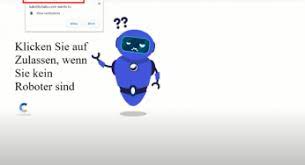
Kakstitotako.com virus is the term given to the app that uses the unfair technique to infiltrate the system and get the users involved in the unwanted activities such as the ads and the redirects. It can appear on both Mac and Windows. It scatters its components all over the system. Also, it infects all web browsers installed and fill them with questionable extensions and other components.
Threat Summary
Name: Kakstitotako.com
Threat type: Adware/rogue website
Symptoms: The initial symptom of the adware is the pop-up appearance having a text within that states the Kakstitotako.com wants to show notifications. It emerges on random websites. In addition, multiple suspicious looking ads emerge on the desktop. Web browsing redirects start taking place
Distribution: The adware is typically distributed via using software bundling. However, it may infiltrate in through pirated software, rogue websites and ads
Danger: The ads that the adware displays are more intrusive than dangerous. Such ads cover the websites’ content that poses a risk of redirects to potentially dangerous domains or phishing websites
Removal options: To remove Kakstitotako.com, use some reputable antivirus tool for follow step-by-step manual instruction provided below the post
Kakstitotako.com is based on advertising benefits. Its main aim is to provide as many successful ads as it can. When the users click on the provided ads, this program might try to convince them to download certain type of products or services or get them involved in some bogus claims and prize claims. Beware that the Kakstitotako.com virus may ask you personal information when opting for some services. Also, do not subscribe to any of the products as you will have to pay for certain fee on monthly basis.
The Kakstitotako.com virus may aim to earn income from pay-per-click scheme and so the more you click on the provided ads, the more the benefits these people will receive. However, these people can collect the income from other technique. They may start recording the web data and afterwards share the collected data to third parties for momentary payment.
Additionally, they can use the data like entered websites, hyperlinks, ads clicked, saved bookmarks, search queries, IP address and others to get you involved in advertising and providing with attractive offers. The redirecting activities come from Kakstitotako.com is likely to be caused due to adware infection. This program often redirect to various affiliated and sponsored pages that are often malware-laden ones designed to download malware infection.
Continually, all suspicious actions from Kakstitotako.com virus can result into regular and frequent browser struggles and also the computer freezes as the program will then overuse the system’s resources for its own action. If the CPU power rises to 90%, it will start overheat. To resolve all such issues, you should remove Kakstitotako.com virus as soon you see the first symptoms in the form of ads and redirects. The removal process can be completed using some powerful antivirus tool or by our manual guides provided below the post.
Popular adware delivery strategies
Adware and similar PUAs arrive on the system due to lack of protection. This can be disabled antivirus tool, default download mode set to Recommended or the user do not pay attention during the download/ installation process or other browsing tasks. Learn about various distribution techniques used and how to avoid the PUAs infection. Experts figure out the following techniques often used for PUAs distribution:
- Software bundling- PUPs are attached with regular software and the bundled apps are offered for download on various secondary sources. You should use Custom/Advanced option for de-selection of any unwanted apps.
- Fake updates- If you’ve been provided with a flash player or software update, you should beware that there might be tricky developers aiming to infect your system. Rely on official software developers’ tools/ functions for any software updates.
- Infectious ads and hyperlinks – sometimes adware gets injected through rogue links and ads. Do not proceed with any unknown sources and clicking on any questionable content.
Another piece of advice we want to give you is that you should not hesitate in investing on security tool. Choose a reputable antivirus tool and leave it enabled 24/ 7 so it would protect the system properly.
Special Offer (For Windows)
Kakstitotako.com can be creepy computer infection that may regain its presence again and again as it keeps its files hidden on computers. To accomplish a hassle free removal of this malware, we suggest you take a try with a powerful Spyhunter antimalware scanner to check if the program can help you getting rid of this virus.
Do make sure to read SpyHunter’s EULA, Threat Assessment Criteria, and Privacy Policy. Spyhunter free scanner downloaded just scans and detect present threats from computers and can remove them as well once, however it requires you to wiat for next 48 hours. If you intend to remove detected therats instantly, then you will have to buy its licenses version that will activate the software fully.
Special Offer (For Macintosh) If you are a Mac user and Kakstitotako.com has affected it, then you can download free antimalware scanner for Mac here to check if the program works for you.
Antimalware Details And User Guide
Click Here For Windows Click Here For Mac
Important Note: This malware asks you to enable the web browser notifications. So, before you go the manual removal process, execute these steps.
Google Chrome (PC)
- Go to right upper corner of the screen and click on three dots to open the Menu button
- Select “Settings”. Scroll the mouse downward to choose “Advanced” option
- Go to “Privacy and Security” section by scrolling downward and then select “Content settings” and then “Notification” option
- Find each suspicious URLs and click on three dots on the right side and choose “Block” or “Remove” option

Google Chrome (Android)
- Go to right upper corner of the screen and click on three dots to open the menu button and then click on “Settings”
- Scroll down further to click on “site settings” and then press on “notifications” option
- In the newly opened window, choose each suspicious URLs one by one
- In the permission section, select “notification” and “Off” the toggle button

Mozilla Firefox
- On the right corner of the screen, you will notice three dots which is the “Menu” button
- Select “Options” and choose “Privacy and Security” in the toolbar present in the left side of the screen
- Slowly scroll down and go to “Permission” section then choose “Settings” option next to “Notifications”
- In the newly opened window, select all the suspicious URLs. Click on the drop-down menu and select “Block”

Internet Explorer
- In the Internet Explorer window, select the Gear button present on the right corner
- Choose “Internet Options”
- Select “Privacy” tab and then “Settings” under the “Pop-up Blocker” section
- Select all the suspicious URLs one by one and click on the “Remove” option

Microsoft Edge
- Open the Microsoft Edge and click on the three dots on the right corner of the screen to open the menu
- Scroll down and select “Settings”
- Scroll down further to choose “view advanced settings”
- In the “Website Permission” option, click on “Manage” option
- Click on switch under every suspicious URL

Safari (Mac):
- On the upper right side corner, click on “Safari” and then select “Preferences”
- Go to “website” tab and then choose “Notification” section on the left pane
- Search for the suspicious URLs and choose “Deny” option for each one of them

Manual Steps to Remove Kakstitotako.com:
Remove the related items of Kakstitotako.com using Control-Panel
Windows 7 Users
Click “Start” (the windows logo at the bottom left corner of the desktop screen), select “Control Panel”. Locate the “Programs” and then followed by clicking on “Uninstall Program”

Windows XP Users
Click “Start” and then choose “Settings” and then click “Control Panel”. Search and click on “Add or Remove Program’ option

Windows 10 and 8 Users:
Go to the lower left corner of the screen and right-click. In the “Quick Access” menu, choose “Control Panel”. In the newly opened window, choose “Program and Features”

Mac OSX Users
Click on “Finder” option. Choose “Application” in the newly opened screen. In the “Application” folder, drag the app to “Trash”. Right click on the Trash icon and then click on “Empty Trash”.

In the uninstall programs window, search for the PUAs. Choose all the unwanted and suspicious entries and click on “Uninstall” or “Remove”.

After you uninstall all the potentially unwanted program causing Kakstitotako.com issues, scan your computer with an anti-malware tool for any remaining PUPs and PUAs or possible malware infection. To scan the PC, use the recommended the anti-malware tool.
Special Offer (For Windows)
Kakstitotako.com can be creepy computer infection that may regain its presence again and again as it keeps its files hidden on computers. To accomplish a hassle free removal of this malware, we suggest you take a try with a powerful Spyhunter antimalware scanner to check if the program can help you getting rid of this virus.
Do make sure to read SpyHunter’s EULA, Threat Assessment Criteria, and Privacy Policy. Spyhunter free scanner downloaded just scans and detect present threats from computers and can remove them as well once, however it requires you to wiat for next 48 hours. If you intend to remove detected therats instantly, then you will have to buy its licenses version that will activate the software fully.
Special Offer (For Macintosh) If you are a Mac user and Kakstitotako.com has affected it, then you can download free antimalware scanner for Mac here to check if the program works for you.
How to Remove Adware (Kakstitotako.com) from Internet Browsers
Delete malicious add-ons and extensions from IE
Click on the gear icon at the top right corner of Internet Explorer. Select “Manage Add-ons”. Search for any recently installed plug-ins or add-ons and click on “Remove”.

Additional Option
If you still face issues related to Kakstitotako.com removal, you can reset the Internet Explorer to its default setting.
Windows XP users: Press on “Start” and click “Run”. In the newly opened window, type “inetcpl.cpl” and click on the “Advanced” tab and then press on “Reset”.

Windows Vista and Windows 7 Users: Press the Windows logo, type inetcpl.cpl in the start search box and press enter. In the newly opened window, click on the “Advanced Tab” followed by “Reset” button.

For Windows 8 Users: Open IE and click on the “gear” icon. Choose “Internet Options”

Select the “Advanced” tab in the newly opened window

Press on “Reset” option

You have to press on the “Reset” button again to confirm that you really want to reset the IE

Remove Doubtful and Harmful Extension from Google Chrome
Go to menu of Google Chrome by pressing on three vertical dots and select on “More tools” and then “Extensions”. You can search for all the recently installed add-ons and remove all of them.

Optional Method
If the problems related to Kakstitotako.com still persists or you face any issue in removing, then it is advised that your reset the Google Chrome browse settings. Go to three dotted points at the top right corner and choose “Settings”. Scroll down bottom and click on “Advanced”.

At the bottom, notice the “Reset” option and click on it.

In the next opened window, confirm that you want to reset the Google Chrome settings by click on the “Reset” button.

Remove Kakstitotako.com plugins (including all other doubtful plug-ins) from Firefox Mozilla
Open the Firefox menu and select “Add-ons”. Click “Extensions”. Select all the recently installed browser plug-ins.

Optional Method
If you face problems in Kakstitotako.com removal then you have the option to rese the settings of Mozilla Firefox.
Open the browser (Mozilla Firefox) and click on the “menu” and then click on “Help”.

Choose “Troubleshooting Information”

In the newly opened pop-up window, click “Refresh Firefox” button

The next step is to confirm that really want to reset the Mozilla Firefox settings to its default by clicking on “Refresh Firefox” button.
Remove Malicious Extension from Safari
Open the Safari and go to its “Menu” and select “Preferences”.

Click on the “Extension” and select all the recently installed “Extensions” and then click on “Uninstall”.

Optional Method
Open the “Safari” and go menu. In the drop-down menu, choose “Clear History and Website Data”.

In the newly opened window, select “All History” and then press on “Clear History” option.

Delete Kakstitotako.com (malicious add-ons) from Microsoft Edge
Open Microsoft Edge and go to three horizontal dot icons at the top right corner of the browser. Select all the recently installed extensions and right click on the mouse to “uninstall”

Optional Method
Open the browser (Microsoft Edge) and select “Settings”

Next steps is to click on “Choose what to clear” button

Click on “show more” and then select everything and then press on “Clear” button.

Conclusion
In most cases, the PUPs and adware gets inside the marked PC through unsafe freeware downloads. It is advised that you should only choose developers website only while downloading any kind of free applications. Choose custom or advanced installation process so that you can trace the additional PUPs listed for installation along with the main program.
Special Offer (For Windows)
Kakstitotako.com can be creepy computer infection that may regain its presence again and again as it keeps its files hidden on computers. To accomplish a hassle free removal of this malware, we suggest you take a try with a powerful Spyhunter antimalware scanner to check if the program can help you getting rid of this virus.
Do make sure to read SpyHunter’s EULA, Threat Assessment Criteria, and Privacy Policy. Spyhunter free scanner downloaded just scans and detect present threats from computers and can remove them as well once, however it requires you to wiat for next 48 hours. If you intend to remove detected therats instantly, then you will have to buy its licenses version that will activate the software fully.
Special Offer (For Macintosh) If you are a Mac user and Kakstitotako.com has affected it, then you can download free antimalware scanner for Mac here to check if the program works for you.




