How to remove Irecentlymet.biz ads
Easy tips to delete Irecentlymet.biz
Irecentlymet.biz is a rogue website that forces users to push notifications. It does this by stating that this is necessary to continue to the site, prove that they are not robots, confirm that they are over 18 years old and misleading prompts alike. What the content the site displays to you depends on your geo-location. If you end up to this site, please close it immediately.
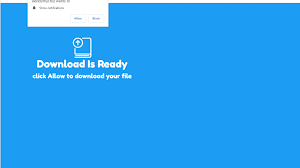
People who accepted its notification has reported that the ads started to appear directly to the desktop. The only of the site is to show intrusive ads in the form of notifications so as to generate traffic on sponsored pages. You end up to the site in four possible ways; by entering the address manually, by mistyping a URL, by clicking on deceptive ads, or if you have any adware or other potentially unwanted applications.
Threat Summary
Name: Irecentlymet.biz
Threat type: Adware/rogue website
Symptoms: The initial symptom of the adware is the pop-up appearance having a text within that states the Irecentlymet.biz wants to show notifications. It emerges on random websites. In addition, multiple suspicious looking ads emerge on the desktop. Web browsing redirects start taking place
Distribution: The adware is typically distributed via using software bundling. However, it may infiltrate in through pirated software, rogue websites and ads
Danger: The ads that the adware displays are more intrusive than dangerous. Such ads cover the websites’ content that poses a risk of redirects to potentially dangerous domains or phishing websites
Removal options: To remove Irecentlymet.biz, use some reputable antivirus tool for follow step-by-step manual instruction provided below the post
When you accept the notifications from legit pages, like your favorite web store or news website, you get the latest updates immediately. But, when you accept the Irecentlymet.biz virus, instead of news or jobs, you will receive is a bunch of deceptive ads. As stated before, these ads appear in the form of notifications. Usually, X button in the right-upper corner of the displayed ads didn’t close the ads. It either opens the affiliated pages as if you click on the provided ads or does nothing at all.
This is one of the tricks that the PUA’s developers are using. The other one is shady redirects. These ads can be triggered on demand and can launch your web browser and open a new tab with any suspicious sites like porn, malware, PUAs, push notification virus, gambling, tech support scams and etc. The Irecentlymet.biz virus may promote harmless pages, but usually these pages have ill intensions. They attempt to draw out personal data like SSN, credit card info and etc, lure you into gambling, and infect the system with malware and so on.
Thus, nor the website nor its notifications should be trusted. If you already accepted the notifications, you can remove Irecentlymet.biz notifications using our tutorial provided below the post. However, there is another way to use some powerful antivirus tool. The software will find and delete all suspicious applications easily and automatically. Next to adware removal, reset your web browsers to give them fresh restart. Once you completely perform all such processes, you will see the web browser application will stop causing redirects and showing intrusive – you will be able to surf the session without disturbance.
Deceptive ads and software bundles often include PUAs
Potentially unwanted apps like browser hijackers and adware and others can be delivered through varied ways. But researchers suggest that the most of them are spread through deceptive bundling. The latter is usually downloaded from third party software vendors. So, people should be cautious when installing any software. You should choose Custom/Advanced option and remove all ticks from all apps pre-selected for installation. Install only the wanted software.
Special Offer (For Windows)
Irecentlymet.biz can be creepy computer infection that may regain its presence again and again as it keeps its files hidden on computers. To accomplish a hassle free removal of this malware, we suggest you take a try with a powerful Spyhunter antimalware scanner to check if the program can help you getting rid of this virus.
Do make sure to read SpyHunter’s EULA, Threat Assessment Criteria, and Privacy Policy. Spyhunter free scanner downloaded just scans and detect present threats from computers and can remove them as well once, however it requires you to wiat for next 48 hours. If you intend to remove detected therats instantly, then you will have to buy its licenses version that will activate the software fully.
Special Offer (For Macintosh) If you are a Mac user and Irecentlymet.biz has affected it, then you can download free antimalware scanner for Mac here to check if the program works for you.
Antimalware Details And User Guide
Click Here For Windows Click Here For Mac
Important Note: This malware asks you to enable the web browser notifications. So, before you go the manual removal process, execute these steps.
Google Chrome (PC)
- Go to right upper corner of the screen and click on three dots to open the Menu button
- Select “Settings”. Scroll the mouse downward to choose “Advanced” option
- Go to “Privacy and Security” section by scrolling downward and then select “Content settings” and then “Notification” option
- Find each suspicious URLs and click on three dots on the right side and choose “Block” or “Remove” option

Google Chrome (Android)
- Go to right upper corner of the screen and click on three dots to open the menu button and then click on “Settings”
- Scroll down further to click on “site settings” and then press on “notifications” option
- In the newly opened window, choose each suspicious URLs one by one
- In the permission section, select “notification” and “Off” the toggle button

Mozilla Firefox
- On the right corner of the screen, you will notice three dots which is the “Menu” button
- Select “Options” and choose “Privacy and Security” in the toolbar present in the left side of the screen
- Slowly scroll down and go to “Permission” section then choose “Settings” option next to “Notifications”
- In the newly opened window, select all the suspicious URLs. Click on the drop-down menu and select “Block”

Internet Explorer
- In the Internet Explorer window, select the Gear button present on the right corner
- Choose “Internet Options”
- Select “Privacy” tab and then “Settings” under the “Pop-up Blocker” section
- Select all the suspicious URLs one by one and click on the “Remove” option

Microsoft Edge
- Open the Microsoft Edge and click on the three dots on the right corner of the screen to open the menu
- Scroll down and select “Settings”
- Scroll down further to choose “view advanced settings”
- In the “Website Permission” option, click on “Manage” option
- Click on switch under every suspicious URL

Safari (Mac):
- On the upper right side corner, click on “Safari” and then select “Preferences”
- Go to “website” tab and then choose “Notification” section on the left pane
- Search for the suspicious URLs and choose “Deny” option for each one of them

Manual Steps to Remove Irecentlymet.biz:
Remove the related items of Irecentlymet.biz using Control-Panel
Windows 7 Users
Click “Start” (the windows logo at the bottom left corner of the desktop screen), select “Control Panel”. Locate the “Programs” and then followed by clicking on “Uninstall Program”

Windows XP Users
Click “Start” and then choose “Settings” and then click “Control Panel”. Search and click on “Add or Remove Program’ option

Windows 10 and 8 Users:
Go to the lower left corner of the screen and right-click. In the “Quick Access” menu, choose “Control Panel”. In the newly opened window, choose “Program and Features”

Mac OSX Users
Click on “Finder” option. Choose “Application” in the newly opened screen. In the “Application” folder, drag the app to “Trash”. Right click on the Trash icon and then click on “Empty Trash”.

In the uninstall programs window, search for the PUAs. Choose all the unwanted and suspicious entries and click on “Uninstall” or “Remove”.

After you uninstall all the potentially unwanted program causing Irecentlymet.biz issues, scan your computer with an anti-malware tool for any remaining PUPs and PUAs or possible malware infection. To scan the PC, use the recommended the anti-malware tool.
Special Offer (For Windows)
Irecentlymet.biz can be creepy computer infection that may regain its presence again and again as it keeps its files hidden on computers. To accomplish a hassle free removal of this malware, we suggest you take a try with a powerful Spyhunter antimalware scanner to check if the program can help you getting rid of this virus.
Do make sure to read SpyHunter’s EULA, Threat Assessment Criteria, and Privacy Policy. Spyhunter free scanner downloaded just scans and detect present threats from computers and can remove them as well once, however it requires you to wiat for next 48 hours. If you intend to remove detected therats instantly, then you will have to buy its licenses version that will activate the software fully.
Special Offer (For Macintosh) If you are a Mac user and Irecentlymet.biz has affected it, then you can download free antimalware scanner for Mac here to check if the program works for you.
How to Remove Adware (Irecentlymet.biz) from Internet Browsers
Delete malicious add-ons and extensions from IE
Click on the gear icon at the top right corner of Internet Explorer. Select “Manage Add-ons”. Search for any recently installed plug-ins or add-ons and click on “Remove”.

Additional Option
If you still face issues related to Irecentlymet.biz removal, you can reset the Internet Explorer to its default setting.
Windows XP users: Press on “Start” and click “Run”. In the newly opened window, type “inetcpl.cpl” and click on the “Advanced” tab and then press on “Reset”.

Windows Vista and Windows 7 Users: Press the Windows logo, type inetcpl.cpl in the start search box and press enter. In the newly opened window, click on the “Advanced Tab” followed by “Reset” button.

For Windows 8 Users: Open IE and click on the “gear” icon. Choose “Internet Options”

Select the “Advanced” tab in the newly opened window

Press on “Reset” option

You have to press on the “Reset” button again to confirm that you really want to reset the IE

Remove Doubtful and Harmful Extension from Google Chrome
Go to menu of Google Chrome by pressing on three vertical dots and select on “More tools” and then “Extensions”. You can search for all the recently installed add-ons and remove all of them.

Optional Method
If the problems related to Irecentlymet.biz still persists or you face any issue in removing, then it is advised that your reset the Google Chrome browse settings. Go to three dotted points at the top right corner and choose “Settings”. Scroll down bottom and click on “Advanced”.

At the bottom, notice the “Reset” option and click on it.

In the next opened window, confirm that you want to reset the Google Chrome settings by click on the “Reset” button.

Remove Irecentlymet.biz plugins (including all other doubtful plug-ins) from Firefox Mozilla
Open the Firefox menu and select “Add-ons”. Click “Extensions”. Select all the recently installed browser plug-ins.

Optional Method
If you face problems in Irecentlymet.biz removal then you have the option to rese the settings of Mozilla Firefox.
Open the browser (Mozilla Firefox) and click on the “menu” and then click on “Help”.

Choose “Troubleshooting Information”

In the newly opened pop-up window, click “Refresh Firefox” button

The next step is to confirm that really want to reset the Mozilla Firefox settings to its default by clicking on “Refresh Firefox” button.
Remove Malicious Extension from Safari
Open the Safari and go to its “Menu” and select “Preferences”.

Click on the “Extension” and select all the recently installed “Extensions” and then click on “Uninstall”.

Optional Method
Open the “Safari” and go menu. In the drop-down menu, choose “Clear History and Website Data”.

In the newly opened window, select “All History” and then press on “Clear History” option.

Delete Irecentlymet.biz (malicious add-ons) from Microsoft Edge
Open Microsoft Edge and go to three horizontal dot icons at the top right corner of the browser. Select all the recently installed extensions and right click on the mouse to “uninstall”

Optional Method
Open the browser (Microsoft Edge) and select “Settings”

Next steps is to click on “Choose what to clear” button

Click on “show more” and then select everything and then press on “Clear” button.

Conclusion
In most cases, the PUPs and adware gets inside the marked PC through unsafe freeware downloads. It is advised that you should only choose developers website only while downloading any kind of free applications. Choose custom or advanced installation process so that you can trace the additional PUPs listed for installation along with the main program.
Special Offer (For Windows)
Irecentlymet.biz can be creepy computer infection that may regain its presence again and again as it keeps its files hidden on computers. To accomplish a hassle free removal of this malware, we suggest you take a try with a powerful Spyhunter antimalware scanner to check if the program can help you getting rid of this virus.
Do make sure to read SpyHunter’s EULA, Threat Assessment Criteria, and Privacy Policy. Spyhunter free scanner downloaded just scans and detect present threats from computers and can remove them as well once, however it requires you to wiat for next 48 hours. If you intend to remove detected therats instantly, then you will have to buy its licenses version that will activate the software fully.
Special Offer (For Macintosh) If you are a Mac user and Irecentlymet.biz has affected it, then you can download free antimalware scanner for Mac here to check if the program works for you.




