How to remove Installubersophisticatedthefile.vip redirect virus
Easy tips to get rid of Installubersophisticatedthefile.vip redirect
If your web browser is constantly being redirected to Installubersophisticatedthefile.vip website this indicates that your system is infected with a potentially unwanted application. This app could be installed as a system level or as browser extension/ plug-in. In this article, we will guide you both manual as well automatic guide to delete that unwanted app and make you know more about the infection.
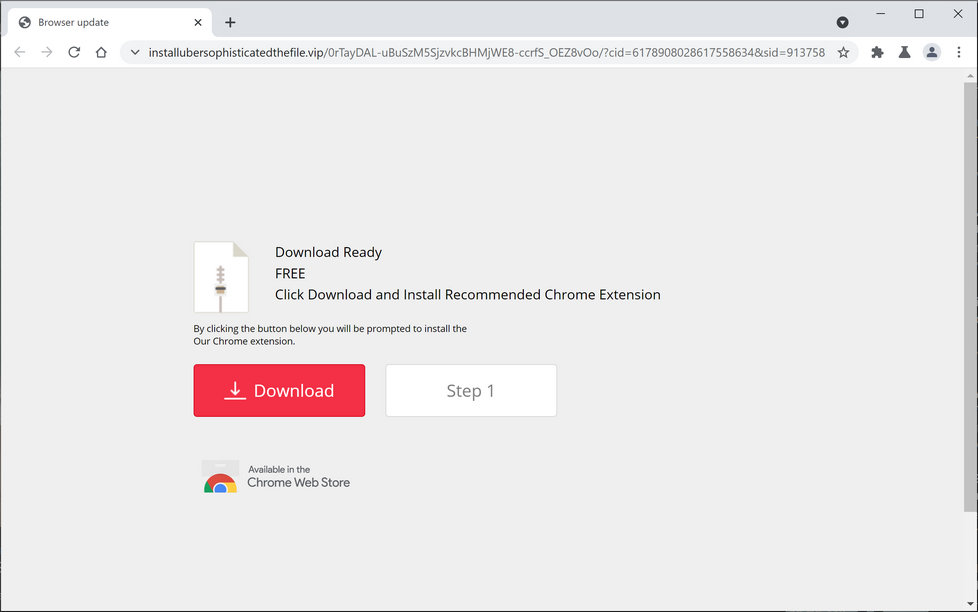
Installubersophisticatedthefile.vip is a rogue website that tries you to trick you into downloading a rogue software product pushing it by a false claim that it is a Chrome extension someway enhances your web browsing experience. The promoted software product is however not more than a potentially unwanted app designed for various ill intentions. The following the full text message that this page will display:
Download Ready
FREE
Click Download and Install Recommended Chrome Extension
By clicking the button below you will be prompted to install the
Our Chrome extension.
If you fall for the scam and get the recommended app, you will end up downloading/ installing some malicious software product or extension that alters your web browsers’ settings or displays unwanted ads. Also, it is common for such rogue products to track the web session and collect various browsing based data.
The constant appearance of Installubersophisticatedthefile.vip website during web session is an indication of one such app already installed inside. However, if you see the redirect once or twice, this might be the case that you accidentally click on any ads or visit some insecure pages that end up to this treacherous website. Both the scenarios are possible.
Thus, to get the real picture, you should check system for common symptoms of system infected with PUAs, adware or browser hijacker:
- Browsers’ preferences changed,
- Ads appear on the places they should not,
- Web pages that you visit are not displayed properly,
- Website links redirect you to the pages that you don’t expect,
- Browser pop-ups appear with recommendation of fake updates or other software,
- Other unwanted programs might get installed without your knowledge.
If all such symptoms or any two of them match with your case, there is a major chance that your system is infected. Don’t worry; PUAs are not considered as malicious threats. You can easily remove such infections. You can opt for manual process for this where you have to manually find out all suspicious apps located on different files, folders and locations and delete them from the system.
To assist you, we are with you with our manual instructions provided below the post. But, we warn you right now that the manual process is not the easy process. There is risk of doing mistakes that might impact on the system performance. If you hesitate in doing the removal process by hand, you can take the help of some security software and run a full system scan using to get the automatic removal.
Tips to prevent PUAs infection future
PUAs are most often distributed through deceptive bundling, a method where packing of one app is done with unwanted apps and malicious additions. Usually, the PUAs authors attach their apps with freeware or shareware programs and hide them behind Custom/Advanced and similar process. Users rush installation process, allowing those attached apps to install in altogether.
Another way to distribute PUAs is through deceptive ads. These ads appear on any questionable websites. They might claim that your system is infected and you need to download certain app for the fix urgently or that you require an immediate software update to fix vulnerability. Do not believe on such scary techniques. Websites can’t decide whether your device is infected, this is a task of AV tools.
Installubersophisticatedthefile.vip can be creepy computer infection that may regain its presence again and again as it keeps its files hidden on computers. To accomplish a hassle free removal of this malware, we suggest you take a try with a powerful Spyhunter antimalware scanner to check if the program can help you getting rid of this virus.
Do make sure to read SpyHunter’s EULA, Threat Assessment Criteria, and Privacy Policy. Spyhunter free scanner downloaded just scans and detect present threats from computers and can remove them as well once, however it requires you to wiat for next 48 hours. If you intend to remove detected therats instantly, then you will have to buy its licenses version that will activate the software fully.
Special Offer (For Macintosh) If you are a Mac user and Installubersophisticatedthefile.vip has affected it, then you can download free antimalware scanner for Mac here to check if the program works for you.
Antimalware Details And User Guide
Click Here For Windows Click Here For Mac
Important Note: This malware asks you to enable the web browser notifications. So, before you go the manual removal process, execute these steps.
Google Chrome (PC)
- Go to right upper corner of the screen and click on three dots to open the Menu button
- Select “Settings”. Scroll the mouse downward to choose “Advanced” option
- Go to “Privacy and Security” section by scrolling downward and then select “Content settings” and then “Notification” option
- Find each suspicious URLs and click on three dots on the right side and choose “Block” or “Remove” option

Google Chrome (Android)
- Go to right upper corner of the screen and click on three dots to open the menu button and then click on “Settings”
- Scroll down further to click on “site settings” and then press on “notifications” option
- In the newly opened window, choose each suspicious URLs one by one
- In the permission section, select “notification” and “Off” the toggle button

Mozilla Firefox
- On the right corner of the screen, you will notice three dots which is the “Menu” button
- Select “Options” and choose “Privacy and Security” in the toolbar present in the left side of the screen
- Slowly scroll down and go to “Permission” section then choose “Settings” option next to “Notifications”
- In the newly opened window, select all the suspicious URLs. Click on the drop-down menu and select “Block”

Internet Explorer
- In the Internet Explorer window, select the Gear button present on the right corner
- Choose “Internet Options”
- Select “Privacy” tab and then “Settings” under the “Pop-up Blocker” section
- Select all the suspicious URLs one by one and click on the “Remove” option

Microsoft Edge
- Open the Microsoft Edge and click on the three dots on the right corner of the screen to open the menu
- Scroll down and select “Settings”
- Scroll down further to choose “view advanced settings”
- In the “Website Permission” option, click on “Manage” option
- Click on switch under every suspicious URL

Safari (Mac):
- On the upper right side corner, click on “Safari” and then select “Preferences”
- Go to “website” tab and then choose “Notification” section on the left pane
- Search for the suspicious URLs and choose “Deny” option for each one of them

Manual Steps to Remove Installubersophisticatedthefile.vip:
Remove the related items of Installubersophisticatedthefile.vip using Control-Panel
Windows 7 Users
Click “Start” (the windows logo at the bottom left corner of the desktop screen), select “Control Panel”. Locate the “Programs” and then followed by clicking on “Uninstall Program”

Windows XP Users
Click “Start” and then choose “Settings” and then click “Control Panel”. Search and click on “Add or Remove Program’ option

Windows 10 and 8 Users:
Go to the lower left corner of the screen and right-click. In the “Quick Access” menu, choose “Control Panel”. In the newly opened window, choose “Program and Features”

Mac OSX Users
Click on “Finder” option. Choose “Application” in the newly opened screen. In the “Application” folder, drag the app to “Trash”. Right click on the Trash icon and then click on “Empty Trash”.

In the uninstall programs window, search for the PUAs. Choose all the unwanted and suspicious entries and click on “Uninstall” or “Remove”.

After you uninstall all the potentially unwanted program causing Installubersophisticatedthefile.vip issues, scan your computer with an anti-malware tool for any remaining PUPs and PUAs or possible malware infection. To scan the PC, use the recommended the anti-malware tool.
Special Offer (For Windows)
Installubersophisticatedthefile.vip can be creepy computer infection that may regain its presence again and again as it keeps its files hidden on computers. To accomplish a hassle free removal of this malware, we suggest you take a try with a powerful Spyhunter antimalware scanner to check if the program can help you getting rid of this virus.
Do make sure to read SpyHunter’s EULA, Threat Assessment Criteria, and Privacy Policy. Spyhunter free scanner downloaded just scans and detect present threats from computers and can remove them as well once, however it requires you to wiat for next 48 hours. If you intend to remove detected therats instantly, then you will have to buy its licenses version that will activate the software fully.
Special Offer (For Macintosh) If you are a Mac user and Installubersophisticatedthefile.vip has affected it, then you can download free antimalware scanner for Mac here to check if the program works for you.
How to Remove Adware (Installubersophisticatedthefile.vip) from Internet Browsers
Delete malicious add-ons and extensions from IE
Click on the gear icon at the top right corner of Internet Explorer. Select “Manage Add-ons”. Search for any recently installed plug-ins or add-ons and click on “Remove”.

Additional Option
If you still face issues related to Installubersophisticatedthefile.vip removal, you can reset the Internet Explorer to its default setting.
Windows XP users: Press on “Start” and click “Run”. In the newly opened window, type “inetcpl.cpl” and click on the “Advanced” tab and then press on “Reset”.

Windows Vista and Windows 7 Users: Press the Windows logo, type inetcpl.cpl in the start search box and press enter. In the newly opened window, click on the “Advanced Tab” followed by “Reset” button.

For Windows 8 Users: Open IE and click on the “gear” icon. Choose “Internet Options”

Select the “Advanced” tab in the newly opened window

Press on “Reset” option

You have to press on the “Reset” button again to confirm that you really want to reset the IE

Remove Doubtful and Harmful Extension from Google Chrome
Go to menu of Google Chrome by pressing on three vertical dots and select on “More tools” and then “Extensions”. You can search for all the recently installed add-ons and remove all of them.

Optional Method
If the problems related to Installubersophisticatedthefile.vip still persists or you face any issue in removing, then it is advised that your reset the Google Chrome browse settings. Go to three dotted points at the top right corner and choose “Settings”. Scroll down bottom and click on “Advanced”.

At the bottom, notice the “Reset” option and click on it.

In the next opened window, confirm that you want to reset the Google Chrome settings by click on the “Reset” button.

Remove Installubersophisticatedthefile.vip plugins (including all other doubtful plug-ins) from Firefox Mozilla
Open the Firefox menu and select “Add-ons”. Click “Extensions”. Select all the recently installed browser plug-ins.

Optional Method
If you face problems in Installubersophisticatedthefile.vip removal then you have the option to rese the settings of Mozilla Firefox.
Open the browser (Mozilla Firefox) and click on the “menu” and then click on “Help”.

Choose “Troubleshooting Information”

In the newly opened pop-up window, click “Refresh Firefox” button

The next step is to confirm that really want to reset the Mozilla Firefox settings to its default by clicking on “Refresh Firefox” button.
Remove Malicious Extension from Safari
Open the Safari and go to its “Menu” and select “Preferences”.

Click on the “Extension” and select all the recently installed “Extensions” and then click on “Uninstall”.

Optional Method
Open the “Safari” and go menu. In the drop-down menu, choose “Clear History and Website Data”.

In the newly opened window, select “All History” and then press on “Clear History” option.

Delete Installubersophisticatedthefile.vip (malicious add-ons) from Microsoft Edge
Open Microsoft Edge and go to three horizontal dot icons at the top right corner of the browser. Select all the recently installed extensions and right click on the mouse to “uninstall”

Optional Method
Open the browser (Microsoft Edge) and select “Settings”

Next steps is to click on “Choose what to clear” button

Click on “show more” and then select everything and then press on “Clear” button.

Conclusion
In most cases, the PUPs and adware gets inside the marked PC through unsafe freeware downloads. It is advised that you should only choose developers website only while downloading any kind of free applications. Choose custom or advanced installation process so that you can trace the additional PUPs listed for installation along with the main program.
Special Offer (For Windows)
Installubersophisticatedthefile.vip can be creepy computer infection that may regain its presence again and again as it keeps its files hidden on computers. To accomplish a hassle free removal of this malware, we suggest you take a try with a powerful Spyhunter antimalware scanner to check if the program can help you getting rid of this virus.
Do make sure to read SpyHunter’s EULA, Threat Assessment Criteria, and Privacy Policy. Spyhunter free scanner downloaded just scans and detect present threats from computers and can remove them as well once, however it requires you to wiat for next 48 hours. If you intend to remove detected therats instantly, then you will have to buy its licenses version that will activate the software fully.
Special Offer (For Macintosh) If you are a Mac user and Installubersophisticatedthefile.vip has affected it, then you can download free antimalware scanner for Mac here to check if the program works for you.



