How to remove Inferno ransomware and recover files
Easy tips to delete Inferno ransomware and decrypt data
Inferno ransomware is a new variant of Avaddon ransomware. This variant encrypts stored files and appends their filenames with .avdn extension. For example, it renames a file 1.jpg to 1.jpg.avdn, 2.jpg to 2.jpg.avdn and etc. To provide the users the instructions regarding files decryption, it creates “210201-readme.html” file.
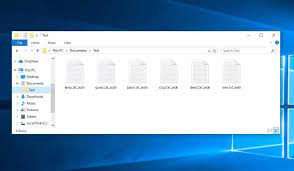
It is this file that informs the victims that their files have been encrypted. It states that the files cannot be decrypted without using a right decryption tool that the crooks behind the infection have. The victims can purchase the “Inferno General Decryptor” from them. For that, they are instructed contact to them at first via the provided Tor website.
It is true that there exists a unique decryption tool that is necessary for the files encryption. It is also true that the crooks are the only people who have the right decryption tool. But, despite that, it is strongly not recommended to contact/ pay to these people as they are not reliable. They ask huge money from you and just disappear leaving you without your files, once the money is submitted.
Better you think of possible alternatives in this case. The best way to deal with this situation is to remove Inferno ransomware and recover the files using existing backups. The official decryption is not available for this malware. Thus, if you lack backups of crucial files, you might have to face the problem with files recovery.
Thankfully, you can at least to recover the files using Shadow Copies – the automatically created backups from Windows OS that sometimes left untouched during entire process of system attack and files encryption. Third party data recovery tools are another data recovery option you have. Below the post, you will find the complete guide to remove Inferno ransomware as well as recover files using stated alternatives.
How did Inferno ransomware enter my system?
Crooks distribute malicious software using emails, software cracking tools or installers for cracked/ pirated software, unreliable sources for downloading files, programs, certain Trojans and fake updaters. Emails used to distribute malware contain links and attachments. Users cause system infection when they open downloaded malicious files.
Software cracking tools are supposedly for bypassing activation keys of paid software. Very often, these tools have malware hidden in them. Thus, their users end up having their systems infected. The same applies to installers for pirated software. Files downloaded from unreliable sources (such as third party downloaders, unofficial pages and p2p networks) can cause damage when users execute/ open them.
Text presented in Inferno ransomware’s ransom note (“210201-readme.html” file):
“Gustave Doré, engraving illustrating Canto XVII of Divine Comedy, Inferno, by Dante Alighieri; caption: The Descent of the Abyss on Geryon’s Back; in Dante Alighieri, The Divine Comedy: the Inferno, Purgatorio, and Paradiso, trans.: Lawrence Grant White,” by ancientartpodcast.org is licensed with CC BY 2.0.
Your network has been infected by Inferno
All your documents, photos, databases and other important files have been encrypted and you are not able to decrypt it by yourself. But don’t worry, we can help you to restore all your files!
The only way to restore your files is to buy our special software – Inferno General Decryptor. Only we can give you this software and only we can restore your files!
You can get more information on our page, which is located in a Tor hidden network.
How to get to our page
Download Tor browser – hxxps://www.torproject.org/
Install Tor browser
Open link in Tor browser – infernoyrxlapxaiq.onion
Follow the instructions on this page
Your ID:
–
DO NOT TRY TO RECOVER FILES YOURSELF!
DO NOT MODIFY ENCRYPTED FILES!
OTHERWISE, YOU MAY LOSE ALL YOUR FILES FOREVER!
“Now, now my good man, this is no time to be making enemies. (Voltaire on his deathbed in response to a priest asking him that he renounce Satan.)”
Voltaire
How to prevent ransomware infection?
Do not open any files or links attached to any irrelevant emails received from unknown, suspicious addresses. Avoid downloading and opening any files from unreliable sources. Use official pages and direct links to download files and programs. Update/ activate any installed software using tools/ functions from legit software. Use some reputable antivirus tool and keep it updated. Also, use this tool for regular system scan and to remove any detected threats/ issues.
Special Offer (For Windows)
Inferno ransomware can be creepy computer infection that may regain its presence again and again as it keeps its files hidden on computers. To accomplish a hassle free removal of this malware, we suggest you take a try with a powerful Spyhunter antimalware scanner to check if the program can help you getting rid of this virus.
Do make sure to read SpyHunter’s EULA, Threat Assessment Criteria, and Privacy Policy. Spyhunter free scanner downloaded just scans and detect present threats from computers and can remove them as well once, however it requires you to wiat for next 48 hours. If you intend to remove detected therats instantly, then you will have to buy its licenses version that will activate the software fully.
Data Recovery Offer
We Suggest you to choose your lately created backup files in order to restore your encrypted files, however in case if you don’t have any such backups, you can try a data recovery tool to check if you can restore your lost data.
Antimalware Details And User Guide
Step 1: Remove Inferno ransomware through “Safe Mode with Networking”
Step 2: Delete Inferno ransomware using “System Restore”
Step 1: Remove Inferno ransomware through “Safe Mode with Networking”
For Windows XP and Windows 7 users: Boot the PC in “Safe Mode”. Click on “Start” option and continuously press on F8 during the start process until the “Windows Advanced Option” menu appears on the screen. Choose “Safe Mode with Networking” from the list.

Now, a windows homescreen appears on the desktop and work-station is now working on “Safe mode with networking”.
For Windows 8 Users: Go to the “Start Screen”. In the search results select settings, type “Advanced”. In the “General PC Settings” option, choose “Advanced startup” option. Again, click on the “Restart Now” option. The work-station boots to “Advanced Startup Option Menu”. Press on “Troubleshoot” and then “Advanced options” button. In the “Advanced Option Screen”, press on “Startup Settings”. Again, click on “Restart” button. The work-station will now restart in to the “Startup Setting” screen. Next is to press F5 to boot in Safe Mode in Networking.

For Windows 10 Users: Press on Windows logo and on the “Power” icon. In the newly opened menu, choose “Restart” while continuously holding “Shift” button on the keyboard. In the new open “Choose an option” window, click on “Troubleshoot” and then on the “Advanced Options”. Select “Startup Settings” and press on “Restart”. In the next window, click on “F5” button on the key-board.

Step 2: Delete Inferno ransomware using “System Restore”
Log-in to the account infected with Inferno ransomware. Open the browser and download a legitimate anti-malware tool. Do a full System scanning. Remove all the malicious detected entries.
Special Offer (For Windows)
Inferno ransomware can be creepy computer infection that may regain its presence again and again as it keeps its files hidden on computers. To accomplish a hassle free removal of this malware, we suggest you take a try with a powerful Spyhunter antimalware scanner to check if the program can help you getting rid of this virus.
Do make sure to read SpyHunter’s EULA, Threat Assessment Criteria, and Privacy Policy. Spyhunter free scanner downloaded just scans and detect present threats from computers and can remove them as well once, however it requires you to wiat for next 48 hours. If you intend to remove detected therats instantly, then you will have to buy its licenses version that will activate the software fully.
Data Recovery Offer
We Suggest you to choose your lately created backup files in order to restore your encrypted files, however in case if you don’t have any such backups, you can try a data recovery tool to check if you can restore your lost data.
In case if you cannot start the PC in “Safe Mode with Networking”, Try using “System Restore”
- During the “Startup”, continuously press on F8 key until the “Advanced Option” menu appears. From the list, choose “Safe Mode with Command Prompt” and then press “Enter”

- In the new opened command prompt, enter “cd restore” and then press “Enter”.

- Type: rstrui.exe and Press “ENTER”

- Click “Next” on the new windows

- Choose any of the “Restore Points” and click on “Next”. (This step will restore the work-station to its earlier time and date prior to Inferno ransomware infiltration in the PC.

- In the newly opened windows, press on “Yes”.

Once your PC gets restored to its previous date and time, download the recommended anti-malware tool and perform a deep scanning in order to remove Inferno ransomware files if they left in the work-station.
In order to restore the each (separate) file by this ransomware, use “Windows Previous Version” feature. This method is effective when “System Restore Function” is enabled in the work-station.
Important Note: Some variants of Inferno ransomware delete the “Shadow Volume Copies” as well hence this feature may not work all the time and is applicable for selective computers only.
How to Restore Individual Encrypted File:
In order to restore a single file, right click on it and go to “Properties”. Select “Previous Version” tab. Select a “Restore Point” and click on “Restore” option.

In order to access the files encrypted by Inferno ransomware, you can also try using “Shadow Explorer”. In order to get more information on this application, press here.

Important: Data Encryption Ransomware are highly dangerous and it is always better that you take precautions to avoid its attack on your work-station. It is advised to use a powerful anti-malware tool in order to get protection in real-time. With this help of “SpyHunter”, “group policy objects” are implanted in the registries in order to block harmful infections like Inferno ransomware.
Also, In Windows 10, you get a very unique feature called “Fall Creators Update” that offer “Controlled Folder Access” feature in order to block any kind of encryption to the files. With the help of this feature, any files stored in the locations such as “Documents”, “Pictures”, “Music”, “Videos”, “Favorites” and “Desktop” folders are safe by default.

It is very important that you install this “Windows 10 Fall Creators Update” in your PC to protect your important files and data from ransomware encryption. The more information on how to get this update and add an additional protection form rnasomware attack has been discussed here.
How to Recover the Files Encrypted by Inferno ransomware?
Till now, you would have understood that what had happed to your personal files that got encrypted and how you can remove the scripts and payloads associated with Inferno ransomware in order to protect your personal files that has not been damaged or encrypted until now. In order to retrieve the locked files, the depth information related to “System Restore” and “Shadow Volume Copies” has already been discussed earlier. However, in case if you are still unable to access the encrypted files then you can try using a data recovery tool.
Use of Data Recovery Tool
This step is for all those victims who have already tries all the above mentioned process but didn’t find any solution. Also it is important that you are able to access the PC and can install any software. The data recovery tool works on the basis of System scanning and recovery algorithm. It searches the System partitions in order to locate the original files which were deleted, corrupted or damaged by the malware. Remember that you must not re-install the Windows OS otherwise the “previous” copies will get deleted permanently. You have to clean the work-station at first and remove Inferno ransomware infection. Leave the locked files as it is and follow the steps mentioned below.
Step1: Download the software in the work-station by clicking on the “Download” button below.
Step2: Execute the installer by clicking on downloaded files.

Step3: A license agreement page appears on the screen. Click on “Accept” to agree with its terms and use. Follow the on-screen instruction as mentioned and click on “Finish” button.

Step4: Once the installation gets completed, the program gets executed automatically. In the newly opened interface, select the file types that you want to recover and click on “Next”.

Step5: You can select the “Drives” on which you want the software to run and execute the recovery process. Next is to click on the “Scan” button.

Step6: Based on drive you select for scanning, the restore process begins. The whole process may take time depending on the volume of the selected drive and number of files. Once the process gets completed, a data explorer appears on the screen with preview of that data that is to be recovered. Select the files that you want to restore.

Step7. Next is to locate the location where you want to saver the recovered files.

Special Offer (For Windows)
Inferno ransomware can be creepy computer infection that may regain its presence again and again as it keeps its files hidden on computers. To accomplish a hassle free removal of this malware, we suggest you take a try with a powerful Spyhunter antimalware scanner to check if the program can help you getting rid of this virus.
Do make sure to read SpyHunter’s EULA, Threat Assessment Criteria, and Privacy Policy. Spyhunter free scanner downloaded just scans and detect present threats from computers and can remove them as well once, however it requires you to wiat for next 48 hours. If you intend to remove detected therats instantly, then you will have to buy its licenses version that will activate the software fully.
Data Recovery Offer
We Suggest you to choose your lately created backup files in order to restore your encrypted files, however in case if you don’t have any such backups, you can try a data recovery tool to check if you can restore your lost data.




