How to remove Horsedeal ransomware (Data Recovery Steps)
Best steps to delete Horsedeal ransomware from PC
Horsedeal ransomware is identified as dangerous file encrypting malware that makes entry on your device and causes plenty of annoying troubles. It has been created and developed by group of hackers with an evil intention and wrong motives. Once activated, it locks all your stored files and folders like images, audios, videos, ppt, html, documents, databases and other files found on your computer. During encryption, all affected files are appended with “.horsedeal” extension and make it totally inaccessible. After completing this process, a text file “#Decryption#.txt” is dropped onto the desktop which contain ransom demanding message.
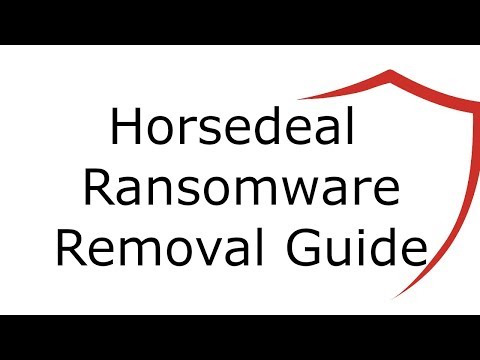
Text presented in Horsedeal ransomware’s text file:
All your files have been ENCRYPTED!!!
Write to our ICQ hxxps://icq.im/bigbosshorse
Or contact us via jabber – [email protected]
Jabber client installation instructions:
Download the jabber (Pidgin) client from hxxps://pidgin.im/download/windows/
After installation, the Pidgin client will prompt you to create a new account.
Click – Add
In the -Protocol field, select XMPP
In -Username – come up with any name
In the field -domain – enter any jabber-server, there are a lot of them, for example – exploit.im
Create a password
At the bottom, put a tick -Create account
Click add
If you selected -domain – exploit.im, then a new window should appear in which you will need to re-enter your data:
User
password
You will need to follow the link to the captcha (there you will see the characters that you need to enter in the field below)
If you don’t understand our Pidgin client installation instructions, you can find many installation tutorials on youtube – hxxps://www.youtube.com/results?search_query=pidgin+jabber+install
If you have not received a response from us then we may have technical problems and please write to us using Jaber here [email protected] or on icq
Attention!
Do not rename encrypted files.
Do not try to decrypt your data using third party software, it may cause permanent data loss.
Decryption of your files with the help of third parties may cause increased price (they add their fee to our) or you can become a victim of a scam.
tell your unique ID –
Complete details
As usual, the text file contain brief message which states users that all their files have been encrypted and if you want to decrypt them you need to contact ransomware developers. This process can be done through ICQ or Jabber instant messaging platform. Further, there are instructions provided how to install and create an account in Jabber. If these directions are unsatisfied victims are advised to search for installation tutorial on YouTube. Finally, the note ends with warning users are prohibited not to rename encrypted files by using third party software otherwise it may cause permanent data loss. Regrettably, in most cases of ransomware infections, decryption is impossible without the interference of cyber criminals.
According to experts, it is advised not to pay single sum of money to hackers. It is a trap created by hackers to fool innocent users and make money online. You are not going to get anything in return even after successful payment of ransom amount. Thus, to fix all such problems it is advised to opt out for automatic removal tool. It helps you to scan the entire drive and find out all infected items and eradicates permanently.
How did ransomware infect my system?
There are lots of tricks and tacks used by developers to spread on your system. Basically, it targets your device through spam email attachments, downloads of unwanted files from internet, visiting unsafe websites, use of infected storage device and many more. The spam email is most common trick used by hackers to target your system. You will constantly receive legitimate looking emails carrying attachment claiming that it is a bank statement, invoice of product delivered and others. When you open such infected files, it downloads infectious codes to target system and settle deep inside system memory and perform its malicious actions.
How to remove Horsedeal ransomware and recover encrypted files?
To remove this dubious ransomware virus and other malware given below are two effective methods such as manual and automatic. Manual method of removal has complex and lengthy method and make situation worst if single wrong step is implemented. Automatic process has best and most effective way to remove this creepy malware. It does not require high technical skill to run this application. So, it is advised to go for automatic removal tool.
After removal, to retrieve your encrypted files it is advised to make use of backup to recover encrypted data and files. In case backup files are not available then you can use third party recovery software that can help you to get your files back with ease and minimal effort.
Threat specification
Name: Horsedeal ransomware
Type: File-lockers, Cryptovirus, Ransomware
Extension used on locked files: .horsedeal
Ransom note: #Decryption#.txt
Contact of developer: icq.mi/bigbosshorse (ICQ) and [email protected] (Jabber)
Distribution: Spam email campaigns, harmful links and ads, peer-to-peer file sharing such as torrents, hidden attachment with freeware and shareware
Symptoms: A different unusual extension are added in the personal files and data stored in the PC hard-disk, A ransom note demanding money appears on the screen when you trying to access them.
Damage: Leads to data loss. Secretly adds other severe malware infection in the backdoor including password stealing Trojan, spyware and so on.
Removal and Data recovery: Advised to immediately scan the PC and remove all file viruses immediately. Once the malware gets removed, you can use the backup files for recovery. The other option is to use a data recovery tool.
Special Offer (For Windows)
Horsedeal ransomware can be creepy computer infection that may regain its presence again and again as it keeps its files hidden on computers. To accomplish a hassle free removal of this malware, we suggest you take a try with a powerful Spyhunter antimalware scanner to check if the program can help you getting rid of this virus.
Do make sure to read SpyHunter’s EULA, Threat Assessment Criteria, and Privacy Policy. Spyhunter free scanner downloaded just scans and detect present threats from computers and can remove them as well once, however it requires you to wiat for next 48 hours. If you intend to remove detected therats instantly, then you will have to buy its licenses version that will activate the software fully.
Data Recovery Offer
We Suggest you to choose your lately created backup files in order to restore your encrypted files, however in case if you don’t have any such backups, you can try a data recovery tool to check if you can restore your lost data.
Antimalware Details And User Guide
Step 1: Remove Horsedeal ransomware through “Safe Mode with Networking”
Step 2: Delete Horsedeal ransomware using “System Restore”
Step 1: Remove Horsedeal ransomware through “Safe Mode with Networking”
For Windows XP and Windows 7 users: Boot the PC in “Safe Mode”. Click on “Start” option and continuously press on F8 during the start process until the “Windows Advanced Option” menu appears on the screen. Choose “Safe Mode with Networking” from the list.

Now, a windows homescreen appears on the desktop and work-station is now working on “Safe mode with networking”.
For Windows 8 Users: Go to the “Start Screen”. In the search results select settings, type “Advanced”. In the “General PC Settings” option, choose “Advanced startup” option. Again, click on the “Restart Now” option. The work-station boots to “Advanced Startup Option Menu”. Press on “Troubleshoot” and then “Advanced options” button. In the “Advanced Option Screen”, press on “Startup Settings”. Again, click on “Restart” button. The work-station will now restart in to the “Startup Setting” screen. Next is to press F5 to boot in Safe Mode in Networking.

For Windows 10 Users: Press on Windows logo and on the “Power” icon. In the newly opened menu, choose “Restart” while continuously holding “Shift” button on the keyboard. In the new open “Choose an option” window, click on “Troubleshoot” and then on the “Advanced Options”. Select “Startup Settings” and press on “Restart”. In the next window, click on “F5” button on the key-board.

Step 2: Delete Horsedeal ransomware using “System Restore”
Log-in to the account infected with Horsedeal ransomware. Open the browser and download a legitimate anti-malware tool. Do a full System scanning. Remove all the malicious detected entries.
Special Offer (For Windows)
Horsedeal ransomware can be creepy computer infection that may regain its presence again and again as it keeps its files hidden on computers. To accomplish a hassle free removal of this malware, we suggest you take a try with a powerful Spyhunter antimalware scanner to check if the program can help you getting rid of this virus.
Do make sure to read SpyHunter’s EULA, Threat Assessment Criteria, and Privacy Policy. Spyhunter free scanner downloaded just scans and detect present threats from computers and can remove them as well once, however it requires you to wiat for next 48 hours. If you intend to remove detected therats instantly, then you will have to buy its licenses version that will activate the software fully.
Data Recovery Offer
We Suggest you to choose your lately created backup files in order to restore your encrypted files, however in case if you don’t have any such backups, you can try a data recovery tool to check if you can restore your lost data.
In case if you cannot start the PC in “Safe Mode with Networking”, Try using “System Restore”
- During the “Startup”, continuously press on F8 key until the “Advanced Option” menu appears. From the list, choose “Safe Mode with Command Prompt” and then press “Enter”

- In the new opened command prompt, enter “cd restore” and then press “Enter”.

- Type: rstrui.exe and Press “ENTER”

- Click “Next” on the new windows

- Choose any of the “Restore Points” and click on “Next”. (This step will restore the work-station to its earlier time and date prior to Horsedeal ransomware infiltration in the PC.

- In the newly opened windows, press on “Yes”.

Once your PC gets restored to its previous date and time, download the recommended anti-malware tool and perform a deep scanning in order to remove Horsedeal ransomware files if they left in the work-station.
In order to restore the each (separate) file by this ransomware, use “Windows Previous Version” feature. This method is effective when “System Restore Function” is enabled in the work-station.
Important Note: Some variants of Horsedeal ransomware delete the “Shadow Volume Copies” as well hence this feature may not work all the time and is applicable for selective computers only.
How to Restore Individual Encrypted File:
In order to restore a single file, right click on it and go to “Properties”. Select “Previous Version” tab. Select a “Restore Point” and click on “Restore” option.

In order to access the files encrypted by Horsedeal ransomware, you can also try using “Shadow Explorer”. In order to get more information on this application, press here.

Important: Data Encryption Ransomware are highly dangerous and it is always better that you take precautions to avoid its attack on your work-station. It is advised to use a powerful anti-malware tool in order to get protection in real-time. With this help of “SpyHunter”, “group policy objects” are implanted in the registries in order to block harmful infections like Horsedeal ransomware.
Also, In Windows 10, you get a very unique feature called “Fall Creators Update” that offer “Controlled Folder Access” feature in order to block any kind of encryption to the files. With the help of this feature, any files stored in the locations such as “Documents”, “Pictures”, “Music”, “Videos”, “Favorites” and “Desktop” folders are safe by default.

It is very important that you install this “Windows 10 Fall Creators Update” in your PC to protect your important files and data from ransomware encryption. The more information on how to get this update and add an additional protection form rnasomware attack has been discussed here.
How to Recover the Files Encrypted by Horsedeal ransomware?
Till now, you would have understood that what had happed to your personal files that got encrypted and how you can remove the scripts and payloads associated with Horsedeal ransomware in order to protect your personal files that has not been damaged or encrypted until now. In order to retrieve the locked files, the depth information related to “System Restore” and “Shadow Volume Copies” has already been discussed earlier. However, in case if you are still unable to access the encrypted files then you can try using a data recovery tool.
Use of Data Recovery Tool
This step is for all those victims who have already tries all the above mentioned process but didn’t find any solution. Also it is important that you are able to access the PC and can install any software. The data recovery tool works on the basis of System scanning and recovery algorithm. It searches the System partitions in order to locate the original files which were deleted, corrupted or damaged by the malware. Remember that you must not re-install the Windows OS otherwise the “previous” copies will get deleted permanently. You have to clean the work-station at first and remove Horsedeal ransomware infection. Leave the locked files as it is and follow the steps mentioned below.
Step1: Download the software in the work-station by clicking on the “Download” button below.
Step2: Execute the installer by clicking on downloaded files.

Step3: A license agreement page appears on the screen. Click on “Accept” to agree with its terms and use. Follow the on-screen instruction as mentioned and click on “Finish” button.

Step4: Once the installation gets completed, the program gets executed automatically. In the newly opened interface, select the file types that you want to recover and click on “Next”.

Step5: You can select the “Drives” on which you want the software to run and execute the recovery process. Next is to click on the “Scan” button.

Step6: Based on drive you select for scanning, the restore process begins. The whole process may take time depending on the volume of the selected drive and number of files. Once the process gets completed, a data explorer appears on the screen with preview of that data that is to be recovered. Select the files that you want to restore.

Step7. Next is to locate the location where you want to saver the recovered files.

Special Offer (For Windows)
Horsedeal ransomware can be creepy computer infection that may regain its presence again and again as it keeps its files hidden on computers. To accomplish a hassle free removal of this malware, we suggest you take a try with a powerful Spyhunter antimalware scanner to check if the program can help you getting rid of this virus.
Do make sure to read SpyHunter’s EULA, Threat Assessment Criteria, and Privacy Policy. Spyhunter free scanner downloaded just scans and detect present threats from computers and can remove them as well once, however it requires you to wiat for next 48 hours. If you intend to remove detected therats instantly, then you will have to buy its licenses version that will activate the software fully.
Data Recovery Offer
We Suggest you to choose your lately created backup files in order to restore your encrypted files, however in case if you don’t have any such backups, you can try a data recovery tool to check if you can restore your lost data.




