How to remove Here’s your PayPal invoice Email Virus
Here’s your PayPal invoice Email Virus tricks recipients into opening malicious attachments to deliver ‘Agent Tesla RAT Malware’
“Here’s your PayPal invoice’ email is belongs to Trojan horse virus. The purpose of scammers behind this spam email is to spread ‘Agent Tesla’ – Remote Access Trojan (RAT) in your computer. They use the name & LOGO of some trustworthy companies, organizations, instructions of other entities in its spam email as proof that they are genuine senders. This well-known technique used by scammers to scam with innocent users and trigger infections into their device is known as ‘Phishing/Scam’ or Malspam campaign.
In this case, scammers use the name of ‘GQH Co., Ltd’ in ‘Here’s your PayPal invoice Email’ scam and claims this company sent you an invoice for $3,590,000 USD, and tricks you into clicking ‘View and Pay Invoice’ button/hyperlink presented in this spam email to download RAR archive file. This RAR archive file contains executable file with name ‘Invoice from GQH CO, Ltd (683814).exe’ that is designed to install ‘Agent Tesla Trojan’ Malware in your computer. However, the name of executable file may vary but the motive will be same.
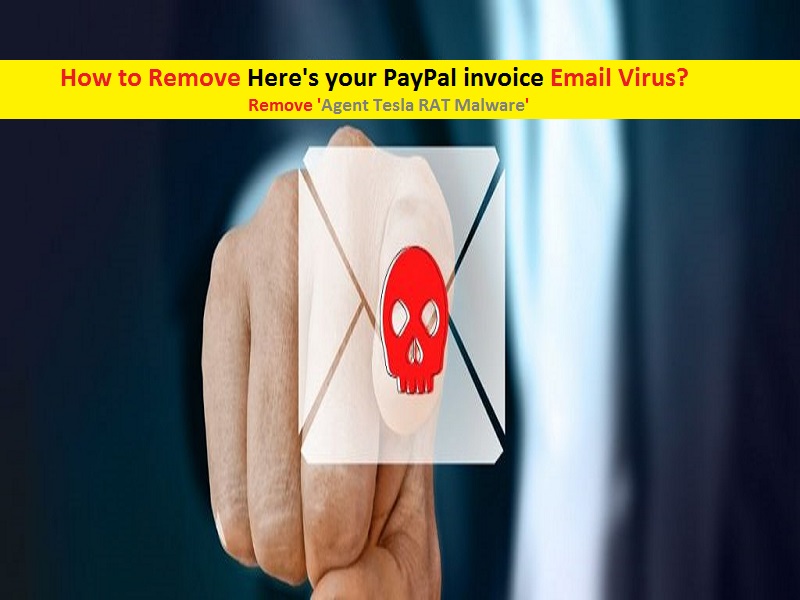
If you are not aware, ‘Agent Tesla Trojan’ is Remote Access Trojan (RAT) malware designed to access and control your computer remotely. This Trojan virus offers cybercriminals to record your keyboard logging or keyboard input, clipboard capture, take a screenshots, record videos of your System’s activities, collect your personal accounts, email clients, download managers, messaging clients, FTP and VPN clients, etc.
These collected data can be misused for malicious purpose like to steal identities, make fraudulent purchases or transactions. This RAT Malware can also attempt to spread other harmful malware in your computer and block several legitimate processes already running. In other words, this scam email virus and the RAT malware triggered are not safe for your online privacy & System security. So, you should never trust on this type of scam email and avoid opening any links/button/attachments presented on it.
How Here’s your PayPal invoice Email Virus infects Windows computer?
As mentioned, this spam email or malspam email contains some hyperlink/button to download archive file and this archive file is designed to execute certain programs to install RAT Malware in your computer. In other words, this type of scam email can trigger malware or viruses. Malspam or Email spam campaign is the mostly used mechanism by scammers or cybercriminals to ransomware, Trojan or other harmful malware. Typically, these scam emails contain some malicious hyperlinks or attachments. These attachments can be Microsoft Office documents, PDF, RAR, ZIP, JavaScript or other formats of files. Once opened, it executes certain codes to install malware in your computer. For example, Microsoft office documents as attachment can infect computer by executing malicious commands. So, you should be careful while browsing internet and avoid opening any attachments or hyperlinks presented in irrelevant or spam emails.
System is already infected with Here’s your PayPal invoice Email Virus: What next?
If System is already infected with ‘Agent Tesla RAT Malware’ or other malicious programs, then you can go with our automatic method of malware removal to get rid of it. Here, automatic method means you can find all threats including latest malware in computer with some powerful antivirus software, and then you can delete all detected threats with just one-click. After System scan is completed, please check if problem is resolved or ‘Agent Tesla RAT’ related malicious files are removed.
Special Offer (For Windows)
Here’s your PayPal invoice Email Virus can be creepy computer infection that may regain its presence again and again as it keeps its files hidden on computers. To accomplish a hassle free removal of this malware, we suggest you take a try with a powerful Spyhunter antimalware scanner to check if the program can help you getting rid of this virus.
Do make sure to read SpyHunter’s EULA, Threat Assessment Criteria, and Privacy Policy. Spyhunter free scanner downloaded just scans and detect present threats from computers and can remove them as well once, however it requires you to wiat for next 48 hours. If you intend to remove detected therats instantly, then you will have to buy its licenses version that will activate the software fully.
Special Offer (For Macintosh) If you are a Mac user and Here’s your PayPal invoice Email Virus has affected it, then you can download free antimalware scanner for Mac here to check if the program works for you.
Antimalware Details And User Guide
Click Here For Windows Click Here For Mac
Important Note: This malware asks you to enable the web browser notifications. So, before you go the manual removal process, execute these steps.
Google Chrome (PC)
- Go to right upper corner of the screen and click on three dots to open the Menu button
- Select “Settings”. Scroll the mouse downward to choose “Advanced” option
- Go to “Privacy and Security” section by scrolling downward and then select “Content settings” and then “Notification” option
- Find each suspicious URLs and click on three dots on the right side and choose “Block” or “Remove” option

Google Chrome (Android)
- Go to right upper corner of the screen and click on three dots to open the menu button and then click on “Settings”
- Scroll down further to click on “site settings” and then press on “notifications” option
- In the newly opened window, choose each suspicious URLs one by one
- In the permission section, select “notification” and “Off” the toggle button

Mozilla Firefox
- On the right corner of the screen, you will notice three dots which is the “Menu” button
- Select “Options” and choose “Privacy and Security” in the toolbar present in the left side of the screen
- Slowly scroll down and go to “Permission” section then choose “Settings” option next to “Notifications”
- In the newly opened window, select all the suspicious URLs. Click on the drop-down menu and select “Block”

Internet Explorer
- In the Internet Explorer window, select the Gear button present on the right corner
- Choose “Internet Options”
- Select “Privacy” tab and then “Settings” under the “Pop-up Blocker” section
- Select all the suspicious URLs one by one and click on the “Remove” option

Microsoft Edge
- Open the Microsoft Edge and click on the three dots on the right corner of the screen to open the menu
- Scroll down and select “Settings”
- Scroll down further to choose “view advanced settings”
- In the “Website Permission” option, click on “Manage” option
- Click on switch under every suspicious URL

Safari (Mac):
- On the upper right side corner, click on “Safari” and then select “Preferences”
- Go to “website” tab and then choose “Notification” section on the left pane
- Search for the suspicious URLs and choose “Deny” option for each one of them

Manual Steps to Remove Here’s your PayPal invoice Email Virus:
Remove the related items of Here’s your PayPal invoice Email Virus using Control-Panel
Windows 7 Users
Click “Start” (the windows logo at the bottom left corner of the desktop screen), select “Control Panel”. Locate the “Programs” and then followed by clicking on “Uninstall Program”

Windows XP Users
Click “Start” and then choose “Settings” and then click “Control Panel”. Search and click on “Add or Remove Program’ option

Windows 10 and 8 Users:
Go to the lower left corner of the screen and right-click. In the “Quick Access” menu, choose “Control Panel”. In the newly opened window, choose “Program and Features”

Mac OSX Users
Click on “Finder” option. Choose “Application” in the newly opened screen. In the “Application” folder, drag the app to “Trash”. Right click on the Trash icon and then click on “Empty Trash”.

In the uninstall programs window, search for the PUAs. Choose all the unwanted and suspicious entries and click on “Uninstall” or “Remove”.

After you uninstall all the potentially unwanted program causing Here’s your PayPal invoice Email Virus issues, scan your computer with an anti-malware tool for any remaining PUPs and PUAs or possible malware infection. To scan the PC, use the recommended the anti-malware tool.
Special Offer (For Windows)
Here’s your PayPal invoice Email Virus can be creepy computer infection that may regain its presence again and again as it keeps its files hidden on computers. To accomplish a hassle free removal of this malware, we suggest you take a try with a powerful Spyhunter antimalware scanner to check if the program can help you getting rid of this virus.
Do make sure to read SpyHunter’s EULA, Threat Assessment Criteria, and Privacy Policy. Spyhunter free scanner downloaded just scans and detect present threats from computers and can remove them as well once, however it requires you to wiat for next 48 hours. If you intend to remove detected therats instantly, then you will have to buy its licenses version that will activate the software fully.
Special Offer (For Macintosh) If you are a Mac user and Here’s your PayPal invoice Email Virus has affected it, then you can download free antimalware scanner for Mac here to check if the program works for you.
How to Remove Adware (Here’s your PayPal invoice Email Virus) from Internet Browsers
Delete malicious add-ons and extensions from IE
Click on the gear icon at the top right corner of Internet Explorer. Select “Manage Add-ons”. Search for any recently installed plug-ins or add-ons and click on “Remove”.

Additional Option
If you still face issues related to Here’s your PayPal invoice Email Virus removal, you can reset the Internet Explorer to its default setting.
Windows XP users: Press on “Start” and click “Run”. In the newly opened window, type “inetcpl.cpl” and click on the “Advanced” tab and then press on “Reset”.

Windows Vista and Windows 7 Users: Press the Windows logo, type inetcpl.cpl in the start search box and press enter. In the newly opened window, click on the “Advanced Tab” followed by “Reset” button.

For Windows 8 Users: Open IE and click on the “gear” icon. Choose “Internet Options”

Select the “Advanced” tab in the newly opened window

Press on “Reset” option

You have to press on the “Reset” button again to confirm that you really want to reset the IE

Remove Doubtful and Harmful Extension from Google Chrome
Go to menu of Google Chrome by pressing on three vertical dots and select on “More tools” and then “Extensions”. You can search for all the recently installed add-ons and remove all of them.

Optional Method
If the problems related to Here’s your PayPal invoice Email Virus still persists or you face any issue in removing, then it is advised that your reset the Google Chrome browse settings. Go to three dotted points at the top right corner and choose “Settings”. Scroll down bottom and click on “Advanced”.

At the bottom, notice the “Reset” option and click on it.

In the next opened window, confirm that you want to reset the Google Chrome settings by click on the “Reset” button.

Remove Here’s your PayPal invoice Email Virus plugins (including all other doubtful plug-ins) from Firefox Mozilla
Open the Firefox menu and select “Add-ons”. Click “Extensions”. Select all the recently installed browser plug-ins.

Optional Method
If you face problems in Here’s your PayPal invoice Email Virus removal then you have the option to rese the settings of Mozilla Firefox.
Open the browser (Mozilla Firefox) and click on the “menu” and then click on “Help”.

Choose “Troubleshooting Information”

In the newly opened pop-up window, click “Refresh Firefox” button

The next step is to confirm that really want to reset the Mozilla Firefox settings to its default by clicking on “Refresh Firefox” button.
Remove Malicious Extension from Safari
Open the Safari and go to its “Menu” and select “Preferences”.

Click on the “Extension” and select all the recently installed “Extensions” and then click on “Uninstall”.

Optional Method
Open the “Safari” and go menu. In the drop-down menu, choose “Clear History and Website Data”.

In the newly opened window, select “All History” and then press on “Clear History” option.

Delete Here’s your PayPal invoice Email Virus (malicious add-ons) from Microsoft Edge
Open Microsoft Edge and go to three horizontal dot icons at the top right corner of the browser. Select all the recently installed extensions and right click on the mouse to “uninstall”

Optional Method
Open the browser (Microsoft Edge) and select “Settings”

Next steps is to click on “Choose what to clear” button

Click on “show more” and then select everything and then press on “Clear” button.

Conclusion
In most cases, the PUPs and adware gets inside the marked PC through unsafe freeware downloads. It is advised that you should only choose developers website only while downloading any kind of free applications. Choose custom or advanced installation process so that you can trace the additional PUPs listed for installation along with the main program.
Special Offer (For Windows)
Here’s your PayPal invoice Email Virus can be creepy computer infection that may regain its presence again and again as it keeps its files hidden on computers. To accomplish a hassle free removal of this malware, we suggest you take a try with a powerful Spyhunter antimalware scanner to check if the program can help you getting rid of this virus.
Do make sure to read SpyHunter’s EULA, Threat Assessment Criteria, and Privacy Policy. Spyhunter free scanner downloaded just scans and detect present threats from computers and can remove them as well once, however it requires you to wiat for next 48 hours. If you intend to remove detected therats instantly, then you will have to buy its licenses version that will activate the software fully.
Special Offer (For Macintosh) If you are a Mac user and Here’s your PayPal invoice Email Virus has affected it, then you can download free antimalware scanner for Mac here to check if the program works for you.



