How to remove Frogo ransomware & recover encrypted files
Steps to delete Frogo ransomware from PC
Frogo ransomware is described as dangerous file encrypting malware that belongs to Amnesia ransomware family. This malware is specifically designed to encrypt all personal files found on your desktop without having your permission. It appends all filenames by using .frogo extension plus random string of characters and makes it totally useless. Soon, after encryption it drops a ransom note “HOW TO RECOVER ENCRYPTED FILES.TXT” on system screen which contains instructions about unlocking process. This virus main aim is to lock down all your files and extort huge amount of money to allegedly recover them.
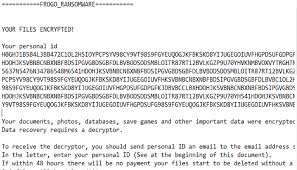
More details about Frogo ransomware
Due to this, users are unable to open even single files as usual. As usual, the ransom demanding message informs victims that all their data have been encrypted and in order to recover it users need to purchase decryption key from the cyber criminals. To do so, users are instructed to contact cyber criminals through the given below email address. The price of decryption key is not mentioned but it should be paid in Bitcoin cryptocurrency. They also inform user that decryption key will only be stored in their servers for seven days and thus you should not delay in contacting them. As a guarantee to recover files, they ask you to send 1 file and they restore them free but the size of file is not more than 1MB.
The message further states that you are advised not to rename encrypted files otherwise it may cause permanent data loss. Unfortunately, it is true because there are no tools capable of cracking Frogo ransomware encryption and restoring your data free of cost. Typically, only the software used to encrypt file is capable of decrypting them. Thus, you are strongly advised not to fulfill their demands and try to contact them. Despite this, paying money does not provide any unique results and you will simply get scammed. Simply said, data remains encrypted and useless. Due to all these reasons you are highly advised to remove Frogo ransomware completely and safely from the system.
Threat specification
Name: Frogo ransomware
Type: Ransomware, Cryptovirus, Files locker
Extension: .frogo
Description: Frogo ransomware encrypt your files by adding .frogo extension to file names and demands a ransom to give decryption key.
Ransom demanding message: HOW TO RECOVER ENCRYPTED FILES.TXT
Symptoms: You will not be able to access any files on your system. You will find ransom note in each folder demanding money.
Distribution methods: spam email campaigns, harmful links and ads, peer to peer file sharing such as torrent, hidden attachment with freeware and shareware.
Damage: All files are locked and cannot be decrypted without paying money. Other additional malware infections get installed into your system along with ransomware infections.
Removal: Advised to immediately scan the system with powerful anti-malware removal tool.
How to recover files from Frogo ransomware?
There are various ways through which users can recover all their encrypted files. Some of the most common are provided below:
- If you have earlier created backup file and place it at external storage device then you can use it in order to recover files.
- In case, backup files are not found, then users can see whether shadow volume copies are available or also has been deleted.
- If both options are not available then you are highly advised to use third party data recovery tool.
How PC gets infected from Frogo ransomware?
Ransomware and other harmful malware intrude into your system by using several different methods. Some of the most effective methods used by them are malicious websites, freeware programs, p2p sharing networks, fake updates and many more. After intrusion, first of all it will monitor system and find out all files to encrypt. It locks down all your important files and make impossible for you to remove Frogo ransomware by using regular antivirus program. So, without wasting time you are kindly advised to remove this malware immediately.
Remove Frogo ransomware
Complete removal instructions have been described below in step by step manner. Go through it so that you will not find any trouble while performing virus removal process. Instead this, you can use some reliable anti-malware removal tool that will help you to remove Frogo ransomware easily and effectively from the infected system.
Text presented in Frogo ransomware’s text file:
===========FROGO_RANSOMWARE===========
YOUR FILES ENCRYPTED!
Your personal id
–
Your documents, photos, databases, save games and other important data were encrypted.
Data recovery requires a decryptor.
To receive the decryptor, you should send personal ID an email to the email address [email protected]
In the letter, enter your personal ID (See at the beginning of this document).
If within 48 hours there will be no payment your files start to be deleted without a return of the not recovery !!
2-6 files will be deleted!!!
If within 90 hours there will be no payment all your data will be irretrievably removed !!
* With your e-mail [email protected]
Personal id
If you do not have bitcoins
* Create a wallet Bitcoin: hxxps://blockchain.info/ru/wallet/new
* Get Crypto Currency Bitcoin:
hxxps://localbitcoins.com/ru/buy_bitcoins (Visa/MasterCard)
hxxps://en.bitcoin.it/wiki/Bitcoin (What is bitcoin)
When the money transfer is confirmed, you will receive a file decryption for your computer.
After starting the decryption program all your files will be restored.
Attention!
* Do not try to uninstall the program or run antivirus software
* Attempts to self-decrypt the files will lead to the loss of your data
* Decoders of other users are incompatible with your data, since each user
Unique encryption key
===========
Special Offer (For Windows)
Frogo ransomware can be creepy computer infection that may regain its presence again and again as it keeps its files hidden on computers. To accomplish a hassle free removal of this malware, we suggest you take a try with a powerful Spyhunter antimalware scanner to check if the program can help you getting rid of this virus.
Do make sure to read SpyHunter’s EULA, Threat Assessment Criteria, and Privacy Policy. Spyhunter free scanner downloaded just scans and detect present threats from computers and can remove them as well once, however it requires you to wiat for next 48 hours. If you intend to remove detected therats instantly, then you will have to buy its licenses version that will activate the software fully.
Data Recovery Offer
We Suggest you to choose your lately created backup files in order to restore your encrypted files, however in case if you don’t have any such backups, you can try a data recovery tool to check if you can restore your lost data.
Antimalware Details And User Guide
Step 1: Remove Frogo ransomware through “Safe Mode with Networking”
Step 2: Delete Frogo ransomware using “System Restore”
Step 1: Remove Frogo ransomware through “Safe Mode with Networking”
For Windows XP and Windows 7 users: Boot the PC in “Safe Mode”. Click on “Start” option and continuously press on F8 during the start process until the “Windows Advanced Option” menu appears on the screen. Choose “Safe Mode with Networking” from the list.

Now, a windows homescreen appears on the desktop and work-station is now working on “Safe mode with networking”.
For Windows 8 Users: Go to the “Start Screen”. In the search results select settings, type “Advanced”. In the “General PC Settings” option, choose “Advanced startup” option. Again, click on the “Restart Now” option. The work-station boots to “Advanced Startup Option Menu”. Press on “Troubleshoot” and then “Advanced options” button. In the “Advanced Option Screen”, press on “Startup Settings”. Again, click on “Restart” button. The work-station will now restart in to the “Startup Setting” screen. Next is to press F5 to boot in Safe Mode in Networking.

For Windows 10 Users: Press on Windows logo and on the “Power” icon. In the newly opened menu, choose “Restart” while continuously holding “Shift” button on the keyboard. In the new open “Choose an option” window, click on “Troubleshoot” and then on the “Advanced Options”. Select “Startup Settings” and press on “Restart”. In the next window, click on “F5” button on the key-board.

Step 2: Delete Frogo ransomware using “System Restore”
Log-in to the account infected with Frogo ransomware. Open the browser and download a legitimate anti-malware tool. Do a full System scanning. Remove all the malicious detected entries.
Special Offer (For Windows)
Frogo ransomware can be creepy computer infection that may regain its presence again and again as it keeps its files hidden on computers. To accomplish a hassle free removal of this malware, we suggest you take a try with a powerful Spyhunter antimalware scanner to check if the program can help you getting rid of this virus.
Do make sure to read SpyHunter’s EULA, Threat Assessment Criteria, and Privacy Policy. Spyhunter free scanner downloaded just scans and detect present threats from computers and can remove them as well once, however it requires you to wiat for next 48 hours. If you intend to remove detected therats instantly, then you will have to buy its licenses version that will activate the software fully.
Data Recovery Offer
We Suggest you to choose your lately created backup files in order to restore your encrypted files, however in case if you don’t have any such backups, you can try a data recovery tool to check if you can restore your lost data.
In case if you cannot start the PC in “Safe Mode with Networking”, Try using “System Restore”
- During the “Startup”, continuously press on F8 key until the “Advanced Option” menu appears. From the list, choose “Safe Mode with Command Prompt” and then press “Enter”

- In the new opened command prompt, enter “cd restore” and then press “Enter”.

- Type: rstrui.exe and Press “ENTER”

- Click “Next” on the new windows

- Choose any of the “Restore Points” and click on “Next”. (This step will restore the work-station to its earlier time and date prior to Frogo ransomware infiltration in the PC.

- In the newly opened windows, press on “Yes”.

Once your PC gets restored to its previous date and time, download the recommended anti-malware tool and perform a deep scanning in order to remove Frogo ransomware files if they left in the work-station.
In order to restore the each (separate) file by this ransomware, use “Windows Previous Version” feature. This method is effective when “System Restore Function” is enabled in the work-station.
Important Note: Some variants of Frogo ransomware delete the “Shadow Volume Copies” as well hence this feature may not work all the time and is applicable for selective computers only.
How to Restore Individual Encrypted File:
In order to restore a single file, right click on it and go to “Properties”. Select “Previous Version” tab. Select a “Restore Point” and click on “Restore” option.

In order to access the files encrypted by Frogo ransomware, you can also try using “Shadow Explorer”. In order to get more information on this application, press here.

Important: Data Encryption Ransomware are highly dangerous and it is always better that you take precautions to avoid its attack on your work-station. It is advised to use a powerful anti-malware tool in order to get protection in real-time. With this help of “SpyHunter”, “group policy objects” are implanted in the registries in order to block harmful infections like Frogo ransomware.
Also, In Windows 10, you get a very unique feature called “Fall Creators Update” that offer “Controlled Folder Access” feature in order to block any kind of encryption to the files. With the help of this feature, any files stored in the locations such as “Documents”, “Pictures”, “Music”, “Videos”, “Favorites” and “Desktop” folders are safe by default.

It is very important that you install this “Windows 10 Fall Creators Update” in your PC to protect your important files and data from ransomware encryption. The more information on how to get this update and add an additional protection form rnasomware attack has been discussed here.
How to Recover the Files Encrypted by Frogo ransomware?
Till now, you would have understood that what had happed to your personal files that got encrypted and how you can remove the scripts and payloads associated with Frogo ransomware in order to protect your personal files that has not been damaged or encrypted until now. In order to retrieve the locked files, the depth information related to “System Restore” and “Shadow Volume Copies” has already been discussed earlier. However, in case if you are still unable to access the encrypted files then you can try using a data recovery tool.
Use of Data Recovery Tool
This step is for all those victims who have already tries all the above mentioned process but didn’t find any solution. Also it is important that you are able to access the PC and can install any software. The data recovery tool works on the basis of System scanning and recovery algorithm. It searches the System partitions in order to locate the original files which were deleted, corrupted or damaged by the malware. Remember that you must not re-install the Windows OS otherwise the “previous” copies will get deleted permanently. You have to clean the work-station at first and remove Frogo ransomware infection. Leave the locked files as it is and follow the steps mentioned below.
Step1: Download the software in the work-station by clicking on the “Download” button below.
Step2: Execute the installer by clicking on downloaded files.

Step3: A license agreement page appears on the screen. Click on “Accept” to agree with its terms and use. Follow the on-screen instruction as mentioned and click on “Finish” button.

Step4: Once the installation gets completed, the program gets executed automatically. In the newly opened interface, select the file types that you want to recover and click on “Next”.

Step5: You can select the “Drives” on which you want the software to run and execute the recovery process. Next is to click on the “Scan” button.

Step6: Based on drive you select for scanning, the restore process begins. The whole process may take time depending on the volume of the selected drive and number of files. Once the process gets completed, a data explorer appears on the screen with preview of that data that is to be recovered. Select the files that you want to restore.

Step7. Next is to locate the location where you want to saver the recovered files.

Special Offer (For Windows)
Frogo ransomware can be creepy computer infection that may regain its presence again and again as it keeps its files hidden on computers. To accomplish a hassle free removal of this malware, we suggest you take a try with a powerful Spyhunter antimalware scanner to check if the program can help you getting rid of this virus.
Do make sure to read SpyHunter’s EULA, Threat Assessment Criteria, and Privacy Policy. Spyhunter free scanner downloaded just scans and detect present threats from computers and can remove them as well once, however it requires you to wiat for next 48 hours. If you intend to remove detected therats instantly, then you will have to buy its licenses version that will activate the software fully.
Data Recovery Offer
We Suggest you to choose your lately created backup files in order to restore your encrypted files, however in case if you don’t have any such backups, you can try a data recovery tool to check if you can restore your lost data.




