How to remove Flymedia.online ads
Complete tips to delete Flymedia.online
Flymedia.online is an untrustworthy website that is designed to present its visitors with questionable content and/or redirect them to unreliable/ malicious pages. The internet is full of such pages. Some more examples of the pages like this are News-kedunonu.cc, Usaonlineretina.com and Verifyrobot.info. Usually, users visit the pages like this unintentionally. Most get redirected to them by intrusive ads or by installed PUAs or potentially unwanted applications. These apps do not require users’ permission to infiltrate in. They operate by causing redirects, running intrusive ads and collecting browsing based data.
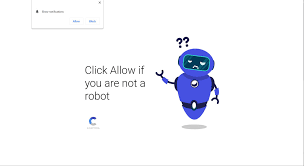
When Flymedia.online site is accessed, it checks the visitors’ IP address- to learn its geo-location. This determines its behavior whether it redirects its visitors to elsewhere and/or presents them with dubious materials. Additionally, such pages use deceptive tactics to trick users into enabling the browser notifications. This website is not an exception. If its notification is enabled, the website will start running intrusive ads.
The Flymedia.online ads are more than just nuisance. Once clicked on, they often redirect to untrustworthy/ malicious pages and some can stealthy download/ install unwanted applications. PUAs can have varied functionalities and all these functions can be in different combinations. For example, these apps can force-open dangerous websites and/or run intrusive advertisements. Furthermore, most PUAs can track data related to the users’ browsing session. The data of their interest are IP addresses, Search queries, Viewed pages, URLs visited, ISPs, Geo-locations and etc.
The PUAs developers monetize the collected data sharing with and/or selling to third parties. To sum up, the presence of the unwanted app on the system can lead to severe system infections, financial losses, privacy issues, identity theft and much more. For all these reasons, you should immediately remove all suspicious apps and their components from the system upon detection. Below the post, you will find complete guide how to perform Flymedia.online virus removal with an ease.
How did Flymedia.online infiltrate my system?
PUAs are often distributed through the downloaders/ installers of other programs. Bundling is the term given to the false marketing method of packing one app with unwanted and malicious additions. Rushed the download/ installation processes –increase the risk of inadvertently allowing the bundled content into the system. Intrusive ads may be used to proliferate in PUAs as well. Upon being clicked, these ads can execute certain scripts designed to download/ install this software without users’ permission. Some PUAs may have their official promotional/ download pages.
How to prevent PUAs intrusion?
It is advised to research software well before their download/ install and/or purchase. Additionally, all downloads must be done using official and verified sources. Untrustworthy downloading channels such as unofficial and free file hosting sites, p2p networks and other third party downloaders- commonly offer hazardous and/or bundled content. When downloading/ installing, it is recommended to read all terms, study possible option, use Custom/Advanced settings and opt out all additionally attached apps, tools, functions and so on.
Additionally, do not click on any intrusive ads. These ads often appear ordinary and harmless. However, they often redirect to various unreliable pages such as gambling, pornography and adult dating and etc. In case of encounter with such ads/ pages, the system must be checked and all suspicious applications and browser extensions, plug-ins and add-ons should be removed. Since your system is already infected with Flymedia.online app, you should run a full system scans using some powerful antivirus tool and perform its complete removal. You can refer the below guide for the same.
Special Offer (For Windows)
Flymedia.online can be creepy computer infection that may regain its presence again and again as it keeps its files hidden on computers. To accomplish a hassle free removal of this malware, we suggest you take a try with a powerful Spyhunter antimalware scanner to check if the program can help you getting rid of this virus.
Do make sure to read SpyHunter’s EULA, Threat Assessment Criteria, and Privacy Policy. Spyhunter free scanner downloaded just scans and detect present threats from computers and can remove them as well once, however it requires you to wiat for next 48 hours. If you intend to remove detected therats instantly, then you will have to buy its licenses version that will activate the software fully.
Special Offer (For Macintosh) If you are a Mac user and Flymedia.online has affected it, then you can download free antimalware scanner for Mac here to check if the program works for you.
Antimalware Details And User Guide
Click Here For Windows Click Here For Mac
Important Note: This malware asks you to enable the web browser notifications. So, before you go the manual removal process, execute these steps.
Google Chrome (PC)
- Go to right upper corner of the screen and click on three dots to open the Menu button
- Select “Settings”. Scroll the mouse downward to choose “Advanced” option
- Go to “Privacy and Security” section by scrolling downward and then select “Content settings” and then “Notification” option
- Find each suspicious URLs and click on three dots on the right side and choose “Block” or “Remove” option

Google Chrome (Android)
- Go to right upper corner of the screen and click on three dots to open the menu button and then click on “Settings”
- Scroll down further to click on “site settings” and then press on “notifications” option
- In the newly opened window, choose each suspicious URLs one by one
- In the permission section, select “notification” and “Off” the toggle button

Mozilla Firefox
- On the right corner of the screen, you will notice three dots which is the “Menu” button
- Select “Options” and choose “Privacy and Security” in the toolbar present in the left side of the screen
- Slowly scroll down and go to “Permission” section then choose “Settings” option next to “Notifications”
- In the newly opened window, select all the suspicious URLs. Click on the drop-down menu and select “Block”

Internet Explorer
- In the Internet Explorer window, select the Gear button present on the right corner
- Choose “Internet Options”
- Select “Privacy” tab and then “Settings” under the “Pop-up Blocker” section
- Select all the suspicious URLs one by one and click on the “Remove” option

Microsoft Edge
- Open the Microsoft Edge and click on the three dots on the right corner of the screen to open the menu
- Scroll down and select “Settings”
- Scroll down further to choose “view advanced settings”
- In the “Website Permission” option, click on “Manage” option
- Click on switch under every suspicious URL

Safari (Mac):
- On the upper right side corner, click on “Safari” and then select “Preferences”
- Go to “website” tab and then choose “Notification” section on the left pane
- Search for the suspicious URLs and choose “Deny” option for each one of them

Manual Steps to Remove Flymedia.online:
Remove the related items of Flymedia.online using Control-Panel
Windows 7 Users
Click “Start” (the windows logo at the bottom left corner of the desktop screen), select “Control Panel”. Locate the “Programs” and then followed by clicking on “Uninstall Program”

Windows XP Users
Click “Start” and then choose “Settings” and then click “Control Panel”. Search and click on “Add or Remove Program’ option

Windows 10 and 8 Users:
Go to the lower left corner of the screen and right-click. In the “Quick Access” menu, choose “Control Panel”. In the newly opened window, choose “Program and Features”

Mac OSX Users
Click on “Finder” option. Choose “Application” in the newly opened screen. In the “Application” folder, drag the app to “Trash”. Right click on the Trash icon and then click on “Empty Trash”.

In the uninstall programs window, search for the PUAs. Choose all the unwanted and suspicious entries and click on “Uninstall” or “Remove”.

After you uninstall all the potentially unwanted program causing Flymedia.online issues, scan your computer with an anti-malware tool for any remaining PUPs and PUAs or possible malware infection. To scan the PC, use the recommended the anti-malware tool.
Special Offer (For Windows)
Flymedia.online can be creepy computer infection that may regain its presence again and again as it keeps its files hidden on computers. To accomplish a hassle free removal of this malware, we suggest you take a try with a powerful Spyhunter antimalware scanner to check if the program can help you getting rid of this virus.
Do make sure to read SpyHunter’s EULA, Threat Assessment Criteria, and Privacy Policy. Spyhunter free scanner downloaded just scans and detect present threats from computers and can remove them as well once, however it requires you to wiat for next 48 hours. If you intend to remove detected therats instantly, then you will have to buy its licenses version that will activate the software fully.
Special Offer (For Macintosh) If you are a Mac user and Flymedia.online has affected it, then you can download free antimalware scanner for Mac here to check if the program works for you.
How to Remove Adware (Flymedia.online) from Internet Browsers
Delete malicious add-ons and extensions from IE
Click on the gear icon at the top right corner of Internet Explorer. Select “Manage Add-ons”. Search for any recently installed plug-ins or add-ons and click on “Remove”.

Additional Option
If you still face issues related to Flymedia.online removal, you can reset the Internet Explorer to its default setting.
Windows XP users: Press on “Start” and click “Run”. In the newly opened window, type “inetcpl.cpl” and click on the “Advanced” tab and then press on “Reset”.

Windows Vista and Windows 7 Users: Press the Windows logo, type inetcpl.cpl in the start search box and press enter. In the newly opened window, click on the “Advanced Tab” followed by “Reset” button.

For Windows 8 Users: Open IE and click on the “gear” icon. Choose “Internet Options”

Select the “Advanced” tab in the newly opened window

Press on “Reset” option

You have to press on the “Reset” button again to confirm that you really want to reset the IE

Remove Doubtful and Harmful Extension from Google Chrome
Go to menu of Google Chrome by pressing on three vertical dots and select on “More tools” and then “Extensions”. You can search for all the recently installed add-ons and remove all of them.

Optional Method
If the problems related to Flymedia.online still persists or you face any issue in removing, then it is advised that your reset the Google Chrome browse settings. Go to three dotted points at the top right corner and choose “Settings”. Scroll down bottom and click on “Advanced”.

At the bottom, notice the “Reset” option and click on it.

In the next opened window, confirm that you want to reset the Google Chrome settings by click on the “Reset” button.

Remove Flymedia.online plugins (including all other doubtful plug-ins) from Firefox Mozilla
Open the Firefox menu and select “Add-ons”. Click “Extensions”. Select all the recently installed browser plug-ins.

Optional Method
If you face problems in Flymedia.online removal then you have the option to rese the settings of Mozilla Firefox.
Open the browser (Mozilla Firefox) and click on the “menu” and then click on “Help”.

Choose “Troubleshooting Information”

In the newly opened pop-up window, click “Refresh Firefox” button

The next step is to confirm that really want to reset the Mozilla Firefox settings to its default by clicking on “Refresh Firefox” button.
Remove Malicious Extension from Safari
Open the Safari and go to its “Menu” and select “Preferences”.

Click on the “Extension” and select all the recently installed “Extensions” and then click on “Uninstall”.

Optional Method
Open the “Safari” and go menu. In the drop-down menu, choose “Clear History and Website Data”.

In the newly opened window, select “All History” and then press on “Clear History” option.

Delete Flymedia.online (malicious add-ons) from Microsoft Edge
Open Microsoft Edge and go to three horizontal dot icons at the top right corner of the browser. Select all the recently installed extensions and right click on the mouse to “uninstall”

Optional Method
Open the browser (Microsoft Edge) and select “Settings”

Next steps is to click on “Choose what to clear” button

Click on “show more” and then select everything and then press on “Clear” button.

Conclusion
In most cases, the PUPs and adware gets inside the marked PC through unsafe freeware downloads. It is advised that you should only choose developers website only while downloading any kind of free applications. Choose custom or advanced installation process so that you can trace the additional PUPs listed for installation along with the main program.
Special Offer (For Windows)
Flymedia.online can be creepy computer infection that may regain its presence again and again as it keeps its files hidden on computers. To accomplish a hassle free removal of this malware, we suggest you take a try with a powerful Spyhunter antimalware scanner to check if the program can help you getting rid of this virus.
Do make sure to read SpyHunter’s EULA, Threat Assessment Criteria, and Privacy Policy. Spyhunter free scanner downloaded just scans and detect present threats from computers and can remove them as well once, however it requires you to wiat for next 48 hours. If you intend to remove detected therats instantly, then you will have to buy its licenses version that will activate the software fully.
Special Offer (For Macintosh) If you are a Mac user and Flymedia.online has affected it, then you can download free antimalware scanner for Mac here to check if the program works for you.




