How To Remove Firewall Spyware Alert PUP
Firewall Spyware Alert Virus: Easy Delete Steps
Firewall Spyware Alert is a fake tech support scam that is promoted by various unreliable web pages. This online scam has multiple variants, however, they are alike. The major difference among them is how they appear, and some small variations on the messages displayed by them can be also noticed. According to these messages, the visitors’ devices have been infected with viruses and spyware. The scam also urges them to contact the people behind it by calling the provided numbers. The scheme is presented as an alert from Microsoft. We emphasize that Microsoft has no relation with this scheme and the information provided by it is false.
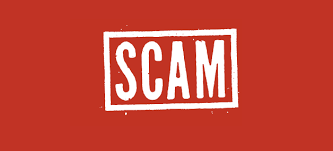
Know More About Firewall Spyware Alert:
Scams like Firewall Spyware Alert, Chrome Search Contest 2021 POP-UP Scam and others have only one motive- to abuse users’ trust and generate revenues. Such schemes can cause serious threat to compromised systems and users’ safety. When you land on a site that promotes this scam, you are presented with several pop-up windows. These messages claim that your device is infected with viruses or spyware and hence, it has been currently blocked. The so-called virus is specified as error “#0x268d3(x7)”, “#x00082dfo09d”, and so on. Visitors are continuously instructed to call the fake “helplines” in order to get rid of alleged viruses and regain access to their systems.
The main sources of income of people behind Firewall Spyware Alert scam are the excessive fees for their “services”. Quite often, they try to gain remote access to the users’ computers. Due to this, they can perform fake system scams, execute dubious malware processes, install fake anti-viruses (that require purchase), uninstall legitimate protection tools, infect the machine with dangerous cyber threats (ransomware, Trojans, etc.), steal personal information and so on. Typically, users are redirected to such notorious sites by potentially unwanted programs that are already installed on their computers.
Firewall Spyware Alert PUP secretly gets installed on your computer system and poses high risk to your system’s security and your privacy. It displays tons of intrusive advertisements, collects private information, adds toolbars that take much space on the browser and downgrades users’ overall browsing performance. It also consumes enormous computing resources and slows down the overall PC performance drastically. It redirects victims to various scam, phishing and even malware-laden sites proliferate other online infections in the machine. And hence, a quick Firewall Spyware Alert virus removal is strongly recommended.
How Does This PUP Enter Your System?
There are free applications, especially promoted by third-party sites like soft32.com, softonic.com, download.com, cnet.com, when installed on a computer, install other apps (bundled software) that people may not want. These unwanted programs are attached to the software package together with the regular software and when the primary application is installed using the ‘Quick’ or ‘Recommended’ mode sets, they trick users into installing all the components included to the package. This PUP distribution technique is known as software bundling.
So, to prevent unwanted installations of adware and browser hijackers, you should always select the Advanced or Custom installation options which allow you to opt-out the objects from the download list that give a concerning look. Also, rely only on official sites and direct links to download software and avoid using the untrustworthy channels. But at the moment, you must remove Firewall Spyware Alert virus from the machine without wasting any time.
Text Presented In The Scam:
Main pop-up:
Windows_Firewall_protection
Microsoft
Firewall Alert – Error Code: #0x268d3(x7)
Access to this PC has been blocked for security reasons.
Contact Windows Support: +1-585-205-7786
Threat_Detected – Trojan Spyware
App: Ads.financetrack(1).exe
[Quick Support] [Go Back Safety]
————————-
Background pop-ups:
1:
Microsoft-Windows-Defender-Alert : Call +1-585-205-7786 (USA-Toll-Free)
You Are Protected
Protection Updates: Current
Last Scan: Not available | Quick Scan
Licenses Used: 1 of 5 | Install on Another Device
Security Identity Performance Firewall
Disabled At Risk Optimized Turned Off
STATUS : Your PC is at Risk!
2:
Quick Scan
Done
Working
Scanning commonly infected areas and startup files…
C:Program FilesWindows_DefenderMSASCuiL.exe
Results Summary
[+] Total items scanned:
[+] Total security risks detected:
[+] Total security risks resolved:
Total security risks requiring attention:
Microsoft [Pause][Stop]
3:
Windows_Defender – Security Warning
** ACCESS TO THIS PC HAS BEEN BLOCKED FOR SECURITY REASONS **
Your computer has alerted us that it has been infected with a Trojan Spyware. The following data has been compromised.
> Email Credentials
> Banking Passwords
> Facebook Login
> Pictures & Documents
Windows_Defender Scan has found potentially unwanted Adware on this device that can steal your passwords, online identity, financial information, personal files, pictures or documents.
You must contact us immediately so that our engineers can walk you through the removal process over the phone.
Call Microsoft Support immediately to report this threat, prevent identity theft and unlock access to this device.
Closing this window will put your personal information at risk and lead to a suspension of your Windows Registration.
Call Microsoft Support: +1-585-205-7786 (USA-Toll-Free)
[Cancel] [OK]
Special Offer (For Windows)
Firewall Spyware Alert can be creepy computer infection that may regain its presence again and again as it keeps its files hidden on computers. To accomplish a hassle free removal of this malware, we suggest you take a try with a powerful Spyhunter antimalware scanner to check if the program can help you getting rid of this virus.
Do make sure to read SpyHunter’s EULA, Threat Assessment Criteria, and Privacy Policy. Spyhunter free scanner downloaded just scans and detect present threats from computers and can remove them as well once, however it requires you to wiat for next 48 hours. If you intend to remove detected therats instantly, then you will have to buy its licenses version that will activate the software fully.
Special Offer (For Macintosh) If you are a Mac user and Firewall Spyware Alert has affected it, then you can download free antimalware scanner for Mac here to check if the program works for you.
Antimalware Details And User Guide
Click Here For Windows Click Here For Mac
Important Note: This malware asks you to enable the web browser notifications. So, before you go the manual removal process, execute these steps.
Google Chrome (PC)
- Go to right upper corner of the screen and click on three dots to open the Menu button
- Select “Settings”. Scroll the mouse downward to choose “Advanced” option
- Go to “Privacy and Security” section by scrolling downward and then select “Content settings” and then “Notification” option
- Find each suspicious URLs and click on three dots on the right side and choose “Block” or “Remove” option

Google Chrome (Android)
- Go to right upper corner of the screen and click on three dots to open the menu button and then click on “Settings”
- Scroll down further to click on “site settings” and then press on “notifications” option
- In the newly opened window, choose each suspicious URLs one by one
- In the permission section, select “notification” and “Off” the toggle button

Mozilla Firefox
- On the right corner of the screen, you will notice three dots which is the “Menu” button
- Select “Options” and choose “Privacy and Security” in the toolbar present in the left side of the screen
- Slowly scroll down and go to “Permission” section then choose “Settings” option next to “Notifications”
- In the newly opened window, select all the suspicious URLs. Click on the drop-down menu and select “Block”

Internet Explorer
- In the Internet Explorer window, select the Gear button present on the right corner
- Choose “Internet Options”
- Select “Privacy” tab and then “Settings” under the “Pop-up Blocker” section
- Select all the suspicious URLs one by one and click on the “Remove” option

Microsoft Edge
- Open the Microsoft Edge and click on the three dots on the right corner of the screen to open the menu
- Scroll down and select “Settings”
- Scroll down further to choose “view advanced settings”
- In the “Website Permission” option, click on “Manage” option
- Click on switch under every suspicious URL

Safari (Mac):
- On the upper right side corner, click on “Safari” and then select “Preferences”
- Go to “website” tab and then choose “Notification” section on the left pane
- Search for the suspicious URLs and choose “Deny” option for each one of them

Manual Steps to Remove Firewall Spyware Alert:
Remove the related items of Firewall Spyware Alert using Control-Panel
Windows 7 Users
Click “Start” (the windows logo at the bottom left corner of the desktop screen), select “Control Panel”. Locate the “Programs” and then followed by clicking on “Uninstall Program”

Windows XP Users
Click “Start” and then choose “Settings” and then click “Control Panel”. Search and click on “Add or Remove Program’ option

Windows 10 and 8 Users:
Go to the lower left corner of the screen and right-click. In the “Quick Access” menu, choose “Control Panel”. In the newly opened window, choose “Program and Features”

Mac OSX Users
Click on “Finder” option. Choose “Application” in the newly opened screen. In the “Application” folder, drag the app to “Trash”. Right click on the Trash icon and then click on “Empty Trash”.

In the uninstall programs window, search for the PUAs. Choose all the unwanted and suspicious entries and click on “Uninstall” or “Remove”.

After you uninstall all the potentially unwanted program causing Firewall Spyware Alert issues, scan your computer with an anti-malware tool for any remaining PUPs and PUAs or possible malware infection. To scan the PC, use the recommended the anti-malware tool.
Special Offer (For Windows)
Firewall Spyware Alert can be creepy computer infection that may regain its presence again and again as it keeps its files hidden on computers. To accomplish a hassle free removal of this malware, we suggest you take a try with a powerful Spyhunter antimalware scanner to check if the program can help you getting rid of this virus.
Do make sure to read SpyHunter’s EULA, Threat Assessment Criteria, and Privacy Policy. Spyhunter free scanner downloaded just scans and detect present threats from computers and can remove them as well once, however it requires you to wiat for next 48 hours. If you intend to remove detected therats instantly, then you will have to buy its licenses version that will activate the software fully.
Special Offer (For Macintosh) If you are a Mac user and Firewall Spyware Alert has affected it, then you can download free antimalware scanner for Mac here to check if the program works for you.
How to Remove Adware (Firewall Spyware Alert) from Internet Browsers
Delete malicious add-ons and extensions from IE
Click on the gear icon at the top right corner of Internet Explorer. Select “Manage Add-ons”. Search for any recently installed plug-ins or add-ons and click on “Remove”.

Additional Option
If you still face issues related to Firewall Spyware Alert removal, you can reset the Internet Explorer to its default setting.
Windows XP users: Press on “Start” and click “Run”. In the newly opened window, type “inetcpl.cpl” and click on the “Advanced” tab and then press on “Reset”.

Windows Vista and Windows 7 Users: Press the Windows logo, type inetcpl.cpl in the start search box and press enter. In the newly opened window, click on the “Advanced Tab” followed by “Reset” button.

For Windows 8 Users: Open IE and click on the “gear” icon. Choose “Internet Options”

Select the “Advanced” tab in the newly opened window

Press on “Reset” option

You have to press on the “Reset” button again to confirm that you really want to reset the IE

Remove Doubtful and Harmful Extension from Google Chrome
Go to menu of Google Chrome by pressing on three vertical dots and select on “More tools” and then “Extensions”. You can search for all the recently installed add-ons and remove all of them.

Optional Method
If the problems related to Firewall Spyware Alert still persists or you face any issue in removing, then it is advised that your reset the Google Chrome browse settings. Go to three dotted points at the top right corner and choose “Settings”. Scroll down bottom and click on “Advanced”.

At the bottom, notice the “Reset” option and click on it.

In the next opened window, confirm that you want to reset the Google Chrome settings by click on the “Reset” button.

Remove Firewall Spyware Alert plugins (including all other doubtful plug-ins) from Firefox Mozilla
Open the Firefox menu and select “Add-ons”. Click “Extensions”. Select all the recently installed browser plug-ins.

Optional Method
If you face problems in Firewall Spyware Alert removal then you have the option to rese the settings of Mozilla Firefox.
Open the browser (Mozilla Firefox) and click on the “menu” and then click on “Help”.

Choose “Troubleshooting Information”

In the newly opened pop-up window, click “Refresh Firefox” button

The next step is to confirm that really want to reset the Mozilla Firefox settings to its default by clicking on “Refresh Firefox” button.
Remove Malicious Extension from Safari
Open the Safari and go to its “Menu” and select “Preferences”.

Click on the “Extension” and select all the recently installed “Extensions” and then click on “Uninstall”.

Optional Method
Open the “Safari” and go menu. In the drop-down menu, choose “Clear History and Website Data”.

In the newly opened window, select “All History” and then press on “Clear History” option.

Delete Firewall Spyware Alert (malicious add-ons) from Microsoft Edge
Open Microsoft Edge and go to three horizontal dot icons at the top right corner of the browser. Select all the recently installed extensions and right click on the mouse to “uninstall”

Optional Method
Open the browser (Microsoft Edge) and select “Settings”

Next steps is to click on “Choose what to clear” button

Click on “show more” and then select everything and then press on “Clear” button.

Conclusion
In most cases, the PUPs and adware gets inside the marked PC through unsafe freeware downloads. It is advised that you should only choose developers website only while downloading any kind of free applications. Choose custom or advanced installation process so that you can trace the additional PUPs listed for installation along with the main program.
Special Offer (For Windows)
Firewall Spyware Alert can be creepy computer infection that may regain its presence again and again as it keeps its files hidden on computers. To accomplish a hassle free removal of this malware, we suggest you take a try with a powerful Spyhunter antimalware scanner to check if the program can help you getting rid of this virus.
Do make sure to read SpyHunter’s EULA, Threat Assessment Criteria, and Privacy Policy. Spyhunter free scanner downloaded just scans and detect present threats from computers and can remove them as well once, however it requires you to wiat for next 48 hours. If you intend to remove detected therats instantly, then you will have to buy its licenses version that will activate the software fully.
Special Offer (For Macintosh) If you are a Mac user and Firewall Spyware Alert has affected it, then you can download free antimalware scanner for Mac here to check if the program works for you.




