How to remove Eye ransomware and recover encrypted files
Easy tips to delete Eye ransomware and restore files
Ransomware type infection encrypts stored files, renames them and then demands ransom payment for alleged decryption. Eye ransomware belongs to Dharma ransomware. It also operates as file-encrypting virus. The files encrypted by this malware got appended by the victim’s ID, [email protected] email address and the .eye extension. For example, it renames a file 1.jpg to “1.jpg.id-C279F237.[[email protected]].eye”, “2.jpg” to “2.jpg.id-C279F237.[[email protected]].eye”, and so on. Upon that, it displays a pop-up window and creates FILES ENCRYPTED.txt file to put ransom demand for alleged files decryption.
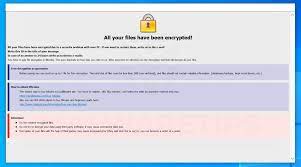
The ransom notes contain email address that the victims have to use to contact the crooks behind Eye ransomware to get the detail like the price of the decryption key/ software and other contact, payment information. It offers users to send up to one encrypted file for the free decryption. it warns users not to rename the files or try to decrypt them using some third party software by claiming that attempts to renaming the files or decrypting them using third party tools will result in permanent data loss. The full text presented on the Eye ransomware’s pop-up window:
All your files have been encrypted!
All your files have been encrypted due to a security problem with your PC. If you want to restore them, write us to the e-mail [email protected]
Write this ID in the title of your message –
In case of no answer in 24 hours write us to theese e-mails:[email protected]
You have to pay for decryption in Bitcoins. The price depends on how fast you write to us. After payment we will send you the decryption tool that will decrypt all your files.
Free decryption as guarantee
Before paying you can send us up to 1 file for free decryption. The total size of files must be less than 1Mb (non archived), and files should not contain valuable information. (databases,backups, large excel sheets, etc.)
How to obtain Bitcoins
The easiest way to buy bitcoins is LocalBitcoins site. You have to register, click ‘Buy bitcoins’, and select the seller by payment method and price.
hxxps://localbitcoins.com/buy_bitcoins
Also you can find other places to buy Bitcoins and beginners guide here:
hxxp://www.coindesk.com/information/how-can-i-buy-bitcoins/
Attention!
Do not rename encrypted files.
Do not try to decrypt your data using third party software, it may cause permanent data loss.
Decryption of your files with the help of third parties may cause increased price (they add their fee to our) or you can become a victim of a scam.
FILES ENCRYPTED.txt text file has the following text:
all your data has been locked us
You want to return?
Write email [email protected] or [email protected]
Unfortunately, ransomware victims cannot decrypt their files without a decryption tool or key provided only by the attackers. Even though, it is not recommended you to contact/ pay these people as they are not trustworthy. Victims’ report says, these people often provide no decryption tool even if all their demands are met. So, if you pay them, you will suffer money loss only – the files will remain encrypted even after that. Therefore, you are asked to look for some other alternatives for the files recovery. The best option is to remove Eye ransomware and recover the files using existing backup.
The malware removal is necessary to avoid it from further files encryption. Also, it is crucial to perform this step to prevent major system damages. Below the post, you will find complete stepwise guide how to perform the removal process. After the successful removal, use the backup and restore the files. Even if the backup option not available, you should not lose hope –as you have at least two options in the form of Volume Shadow Copies and data recovery tools available for you –check below the data recovery section for more about the files recovery with stepwise instruction.
How did Eye ransomware intrude in?
Crooks often use emails as channels to distribute malicious software – they send spam emails containing malicious attachment or a download link for malicious file. Their main motive is to trick people into opening a file designed to infect computers with malware. Crooks often disguise the emails as important, urgent, and official and contain malicious Microsoft Office Documents, PDFs, Archives, executables or JavaScript files. Another way to distribute ransomware is through Trojans. There are Trojans that can install payload of ransomware or other virus infection.
Files that users download from unofficial pages, freeware download websites, free file hosting sites, p2p networks, third party downloaders and so on can be designed to install malware too. It is common that crooks use these download channels to trick users into downloading malicious files. Users install malware when they download and open those files. Fake software updaters are disguised as legit tools to update or fix installed software. However, they install unwanted, malicious software instead. In other cases, these tools infect systems by exploit bugs/ flaws of outdated software. Cracking tools can cause system infection by supposedly bypassing activation keys of paid software.
How to prevent ransomware infection?
Files and links in any irrelevant emails received from unknown, suspicious addresses should never be opened. It is common that these emails are used as channels to distribute malware. Programs and files should always be downloaded from official websites and direct links. Avoid other sources mentioned in the previous paragraph – they can be malicious. Installed software should have to be updated or activated with tools, functions provided by legit, official developers. Do not use any third party updaters, activation tools. Very often, these tools are designed to infect systems. Also, it is not legal to activate licensed software with cracking tools.
Special Offer (For Windows)
Eye ransomware can be creepy computer infection that may regain its presence again and again as it keeps its files hidden on computers. To accomplish a hassle free removal of this malware, we suggest you take a try with a powerful Spyhunter antimalware scanner to check if the program can help you getting rid of this virus.
Do make sure to read SpyHunter’s EULA, Threat Assessment Criteria, and Privacy Policy. Spyhunter free scanner downloaded just scans and detect present threats from computers and can remove them as well once, however it requires you to wiat for next 48 hours. If you intend to remove detected therats instantly, then you will have to buy its licenses version that will activate the software fully.
Data Recovery Offer
We Suggest you to choose your lately created backup files in order to restore your encrypted files, however in case if you don’t have any such backups, you can try a data recovery tool to check if you can restore your lost data.
Antimalware Details And User Guide
Step 1: Remove Eye ransomware through “Safe Mode with Networking”
Step 2: Delete Eye ransomware using “System Restore”
Step 1: Remove Eye ransomware through “Safe Mode with Networking”
For Windows XP and Windows 7 users: Boot the PC in “Safe Mode”. Click on “Start” option and continuously press on F8 during the start process until the “Windows Advanced Option” menu appears on the screen. Choose “Safe Mode with Networking” from the list.

Now, a windows homescreen appears on the desktop and work-station is now working on “Safe mode with networking”.
For Windows 8 Users: Go to the “Start Screen”. In the search results select settings, type “Advanced”. In the “General PC Settings” option, choose “Advanced startup” option. Again, click on the “Restart Now” option. The work-station boots to “Advanced Startup Option Menu”. Press on “Troubleshoot” and then “Advanced options” button. In the “Advanced Option Screen”, press on “Startup Settings”. Again, click on “Restart” button. The work-station will now restart in to the “Startup Setting” screen. Next is to press F5 to boot in Safe Mode in Networking.

For Windows 10 Users: Press on Windows logo and on the “Power” icon. In the newly opened menu, choose “Restart” while continuously holding “Shift” button on the keyboard. In the new open “Choose an option” window, click on “Troubleshoot” and then on the “Advanced Options”. Select “Startup Settings” and press on “Restart”. In the next window, click on “F5” button on the key-board.

Step 2: Delete Eye ransomware using “System Restore”
Log-in to the account infected with Eye ransomware. Open the browser and download a legitimate anti-malware tool. Do a full System scanning. Remove all the malicious detected entries.
Special Offer (For Windows)
Eye ransomware can be creepy computer infection that may regain its presence again and again as it keeps its files hidden on computers. To accomplish a hassle free removal of this malware, we suggest you take a try with a powerful Spyhunter antimalware scanner to check if the program can help you getting rid of this virus.
Do make sure to read SpyHunter’s EULA, Threat Assessment Criteria, and Privacy Policy. Spyhunter free scanner downloaded just scans and detect present threats from computers and can remove them as well once, however it requires you to wiat for next 48 hours. If you intend to remove detected therats instantly, then you will have to buy its licenses version that will activate the software fully.
Data Recovery Offer
We Suggest you to choose your lately created backup files in order to restore your encrypted files, however in case if you don’t have any such backups, you can try a data recovery tool to check if you can restore your lost data.
In case if you cannot start the PC in “Safe Mode with Networking”, Try using “System Restore”
- During the “Startup”, continuously press on F8 key until the “Advanced Option” menu appears. From the list, choose “Safe Mode with Command Prompt” and then press “Enter”

- In the new opened command prompt, enter “cd restore” and then press “Enter”.

- Type: rstrui.exe and Press “ENTER”

- Click “Next” on the new windows

- Choose any of the “Restore Points” and click on “Next”. (This step will restore the work-station to its earlier time and date prior to Eye ransomware infiltration in the PC.

- In the newly opened windows, press on “Yes”.

Once your PC gets restored to its previous date and time, download the recommended anti-malware tool and perform a deep scanning in order to remove Eye ransomware files if they left in the work-station.
In order to restore the each (separate) file by this ransomware, use “Windows Previous Version” feature. This method is effective when “System Restore Function” is enabled in the work-station.
Important Note: Some variants of Eye ransomware delete the “Shadow Volume Copies” as well hence this feature may not work all the time and is applicable for selective computers only.
How to Restore Individual Encrypted File:
In order to restore a single file, right click on it and go to “Properties”. Select “Previous Version” tab. Select a “Restore Point” and click on “Restore” option.

In order to access the files encrypted by Eye ransomware, you can also try using “Shadow Explorer”. In order to get more information on this application, press here.

Important: Data Encryption Ransomware are highly dangerous and it is always better that you take precautions to avoid its attack on your work-station. It is advised to use a powerful anti-malware tool in order to get protection in real-time. With this help of “SpyHunter”, “group policy objects” are implanted in the registries in order to block harmful infections like Eye ransomware.
Also, In Windows 10, you get a very unique feature called “Fall Creators Update” that offer “Controlled Folder Access” feature in order to block any kind of encryption to the files. With the help of this feature, any files stored in the locations such as “Documents”, “Pictures”, “Music”, “Videos”, “Favorites” and “Desktop” folders are safe by default.

It is very important that you install this “Windows 10 Fall Creators Update” in your PC to protect your important files and data from ransomware encryption. The more information on how to get this update and add an additional protection form rnasomware attack has been discussed here.
How to Recover the Files Encrypted by Eye ransomware?
Till now, you would have understood that what had happed to your personal files that got encrypted and how you can remove the scripts and payloads associated with Eye ransomware in order to protect your personal files that has not been damaged or encrypted until now. In order to retrieve the locked files, the depth information related to “System Restore” and “Shadow Volume Copies” has already been discussed earlier. However, in case if you are still unable to access the encrypted files then you can try using a data recovery tool.
Use of Data Recovery Tool
This step is for all those victims who have already tries all the above mentioned process but didn’t find any solution. Also it is important that you are able to access the PC and can install any software. The data recovery tool works on the basis of System scanning and recovery algorithm. It searches the System partitions in order to locate the original files which were deleted, corrupted or damaged by the malware. Remember that you must not re-install the Windows OS otherwise the “previous” copies will get deleted permanently. You have to clean the work-station at first and remove Eye ransomware infection. Leave the locked files as it is and follow the steps mentioned below.
Step1: Download the software in the work-station by clicking on the “Download” button below.
Step2: Execute the installer by clicking on downloaded files.

Step3: A license agreement page appears on the screen. Click on “Accept” to agree with its terms and use. Follow the on-screen instruction as mentioned and click on “Finish” button.

Step4: Once the installation gets completed, the program gets executed automatically. In the newly opened interface, select the file types that you want to recover and click on “Next”.

Step5: You can select the “Drives” on which you want the software to run and execute the recovery process. Next is to click on the “Scan” button.

Step6: Based on drive you select for scanning, the restore process begins. The whole process may take time depending on the volume of the selected drive and number of files. Once the process gets completed, a data explorer appears on the screen with preview of that data that is to be recovered. Select the files that you want to restore.

Step7. Next is to locate the location where you want to saver the recovered files.

Special Offer (For Windows)
Eye ransomware can be creepy computer infection that may regain its presence again and again as it keeps its files hidden on computers. To accomplish a hassle free removal of this malware, we suggest you take a try with a powerful Spyhunter antimalware scanner to check if the program can help you getting rid of this virus.
Do make sure to read SpyHunter’s EULA, Threat Assessment Criteria, and Privacy Policy. Spyhunter free scanner downloaded just scans and detect present threats from computers and can remove them as well once, however it requires you to wiat for next 48 hours. If you intend to remove detected therats instantly, then you will have to buy its licenses version that will activate the software fully.
Data Recovery Offer
We Suggest you to choose your lately created backup files in order to restore your encrypted files, however in case if you don’t have any such backups, you can try a data recovery tool to check if you can restore your lost data.




