How to remove Error Code: #2c522hq8wwj791 virus from Mac
Tips to delete Error Code: #2c522hq8wwj791 virus
Error Code: #2c522hq8wwj791 is an error message that Mac users encounter during web session as a pop-up on some deceptive site. it tries to trick the visitors into believing that their system have been infected and asks them to take an fake tech support to solve the problem (remove viruses/ issues that really have no existence). The main motive of the scammers behind it to make people pay money unnecessarily, download some fake software, or allow them remote access to the computer to perform alleged fix remotely.
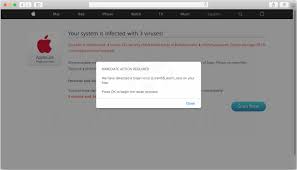
Browsers open such deceptive pages when there is some adware, potentially unwanted applications running. Usually, these applications deliver various shady advertisements, and cause untrustworthy pages redirect. They also bear the dangerous data tracking potential. So, when you are receiving Error Code: #2c522hq8wwj791 error, close the site, end up the browser session and check the system for any such potentially unwanted applications running on the background for their complete removal.
More about the scam
The tech support scam website shows various fake notifications stating that the computer has been blocked. It provides the reason of this action as some spyware has been found on the device and data such as email and facebook log-in credentials, banking passwords, pictures and documents are compromised. It encourages users to call on 1-888-397-1174 to Mac Support for the virus removal. As already said, Error Code: #2c522hq8wwj791 is a scam message displayed on various deceptive sites opened via PUAs running inside. So, you should require just ignoring all such notifications on this fake page.
Typically, when users fall for the scams and call on the provided number, they are asked on the call to give remote access to their computers. The scammers are ill-minded people. Once gaining this access, they can steal stored personal and sensitive information, delete crucial files and inject various other malicious malware. They might ask for banking related info or purchase some software or used paid repair services for the alleged fix. The collected data could be used in fraudulent purchases/ transactions, stealing identities, personal accounts or misused for various other purposes.
Necessary actions required for the visitors
When you receive Error Code: #2c522hq8wwj791 error message, just ignore all the notifications on this page. This way, you will avoid falling for the scam. However, you will have to encounter more such scamming page with the redirects, sponsored ads caused by adware running inside. The potentially unwanted applications bring unwanted changes to the browsers’ settings to ensure redirect to the pages their authors sponsor simply by opening such pages via the browsing tab/ Windows opened or after interacting with the ads displayed. The PUAs can install additional PUAs or malware this way.
The operators behind Error Code: #2c522hq8wwj791 virus might aim to generate revenue through yet another way, besides the pay-per-click schemes with each ads and sponsored pages view and visit, that is by monitoring the web session and selling the data collected this way to third parties and potent crooks. These data include IP addresses, Search queries, Viewed pages, URLs visited, ISP, Geo-locations and etc. To protect the device integrity and personal privacy, you should immediately remove all suspicious applications right away.
How did Error Code: #2c522hq8wwj791 infiltrate my computer?
Very often, PUAs are distributed via the download/ installation setups of regular software. What the developers do is hide the bundled apps behind Custom/Advanced and other similar setups. When users rush the download and skip most of the installation sections – they leave those settings unchecked and unchanged and lead to the inadvertent installation of unwanted applications. Intrusive ads can proliferate to these apps as well. Once clicked on, they run certain scripts designed to cause stealthy downloads/ installations.
How to prevent PUAs installation?
Applications should not be downloaded/ installed through various questionable channels such as p2p networks, free file hosting sites and third party downloaders/ installers. It is common that these are used to distribute various potentially unwanted applications. For any software and files download, refer only official websites and direct links only. Also, be attentive during the download/ installation process, even when you are using the legit source. Complete the installation process only after using Custom/Advanced option and un-ticking all unwanted tools, functions and so on included with the software. Ads appear on any questionable pages should not be clicked. These ads often open the pages of same kinds. Sometimes, they might run certain scripts to cause stealthy download/ installation.
Special Offer (For Macintosh)
Error Code: #2c522hq8wwj791 can be creepy computer infection that may regain its presence again and again as it keeps its files hidden on computers. To accomplish a hassle free removal of this malware, we suggest you take a try with a powerful antimalware scanner to help you getting rid of this virus
Remove Files and Folders Related to Error Code: #2c522hq8wwj791

Open the “Menu” bar and click the “Finder” icon. Select “Go” and click on “Go to Folder…”
Step 1: Search the suspicious and doubtful malware generated files in /Library/LaunchAgents folder

Type /Library/LaunchAgents in the “Go to Folder” option

In the “Launch Agent” folder, search for all the files that you have recently downloaded and move them to “Trash”. Few of the examples of files created by browser-hijacker or adware are as follow, “myppes.download.plist”, “mykotlerino.Itvbit.plist”, installmac.AppRemoval.plist”, and “kuklorest.update.plist” and so on.
Step 2: Detect and remove the files generated by the adware in “/Library/Application” Support folder

In the “Go to Folder..bar”, type “/Library/Application Support”

Search for any suspicious newly added folders in “Application Support” folder. If you detect any one of these like “NicePlayer” or “MPlayerX” then send them to “Trash” folder.
Step 3: Look for the files generated by malware in /Library/LaunchAgent Folder:

Go to Folder bar and type /Library/LaunchAgents

You are in the “LaunchAgents” folder. Here, you have to search for all the newly added files and move them to “Trash” if you find them suspicious. Some of the examples of suspicious files generated by malware are “myppes.download.plist”, “installmac.AppRemoved.plist”, “kuklorest.update.plist”, “mykotlerino.ltvbit.plist” and so on.
Step4: Go to /Library/LaunchDaemons Folder and search for the files created by malware

Type /Library/LaunchDaemons in the “Go To Folder” option

In the newly opened “LaunchDaemons” folder, search for any recently added suspicious files and move them to “Trash”. Examples of some of the suspicious files are “com.kuklorest.net-preferences.plist”, “com.avickUpd.plist”, “com.myppes.net-preference.plist”, “com.aoudad.net-preferences.plist” and so on.
Step 5: Use Combo Cleaner Anti-Malware and Scan your Mac PC
The malware infections could be removed from the Mac PC if you execute all the steps mentioned above in the correct way. However, it is always advised to be sure that your PC is not infected. It is suggested to scan the work-station with “Combo Cleaner Anti-virus”.
Special Offer (For Macintosh)
Error Code: #2c522hq8wwj791 can be creepy computer infection that may regain its presence again and again as it keeps its files hidden on computers. To accomplish a hassle free removal of this malware, we suggest you take a try with a powerful antimalware scanner to help you getting rid of this virus
Once the file gets downloaded, double click on combocleaner.dmg installer in the newly opened window. Next is to open the “Launchpad” and press on “Combo Cleaner” icon. It is advised to wait until “Combo Cleaner” updates the latest definition for malware detection. Click on “Start Combo Scan” button.

A depth scan of your Mac PC will be executed in order to detect malware. If the Anti-virus scan report says “no threat found” then you can continue with guide further. On the other hand, it is recommended to delete the detected malware infection before continuing.

Now the files and folders created by the adware is removed, you have to remove the rogue extensions from the browsers.
Remove Error Code: #2c522hq8wwj791 from Internet Browsers
Delete Doubtful and Malicious Extension from Safari

Go to “Menu Bar” and open “Safari” browser. Select “Safari” and then “Preferences”

In the opened “preferences” window, select “Extensions” that you have recently installed. All such extensions should be detected and click the “Uninstall” button next to it. If you are doubtful then you can remove all the extensions from “Safari” browser as none of them are important for smooth functionality of the browser.
In case if you continue facing unwanted webpage redirections or aggressive advertisements bombarding, you can reset the “Safari” browser.
“Reset Safari”
Open the Safari menu and choose “preferences…” from the drop-down menu.

Go to the “Extension” tab and set the extension slider to “Off” position. This disables all the installed extensions in the Safari browser

Next step is to check the homepage. Go to “Preferences…” option and choose “General” tab. Change the homepage to your preferred URL.

Also check the default search-engine provider settings. Go to “Preferences…” window and select the “Search” tab and select the search-engine provider that you want such as “Google”.

Next is to clear the Safari browser Cache- Go to “Preferences…” window and select “Advanced” tab and click on “Show develop menu in the menu bar.“

Go to “Develop” menu and select “Empty Caches”.

Remove website data and browsing history. Go to “Safari” menu and select “Clear History and Website Data”. Choose “all history” and then click on “Clear History”.

Remove Unwanted and Malicious Plug-ins from Mozilla Firefox
Delete Error Code: #2c522hq8wwj791 add-ons from Mozilla Firefox

Open the Firefox Mozilla browser. Click on the “Open Menu” present in the top right corner of the screen. From the newly opened menu, choose “Add-ons”.

Go to “Extension” option and detect all the latest installed add-ons. Select each of the suspicious add-ons and click on “Remove” button next to them.
In case if you want to “reset” the Mozilla Firefox browser then follow the steps that has been mentioned below.
Reset Mozilla Firefox Settings
Open the Firefox Mozilla browser and click on “Firefox” button situated at the top left corner of the screen.

In the new menu, go to “Help” sub-menu and choose “Troubleshooting Information”

In the “Troubleshooting Information” page, click on “Reset Firefox” button.

Confirm that you want to reset the Mozilla Firefox settings to default by pressing on “Reset Firefox” option

The browser will get restarted and the settings changes to factory default
Delete Unwanted and Malicious Extensions from Google Chrome

Open the chrome browser and click on “Chrome menu”. From the drop down option, choose “More Tools” and then “Extensions”.

In the “Extensions” option, search for all the recently installed add-ons and extensions. Select them and choose “Trash” button. Any third-party extension is not important for the smooth functionality of the browser.
Reset Google Chrome Settings
Open the browser and click on three line bar at the top right side corner of the window.

Go to the bottom of the newly opened window and select “Show advanced settings”.

In the newly opened window, scroll down to the bottom and choose “Reset browser settings”

Click on the “Reset” button on the opened “Reset browser settings” window

Restart the browser and the changes you get will be applied
The above mentioned manual process should be executed as it is mentioned. It is a cumbersome process and requires a lot of technical expertise. And hence it is advised for technical experts only. To be sure that your PC is free from malware, it is better that you scan the work-station with a powerful anti-malware tool. The automatic malware removal application is preferred because it doesn’t requires any additional technical skills and expertise.
Special Offer (For Macintosh)
Error Code: #2c522hq8wwj791 can be creepy computer infection that may regain its presence again and again as it keeps its files hidden on computers. To accomplish a hassle free removal of this malware, we suggest you take a try with a powerful antimalware scanner to help you getting rid of this virus
Download the application and execute it on the PC to begin the depth scanning. Once the scanning gets completed, it shows the list of all the files related to Error Code: #2c522hq8wwj791. You can select such harmful files and folders and remove them immediately.




