How to remove Discreet Searcher redirect virus
Complete guide to delete Discreet Searcher
Discreet Searcher is a browser hijacker application, a type of potentially unwanted application that operates by modifying web browsers’ settings to promote an address of a fake search engine. This app is designed to promote an illegitimate search engine named discretesearch.com. Additionally, browser hijackers can spy on users’ browsing session and it is believed that this app is not an exception. Due to deceptive techniques of distribution, people download them unintentionally. Because of their capability to infiltrate systems without users’ consent, the browser hijackers are also called potentially unwanted applications.
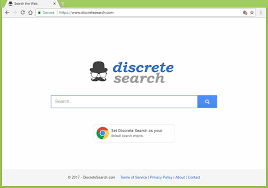
They typically target browsers with large users’ base. After the successful installation, they alter the browsers’ homepage, new tab pages and search engine options and assign addresses of fake search engines to these places. In this case, all those options are set to discretesearch.com. Such apps either install various browser helping objects or are themselves capable to reassign browsers’ settings. Thus, people can’t restore the browsers’ settings to the default until they remove this hijacker virus and possibly all associated components from their system.
Illegitimate web searchers are not capable of generating their own search results and so they tend to cause redirection to various genuine web searchers to display search results. So, it is worthless to keep using them as the default search engine and keep surfing the session using them. The biggest danger with such tools is that they are designed to deliver suspicious ads and insert links with search result pages that advertise third party products, programs and services, which are no way trustable. What’s being worst, using fake web searchers (and keep installing the hijacker virus) means allowing their developers to spy on the browsing based data. The developers might target the data include:
- IP addresses,
- Search queries,
- Viewed pages,
- URLs visited,
- ISPs,
- Geo-locations and etc.
The collected data might be then shared with and/or sold to third parties/ potent crooks. Therefore, the presence of the data tracking app on system can lead to serious privacy issue or even identity theft. If you encounter the redirect to discretesearch.com, thinking that the potentially unwanted application already infiltrated inside and running, immediately start its removal process- check our guide below for assistance. The instructions are the provided in complete detailed manner so that even a beginner can perform the removal by own. Yet another and simple way to perform the removal process is to use some reputable antivirus tool and perform a full system scan using it. The software will find and delete all suspicious apps running inside and suggest you to perform their removal.
How did Discreet Searcher enter my system?
PUAs are often offered as additional offers with download/ installation setups of regular software. Such unwanted components are usually placed within Custom/Advanced and similar setups. Users often rush the download and skip major installation steps. In the process, they leave those settings unchecked and unchanged and lead to their inadvertent installation. Yet another way to deliver PAUs is through intrusive ads. Such ads appear on various questionable pages. They cause infection by running certain malicious scripts, upon being clicked. Some PUAs also have their official promotional/ download websites.
How to prevent PUAs installation?
Installation of potentially unwanted applications can be prevented by taking two simple steps: by never rushing the download/installation process, selecting Custom/Advanced settings and closely analyzing each step, opting out all additionally attached apps and declining any offers to download/ install them. Secondly, by not clicking any ads appear on shady pages. These ads appear legit and harmless, but, they often redirect to various questionable pages such as gambling, adult dating and pornography. Appearance of any suspect ads/ redirects question about some potentially unwanted apps and browser extensions/ plug-ins installed and running –you must investigate the system in this case using some powerful antivirus tool and take the immediate action after that.
Special Offer (For Windows)
Discreet Searcher can be creepy computer infection that may regain its presence again and again as it keeps its files hidden on computers. To accomplish a hassle free removal of this malware, we suggest you take a try with a powerful Spyhunter antimalware scanner to check if the program can help you getting rid of this virus.
Do make sure to read SpyHunter’s EULA, Threat Assessment Criteria, and Privacy Policy. Spyhunter free scanner downloaded just scans and detect present threats from computers and can remove them as well once, however it requires you to wiat for next 48 hours. If you intend to remove detected therats instantly, then you will have to buy its licenses version that will activate the software fully.
Special Offer (For Macintosh) If you are a Mac user and Discreet Searcher has affected it, then you can download free antimalware scanner for Mac here to check if the program works for you.
Antimalware Details And User Guide
Click Here For Windows Click Here For Mac
Important Note: This malware asks you to enable the web browser notifications. So, before you go the manual removal process, execute these steps.
Google Chrome (PC)
- Go to right upper corner of the screen and click on three dots to open the Menu button
- Select “Settings”. Scroll the mouse downward to choose “Advanced” option
- Go to “Privacy and Security” section by scrolling downward and then select “Content settings” and then “Notification” option
- Find each suspicious URLs and click on three dots on the right side and choose “Block” or “Remove” option

Google Chrome (Android)
- Go to right upper corner of the screen and click on three dots to open the menu button and then click on “Settings”
- Scroll down further to click on “site settings” and then press on “notifications” option
- In the newly opened window, choose each suspicious URLs one by one
- In the permission section, select “notification” and “Off” the toggle button

Mozilla Firefox
- On the right corner of the screen, you will notice three dots which is the “Menu” button
- Select “Options” and choose “Privacy and Security” in the toolbar present in the left side of the screen
- Slowly scroll down and go to “Permission” section then choose “Settings” option next to “Notifications”
- In the newly opened window, select all the suspicious URLs. Click on the drop-down menu and select “Block”

Internet Explorer
- In the Internet Explorer window, select the Gear button present on the right corner
- Choose “Internet Options”
- Select “Privacy” tab and then “Settings” under the “Pop-up Blocker” section
- Select all the suspicious URLs one by one and click on the “Remove” option

Microsoft Edge
- Open the Microsoft Edge and click on the three dots on the right corner of the screen to open the menu
- Scroll down and select “Settings”
- Scroll down further to choose “view advanced settings”
- In the “Website Permission” option, click on “Manage” option
- Click on switch under every suspicious URL

Safari (Mac):
- On the upper right side corner, click on “Safari” and then select “Preferences”
- Go to “website” tab and then choose “Notification” section on the left pane
- Search for the suspicious URLs and choose “Deny” option for each one of them

Manual Steps to Remove Discreet Searcher:
Remove the related items of Discreet Searcher using Control-Panel
Windows 7 Users
Click “Start” (the windows logo at the bottom left corner of the desktop screen), select “Control Panel”. Locate the “Programs” and then followed by clicking on “Uninstall Program”

Windows XP Users
Click “Start” and then choose “Settings” and then click “Control Panel”. Search and click on “Add or Remove Program’ option

Windows 10 and 8 Users:
Go to the lower left corner of the screen and right-click. In the “Quick Access” menu, choose “Control Panel”. In the newly opened window, choose “Program and Features”

Mac OSX Users
Click on “Finder” option. Choose “Application” in the newly opened screen. In the “Application” folder, drag the app to “Trash”. Right click on the Trash icon and then click on “Empty Trash”.

In the uninstall programs window, search for the PUAs. Choose all the unwanted and suspicious entries and click on “Uninstall” or “Remove”.

After you uninstall all the potentially unwanted program causing Discreet Searcher issues, scan your computer with an anti-malware tool for any remaining PUPs and PUAs or possible malware infection. To scan the PC, use the recommended the anti-malware tool.
Special Offer (For Windows)
Discreet Searcher can be creepy computer infection that may regain its presence again and again as it keeps its files hidden on computers. To accomplish a hassle free removal of this malware, we suggest you take a try with a powerful Spyhunter antimalware scanner to check if the program can help you getting rid of this virus.
Do make sure to read SpyHunter’s EULA, Threat Assessment Criteria, and Privacy Policy. Spyhunter free scanner downloaded just scans and detect present threats from computers and can remove them as well once, however it requires you to wiat for next 48 hours. If you intend to remove detected therats instantly, then you will have to buy its licenses version that will activate the software fully.
Special Offer (For Macintosh) If you are a Mac user and Discreet Searcher has affected it, then you can download free antimalware scanner for Mac here to check if the program works for you.
How to Remove Adware (Discreet Searcher) from Internet Browsers
Delete malicious add-ons and extensions from IE
Click on the gear icon at the top right corner of Internet Explorer. Select “Manage Add-ons”. Search for any recently installed plug-ins or add-ons and click on “Remove”.

Additional Option
If you still face issues related to Discreet Searcher removal, you can reset the Internet Explorer to its default setting.
Windows XP users: Press on “Start” and click “Run”. In the newly opened window, type “inetcpl.cpl” and click on the “Advanced” tab and then press on “Reset”.

Windows Vista and Windows 7 Users: Press the Windows logo, type inetcpl.cpl in the start search box and press enter. In the newly opened window, click on the “Advanced Tab” followed by “Reset” button.

For Windows 8 Users: Open IE and click on the “gear” icon. Choose “Internet Options”

Select the “Advanced” tab in the newly opened window

Press on “Reset” option

You have to press on the “Reset” button again to confirm that you really want to reset the IE

Remove Doubtful and Harmful Extension from Google Chrome
Go to menu of Google Chrome by pressing on three vertical dots and select on “More tools” and then “Extensions”. You can search for all the recently installed add-ons and remove all of them.

Optional Method
If the problems related to Discreet Searcher still persists or you face any issue in removing, then it is advised that your reset the Google Chrome browse settings. Go to three dotted points at the top right corner and choose “Settings”. Scroll down bottom and click on “Advanced”.

At the bottom, notice the “Reset” option and click on it.

In the next opened window, confirm that you want to reset the Google Chrome settings by click on the “Reset” button.

Remove Discreet Searcher plugins (including all other doubtful plug-ins) from Firefox Mozilla
Open the Firefox menu and select “Add-ons”. Click “Extensions”. Select all the recently installed browser plug-ins.

Optional Method
If you face problems in Discreet Searcher removal then you have the option to rese the settings of Mozilla Firefox.
Open the browser (Mozilla Firefox) and click on the “menu” and then click on “Help”.

Choose “Troubleshooting Information”

In the newly opened pop-up window, click “Refresh Firefox” button

The next step is to confirm that really want to reset the Mozilla Firefox settings to its default by clicking on “Refresh Firefox” button.
Remove Malicious Extension from Safari
Open the Safari and go to its “Menu” and select “Preferences”.

Click on the “Extension” and select all the recently installed “Extensions” and then click on “Uninstall”.

Optional Method
Open the “Safari” and go menu. In the drop-down menu, choose “Clear History and Website Data”.

In the newly opened window, select “All History” and then press on “Clear History” option.

Delete Discreet Searcher (malicious add-ons) from Microsoft Edge
Open Microsoft Edge and go to three horizontal dot icons at the top right corner of the browser. Select all the recently installed extensions and right click on the mouse to “uninstall”

Optional Method
Open the browser (Microsoft Edge) and select “Settings”

Next steps is to click on “Choose what to clear” button

Click on “show more” and then select everything and then press on “Clear” button.

Conclusion
In most cases, the PUPs and adware gets inside the marked PC through unsafe freeware downloads. It is advised that you should only choose developers website only while downloading any kind of free applications. Choose custom or advanced installation process so that you can trace the additional PUPs listed for installation along with the main program.
Special Offer (For Windows)
Discreet Searcher can be creepy computer infection that may regain its presence again and again as it keeps its files hidden on computers. To accomplish a hassle free removal of this malware, we suggest you take a try with a powerful Spyhunter antimalware scanner to check if the program can help you getting rid of this virus.
Do make sure to read SpyHunter’s EULA, Threat Assessment Criteria, and Privacy Policy. Spyhunter free scanner downloaded just scans and detect present threats from computers and can remove them as well once, however it requires you to wiat for next 48 hours. If you intend to remove detected therats instantly, then you will have to buy its licenses version that will activate the software fully.
Special Offer (For Macintosh) If you are a Mac user and Discreet Searcher has affected it, then you can download free antimalware scanner for Mac here to check if the program works for you.




