How to remove Decryptionassistant ransomware and recover files
Complete tips to delete Decryptionassistant ransomware and decrypt data
Decryptionassistant ransomware is a ransomware-type infection mostly spreads in a form of fake Flash Player update. Once after the successful installation, it encrypts all stored files on the compromised host computer and adds “.decryptionassistant.[victim’s_ID]” extension to each of the touched file. For example, a file initially named 1.jpg would become “.decryptionassistant.5B3-300-D0C”.
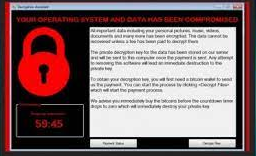
The HiddenTear based malware uses AES algorithm to lock the file security and then demands ransom payment in bitcoin for the decryption. The ransom demanding message is displayed under “!!! ALL YOUR FILES ARE ENCRYPTED !!!.TXT” that is dropped (onto the desktop) rightly after the files encryption process is done.
The message within this file informs the victims about the files encryption and states that the sole method to recover the files is to purchase a unique decryption tool from the crooks behind the infection. The victims are instructed to write to the listed email address to initiate this process. They can send one encrypted file to test the decryption.
The message also warns the users that renaming the compromised files and/or trying to decrypt them using third-party tool may result in permanent data loss. In most cases with ransomware infection, the decryption is not possible without the involvement of the crooks behind the infection (except for seriously flawed malicious programs).
Despite that, it is strongly not recommended to contact/ pay to the crooks under any circumstances. The crooks might not even be able to help you and restore the files due to the fact that the malware was developed by amateurs. We recommend you remove Decryptionassistant ransomware from the system using some reputable antivirus tool and recover the files using existing backups you have.
Even if you do not have any backups available, you need not to worry because you have at least two data recovery options still available. You should check for Shadow Copies if exist. These automatically created backups sometimes left untouched during the entire process of files encryption. Third party data recovery tools are another data recovery option for you. Refer data recovery section below the post for more on data recovery tips. There, the Decryptionassistant ransomware removal guide is also included for you.
How do ransomware viruses infiltrate system?
Malware including ransomware are distributed through dubious download channels such as p2p networks, unofficial and freeware sites and etc. Illegal activation tools and fake software updaters are also used as well. Cracking tools cause system infections rather than activating licensed software. Fake software updaters infect systems by exploiting bugs/ flaws of outdated software and/or by installing malicious malware.
Scam campaigns are also used to proliferate in malware. Spam emails can have infectious files as attachments or download links. These files could be in any formats, including PDF and Microsoft Office documents, archives, JavaScript, executables and etc. when these files are opened, executed or otherwise clicked – the infection chain is jumpstarted.
Text presented in Decryptionassistant ransomware‘s text file (“!!! ALL YOUR FILES ARE ENCRYPTED !!!.TXT”):
!!! ALL YOUR FILES ARE ENCRYPTED !!!
All your files, documents, photos, databases and other important files are encrypted.
You are not able to decrypt it by yourself! The only method of recovering files is to purchase an unique private key.
Only we can give you this key and only we can recover your files.
To be sure we have the decryptor and it works you can send an email: [email protected] and decrypt one file for free.
But this file should be of not valuable!
Do you really want to restore your files?
Write to email: [email protected]
Reserved email: [email protected]
Your personal ID: –
Attention!
* Do not rename encrypted files.
* Do not try to decrypt your data using third party software, it may cause permanent data loss.
* Decryption of your files with the help of third parties may cause increased price (they add their fee to our) or you can become a victim of a scam.
How to prevent malware intrusion?
It is strongly advised you use official and verified download channels. Additionally, all programs should have to be activated and updated using tools/ functions from legit software developers. Suspicious and irrelevant emails should never be opened, especially their attachments and links – which may trigger infection process upon opening.
It is paramount to have a reputable antivirus tool installed and kept updated. This software should have to be used for regular system scan and to remove any detected threats/ issues. If your computer is already infected with Decryptionassistant ransomware, we recommend you use some reputable antivirus tool and a full system scan using it to automatically remove it from the system.
Special Offer (For Windows)
Decryptionassistant ransomware can be creepy computer infection that may regain its presence again and again as it keeps its files hidden on computers. To accomplish a hassle free removal of this malware, we suggest you take a try with a powerful Spyhunter antimalware scanner to check if the program can help you getting rid of this virus.
Do make sure to read SpyHunter’s EULA, Threat Assessment Criteria, and Privacy Policy. Spyhunter free scanner downloaded just scans and detect present threats from computers and can remove them as well once, however it requires you to wiat for next 48 hours. If you intend to remove detected therats instantly, then you will have to buy its licenses version that will activate the software fully.
Data Recovery Offer
We Suggest you to choose your lately created backup files in order to restore your encrypted files, however in case if you don’t have any such backups, you can try a data recovery tool to check if you can restore your lost data.
Antimalware Details And User Guide
Step 1: Remove Decryptionassistant ransomware through “Safe Mode with Networking”
Step 2: Delete Decryptionassistant ransomware using “System Restore”
Step 1: Remove Decryptionassistant ransomware through “Safe Mode with Networking”
For Windows XP and Windows 7 users: Boot the PC in “Safe Mode”. Click on “Start” option and continuously press on F8 during the start process until the “Windows Advanced Option” menu appears on the screen. Choose “Safe Mode with Networking” from the list.

Now, a windows homescreen appears on the desktop and work-station is now working on “Safe mode with networking”.
For Windows 8 Users: Go to the “Start Screen”. In the search results select settings, type “Advanced”. In the “General PC Settings” option, choose “Advanced startup” option. Again, click on the “Restart Now” option. The work-station boots to “Advanced Startup Option Menu”. Press on “Troubleshoot” and then “Advanced options” button. In the “Advanced Option Screen”, press on “Startup Settings”. Again, click on “Restart” button. The work-station will now restart in to the “Startup Setting” screen. Next is to press F5 to boot in Safe Mode in Networking.

For Windows 10 Users: Press on Windows logo and on the “Power” icon. In the newly opened menu, choose “Restart” while continuously holding “Shift” button on the keyboard. In the new open “Choose an option” window, click on “Troubleshoot” and then on the “Advanced Options”. Select “Startup Settings” and press on “Restart”. In the next window, click on “F5” button on the key-board.

Step 2: Delete Decryptionassistant ransomware using “System Restore”
Log-in to the account infected with Decryptionassistant ransomware. Open the browser and download a legitimate anti-malware tool. Do a full System scanning. Remove all the malicious detected entries.
Special Offer (For Windows)
Decryptionassistant ransomware can be creepy computer infection that may regain its presence again and again as it keeps its files hidden on computers. To accomplish a hassle free removal of this malware, we suggest you take a try with a powerful Spyhunter antimalware scanner to check if the program can help you getting rid of this virus.
Do make sure to read SpyHunter’s EULA, Threat Assessment Criteria, and Privacy Policy. Spyhunter free scanner downloaded just scans and detect present threats from computers and can remove them as well once, however it requires you to wiat for next 48 hours. If you intend to remove detected therats instantly, then you will have to buy its licenses version that will activate the software fully.
Data Recovery Offer
We Suggest you to choose your lately created backup files in order to restore your encrypted files, however in case if you don’t have any such backups, you can try a data recovery tool to check if you can restore your lost data.
In case if you cannot start the PC in “Safe Mode with Networking”, Try using “System Restore”
- During the “Startup”, continuously press on F8 key until the “Advanced Option” menu appears. From the list, choose “Safe Mode with Command Prompt” and then press “Enter”

- In the new opened command prompt, enter “cd restore” and then press “Enter”.

- Type: rstrui.exe and Press “ENTER”

- Click “Next” on the new windows

- Choose any of the “Restore Points” and click on “Next”. (This step will restore the work-station to its earlier time and date prior to Decryptionassistant ransomware infiltration in the PC.

- In the newly opened windows, press on “Yes”.

Once your PC gets restored to its previous date and time, download the recommended anti-malware tool and perform a deep scanning in order to remove Decryptionassistant ransomware files if they left in the work-station.
In order to restore the each (separate) file by this ransomware, use “Windows Previous Version” feature. This method is effective when “System Restore Function” is enabled in the work-station.
Important Note: Some variants of Decryptionassistant ransomware delete the “Shadow Volume Copies” as well hence this feature may not work all the time and is applicable for selective computers only.
How to Restore Individual Encrypted File:
In order to restore a single file, right click on it and go to “Properties”. Select “Previous Version” tab. Select a “Restore Point” and click on “Restore” option.

In order to access the files encrypted by Decryptionassistant ransomware, you can also try using “Shadow Explorer”. In order to get more information on this application, press here.

Important: Data Encryption Ransomware are highly dangerous and it is always better that you take precautions to avoid its attack on your work-station. It is advised to use a powerful anti-malware tool in order to get protection in real-time. With this help of “SpyHunter”, “group policy objects” are implanted in the registries in order to block harmful infections like Decryptionassistant ransomware.
Also, In Windows 10, you get a very unique feature called “Fall Creators Update” that offer “Controlled Folder Access” feature in order to block any kind of encryption to the files. With the help of this feature, any files stored in the locations such as “Documents”, “Pictures”, “Music”, “Videos”, “Favorites” and “Desktop” folders are safe by default.

It is very important that you install this “Windows 10 Fall Creators Update” in your PC to protect your important files and data from ransomware encryption. The more information on how to get this update and add an additional protection form rnasomware attack has been discussed here.
How to Recover the Files Encrypted by Decryptionassistant ransomware?
Till now, you would have understood that what had happed to your personal files that got encrypted and how you can remove the scripts and payloads associated with Decryptionassistant ransomware in order to protect your personal files that has not been damaged or encrypted until now. In order to retrieve the locked files, the depth information related to “System Restore” and “Shadow Volume Copies” has already been discussed earlier. However, in case if you are still unable to access the encrypted files then you can try using a data recovery tool.
Use of Data Recovery Tool
This step is for all those victims who have already tries all the above mentioned process but didn’t find any solution. Also it is important that you are able to access the PC and can install any software. The data recovery tool works on the basis of System scanning and recovery algorithm. It searches the System partitions in order to locate the original files which were deleted, corrupted or damaged by the malware. Remember that you must not re-install the Windows OS otherwise the “previous” copies will get deleted permanently. You have to clean the work-station at first and remove Decryptionassistant ransomware infection. Leave the locked files as it is and follow the steps mentioned below.
Step1: Download the software in the work-station by clicking on the “Download” button below.
Step2: Execute the installer by clicking on downloaded files.

Step3: A license agreement page appears on the screen. Click on “Accept” to agree with its terms and use. Follow the on-screen instruction as mentioned and click on “Finish” button.

Step4: Once the installation gets completed, the program gets executed automatically. In the newly opened interface, select the file types that you want to recover and click on “Next”.

Step5: You can select the “Drives” on which you want the software to run and execute the recovery process. Next is to click on the “Scan” button.

Step6: Based on drive you select for scanning, the restore process begins. The whole process may take time depending on the volume of the selected drive and number of files. Once the process gets completed, a data explorer appears on the screen with preview of that data that is to be recovered. Select the files that you want to restore.

Step7. Next is to locate the location where you want to saver the recovered files.

Special Offer (For Windows)
Decryptionassistant ransomware can be creepy computer infection that may regain its presence again and again as it keeps its files hidden on computers. To accomplish a hassle free removal of this malware, we suggest you take a try with a powerful Spyhunter antimalware scanner to check if the program can help you getting rid of this virus.
Do make sure to read SpyHunter’s EULA, Threat Assessment Criteria, and Privacy Policy. Spyhunter free scanner downloaded just scans and detect present threats from computers and can remove them as well once, however it requires you to wiat for next 48 hours. If you intend to remove detected therats instantly, then you will have to buy its licenses version that will activate the software fully.
Data Recovery Offer
We Suggest you to choose your lately created backup files in order to restore your encrypted files, however in case if you don’t have any such backups, you can try a data recovery tool to check if you can restore your lost data.




