How to remove DECcenter ransomware and recover files
Easy tips to delete DECcenter ransomware and decrypt data
DECcenter ransomware is a ransomware-type infection and a part of VoidCrypt ransomware family. The malware is designed to encrypt stored files and demand ransom payment for the decryption. Like other variants of this family, DECcenter creates a ransom note, “Decrypt-info.txt” text file to put ransom demands.
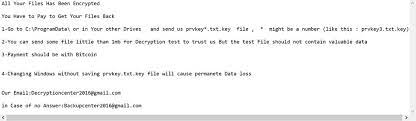
Also, this ransomware renames the filenames of each of the encrypted files. It adds [email protected] email address, random characters, and the “.DECcenter” extension to the filename of each and every affected file. For example, “1.jpg” becomes “1.jpg.[[email protected]][MJ-IM0518673942].DECcenter”-after encryption.
As written in the “Decrypt-info.txt”, DECcenter ransomware encrypts all stored files and the victims now have to pay a ransom to regain access to their files. To get the instructions how to pay for the decryption, they are asked to send “prvkey*.txt.key” (for example, “prvkey3.txt.key”) file that can be found in “ProgramData” folder.
The victims are asked to send this file to the crooks’ email address – [email protected] or [email protected] provided in the ransom note. Also, they can attach one encrypted file with it – the crooks are offering free decryption of this file as a proof that they have the right decryption tool.
Usually, people behind ransomware are the only people who have the right decryption tool. However, these people can’t be trusted- it is common that victims to get scammed –their files remain encrypted even after the ransom payment.
The best way the users can deal with this case is to remove DECcenter ransomware and recover the files using existing backup. The malware removal is necessary to prevent it from further files encryption. However, this process does not decrypt already encrypted data.
Backups are the best way to restore access to the affected files. The problem is that not all users have such backups available. Even though in this case, they have at least two data recovery alternatives in the form of Shadow Copies and data recovery tools.
Check below the post in the data recovery section to know more these two alternatives with complete user guide to perform files recovery. There, you will also find easy step-by-step instruction how to remove DECcenter ransomware from system.
How did DECcenter ransomware enter in?
Quite often, ransomware viruses are distributed through spam emails – the crooks send emails containing malicious attachments or website links. Recipients when download and open such malicious files, the malware download/ installation process is triggered.
It is common that malware is distributed using cracking tools and fake software updaters as well. Cracking tools cause system infection by supposedly bypassing activation keys of paid software. Fake software updaters infect systems by abusing flaws of outdated software or by directly downloading malware instead of updates.
Another popular way to distribute malware is to trick people into downloading them as thinking as they are legitimate software. Such malware-proliferating contents are usually found on various untrustworthy channels such as p2p networks, free file hosting sites and third party downloaders/installers.
Text presented in DECcenter ransomware‘s text file (“Decrypt-info.txt”):
All Your Files Has Been Encrypted
You Have to Pay to Get Your Files Back
1-Go to C:\ProgramData\ or in Your other Drives and send us prvkey*.txt.key file , * might be a number (like this : prvkey3.txt.key)
2-You can send some file little than 1mb for Decryption test to trust us But the test File should not contain valuable data
3-Payment should be with Bitcoin
4-Changing Windows without saving prvkey.txt.key file will cause permanete Data loss
Our Email:[email protected]
in Case of no Answer:[email protected]
How to prevent ransomware intrusion?
It is strongly recommended to download any apps and files from official, legit pages and through direct links. Files and programs from unofficial pages, free file hosting sites, freeware download pages, via third party downloaders, p2p networks and etc can be malicious.
Installed software should have to be activated and updated using tools/ functions from official developers. It is highly advised not to use any unofficial, third-party tools to activate or update programs – they are often used to distribute malware. Also, it is not legal to use any cracked software.
One more way to avoid installation of malware is to examine any emails that you receive from unknown, suspicious senders- especially the presented files and attachments in them. Quite often, emails of this type are used as channels to distribute malware.
Special Offer (For Windows)
DECcenter ransomware can be creepy computer infection that may regain its presence again and again as it keeps its files hidden on computers. To accomplish a hassle free removal of this malware, we suggest you take a try with a powerful Spyhunter antimalware scanner to check if the program can help you getting rid of this virus.
Do make sure to read SpyHunter’s EULA, Threat Assessment Criteria, and Privacy Policy. Spyhunter free scanner downloaded just scans and detect present threats from computers and can remove them as well once, however it requires you to wiat for next 48 hours. If you intend to remove detected therats instantly, then you will have to buy its licenses version that will activate the software fully.
Data Recovery Offer
We Suggest you to choose your lately created backup files in order to restore your encrypted files, however in case if you don’t have any such backups, you can try a data recovery tool to check if you can restore your lost data.
Antimalware Details And User Guide
Step 1: Remove DECcenter ransomware through “Safe Mode with Networking”
Step 2: Delete DECcenter ransomware using “System Restore”
Step 1: Remove DECcenter ransomware through “Safe Mode with Networking”
For Windows XP and Windows 7 users: Boot the PC in “Safe Mode”. Click on “Start” option and continuously press on F8 during the start process until the “Windows Advanced Option” menu appears on the screen. Choose “Safe Mode with Networking” from the list.

Now, a windows homescreen appears on the desktop and work-station is now working on “Safe mode with networking”.
For Windows 8 Users: Go to the “Start Screen”. In the search results select settings, type “Advanced”. In the “General PC Settings” option, choose “Advanced startup” option. Again, click on the “Restart Now” option. The work-station boots to “Advanced Startup Option Menu”. Press on “Troubleshoot” and then “Advanced options” button. In the “Advanced Option Screen”, press on “Startup Settings”. Again, click on “Restart” button. The work-station will now restart in to the “Startup Setting” screen. Next is to press F5 to boot in Safe Mode in Networking.

For Windows 10 Users: Press on Windows logo and on the “Power” icon. In the newly opened menu, choose “Restart” while continuously holding “Shift” button on the keyboard. In the new open “Choose an option” window, click on “Troubleshoot” and then on the “Advanced Options”. Select “Startup Settings” and press on “Restart”. In the next window, click on “F5” button on the key-board.

Step 2: Delete DECcenter ransomware using “System Restore”
Log-in to the account infected with DECcenter ransomware. Open the browser and download a legitimate anti-malware tool. Do a full System scanning. Remove all the malicious detected entries.
Special Offer (For Windows)
DECcenter ransomware can be creepy computer infection that may regain its presence again and again as it keeps its files hidden on computers. To accomplish a hassle free removal of this malware, we suggest you take a try with a powerful Spyhunter antimalware scanner to check if the program can help you getting rid of this virus.
Do make sure to read SpyHunter’s EULA, Threat Assessment Criteria, and Privacy Policy. Spyhunter free scanner downloaded just scans and detect present threats from computers and can remove them as well once, however it requires you to wiat for next 48 hours. If you intend to remove detected therats instantly, then you will have to buy its licenses version that will activate the software fully.
Data Recovery Offer
We Suggest you to choose your lately created backup files in order to restore your encrypted files, however in case if you don’t have any such backups, you can try a data recovery tool to check if you can restore your lost data.
In case if you cannot start the PC in “Safe Mode with Networking”, Try using “System Restore”
- During the “Startup”, continuously press on F8 key until the “Advanced Option” menu appears. From the list, choose “Safe Mode with Command Prompt” and then press “Enter”

- In the new opened command prompt, enter “cd restore” and then press “Enter”.

- Type: rstrui.exe and Press “ENTER”

- Click “Next” on the new windows

- Choose any of the “Restore Points” and click on “Next”. (This step will restore the work-station to its earlier time and date prior to DECcenter ransomware infiltration in the PC.

- In the newly opened windows, press on “Yes”.

Once your PC gets restored to its previous date and time, download the recommended anti-malware tool and perform a deep scanning in order to remove DECcenter ransomware files if they left in the work-station.
In order to restore the each (separate) file by this ransomware, use “Windows Previous Version” feature. This method is effective when “System Restore Function” is enabled in the work-station.
Important Note: Some variants of DECcenter ransomware delete the “Shadow Volume Copies” as well hence this feature may not work all the time and is applicable for selective computers only.
How to Restore Individual Encrypted File:
In order to restore a single file, right click on it and go to “Properties”. Select “Previous Version” tab. Select a “Restore Point” and click on “Restore” option.

In order to access the files encrypted by DECcenter ransomware, you can also try using “Shadow Explorer”. In order to get more information on this application, press here.

Important: Data Encryption Ransomware are highly dangerous and it is always better that you take precautions to avoid its attack on your work-station. It is advised to use a powerful anti-malware tool in order to get protection in real-time. With this help of “SpyHunter”, “group policy objects” are implanted in the registries in order to block harmful infections like DECcenter ransomware.
Also, In Windows 10, you get a very unique feature called “Fall Creators Update” that offer “Controlled Folder Access” feature in order to block any kind of encryption to the files. With the help of this feature, any files stored in the locations such as “Documents”, “Pictures”, “Music”, “Videos”, “Favorites” and “Desktop” folders are safe by default.

It is very important that you install this “Windows 10 Fall Creators Update” in your PC to protect your important files and data from ransomware encryption. The more information on how to get this update and add an additional protection form rnasomware attack has been discussed here.
How to Recover the Files Encrypted by DECcenter ransomware?
Till now, you would have understood that what had happed to your personal files that got encrypted and how you can remove the scripts and payloads associated with DECcenter ransomware in order to protect your personal files that has not been damaged or encrypted until now. In order to retrieve the locked files, the depth information related to “System Restore” and “Shadow Volume Copies” has already been discussed earlier. However, in case if you are still unable to access the encrypted files then you can try using a data recovery tool.
Use of Data Recovery Tool
This step is for all those victims who have already tries all the above mentioned process but didn’t find any solution. Also it is important that you are able to access the PC and can install any software. The data recovery tool works on the basis of System scanning and recovery algorithm. It searches the System partitions in order to locate the original files which were deleted, corrupted or damaged by the malware. Remember that you must not re-install the Windows OS otherwise the “previous” copies will get deleted permanently. You have to clean the work-station at first and remove DECcenter ransomware infection. Leave the locked files as it is and follow the steps mentioned below.
Step1: Download the software in the work-station by clicking on the “Download” button below.
Step2: Execute the installer by clicking on downloaded files.

Step3: A license agreement page appears on the screen. Click on “Accept” to agree with its terms and use. Follow the on-screen instruction as mentioned and click on “Finish” button.

Step4: Once the installation gets completed, the program gets executed automatically. In the newly opened interface, select the file types that you want to recover and click on “Next”.

Step5: You can select the “Drives” on which you want the software to run and execute the recovery process. Next is to click on the “Scan” button.

Step6: Based on drive you select for scanning, the restore process begins. The whole process may take time depending on the volume of the selected drive and number of files. Once the process gets completed, a data explorer appears on the screen with preview of that data that is to be recovered. Select the files that you want to restore.

Step7. Next is to locate the location where you want to saver the recovered files.

Special Offer (For Windows)
DECcenter ransomware can be creepy computer infection that may regain its presence again and again as it keeps its files hidden on computers. To accomplish a hassle free removal of this malware, we suggest you take a try with a powerful Spyhunter antimalware scanner to check if the program can help you getting rid of this virus.
Do make sure to read SpyHunter’s EULA, Threat Assessment Criteria, and Privacy Policy. Spyhunter free scanner downloaded just scans and detect present threats from computers and can remove them as well once, however it requires you to wiat for next 48 hours. If you intend to remove detected therats instantly, then you will have to buy its licenses version that will activate the software fully.
Data Recovery Offer
We Suggest you to choose your lately created backup files in order to restore your encrypted files, however in case if you don’t have any such backups, you can try a data recovery tool to check if you can restore your lost data.





