How to remove Cybelium ransomware and recover files
Easy tips to delete Cybelium ransomware and decrypt data
Cybelium ransomware is a rogue piece of software classified as ransomware. It is designed to encrypt stored files and then demand ransom payment for the decryption. The affected files are appended with a .cybel extension. For example, a file 1.jpg would appear as “1.jpg.cybel”, “2.jpg” as “2.jpg.cybel”, etc.
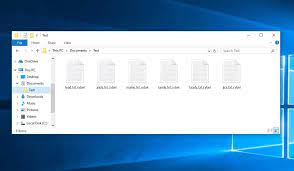
Once after the files encryption process is complete, a ransom note – RECOVER ENCRYPTED FILES.TXT is dropped onto the desktop. The note states that the files have been encrypted and the backups are deleted. Furthermore, all private/ vulnerable data has been ex-filtrated.
The victims are asked to contact the crooks behind the infection in the give timeframe to avoid their stolen data being leaked online. Furthermore, they are stated that the decryption is not possible without the crooks’ interference.
The crooks demand ransom payment to provide the decryption but before that they are ready to offer free decryption of three encrypted files. The note ends with warning to the users against doing certain actions that can result in permanent data loss.
Unfortunately, this is true that the decryption is not possible without the involvement of the crooks behind the infection. But, this fact can’t be denied that these people often provide no decryption tool even if all their demands are met.
To prevent the files from further encryption, Cybelium ransomware removal is necessary. However, the virus removal will not restore the already encrypted files. To recover the files, existing backups are very crucial. The virus claims that it deleted all internal backups on the system.
So, you may find problems when you do not have any existing backups of the crucial files. However, there are other two alternatives still available even if you didn’t create backups. Shadow copies are one of them. The Cybelium ransomware very likely leaves this automatically created backup from Windows OS.
The data recovery section below provides you complete details how you can use the Shadow Copies to recover the files. For the left unrecovered files, you can use third party data recovery tools. We do not guarantee that they will help you in files recovery, but you should have a try at once.
How did Cybelium ransomware enter my system?
Malware are often distributed though dubious downloading channels such as p2p networks, unofficial and freeware sites and etc. Illegal activation tools and fake software updaters are also used in distribution.
Cracking tools can cause infections instead of activating licensed programs. Fake updaters infect systems by exploiting outdated software weaknesses and/or by installing malicious programs instead of the promised updates.
Malware can also be proliferated via spam email campaigns as well. These emails can include virulent files as attachments or download links. The files can be in any formats, including PDF and Microsoft documents, archives, executables, JavaScript and etc, if clicked- the infection is triggered.
Text presented in Cybelium ransomware’s text file (“RECOVER ENCRYPTED FILES.TXT”):
——-=== Welcome to Cybelium ===——-
What happened?
Your computers and servers have been encrypted and have the extension: .cybel
Backup copies have been deleted. We use robust encryption algorithms, so you cannot decrypt your data.
But you can restore everything by buying a special program from us -General Decryptor. This program will restore your entire network.
We also download a lot of private data from your network.
If you do not contact us as in 3 days, we will post information about your violation on our public news website and then 10 days after all the downloaded information.
You can get more information on our page, which is located on a hidden Tor network.
How to get to our page
- Download the Tor browser: hxxps://www.torproject.org/
- Install the Tor browser
- Open link in Tor browser: imugmohnfb6akqz7jb6rqjusiw gnthjgm37mjygondgkwwyw3hwudkqd.onion
- Follow the instructions on this page
What are the guarantees?
We value our reputation. If we don’t do our job and responsibilities, no one is going to pay us. This is not in our interest.
All of our decryption software is perfectly tested and will decrypt your data. We will also provide support in case of problems.
We guarantee the decryption of 3 files for free. Access the website and contact us.
We are ready:
- To provide evidence of stolen data
- To provide a decryptor tool for all encrypted files.
- To delete all stolen data.
When opening our website, put the following data in the contact form:
Your ID:
–
ATTENTION!
DO NOT ATTEMPT TO RETRIEVE FILES!
DO NOT MODIFY ENCRYPTED FILES!
OTHERWISE YOU CAN LOSE ALL YOUR FILES FOREVER!
How to prevent malware intrusion?
It is advised to only download from official and verified sources. Additionally, all programs should have to be activated and updated using tools/ functions from legit developers. The attachments and links in any irrelevant/ suspicious emails should never be opened.
It is crucial to have a reputable antivirus tool installed and kept updated. This software should have to be used for regular system scans and to remove any detected threats and issues. If the system is already infected, we recommend you use some reputable antivirus tool and remove Cybelium ransomware automatically.
Special Offer (For Windows)
Cybelium ransomware can be creepy computer infection that may regain its presence again and again as it keeps its files hidden on computers. To accomplish a hassle free removal of this malware, we suggest you take a try with a powerful Spyhunter antimalware scanner to check if the program can help you getting rid of this virus.
Do make sure to read SpyHunter’s EULA, Threat Assessment Criteria, and Privacy Policy. Spyhunter free scanner downloaded just scans and detect present threats from computers and can remove them as well once, however it requires you to wiat for next 48 hours. If you intend to remove detected therats instantly, then you will have to buy its licenses version that will activate the software fully.
Data Recovery Offer
We Suggest you to choose your lately created backup files in order to restore your encrypted files, however in case if you don’t have any such backups, you can try a data recovery tool to check if you can restore your lost data.
Antimalware Details And User Guide
Step 1: Remove Cybelium ransomware through “Safe Mode with Networking”
Step 2: Delete Cybelium ransomware using “System Restore”
Step 1: Remove Cybelium ransomware through “Safe Mode with Networking”
For Windows XP and Windows 7 users: Boot the PC in “Safe Mode”. Click on “Start” option and continuously press on F8 during the start process until the “Windows Advanced Option” menu appears on the screen. Choose “Safe Mode with Networking” from the list.

Now, a windows homescreen appears on the desktop and work-station is now working on “Safe mode with networking”.
For Windows 8 Users: Go to the “Start Screen”. In the search results select settings, type “Advanced”. In the “General PC Settings” option, choose “Advanced startup” option. Again, click on the “Restart Now” option. The work-station boots to “Advanced Startup Option Menu”. Press on “Troubleshoot” and then “Advanced options” button. In the “Advanced Option Screen”, press on “Startup Settings”. Again, click on “Restart” button. The work-station will now restart in to the “Startup Setting” screen. Next is to press F5 to boot in Safe Mode in Networking.

For Windows 10 Users: Press on Windows logo and on the “Power” icon. In the newly opened menu, choose “Restart” while continuously holding “Shift” button on the keyboard. In the new open “Choose an option” window, click on “Troubleshoot” and then on the “Advanced Options”. Select “Startup Settings” and press on “Restart”. In the next window, click on “F5” button on the key-board.

Step 2: Delete Cybelium ransomware using “System Restore”
Log-in to the account infected with Cybelium ransomware. Open the browser and download a legitimate anti-malware tool. Do a full System scanning. Remove all the malicious detected entries.
Special Offer (For Windows)
Cybelium ransomware can be creepy computer infection that may regain its presence again and again as it keeps its files hidden on computers. To accomplish a hassle free removal of this malware, we suggest you take a try with a powerful Spyhunter antimalware scanner to check if the program can help you getting rid of this virus.
Do make sure to read SpyHunter’s EULA, Threat Assessment Criteria, and Privacy Policy. Spyhunter free scanner downloaded just scans and detect present threats from computers and can remove them as well once, however it requires you to wiat for next 48 hours. If you intend to remove detected therats instantly, then you will have to buy its licenses version that will activate the software fully.
Data Recovery Offer
We Suggest you to choose your lately created backup files in order to restore your encrypted files, however in case if you don’t have any such backups, you can try a data recovery tool to check if you can restore your lost data.
In case if you cannot start the PC in “Safe Mode with Networking”, Try using “System Restore”
- During the “Startup”, continuously press on F8 key until the “Advanced Option” menu appears. From the list, choose “Safe Mode with Command Prompt” and then press “Enter”

- In the new opened command prompt, enter “cd restore” and then press “Enter”.

- Type: rstrui.exe and Press “ENTER”

- Click “Next” on the new windows

- Choose any of the “Restore Points” and click on “Next”. (This step will restore the work-station to its earlier time and date prior to Cybelium ransomware infiltration in the PC.

- In the newly opened windows, press on “Yes”.

Once your PC gets restored to its previous date and time, download the recommended anti-malware tool and perform a deep scanning in order to remove Cybelium ransomware files if they left in the work-station.
In order to restore the each (separate) file by this ransomware, use “Windows Previous Version” feature. This method is effective when “System Restore Function” is enabled in the work-station.
Important Note: Some variants of Cybelium ransomware delete the “Shadow Volume Copies” as well hence this feature may not work all the time and is applicable for selective computers only.
How to Restore Individual Encrypted File:
In order to restore a single file, right click on it and go to “Properties”. Select “Previous Version” tab. Select a “Restore Point” and click on “Restore” option.

In order to access the files encrypted by Cybelium ransomware, you can also try using “Shadow Explorer”. In order to get more information on this application, press here.

Important: Data Encryption Ransomware are highly dangerous and it is always better that you take precautions to avoid its attack on your work-station. It is advised to use a powerful anti-malware tool in order to get protection in real-time. With this help of “SpyHunter”, “group policy objects” are implanted in the registries in order to block harmful infections like Cybelium ransomware.
Also, In Windows 10, you get a very unique feature called “Fall Creators Update” that offer “Controlled Folder Access” feature in order to block any kind of encryption to the files. With the help of this feature, any files stored in the locations such as “Documents”, “Pictures”, “Music”, “Videos”, “Favorites” and “Desktop” folders are safe by default.

It is very important that you install this “Windows 10 Fall Creators Update” in your PC to protect your important files and data from ransomware encryption. The more information on how to get this update and add an additional protection form rnasomware attack has been discussed here.
How to Recover the Files Encrypted by Cybelium ransomware?
Till now, you would have understood that what had happed to your personal files that got encrypted and how you can remove the scripts and payloads associated with Cybelium ransomware in order to protect your personal files that has not been damaged or encrypted until now. In order to retrieve the locked files, the depth information related to “System Restore” and “Shadow Volume Copies” has already been discussed earlier. However, in case if you are still unable to access the encrypted files then you can try using a data recovery tool.
Use of Data Recovery Tool
This step is for all those victims who have already tries all the above mentioned process but didn’t find any solution. Also it is important that you are able to access the PC and can install any software. The data recovery tool works on the basis of System scanning and recovery algorithm. It searches the System partitions in order to locate the original files which were deleted, corrupted or damaged by the malware. Remember that you must not re-install the Windows OS otherwise the “previous” copies will get deleted permanently. You have to clean the work-station at first and remove Cybelium ransomware infection. Leave the locked files as it is and follow the steps mentioned below.
Step1: Download the software in the work-station by clicking on the “Download” button below.
Step2: Execute the installer by clicking on downloaded files.

Step3: A license agreement page appears on the screen. Click on “Accept” to agree with its terms and use. Follow the on-screen instruction as mentioned and click on “Finish” button.

Step4: Once the installation gets completed, the program gets executed automatically. In the newly opened interface, select the file types that you want to recover and click on “Next”.

Step5: You can select the “Drives” on which you want the software to run and execute the recovery process. Next is to click on the “Scan” button.

Step6: Based on drive you select for scanning, the restore process begins. The whole process may take time depending on the volume of the selected drive and number of files. Once the process gets completed, a data explorer appears on the screen with preview of that data that is to be recovered. Select the files that you want to restore.

Step7. Next is to locate the location where you want to saver the recovered files.

Special Offer (For Windows)
Cybelium ransomware can be creepy computer infection that may regain its presence again and again as it keeps its files hidden on computers. To accomplish a hassle free removal of this malware, we suggest you take a try with a powerful Spyhunter antimalware scanner to check if the program can help you getting rid of this virus.
Do make sure to read SpyHunter’s EULA, Threat Assessment Criteria, and Privacy Policy. Spyhunter free scanner downloaded just scans and detect present threats from computers and can remove them as well once, however it requires you to wiat for next 48 hours. If you intend to remove detected therats instantly, then you will have to buy its licenses version that will activate the software fully.
Data Recovery Offer
We Suggest you to choose your lately created backup files in order to restore your encrypted files, however in case if you don’t have any such backups, you can try a data recovery tool to check if you can restore your lost data.





