How To Remove COVID-19 test email scam
Know How to Delete COVID-19 test email scam
COVID-19 test email scam is also known as Coronalvirus/COVID-19 themed email spam campaign which distributed by the cyber-criminal or scammer with the main intention to the installation of TrickBot Trojan. There are various kind of version of the COVID-19 test email which claim that they all offer free Coronavirus testing to the recipients. Are you scared of covid-`19? Take action today? Are you really scared of coronavirus? The email stating that the covid-19 pandemic is spreading U.S Humanitarian Team and the medical team is offering free Coronavirus tests. The nearest healthcare facility, recipients are instructed to fill –out the attached request application and send it return to the same email address. But all the all claims and information are provided in the COVID -19 is false and it is only a trick into opening the infectious documents and attached files. Once opened the documents or excel spread sheet titled “CoVid19_Form_v0101 [Group].xls”, states that the data within documents is locked and will be enable by Clicked. Once users clicked on then the TrickBot infection gets installed into the system.
Text presented in the “COVID-19 test” email letter:
Subject: Are you scared of covid-19? Take action today?
Hi,
Given that the coronavirus(covid-19) pandemic spreads, our medical crew is here for helping people exactly like you to obtain Coronavirus covid-19 text without spending a dime. This is a period for self-assurance, not stress. Research, not trick.
Check and fill out the form enclosed and provide us with a reply to this email to obtain your personal coronavirus check today at your nearby medical center.
You will additionally discover all instructions to stay safe in the outbreak. Follow these simply yet practical actions recommended by medical regulators.
Most sincerely, **************
USA Humanitarian Squad,
*************
US 501(c)(3) non-profit organization
Once TrickBot gets installed successfully, then it instantly takes control over the targeted System and firstly makes the system highly risky by inactivate the System security and privacy including Firewall, task manager, control panel and real antivirus program. It modifies the internal configuration like as System settings, desktop setting, homepage setting and other crucial setting as well as change the registry entries with fake codes to damage them.
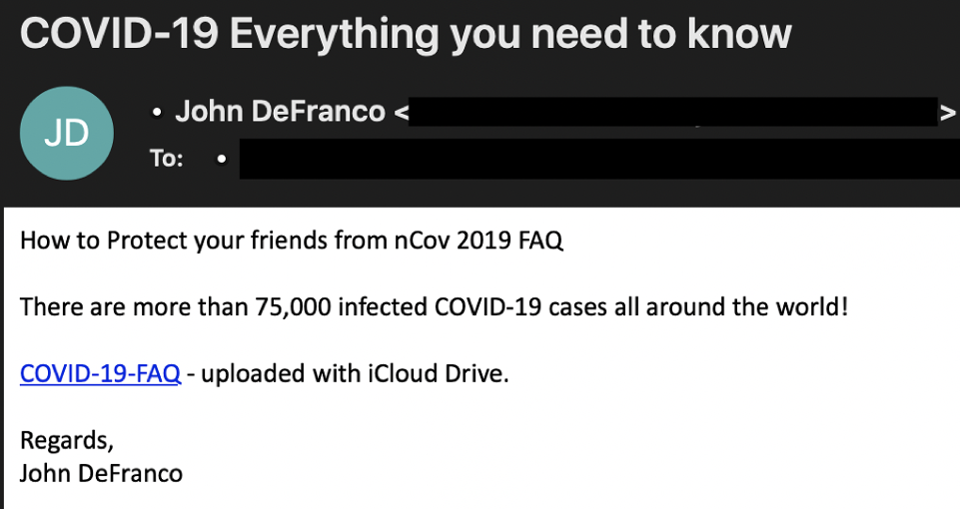
More harmful Activities of TrickBot
Moreover, TrickBot can corrupt the System files and Windows registries as well as create duplicate file as a same name. It opens back doors to invite other harmful infections like as malware, spyware, adware and other harmful threats that cause severe damage your System. It also collect users private and sensitive information including email-id, password, bank and credit card details, IP address, geo-location and others as well as share these details to the cyber offender for illegal use. It connects the system with remote server to remotely access your System. It also takes huge spaces of the System memory to slow down overall performance and makes your PC totally useless. Thus it is highly recommended to remove TrickBot without any delay at the first detection.
Threat Summary:
Name: COVID-19 test email scam
Threat Type: Trojan, Malware, Spyware
Description: COVID-19 test email scam is also known as Coronalvirus/COVID-19 themed email spam campaign which distributed by the cyber-criminal or scammer with the main intention to the installation of TrickBot Trojan.
Distribution Methods: Mostly COVID-19 test email scam infiltrate into the system through a spam email campaign, downloading unwanted program, fake software updates and other tricky ways.
Removal Process: In order to keep the System safe and secure users are highly advice scan the PC with reputable antimalware tool.
How COVID-19 test email scam infiltrate into the System:
Mostly COVID-19 test email scam infiltrate into the system through a spam email campaign, downloading unwanted program, fake software updates and other tricky ways. Spam email contains often send by the cyber-criminal which contain malicious attachments such as malicious MS office, documents, java script, PDF documents, exe archive, zip, RAR and so on which seems so legit and useful as well as comes from reputable organizations. Opening such types of file cause the infiltration of lots of infections. Most of the users download and installed freeware program from third party webpage. They also skip custom or advance options as well as read the installation guide as well. Thus this behavior causes the installation of lots of infections. Downloading and updating System Software from irrelevant sources like as host files and other fake downloader webpage leads lots of infections.
How To Prevent the System from COVID-19 test email scam:
In order to prevent the System we are highly advice do not open any file which seems suspicious. If you don’t know the sender name please verify the sender name and address. Don’t try to attach any mail which comes from unknown sender. Users are highly advice please ignore the downloading and installing freeware program from third party webpage. Read the installation guide carefully till the end. Must select custom or advance options as well as other similar settings. Users are highly advice update the system from relevant sources. In order to keep the System safe and secure forever please scan the PC with reputable antimalware tool.
Automatically Removal Tool COVID-19 test email scam:
Are you getting COVID-19 test email scam message continuously then it is highly possibilities your System might be affected by Trick Bot Trojan. In order to keep the PC safe and secure from further damage please scan the system from below reputable automatically removal tool which do not only detect the virus but also remove COVID-19 test email scam into the system.
Special Offer (For Windows)
COVID-19 test email scam can be creepy computer infection that may regain its presence again and again as it keeps its files hidden on computers. To accomplish a hassle free removal of this malware, we suggest you take a try with a powerful Spyhunter antimalware scanner to check if the program can help you getting rid of this virus.
Do make sure to read SpyHunter’s EULA, Threat Assessment Criteria, and Privacy Policy. Spyhunter free scanner downloaded just scans and detect present threats from computers and can remove them as well once, however it requires you to wiat for next 48 hours. If you intend to remove detected therats instantly, then you will have to buy its licenses version that will activate the software fully.
Special Offer (For Macintosh) If you are a Mac user and COVID-19 test email scam has affected it, then you can download free antimalware scanner for Mac here to check if the program works for you.
Antimalware Details And User Guide
Click Here For Windows Click Here For Mac
Important Note: This malware asks you to enable the web browser notifications. So, before you go the manual removal process, execute these steps.
Google Chrome (PC)
- Go to right upper corner of the screen and click on three dots to open the Menu button
- Select “Settings”. Scroll the mouse downward to choose “Advanced” option
- Go to “Privacy and Security” section by scrolling downward and then select “Content settings” and then “Notification” option
- Find each suspicious URLs and click on three dots on the right side and choose “Block” or “Remove” option

Google Chrome (Android)
- Go to right upper corner of the screen and click on three dots to open the menu button and then click on “Settings”
- Scroll down further to click on “site settings” and then press on “notifications” option
- In the newly opened window, choose each suspicious URLs one by one
- In the permission section, select “notification” and “Off” the toggle button

Mozilla Firefox
- On the right corner of the screen, you will notice three dots which is the “Menu” button
- Select “Options” and choose “Privacy and Security” in the toolbar present in the left side of the screen
- Slowly scroll down and go to “Permission” section then choose “Settings” option next to “Notifications”
- In the newly opened window, select all the suspicious URLs. Click on the drop-down menu and select “Block”

Internet Explorer
- In the Internet Explorer window, select the Gear button present on the right corner
- Choose “Internet Options”
- Select “Privacy” tab and then “Settings” under the “Pop-up Blocker” section
- Select all the suspicious URLs one by one and click on the “Remove” option

Microsoft Edge
- Open the Microsoft Edge and click on the three dots on the right corner of the screen to open the menu
- Scroll down and select “Settings”
- Scroll down further to choose “view advanced settings”
- In the “Website Permission” option, click on “Manage” option
- Click on switch under every suspicious URL

Safari (Mac):
- On the upper right side corner, click on “Safari” and then select “Preferences”
- Go to “website” tab and then choose “Notification” section on the left pane
- Search for the suspicious URLs and choose “Deny” option for each one of them

Manual Steps to Remove COVID-19 test email scam:
Remove the related items of COVID-19 test email scam using Control-Panel
Windows 7 Users
Click “Start” (the windows logo at the bottom left corner of the desktop screen), select “Control Panel”. Locate the “Programs” and then followed by clicking on “Uninstall Program”

Windows XP Users
Click “Start” and then choose “Settings” and then click “Control Panel”. Search and click on “Add or Remove Program’ option

Windows 10 and 8 Users:
Go to the lower left corner of the screen and right-click. In the “Quick Access” menu, choose “Control Panel”. In the newly opened window, choose “Program and Features”

Mac OSX Users
Click on “Finder” option. Choose “Application” in the newly opened screen. In the “Application” folder, drag the app to “Trash”. Right click on the Trash icon and then click on “Empty Trash”.

In the uninstall programs window, search for the PUAs. Choose all the unwanted and suspicious entries and click on “Uninstall” or “Remove”.

After you uninstall all the potentially unwanted program causing COVID-19 test email scam issues, scan your computer with an anti-malware tool for any remaining PUPs and PUAs or possible malware infection. To scan the PC, use the recommended the anti-malware tool.
Special Offer (For Windows)
COVID-19 test email scam can be creepy computer infection that may regain its presence again and again as it keeps its files hidden on computers. To accomplish a hassle free removal of this malware, we suggest you take a try with a powerful Spyhunter antimalware scanner to check if the program can help you getting rid of this virus.
Do make sure to read SpyHunter’s EULA, Threat Assessment Criteria, and Privacy Policy. Spyhunter free scanner downloaded just scans and detect present threats from computers and can remove them as well once, however it requires you to wiat for next 48 hours. If you intend to remove detected therats instantly, then you will have to buy its licenses version that will activate the software fully.
Special Offer (For Macintosh) If you are a Mac user and COVID-19 test email scam has affected it, then you can download free antimalware scanner for Mac here to check if the program works for you.
How to Remove Adware (COVID-19 test email scam) from Internet Browsers
Delete malicious add-ons and extensions from IE
Click on the gear icon at the top right corner of Internet Explorer. Select “Manage Add-ons”. Search for any recently installed plug-ins or add-ons and click on “Remove”.

Additional Option
If you still face issues related to COVID-19 test email scam removal, you can reset the Internet Explorer to its default setting.
Windows XP users: Press on “Start” and click “Run”. In the newly opened window, type “inetcpl.cpl” and click on the “Advanced” tab and then press on “Reset”.

Windows Vista and Windows 7 Users: Press the Windows logo, type inetcpl.cpl in the start search box and press enter. In the newly opened window, click on the “Advanced Tab” followed by “Reset” button.

For Windows 8 Users: Open IE and click on the “gear” icon. Choose “Internet Options”

Select the “Advanced” tab in the newly opened window

Press on “Reset” option

You have to press on the “Reset” button again to confirm that you really want to reset the IE

Remove Doubtful and Harmful Extension from Google Chrome
Go to menu of Google Chrome by pressing on three vertical dots and select on “More tools” and then “Extensions”. You can search for all the recently installed add-ons and remove all of them.

Optional Method
If the problems related to COVID-19 test email scam still persists or you face any issue in removing, then it is advised that your reset the Google Chrome browse settings. Go to three dotted points at the top right corner and choose “Settings”. Scroll down bottom and click on “Advanced”.

At the bottom, notice the “Reset” option and click on it.

In the next opened window, confirm that you want to reset the Google Chrome settings by click on the “Reset” button.

Remove COVID-19 test email scam plugins (including all other doubtful plug-ins) from Firefox Mozilla
Open the Firefox menu and select “Add-ons”. Click “Extensions”. Select all the recently installed browser plug-ins.

Optional Method
If you face problems in COVID-19 test email scam removal then you have the option to rese the settings of Mozilla Firefox.
Open the browser (Mozilla Firefox) and click on the “menu” and then click on “Help”.

Choose “Troubleshooting Information”

In the newly opened pop-up window, click “Refresh Firefox” button

The next step is to confirm that really want to reset the Mozilla Firefox settings to its default by clicking on “Refresh Firefox” button.
Remove Malicious Extension from Safari
Open the Safari and go to its “Menu” and select “Preferences”.

Click on the “Extension” and select all the recently installed “Extensions” and then click on “Uninstall”.

Optional Method
Open the “Safari” and go menu. In the drop-down menu, choose “Clear History and Website Data”.

In the newly opened window, select “All History” and then press on “Clear History” option.

Delete COVID-19 test email scam (malicious add-ons) from Microsoft Edge
Open Microsoft Edge and go to three horizontal dot icons at the top right corner of the browser. Select all the recently installed extensions and right click on the mouse to “uninstall”

Optional Method
Open the browser (Microsoft Edge) and select “Settings”

Next steps is to click on “Choose what to clear” button

Click on “show more” and then select everything and then press on “Clear” button.

Conclusion
In most cases, the PUPs and adware gets inside the marked PC through unsafe freeware downloads. It is advised that you should only choose developers website only while downloading any kind of free applications. Choose custom or advanced installation process so that you can trace the additional PUPs listed for installation along with the main program.
Special Offer (For Windows)
COVID-19 test email scam can be creepy computer infection that may regain its presence again and again as it keeps its files hidden on computers. To accomplish a hassle free removal of this malware, we suggest you take a try with a powerful Spyhunter antimalware scanner to check if the program can help you getting rid of this virus.
Do make sure to read SpyHunter’s EULA, Threat Assessment Criteria, and Privacy Policy. Spyhunter free scanner downloaded just scans and detect present threats from computers and can remove them as well once, however it requires you to wiat for next 48 hours. If you intend to remove detected therats instantly, then you will have to buy its licenses version that will activate the software fully.
Special Offer (For Macintosh) If you are a Mac user and COVID-19 test email scam has affected it, then you can download free antimalware scanner for Mac here to check if the program works for you.




