How to remove Coupon Chaser virus
Complete guide to delete Coupon Chaser virus
Coupon Chaser is an advertising service from innovative Apps and 215Apps companies. It usually comes bundled with potentially unwanted apps. It main focus is to display intrusive ads that sponsor latest sales offer and provide advice on how to get products on low prices.
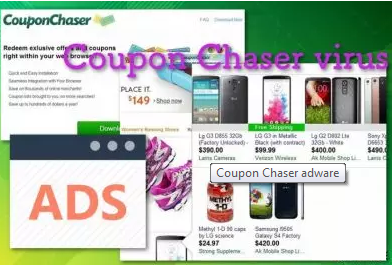
It can use any platforms including Facebook, Instagram and e-shopping sites (like Amazon, AliExpress, eBay, Walmart) and insert ads with each offer using the “See Similar” feature. When users click on that button, they will see the ads from Coupon Chaser virus.
If you are Windows users, you will the malicious processes associated with the infection running on the Task Manager and various suspicious components hidden in C:\Program Files\ and C:\ProgramData sections. The adware also copies its main file to the hard drive of the infected system.
Overview
Name: Coupon Chaser virus
Developers: Innovative Apps, 215Apps
Bundling with: third party programs such as Superfish, Yontoo, FBPhotoZoom, 1ClickDownload and etc
Main task: its main motive is to provide various sales offers on visiting any e-shopping sites or social media
Location: the adware can fill Windows Task Manager with questionable processes and include suspicious files in C:\Program Files\ and C:\ProgramData sections
Removal: if you are dealing with Coupon Chaser virus infection lately, you can try getting rid of it manually using our stepwise guide below or by using some automatic software
Coupon Chase is the not the app that you can trust to and so should not leave on the system. While the program has often been observed to appear on Windows operating system, it can approach you when even when you are using Mac.
The Coupon Chaser virus has potential to infiltrate any type of web browsers, including Google Chrome, Internet Explorer, Mozilla Firefox, Safari and Edge. It adds suspicious extensions, add-ons and plug-ins to the web browsers that allow it to serve intrusive ads, cause redirects to shady pages and collect browsing based details.
When you get infected with Coupon Chaser virus, you will see extensive amounts of ads during web session. The adware aims to load various sales offers and shopping sites. These pages appear attractive but often trick gullible users into spending their saved money for unneeded products.
So, always be careful with those ads. If you are browsing on any e-shopping platforms, you see such ads more often. The notifications from Coupon Chaser virus can diminish browsing speed and quality of the web browser – you might face struggles in opening some sites, minimizing and maximizing windows and closing pages.
These behaviors will also cause significant impact on the working performance of the system as then the computer resources such as CPU and GPU start taking more energy and power. This activity can cause system sluggishness, crashes or even permanent system freeze.
Furthermore, the adware can redirect the sessions to affiliated pages. These pages can also be filled with questionable content such as various surveys, scams, fake prize claims. They might encourage you provide personal data. Do not do that as otherwise, you might experience identity theft or monetary loss.
Another bad purpose of the PUA redirects is to trick you into downloading/ installing other PUAs or even malware such as Trojans or Ransomware. You should remove Coupon Chaser virus to avoid all such possibilities. The adware can easily be removed using some reputable antivirus tool.
You can also use manual instructions provided below the post for the removal of Coupon Chaser virus and similar browser-based threats. However, we advise you go with the first option when you are less-experience users or have been running into some problems.
Remember that, adware aims to inject HTTPs cookies, beacons and pixels to gain data tracking capability. If it succeeds in it, it can record the data like pages visited, hyperlinks and ads clicked, saved bookmarks, IP address, geo-locations and pass it to third parties for income generation purpose.
Adware apps usually travel as attachments with various freeware or shareware programs. Therefore, there is a possibility that such a program can get in without its actual download. In order to protect the system from similar intruder, you require opting couple of tips from us.
Very first, you should avoid downloading any unfamiliar programs from any third party sites such as cnet.com, softonic.com, soft32.com, and download.com. Secondly, if you are installing any freeware, read its end-user license agreement and the Privacy Policy.
Thirdly, you should follow the entire installation process to spot any unwanted apps by choosing Custom/Advanced option. Finally, choose a reliable antivirus tool that protect the system and prevent adware programs from entering into it.
Special Offer (For Windows)
Coupon Chaser virus can be creepy computer infection that may regain its presence again and again as it keeps its files hidden on computers. To accomplish a hassle free removal of this malware, we suggest you take a try with a powerful Spyhunter antimalware scanner to check if the program can help you getting rid of this virus.
Do make sure to read SpyHunter’s EULA, Threat Assessment Criteria, and Privacy Policy. Spyhunter free scanner downloaded just scans and detect present threats from computers and can remove them as well once, however it requires you to wiat for next 48 hours. If you intend to remove detected therats instantly, then you will have to buy its licenses version that will activate the software fully.
Special Offer (For Macintosh) If you are a Mac user and Coupon Chaser virus has affected it, then you can download free antimalware scanner for Mac here to check if the program works for you.
Antimalware Details And User Guide
Click Here For Windows Click Here For Mac
Important Note: This malware asks you to enable the web browser notifications. So, before you go the manual removal process, execute these steps.
Google Chrome (PC)
- Go to right upper corner of the screen and click on three dots to open the Menu button
- Select “Settings”. Scroll the mouse downward to choose “Advanced” option
- Go to “Privacy and Security” section by scrolling downward and then select “Content settings” and then “Notification” option
- Find each suspicious URLs and click on three dots on the right side and choose “Block” or “Remove” option

Google Chrome (Android)
- Go to right upper corner of the screen and click on three dots to open the menu button and then click on “Settings”
- Scroll down further to click on “site settings” and then press on “notifications” option
- In the newly opened window, choose each suspicious URLs one by one
- In the permission section, select “notification” and “Off” the toggle button

Mozilla Firefox
- On the right corner of the screen, you will notice three dots which is the “Menu” button
- Select “Options” and choose “Privacy and Security” in the toolbar present in the left side of the screen
- Slowly scroll down and go to “Permission” section then choose “Settings” option next to “Notifications”
- In the newly opened window, select all the suspicious URLs. Click on the drop-down menu and select “Block”

Internet Explorer
- In the Internet Explorer window, select the Gear button present on the right corner
- Choose “Internet Options”
- Select “Privacy” tab and then “Settings” under the “Pop-up Blocker” section
- Select all the suspicious URLs one by one and click on the “Remove” option

Microsoft Edge
- Open the Microsoft Edge and click on the three dots on the right corner of the screen to open the menu
- Scroll down and select “Settings”
- Scroll down further to choose “view advanced settings”
- In the “Website Permission” option, click on “Manage” option
- Click on switch under every suspicious URL

Safari (Mac):
- On the upper right side corner, click on “Safari” and then select “Preferences”
- Go to “website” tab and then choose “Notification” section on the left pane
- Search for the suspicious URLs and choose “Deny” option for each one of them

Manual Steps to Remove Coupon Chaser virus:
Remove the related items of Coupon Chaser virus using Control-Panel
Windows 7 Users
Click “Start” (the windows logo at the bottom left corner of the desktop screen), select “Control Panel”. Locate the “Programs” and then followed by clicking on “Uninstall Program”

Windows XP Users
Click “Start” and then choose “Settings” and then click “Control Panel”. Search and click on “Add or Remove Program’ option

Windows 10 and 8 Users:
Go to the lower left corner of the screen and right-click. In the “Quick Access” menu, choose “Control Panel”. In the newly opened window, choose “Program and Features”

Mac OSX Users
Click on “Finder” option. Choose “Application” in the newly opened screen. In the “Application” folder, drag the app to “Trash”. Right click on the Trash icon and then click on “Empty Trash”.

In the uninstall programs window, search for the PUAs. Choose all the unwanted and suspicious entries and click on “Uninstall” or “Remove”.

After you uninstall all the potentially unwanted program causing Coupon Chaser virus issues, scan your computer with an anti-malware tool for any remaining PUPs and PUAs or possible malware infection. To scan the PC, use the recommended the anti-malware tool.
Special Offer (For Windows)
Coupon Chaser virus can be creepy computer infection that may regain its presence again and again as it keeps its files hidden on computers. To accomplish a hassle free removal of this malware, we suggest you take a try with a powerful Spyhunter antimalware scanner to check if the program can help you getting rid of this virus.
Do make sure to read SpyHunter’s EULA, Threat Assessment Criteria, and Privacy Policy. Spyhunter free scanner downloaded just scans and detect present threats from computers and can remove them as well once, however it requires you to wiat for next 48 hours. If you intend to remove detected therats instantly, then you will have to buy its licenses version that will activate the software fully.
Special Offer (For Macintosh) If you are a Mac user and Coupon Chaser virus has affected it, then you can download free antimalware scanner for Mac here to check if the program works for you.
How to Remove Adware (Coupon Chaser virus) from Internet Browsers
Delete malicious add-ons and extensions from IE
Click on the gear icon at the top right corner of Internet Explorer. Select “Manage Add-ons”. Search for any recently installed plug-ins or add-ons and click on “Remove”.

Additional Option
If you still face issues related to Coupon Chaser virus removal, you can reset the Internet Explorer to its default setting.
Windows XP users: Press on “Start” and click “Run”. In the newly opened window, type “inetcpl.cpl” and click on the “Advanced” tab and then press on “Reset”.

Windows Vista and Windows 7 Users: Press the Windows logo, type inetcpl.cpl in the start search box and press enter. In the newly opened window, click on the “Advanced Tab” followed by “Reset” button.

For Windows 8 Users: Open IE and click on the “gear” icon. Choose “Internet Options”

Select the “Advanced” tab in the newly opened window

Press on “Reset” option

You have to press on the “Reset” button again to confirm that you really want to reset the IE

Remove Doubtful and Harmful Extension from Google Chrome
Go to menu of Google Chrome by pressing on three vertical dots and select on “More tools” and then “Extensions”. You can search for all the recently installed add-ons and remove all of them.

Optional Method
If the problems related to Coupon Chaser virus still persists or you face any issue in removing, then it is advised that your reset the Google Chrome browse settings. Go to three dotted points at the top right corner and choose “Settings”. Scroll down bottom and click on “Advanced”.

At the bottom, notice the “Reset” option and click on it.

In the next opened window, confirm that you want to reset the Google Chrome settings by click on the “Reset” button.

Remove Coupon Chaser virus plugins (including all other doubtful plug-ins) from Firefox Mozilla
Open the Firefox menu and select “Add-ons”. Click “Extensions”. Select all the recently installed browser plug-ins.

Optional Method
If you face problems in Coupon Chaser virus removal then you have the option to rese the settings of Mozilla Firefox.
Open the browser (Mozilla Firefox) and click on the “menu” and then click on “Help”.

Choose “Troubleshooting Information”

In the newly opened pop-up window, click “Refresh Firefox” button

The next step is to confirm that really want to reset the Mozilla Firefox settings to its default by clicking on “Refresh Firefox” button.
Remove Malicious Extension from Safari
Open the Safari and go to its “Menu” and select “Preferences”.

Click on the “Extension” and select all the recently installed “Extensions” and then click on “Uninstall”.

Optional Method
Open the “Safari” and go menu. In the drop-down menu, choose “Clear History and Website Data”.

In the newly opened window, select “All History” and then press on “Clear History” option.

Delete Coupon Chaser virus (malicious add-ons) from Microsoft Edge
Open Microsoft Edge and go to three horizontal dot icons at the top right corner of the browser. Select all the recently installed extensions and right click on the mouse to “uninstall”

Optional Method
Open the browser (Microsoft Edge) and select “Settings”

Next steps is to click on “Choose what to clear” button

Click on “show more” and then select everything and then press on “Clear” button.

Conclusion
In most cases, the PUPs and adware gets inside the marked PC through unsafe freeware downloads. It is advised that you should only choose developers website only while downloading any kind of free applications. Choose custom or advanced installation process so that you can trace the additional PUPs listed for installation along with the main program.
Special Offer (For Windows)
Coupon Chaser virus can be creepy computer infection that may regain its presence again and again as it keeps its files hidden on computers. To accomplish a hassle free removal of this malware, we suggest you take a try with a powerful Spyhunter antimalware scanner to check if the program can help you getting rid of this virus.
Do make sure to read SpyHunter’s EULA, Threat Assessment Criteria, and Privacy Policy. Spyhunter free scanner downloaded just scans and detect present threats from computers and can remove them as well once, however it requires you to wiat for next 48 hours. If you intend to remove detected therats instantly, then you will have to buy its licenses version that will activate the software fully.
Special Offer (For Macintosh) If you are a Mac user and Coupon Chaser virus has affected it, then you can download free antimalware scanner for Mac here to check if the program works for you.







