How To Remove Coldmedia.biz Adware
Simple Steps To Delete Coldmedia.biz
Coldmedia.biz is a malicious domain that is controlled by the adware that causes redirects to useless sites containing spam and advertisements. Such domains can even lead to malware-laden sites, so your PC gets viruses without your notice since most of these PUPs can get on the system without approvals or users’ knowledge. This ad-supported site employs social engineering tactics to make people visit more commercial pages and click on advertisements, pop-ups, banners, other types of browser windows that fill up the screen. This is not a domain that shows anything useful or interesting because adware relies on collecting views and visits instead.
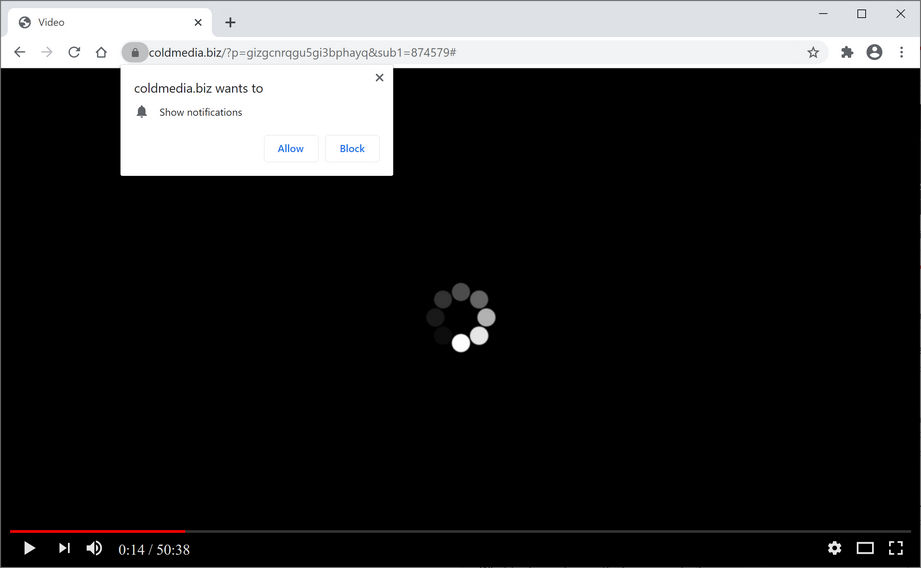
More About Coldmedia.biz:
Coldmedia.biz gets opened when you click on unreliable advertisements or add a PUP/ browser extension with shady purposes on the device. You may allow such infiltration unwillingly when you use the shady free download page as your source for any software. PUP developers rely on this fact that users are not paying enough attention to details and include their malicious apps as an additional part of the freeware bundles that are spread around via torrent pages and free online websites.
Even though Coldmedia.biz is not considered malicious itself as it cannot permanently damage the system or cause serious issues. However, once the page redirects you to any other site, there is no guarantee that the content you get exposed to is safe and reliable. Any third-party material and sites that you end up on can be linked to malware-laced domains or include automatic threat downloads. You cannot risk getting any malware infections because there is no program that can be easily deleted when it comes to this browser-based adware type.
However, there are features that make Coldmedia.biz more malicious and dangerous than a simple intrusive PUP infection. Advertisers have many features that allow them to collect and track details about users’ online habits and devices that they use. Such information is valuable because location, most viewed sites, and similar details are valuable in advertising campaigns. Unfortunately, your information may end up shared with third-party companies or people that can misuse your personal data, so the threat can result in privacy issues and identity theft. If you manage to perform Coldmedia.biz removal once you encounter the first issues, you can avoid those dilemmas.
Threat Summary
Name: Coldmedia.biz
Type: Adware, Push notification virus, Potentially unwanted program
Short Description: Aims to get maximum subscribers, Redirects people to affiliated sites, promotes sponsored products, services and programs and make online revenues for the creators, Also steals users’ personal and confidential information and share them with hackers for evil purposes.
Symptoms: Tons of intrusive adverts, Changes in default browser’s settings, default Internet search engine, Fake pop-up messages, identity theft, new tab settings. Users are enforced to visit hijacker’s website and search the Internet using their search engines, slowness of infected system’s performance.
Distribution methods: Free software installers (bundling), Deceptive emails, malicious pop-ups ads, fake flash player installers.
Damage: Web browsing tracking (potential privacy issues), exhibition of unwanted ads, redirects to shady websites.
Removal: To get rid of this infection and other malware threats, our security researchers recommend scanning your device with an effective anti-malware tool.
Penetration of Coldmedia.biz:
People encounter those promotional ads on a daily basis and find that browser extensions and tools are described as useful, one-of-kind. All those advertisements are misleading and designed to trigger users’ clicks and visits. Sometimes, downloads and installations are not that valuable. Installing anything from the internet without reading License Agreement first may lead to issues with the system itself or your privacy, besides the performance or speed issues. Some tools seem useful, but they act as spyware and day attacking apps, so pay attention to the software you install.
Tips To Avoid PUP Intrusions:
To prevent unwanted programs from infiltrating your device, the best tip would be to choose Advanced or Custom installation options every time you update or download any program. This is the technique that opens the full list of programs included in the setup, and you can control what apps to get. Moreover, choose only official or reliable sources and direct links to download an application and avoid using unsafe channels like Peer-to-peer networks, torrent sites etc. In case your PC is already infected with this adware, you must remove Coldmedia.biz from the machine without wasting any time.
Special Offer (For Windows)
Coldmedia.biz can be creepy computer infection that may regain its presence again and again as it keeps its files hidden on computers. To accomplish a hassle free removal of this malware, we suggest you take a try with a powerful Spyhunter antimalware scanner to check if the program can help you getting rid of this virus.
Do make sure to read SpyHunter’s EULA, Threat Assessment Criteria, and Privacy Policy. Spyhunter free scanner downloaded just scans and detect present threats from computers and can remove them as well once, however it requires you to wiat for next 48 hours. If you intend to remove detected therats instantly, then you will have to buy its licenses version that will activate the software fully.
Special Offer (For Macintosh) If you are a Mac user and Coldmedia.biz has affected it, then you can download free antimalware scanner for Mac here to check if the program works for you.
Antimalware Details And User Guide
Click Here For Windows Click Here For Mac
Important Note: This malware asks you to enable the web browser notifications. So, before you go the manual removal process, execute these steps.
Google Chrome (PC)
- Go to right upper corner of the screen and click on three dots to open the Menu button
- Select “Settings”. Scroll the mouse downward to choose “Advanced” option
- Go to “Privacy and Security” section by scrolling downward and then select “Content settings” and then “Notification” option
- Find each suspicious URLs and click on three dots on the right side and choose “Block” or “Remove” option

Google Chrome (Android)
- Go to right upper corner of the screen and click on three dots to open the menu button and then click on “Settings”
- Scroll down further to click on “site settings” and then press on “notifications” option
- In the newly opened window, choose each suspicious URLs one by one
- In the permission section, select “notification” and “Off” the toggle button

Mozilla Firefox
- On the right corner of the screen, you will notice three dots which is the “Menu” button
- Select “Options” and choose “Privacy and Security” in the toolbar present in the left side of the screen
- Slowly scroll down and go to “Permission” section then choose “Settings” option next to “Notifications”
- In the newly opened window, select all the suspicious URLs. Click on the drop-down menu and select “Block”

Internet Explorer
- In the Internet Explorer window, select the Gear button present on the right corner
- Choose “Internet Options”
- Select “Privacy” tab and then “Settings” under the “Pop-up Blocker” section
- Select all the suspicious URLs one by one and click on the “Remove” option

Microsoft Edge
- Open the Microsoft Edge and click on the three dots on the right corner of the screen to open the menu
- Scroll down and select “Settings”
- Scroll down further to choose “view advanced settings”
- In the “Website Permission” option, click on “Manage” option
- Click on switch under every suspicious URL

Safari (Mac):
- On the upper right side corner, click on “Safari” and then select “Preferences”
- Go to “website” tab and then choose “Notification” section on the left pane
- Search for the suspicious URLs and choose “Deny” option for each one of them

Manual Steps to Remove Coldmedia.biz:
Remove the related items of Coldmedia.biz using Control-Panel
Windows 7 Users
Click “Start” (the windows logo at the bottom left corner of the desktop screen), select “Control Panel”. Locate the “Programs” and then followed by clicking on “Uninstall Program”

Windows XP Users
Click “Start” and then choose “Settings” and then click “Control Panel”. Search and click on “Add or Remove Program’ option

Windows 10 and 8 Users:
Go to the lower left corner of the screen and right-click. In the “Quick Access” menu, choose “Control Panel”. In the newly opened window, choose “Program and Features”

Mac OSX Users
Click on “Finder” option. Choose “Application” in the newly opened screen. In the “Application” folder, drag the app to “Trash”. Right click on the Trash icon and then click on “Empty Trash”.

In the uninstall programs window, search for the PUAs. Choose all the unwanted and suspicious entries and click on “Uninstall” or “Remove”.

After you uninstall all the potentially unwanted program causing Coldmedia.biz issues, scan your computer with an anti-malware tool for any remaining PUPs and PUAs or possible malware infection. To scan the PC, use the recommended the anti-malware tool.
Special Offer (For Windows)
Coldmedia.biz can be creepy computer infection that may regain its presence again and again as it keeps its files hidden on computers. To accomplish a hassle free removal of this malware, we suggest you take a try with a powerful Spyhunter antimalware scanner to check if the program can help you getting rid of this virus.
Do make sure to read SpyHunter’s EULA, Threat Assessment Criteria, and Privacy Policy. Spyhunter free scanner downloaded just scans and detect present threats from computers and can remove them as well once, however it requires you to wiat for next 48 hours. If you intend to remove detected therats instantly, then you will have to buy its licenses version that will activate the software fully.
Special Offer (For Macintosh) If you are a Mac user and Coldmedia.biz has affected it, then you can download free antimalware scanner for Mac here to check if the program works for you.
How to Remove Adware (Coldmedia.biz) from Internet Browsers
Delete malicious add-ons and extensions from IE
Click on the gear icon at the top right corner of Internet Explorer. Select “Manage Add-ons”. Search for any recently installed plug-ins or add-ons and click on “Remove”.

Additional Option
If you still face issues related to Coldmedia.biz removal, you can reset the Internet Explorer to its default setting.
Windows XP users: Press on “Start” and click “Run”. In the newly opened window, type “inetcpl.cpl” and click on the “Advanced” tab and then press on “Reset”.

Windows Vista and Windows 7 Users: Press the Windows logo, type inetcpl.cpl in the start search box and press enter. In the newly opened window, click on the “Advanced Tab” followed by “Reset” button.

For Windows 8 Users: Open IE and click on the “gear” icon. Choose “Internet Options”

Select the “Advanced” tab in the newly opened window

Press on “Reset” option

You have to press on the “Reset” button again to confirm that you really want to reset the IE

Remove Doubtful and Harmful Extension from Google Chrome
Go to menu of Google Chrome by pressing on three vertical dots and select on “More tools” and then “Extensions”. You can search for all the recently installed add-ons and remove all of them.

Optional Method
If the problems related to Coldmedia.biz still persists or you face any issue in removing, then it is advised that your reset the Google Chrome browse settings. Go to three dotted points at the top right corner and choose “Settings”. Scroll down bottom and click on “Advanced”.

At the bottom, notice the “Reset” option and click on it.

In the next opened window, confirm that you want to reset the Google Chrome settings by click on the “Reset” button.

Remove Coldmedia.biz plugins (including all other doubtful plug-ins) from Firefox Mozilla
Open the Firefox menu and select “Add-ons”. Click “Extensions”. Select all the recently installed browser plug-ins.

Optional Method
If you face problems in Coldmedia.biz removal then you have the option to rese the settings of Mozilla Firefox.
Open the browser (Mozilla Firefox) and click on the “menu” and then click on “Help”.

Choose “Troubleshooting Information”

In the newly opened pop-up window, click “Refresh Firefox” button

The next step is to confirm that really want to reset the Mozilla Firefox settings to its default by clicking on “Refresh Firefox” button.
Remove Malicious Extension from Safari
Open the Safari and go to its “Menu” and select “Preferences”.

Click on the “Extension” and select all the recently installed “Extensions” and then click on “Uninstall”.

Optional Method
Open the “Safari” and go menu. In the drop-down menu, choose “Clear History and Website Data”.

In the newly opened window, select “All History” and then press on “Clear History” option.

Delete Coldmedia.biz (malicious add-ons) from Microsoft Edge
Open Microsoft Edge and go to three horizontal dot icons at the top right corner of the browser. Select all the recently installed extensions and right click on the mouse to “uninstall”

Optional Method
Open the browser (Microsoft Edge) and select “Settings”

Next steps is to click on “Choose what to clear” button

Click on “show more” and then select everything and then press on “Clear” button.

Conclusion
In most cases, the PUPs and adware gets inside the marked PC through unsafe freeware downloads. It is advised that you should only choose developers website only while downloading any kind of free applications. Choose custom or advanced installation process so that you can trace the additional PUPs listed for installation along with the main program.
Special Offer (For Windows)
Coldmedia.biz can be creepy computer infection that may regain its presence again and again as it keeps its files hidden on computers. To accomplish a hassle free removal of this malware, we suggest you take a try with a powerful Spyhunter antimalware scanner to check if the program can help you getting rid of this virus.
Do make sure to read SpyHunter’s EULA, Threat Assessment Criteria, and Privacy Policy. Spyhunter free scanner downloaded just scans and detect present threats from computers and can remove them as well once, however it requires you to wiat for next 48 hours. If you intend to remove detected therats instantly, then you will have to buy its licenses version that will activate the software fully.
Special Offer (For Macintosh) If you are a Mac user and Coldmedia.biz has affected it, then you can download free antimalware scanner for Mac here to check if the program works for you.




