How to remove Chase account has been locked email scam
Complete guide to delete Chase account has been locked email scam
Scammers often use spam emails to trick people into providing their personal information like log-in data, social security number and credit card details. Their main motive is to extract those data that can be used to access bank, emails, and social media accounts and make unauthorized purchases and so on. They provide legitimacy to spam emails by pretending them as from legit companies, organizations or other entities. The email spam discussing in this article is disguised as letter from Chase, which is an international national bank.
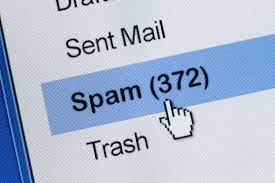
In the Chase account has been locked email scam, the scammers claim that suspicious activity or log-in attempts have been noticed on the recipients’ systems that indicate issues related to the account, payment information and some billing problem. Their main motive is to urge the users into clicking on the provided link and providing their personal information on the opened dubious website. Usually, such websites appear as the official ones- they have same logos, headers and etc.
As stated earlier in the introduction, the scammers attempt to obtain personal data through which they can access to bank, social media and other accounts. When they succeed on this, it is easy for them to steal those accounts that they can use in sending their scams or spam to other people, deliver malware or make fraudulent purchases, transactions, steal identities and etc. these data could be sell on darkweb. So, it is strongly recommended to be sure that the received email is received from any legit company before clicking on presented link and providing any personal data.
How do spam emails infect systems?
Recipients install malware through spam emails when they download and open malicious attachments or execute files downloaded through the presented links. Crooks may use RAR, ZIP, and other archive files PDF, Microsoft Office documents, executable files (like .exe), JavaScript files to deliver malware through spam emails. Usually, they claim that those files are invoices, purchase orders or other important documents. The important point here to be noted is that in case of files of MS Office formats, the infection is caused only when the recipients enable the macros command in them. But, if the documents opened with MS that was released before 2010, the download/ installation occurs automatically since they do not include Protective View mode in them.
Text presented in Chase account has been locked email scam page:
Subject: (********) Verify your account
Dear ##EMAIL##:
Your Chase Account has been locked for security reasons. We Detect your account login from unknown device and for your safety your account has been temporarily locked.
To resolve this issue, please verify your account information here chase.com.
Thanks for being a loyal customer.
Sincerely,
The Chase Online Team
E-mail Security Information
E-mail intended for: ##EMAIL##
Please don’t reply to this email. We can’t read or respond to replies to this email. If you believe you’ve received this email in error,
ABOUT THIS MESSAGE:
This service email gives you updates and information about your Chase relationship.
This email was sent from an unmonitored mailbox,
Your privacy is important to us. See our online Security Center to learn how to protect your information.
Chase Privacy Operations, PO Box 659752, San Antonio, Texas 78265-9752.
JPMorgan Chase Bank, N.A. Member FDIC
© 2021 JPMorgan Chase & Co.
How to avoid installation of malware?
It is strongly advised not to open any files or links presented in any emails whose senders’ addresses are suspicious, irrelevant and unknown. It is common that these emails are part of mal-spam campaigns that crooks use to deliver malware. Files and programs should be downloaded from official websites and direct links. Third party downloaders, unofficial pages, p2p networks, free file hosting sites and etc can be designed to install unwanted, malicious software. Furthermore, it is important to update/ activate the system and installed software using implemented tools/ functions from official software developers. Users who use cracking tools to activate software or third party updaters for any software update tend to infect their systems – it is common that these tools are bundled with malware. Another reason not to use such tools is that using them is not legalized.
Special Offer (For Windows)
Chase account has been locked email scam can be creepy computer infection that may regain its presence again and again as it keeps its files hidden on computers. To accomplish a hassle free removal of this malware, we suggest you take a try with a powerful Spyhunter antimalware scanner to check if the program can help you getting rid of this virus.
Do make sure to read SpyHunter’s EULA, Threat Assessment Criteria, and Privacy Policy. Spyhunter free scanner downloaded just scans and detect present threats from computers and can remove them as well once, however it requires you to wiat for next 48 hours. If you intend to remove detected therats instantly, then you will have to buy its licenses version that will activate the software fully.
Special Offer (For Macintosh) If you are a Mac user and Chase account has been locked email scam has affected it, then you can download free antimalware scanner for Mac here to check if the program works for you.
Antimalware Details And User Guide
Click Here For Windows Click Here For Mac
Important Note: This malware asks you to enable the web browser notifications. So, before you go the manual removal process, execute these steps.
Google Chrome (PC)
- Go to right upper corner of the screen and click on three dots to open the Menu button
- Select “Settings”. Scroll the mouse downward to choose “Advanced” option
- Go to “Privacy and Security” section by scrolling downward and then select “Content settings” and then “Notification” option
- Find each suspicious URLs and click on three dots on the right side and choose “Block” or “Remove” option

Google Chrome (Android)
- Go to right upper corner of the screen and click on three dots to open the menu button and then click on “Settings”
- Scroll down further to click on “site settings” and then press on “notifications” option
- In the newly opened window, choose each suspicious URLs one by one
- In the permission section, select “notification” and “Off” the toggle button

Mozilla Firefox
- On the right corner of the screen, you will notice three dots which is the “Menu” button
- Select “Options” and choose “Privacy and Security” in the toolbar present in the left side of the screen
- Slowly scroll down and go to “Permission” section then choose “Settings” option next to “Notifications”
- In the newly opened window, select all the suspicious URLs. Click on the drop-down menu and select “Block”

Internet Explorer
- In the Internet Explorer window, select the Gear button present on the right corner
- Choose “Internet Options”
- Select “Privacy” tab and then “Settings” under the “Pop-up Blocker” section
- Select all the suspicious URLs one by one and click on the “Remove” option

Microsoft Edge
- Open the Microsoft Edge and click on the three dots on the right corner of the screen to open the menu
- Scroll down and select “Settings”
- Scroll down further to choose “view advanced settings”
- In the “Website Permission” option, click on “Manage” option
- Click on switch under every suspicious URL

Safari (Mac):
- On the upper right side corner, click on “Safari” and then select “Preferences”
- Go to “website” tab and then choose “Notification” section on the left pane
- Search for the suspicious URLs and choose “Deny” option for each one of them

Manual Steps to Remove Chase account has been locked email scam:
Remove the related items of Chase account has been locked email scam using Control-Panel
Windows 7 Users
Click “Start” (the windows logo at the bottom left corner of the desktop screen), select “Control Panel”. Locate the “Programs” and then followed by clicking on “Uninstall Program”

Windows XP Users
Click “Start” and then choose “Settings” and then click “Control Panel”. Search and click on “Add or Remove Program’ option

Windows 10 and 8 Users:
Go to the lower left corner of the screen and right-click. In the “Quick Access” menu, choose “Control Panel”. In the newly opened window, choose “Program and Features”

Mac OSX Users
Click on “Finder” option. Choose “Application” in the newly opened screen. In the “Application” folder, drag the app to “Trash”. Right click on the Trash icon and then click on “Empty Trash”.

In the uninstall programs window, search for the PUAs. Choose all the unwanted and suspicious entries and click on “Uninstall” or “Remove”.

After you uninstall all the potentially unwanted program causing Chase account has been locked email scam issues, scan your computer with an anti-malware tool for any remaining PUPs and PUAs or possible malware infection. To scan the PC, use the recommended the anti-malware tool.
Special Offer (For Windows)
Chase account has been locked email scam can be creepy computer infection that may regain its presence again and again as it keeps its files hidden on computers. To accomplish a hassle free removal of this malware, we suggest you take a try with a powerful Spyhunter antimalware scanner to check if the program can help you getting rid of this virus.
Do make sure to read SpyHunter’s EULA, Threat Assessment Criteria, and Privacy Policy. Spyhunter free scanner downloaded just scans and detect present threats from computers and can remove them as well once, however it requires you to wiat for next 48 hours. If you intend to remove detected therats instantly, then you will have to buy its licenses version that will activate the software fully.
Special Offer (For Macintosh) If you are a Mac user and Chase account has been locked email scam has affected it, then you can download free antimalware scanner for Mac here to check if the program works for you.
How to Remove Adware (Chase account has been locked email scam) from Internet Browsers
Delete malicious add-ons and extensions from IE
Click on the gear icon at the top right corner of Internet Explorer. Select “Manage Add-ons”. Search for any recently installed plug-ins or add-ons and click on “Remove”.

Additional Option
If you still face issues related to Chase account has been locked email scam removal, you can reset the Internet Explorer to its default setting.
Windows XP users: Press on “Start” and click “Run”. In the newly opened window, type “inetcpl.cpl” and click on the “Advanced” tab and then press on “Reset”.

Windows Vista and Windows 7 Users: Press the Windows logo, type inetcpl.cpl in the start search box and press enter. In the newly opened window, click on the “Advanced Tab” followed by “Reset” button.

For Windows 8 Users: Open IE and click on the “gear” icon. Choose “Internet Options”

Select the “Advanced” tab in the newly opened window

Press on “Reset” option

You have to press on the “Reset” button again to confirm that you really want to reset the IE

Remove Doubtful and Harmful Extension from Google Chrome
Go to menu of Google Chrome by pressing on three vertical dots and select on “More tools” and then “Extensions”. You can search for all the recently installed add-ons and remove all of them.

Optional Method
If the problems related to Chase account has been locked email scam still persists or you face any issue in removing, then it is advised that your reset the Google Chrome browse settings. Go to three dotted points at the top right corner and choose “Settings”. Scroll down bottom and click on “Advanced”.

At the bottom, notice the “Reset” option and click on it.

In the next opened window, confirm that you want to reset the Google Chrome settings by click on the “Reset” button.

Remove Chase account has been locked email scam plugins (including all other doubtful plug-ins) from Firefox Mozilla
Open the Firefox menu and select “Add-ons”. Click “Extensions”. Select all the recently installed browser plug-ins.

Optional Method
If you face problems in Chase account has been locked email scam removal then you have the option to rese the settings of Mozilla Firefox.
Open the browser (Mozilla Firefox) and click on the “menu” and then click on “Help”.

Choose “Troubleshooting Information”

In the newly opened pop-up window, click “Refresh Firefox” button

The next step is to confirm that really want to reset the Mozilla Firefox settings to its default by clicking on “Refresh Firefox” button.
Remove Malicious Extension from Safari
Open the Safari and go to its “Menu” and select “Preferences”.

Click on the “Extension” and select all the recently installed “Extensions” and then click on “Uninstall”.

Optional Method
Open the “Safari” and go menu. In the drop-down menu, choose “Clear History and Website Data”.

In the newly opened window, select “All History” and then press on “Clear History” option.

Delete Chase account has been locked email scam (malicious add-ons) from Microsoft Edge
Open Microsoft Edge and go to three horizontal dot icons at the top right corner of the browser. Select all the recently installed extensions and right click on the mouse to “uninstall”

Optional Method
Open the browser (Microsoft Edge) and select “Settings”

Next steps is to click on “Choose what to clear” button

Click on “show more” and then select everything and then press on “Clear” button.

Conclusion
In most cases, the PUPs and adware gets inside the marked PC through unsafe freeware downloads. It is advised that you should only choose developers website only while downloading any kind of free applications. Choose custom or advanced installation process so that you can trace the additional PUPs listed for installation along with the main program.
Special Offer (For Windows)
Chase account has been locked email scam can be creepy computer infection that may regain its presence again and again as it keeps its files hidden on computers. To accomplish a hassle free removal of this malware, we suggest you take a try with a powerful Spyhunter antimalware scanner to check if the program can help you getting rid of this virus.
Do make sure to read SpyHunter’s EULA, Threat Assessment Criteria, and Privacy Policy. Spyhunter free scanner downloaded just scans and detect present threats from computers and can remove them as well once, however it requires you to wiat for next 48 hours. If you intend to remove detected therats instantly, then you will have to buy its licenses version that will activate the software fully.
Special Offer (For Macintosh) If you are a Mac user and Chase account has been locked email scam has affected it, then you can download free antimalware scanner for Mac here to check if the program works for you.



