How to remove Boom ransomware and recover files
Complete tips to delete Boom ransomware and decrypt data
Boom ransomware is a ransomware-type infection that is designed to encrypt stored data and then demand ransom payment for the decryption. In this case, the ransom message is displayed by modifying desktop wallpaper and within a text file named HOW TO DECRYPT FILES.txt and a pop-up window. The encrypted files with this ransomware can be recognized with .BOOM extension added to their filenames. For example, a file 1.jpg would appear as 1.jpg.Boom after the encryption.
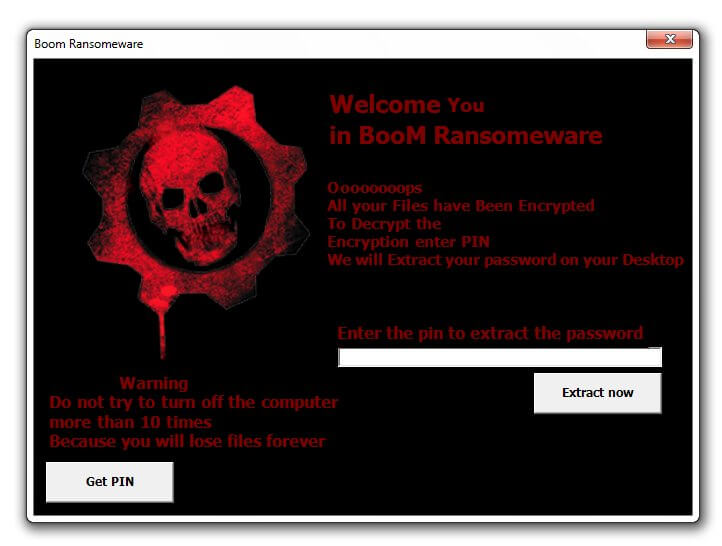
After the successful infiltration and following to the files encryption, Boom ransomware restarts the victimized PC and then displays those ransom demanding messages. The ransom messages from Boom inform the victims about files encryption and instruct them that they need a PIN number to enter in the pop-up window – to retrieve the files. During the moment we were preparing this article, the virus redirects to a broken Facebook page when users click on the Enter button. This broken can’t be opened.
The crooks who use Facebook as contact are often amateurs – the broken link cannot be opened. Furthermore, there is no other way to contact the crooks. In any case, users require not trusting the crooks and never submitting the demanded sum to them – the victims often do not receive the decryption tool even if they fulfill the ransom demand. Unfortunately, the files encryption is done using a unique key with cryptographic algorithm. Therefore, this unique key is necessary for the files decryption.
Since the crooks store this key on remote server controlled by them, it is not possible to decrypt the files without their involvement. In this dilemma, you should think of Boom ransomware removal and rely on existing backups for the files recovery. The malware removal is necessary to avoid it from further files encryption. However, this process will not decrypt already encrypted files. Backups are the best option for the files recovery. But, not all users have this backup file available.
In such a case, users should once check if Shadow Volume Copies are available on their systems. These automatically created backups from Windows OS are sometimes left untouched during the system attack and files encryption process. Below the post, in the data recovery section, you will find complete guide to recover files. Another data recovery option is third party data recovery tool. Use it when the shadow Copies are found to be deleted.
How did Boom ransomware enter my system?
In most cases, ransomware-type of viruses are distributed through spam email campaigns, Trojans, fake software updaters and various untrustworthy/ unofficial software download sources. Spam campaigns are used to spread malware by sending emails containing malicious attachments. Once opened, these attachments infect computers by downloading and installing viruses. Trojans are type of malware that are especially designed to cause chain infections.
Untrustworthy downloading channels such as p2p networks, free file hosting sites and third party downloaders/ installers present malicious software as legitimate. Using these channels, crooks often successfully trick people into downloading and installing viruses. Fake software updaters exploit bugs/ flaws of outdated software or cause malware download directly instead of providing updates. Software cracking tools infect systems by supposedly bypassing activation keys of paid, licensed software.
Text presented in Boom ransomware pop-up window:
Welcome –
in Boom Ransomeware
Oooooops All Your Files Have Been Encrypted With Password
To Show The Password You Enter PIN First
See you soon
password =
Enter PIN
Text presented in Boom text file (“HOW TO DECRYPT FILES”):
Oooooops All your files have been encrypted
And to encode the files, enter the password
to get a password
Search in Facebook
My name = Mohamed Naser Ahmed
my ID = 100027091457754
see you soon
Text presented in Boom ransomware’s desktop wallpaper:
Ooooooooops You have been infected with @ virus Boom Ransomeware
All your files have been Encrypted @ Password
To Extract the password you have to type pin First
see you soon
How to prevent ransomware infection?
To keep the system safe from Boom ransomware infection, you should be very cautious while surfing internet, downloading, installing and updating software. Any website links and attachments on emails from unknown or suspicious senders’ should never be opened. Download any software using official and trustworthy sources and not through third party downloaders/installers, unofficial websites, p2p networks and so on. Keep software updated and use only official software developers’ tools/ functions for that. The same applies for software activation as well.
Special Offer (For Windows)
Boom ransomware can be creepy computer infection that may regain its presence again and again as it keeps its files hidden on computers. To accomplish a hassle free removal of this malware, we suggest you take a try with a powerful Spyhunter antimalware scanner to check if the program can help you getting rid of this virus.
Do make sure to read SpyHunter’s EULA, Threat Assessment Criteria, and Privacy Policy. Spyhunter free scanner downloaded just scans and detect present threats from computers and can remove them as well once, however it requires you to wiat for next 48 hours. If you intend to remove detected therats instantly, then you will have to buy its licenses version that will activate the software fully.
Data Recovery Offer
We Suggest you to choose your lately created backup files in order to restore your encrypted files, however in case if you don’t have any such backups, you can try a data recovery tool to check if you can restore your lost data.
Antimalware Details And User Guide
Step 1: Remove Boom ransomware through “Safe Mode with Networking”
Step 2: Delete Boom ransomware using “System Restore”
Step 1: Remove Boom ransomware through “Safe Mode with Networking”
For Windows XP and Windows 7 users: Boot the PC in “Safe Mode”. Click on “Start” option and continuously press on F8 during the start process until the “Windows Advanced Option” menu appears on the screen. Choose “Safe Mode with Networking” from the list.

Now, a windows homescreen appears on the desktop and work-station is now working on “Safe mode with networking”.
For Windows 8 Users: Go to the “Start Screen”. In the search results select settings, type “Advanced”. In the “General PC Settings” option, choose “Advanced startup” option. Again, click on the “Restart Now” option. The work-station boots to “Advanced Startup Option Menu”. Press on “Troubleshoot” and then “Advanced options” button. In the “Advanced Option Screen”, press on “Startup Settings”. Again, click on “Restart” button. The work-station will now restart in to the “Startup Setting” screen. Next is to press F5 to boot in Safe Mode in Networking.

For Windows 10 Users: Press on Windows logo and on the “Power” icon. In the newly opened menu, choose “Restart” while continuously holding “Shift” button on the keyboard. In the new open “Choose an option” window, click on “Troubleshoot” and then on the “Advanced Options”. Select “Startup Settings” and press on “Restart”. In the next window, click on “F5” button on the key-board.

Step 2: Delete Boom ransomware using “System Restore”
Log-in to the account infected with Boom ransomware. Open the browser and download a legitimate anti-malware tool. Do a full System scanning. Remove all the malicious detected entries.
Special Offer (For Windows)
Boom ransomware can be creepy computer infection that may regain its presence again and again as it keeps its files hidden on computers. To accomplish a hassle free removal of this malware, we suggest you take a try with a powerful Spyhunter antimalware scanner to check if the program can help you getting rid of this virus.
Do make sure to read SpyHunter’s EULA, Threat Assessment Criteria, and Privacy Policy. Spyhunter free scanner downloaded just scans and detect present threats from computers and can remove them as well once, however it requires you to wiat for next 48 hours. If you intend to remove detected therats instantly, then you will have to buy its licenses version that will activate the software fully.
Data Recovery Offer
We Suggest you to choose your lately created backup files in order to restore your encrypted files, however in case if you don’t have any such backups, you can try a data recovery tool to check if you can restore your lost data.
In case if you cannot start the PC in “Safe Mode with Networking”, Try using “System Restore”
- During the “Startup”, continuously press on F8 key until the “Advanced Option” menu appears. From the list, choose “Safe Mode with Command Prompt” and then press “Enter”

- In the new opened command prompt, enter “cd restore” and then press “Enter”.

- Type: rstrui.exe and Press “ENTER”

- Click “Next” on the new windows

- Choose any of the “Restore Points” and click on “Next”. (This step will restore the work-station to its earlier time and date prior to Boom ransomware infiltration in the PC.

- In the newly opened windows, press on “Yes”.

Once your PC gets restored to its previous date and time, download the recommended anti-malware tool and perform a deep scanning in order to remove Boom ransomware files if they left in the work-station.
In order to restore the each (separate) file by this ransomware, use “Windows Previous Version” feature. This method is effective when “System Restore Function” is enabled in the work-station.
Important Note: Some variants of Boom ransomware delete the “Shadow Volume Copies” as well hence this feature may not work all the time and is applicable for selective computers only.
How to Restore Individual Encrypted File:
In order to restore a single file, right click on it and go to “Properties”. Select “Previous Version” tab. Select a “Restore Point” and click on “Restore” option.

In order to access the files encrypted by Boom ransomware, you can also try using “Shadow Explorer”. In order to get more information on this application, press here.

Important: Data Encryption Ransomware are highly dangerous and it is always better that you take precautions to avoid its attack on your work-station. It is advised to use a powerful anti-malware tool in order to get protection in real-time. With this help of “SpyHunter”, “group policy objects” are implanted in the registries in order to block harmful infections like Boom ransomware.
Also, In Windows 10, you get a very unique feature called “Fall Creators Update” that offer “Controlled Folder Access” feature in order to block any kind of encryption to the files. With the help of this feature, any files stored in the locations such as “Documents”, “Pictures”, “Music”, “Videos”, “Favorites” and “Desktop” folders are safe by default.

It is very important that you install this “Windows 10 Fall Creators Update” in your PC to protect your important files and data from ransomware encryption. The more information on how to get this update and add an additional protection form rnasomware attack has been discussed here.
How to Recover the Files Encrypted by Boom ransomware?
Till now, you would have understood that what had happed to your personal files that got encrypted and how you can remove the scripts and payloads associated with Boom ransomware in order to protect your personal files that has not been damaged or encrypted until now. In order to retrieve the locked files, the depth information related to “System Restore” and “Shadow Volume Copies” has already been discussed earlier. However, in case if you are still unable to access the encrypted files then you can try using a data recovery tool.
Use of Data Recovery Tool
This step is for all those victims who have already tries all the above mentioned process but didn’t find any solution. Also it is important that you are able to access the PC and can install any software. The data recovery tool works on the basis of System scanning and recovery algorithm. It searches the System partitions in order to locate the original files which were deleted, corrupted or damaged by the malware. Remember that you must not re-install the Windows OS otherwise the “previous” copies will get deleted permanently. You have to clean the work-station at first and remove Boom ransomware infection. Leave the locked files as it is and follow the steps mentioned below.
Step1: Download the software in the work-station by clicking on the “Download” button below.
Step2: Execute the installer by clicking on downloaded files.

Step3: A license agreement page appears on the screen. Click on “Accept” to agree with its terms and use. Follow the on-screen instruction as mentioned and click on “Finish” button.

Step4: Once the installation gets completed, the program gets executed automatically. In the newly opened interface, select the file types that you want to recover and click on “Next”.

Step5: You can select the “Drives” on which you want the software to run and execute the recovery process. Next is to click on the “Scan” button.

Step6: Based on drive you select for scanning, the restore process begins. The whole process may take time depending on the volume of the selected drive and number of files. Once the process gets completed, a data explorer appears on the screen with preview of that data that is to be recovered. Select the files that you want to restore.

Step7. Next is to locate the location where you want to saver the recovered files.

Special Offer (For Windows)
Boom ransomware can be creepy computer infection that may regain its presence again and again as it keeps its files hidden on computers. To accomplish a hassle free removal of this malware, we suggest you take a try with a powerful Spyhunter antimalware scanner to check if the program can help you getting rid of this virus.
Do make sure to read SpyHunter’s EULA, Threat Assessment Criteria, and Privacy Policy. Spyhunter free scanner downloaded just scans and detect present threats from computers and can remove them as well once, however it requires you to wiat for next 48 hours. If you intend to remove detected therats instantly, then you will have to buy its licenses version that will activate the software fully.
Data Recovery Offer
We Suggest you to choose your lately created backup files in order to restore your encrypted files, however in case if you don’t have any such backups, you can try a data recovery tool to check if you can restore your lost data.



