How to remove Block ransomware and recover files
Complete tips to delete Block ransomware and decrypt data
Block ransomware is a ransomware-type infection, designed to encrypt stored files and then demand ransom payment for the decryption. The affected files are appended with .block extension. For example, a file 1.jpg would appear something similar to 1.jpg.block, 2.jpg to 2.jpg.block and so on. Once this process is complete, a ransom note within readme!.txt file is dropped onto the desktop.
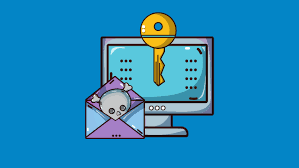
The text contains a short message, encouraging users to pay a ransom for the decryption. It states that the files have been encrypted using some strong cipher algorithms and can be decrypted only with the decryption tool that the attackers have. It instructs users to establish contact to these people via the provided email address and negotiate with them for the tool.
Unfortunately, this is true that the decryption requires a unique decryption tool and that the crooks are the only people who have the right tool. Despite that, it is strongly not recommended to contact/ pay to the crooks under any circumstances. These people will never provide you the decryption tool even if you fulfill all their demands. Thus, you suffer financial loss and their files remain encrypted.
The sole solution for the files recovery is to use existing backups. However, even if you do not have any existing backups, you can recover or at least attempt to restore the files using Shadow Copies and third data recovery tools as alternatives. Below the post, in the data recovery section, more detail about these recovery options with the step-by-step use is provided for you.
Your first is however to remove Block ransomware from the system. Do this as soon as possible. The malware is very notorious. It can damage system files if presents inside for any longer time. Also, it may spread through the network. The malware is necessary to be done before attempting to recover the files so avoid its interference during the process. Along with the data recovery tips, we included Block ransomware removal guide as well.
How did Block ransomware enter my system?
Malware is spread through untrustworthy downloading channels such as unofficial and free file hosting sites, p2p networks and etc. Illegal activation tools and fake software updaters are their examples. Cracking tools infect systems by allegedly bypassing activation keys of paid software. Fake software updaters exploit bugs/flaws of outdated software and/or cause direct malware download instead of promised updates.
Malware can also be proliferated in through spam emails as well. Such emails have infectious files as download links or attachments. These files can be in any formats, including archives, JavaScript, PDF and Microsoft Office documents, executables and etc. when these files are opened, run, executed or otherwise clicked –the malware download/ installation is triggered.
Text presented in Block ransomware’s text file (“readMe!.txt”):
Original text (Russian):
Внимание! Ваши файлы зашифрованы. Обязательно отправьте на e-mail [email protected] один из файлов для получения инструкций. Попытки самостоятельно расшифровать файлы приведут к их безвозвратной порче. ОБЯЗАТЕЛЬНО укажите ваш ID –
—————
Rough translation (English):
Attention! Your files are encrypted. Be sure to email one of the files to [email protected] for instructions. Attempts to decrypt files on your own will lead to their irrecoverable damage. ALWAYS provide your ID –
How to prevent ransomware infection?
It is advised to only download from official and verified sources. Furthermore, all programs should have to be activated and updated with functions provided by genuine developers. Suspicious and irrelevant emails should never be opened, especially any attachments and website links in them. It is paramount to have a reputable antivirus tool for real-time protection.
Special Offer (For Windows)
Block ransomware can be creepy computer infection that may regain its presence again and again as it keeps its files hidden on computers. To accomplish a hassle free removal of this malware, we suggest you take a try with a powerful Spyhunter antimalware scanner to check if the program can help you getting rid of this virus.
Do make sure to read SpyHunter’s EULA, Threat Assessment Criteria, and Privacy Policy. Spyhunter free scanner downloaded just scans and detect present threats from computers and can remove them as well once, however it requires you to wiat for next 48 hours. If you intend to remove detected therats instantly, then you will have to buy its licenses version that will activate the software fully.
Data Recovery Offer
We Suggest you to choose your lately created backup files in order to restore your encrypted files, however in case if you don’t have any such backups, you can try a data recovery tool to check if you can restore your lost data.
Antimalware Details And User Guide
Step 1: Remove Block ransomware through “Safe Mode with Networking”
Step 2: Delete Block ransomware using “System Restore”
Step 1: Remove Block ransomware through “Safe Mode with Networking”
For Windows XP and Windows 7 users: Boot the PC in “Safe Mode”. Click on “Start” option and continuously press on F8 during the start process until the “Windows Advanced Option” menu appears on the screen. Choose “Safe Mode with Networking” from the list.

Now, a windows homescreen appears on the desktop and work-station is now working on “Safe mode with networking”.
For Windows 8 Users: Go to the “Start Screen”. In the search results select settings, type “Advanced”. In the “General PC Settings” option, choose “Advanced startup” option. Again, click on the “Restart Now” option. The work-station boots to “Advanced Startup Option Menu”. Press on “Troubleshoot” and then “Advanced options” button. In the “Advanced Option Screen”, press on “Startup Settings”. Again, click on “Restart” button. The work-station will now restart in to the “Startup Setting” screen. Next is to press F5 to boot in Safe Mode in Networking.

For Windows 10 Users: Press on Windows logo and on the “Power” icon. In the newly opened menu, choose “Restart” while continuously holding “Shift” button on the keyboard. In the new open “Choose an option” window, click on “Troubleshoot” and then on the “Advanced Options”. Select “Startup Settings” and press on “Restart”. In the next window, click on “F5” button on the key-board.

Step 2: Delete Block ransomware using “System Restore”
Log-in to the account infected with Block ransomware. Open the browser and download a legitimate anti-malware tool. Do a full System scanning. Remove all the malicious detected entries.
Special Offer (For Windows)
Block ransomware can be creepy computer infection that may regain its presence again and again as it keeps its files hidden on computers. To accomplish a hassle free removal of this malware, we suggest you take a try with a powerful Spyhunter antimalware scanner to check if the program can help you getting rid of this virus.
Do make sure to read SpyHunter’s EULA, Threat Assessment Criteria, and Privacy Policy. Spyhunter free scanner downloaded just scans and detect present threats from computers and can remove them as well once, however it requires you to wiat for next 48 hours. If you intend to remove detected therats instantly, then you will have to buy its licenses version that will activate the software fully.
Data Recovery Offer
We Suggest you to choose your lately created backup files in order to restore your encrypted files, however in case if you don’t have any such backups, you can try a data recovery tool to check if you can restore your lost data.
In case if you cannot start the PC in “Safe Mode with Networking”, Try using “System Restore”
- During the “Startup”, continuously press on F8 key until the “Advanced Option” menu appears. From the list, choose “Safe Mode with Command Prompt” and then press “Enter”

- In the new opened command prompt, enter “cd restore” and then press “Enter”.

- Type: rstrui.exe and Press “ENTER”

- Click “Next” on the new windows

- Choose any of the “Restore Points” and click on “Next”. (This step will restore the work-station to its earlier time and date prior to Block ransomware infiltration in the PC.

- In the newly opened windows, press on “Yes”.

Once your PC gets restored to its previous date and time, download the recommended anti-malware tool and perform a deep scanning in order to remove Block ransomware files if they left in the work-station.
In order to restore the each (separate) file by this ransomware, use “Windows Previous Version” feature. This method is effective when “System Restore Function” is enabled in the work-station.
Important Note: Some variants of Block ransomware delete the “Shadow Volume Copies” as well hence this feature may not work all the time and is applicable for selective computers only.
How to Restore Individual Encrypted File:
In order to restore a single file, right click on it and go to “Properties”. Select “Previous Version” tab. Select a “Restore Point” and click on “Restore” option.

In order to access the files encrypted by Block ransomware, you can also try using “Shadow Explorer”. In order to get more information on this application, press here.

Important: Data Encryption Ransomware are highly dangerous and it is always better that you take precautions to avoid its attack on your work-station. It is advised to use a powerful anti-malware tool in order to get protection in real-time. With this help of “SpyHunter”, “group policy objects” are implanted in the registries in order to block harmful infections like Block ransomware.
Also, In Windows 10, you get a very unique feature called “Fall Creators Update” that offer “Controlled Folder Access” feature in order to block any kind of encryption to the files. With the help of this feature, any files stored in the locations such as “Documents”, “Pictures”, “Music”, “Videos”, “Favorites” and “Desktop” folders are safe by default.

It is very important that you install this “Windows 10 Fall Creators Update” in your PC to protect your important files and data from ransomware encryption. The more information on how to get this update and add an additional protection form rnasomware attack has been discussed here.
How to Recover the Files Encrypted by Block ransomware?
Till now, you would have understood that what had happed to your personal files that got encrypted and how you can remove the scripts and payloads associated with Block ransomware in order to protect your personal files that has not been damaged or encrypted until now. In order to retrieve the locked files, the depth information related to “System Restore” and “Shadow Volume Copies” has already been discussed earlier. However, in case if you are still unable to access the encrypted files then you can try using a data recovery tool.
Use of Data Recovery Tool
This step is for all those victims who have already tries all the above mentioned process but didn’t find any solution. Also it is important that you are able to access the PC and can install any software. The data recovery tool works on the basis of System scanning and recovery algorithm. It searches the System partitions in order to locate the original files which were deleted, corrupted or damaged by the malware. Remember that you must not re-install the Windows OS otherwise the “previous” copies will get deleted permanently. You have to clean the work-station at first and remove Block ransomware infection. Leave the locked files as it is and follow the steps mentioned below.
Step1: Download the software in the work-station by clicking on the “Download” button below.
Step2: Execute the installer by clicking on downloaded files.

Step3: A license agreement page appears on the screen. Click on “Accept” to agree with its terms and use. Follow the on-screen instruction as mentioned and click on “Finish” button.

Step4: Once the installation gets completed, the program gets executed automatically. In the newly opened interface, select the file types that you want to recover and click on “Next”.

Step5: You can select the “Drives” on which you want the software to run and execute the recovery process. Next is to click on the “Scan” button.

Step6: Based on drive you select for scanning, the restore process begins. The whole process may take time depending on the volume of the selected drive and number of files. Once the process gets completed, a data explorer appears on the screen with preview of that data that is to be recovered. Select the files that you want to restore.

Step7. Next is to locate the location where you want to saver the recovered files.

Special Offer (For Windows)
Block ransomware can be creepy computer infection that may regain its presence again and again as it keeps its files hidden on computers. To accomplish a hassle free removal of this malware, we suggest you take a try with a powerful Spyhunter antimalware scanner to check if the program can help you getting rid of this virus.
Do make sure to read SpyHunter’s EULA, Threat Assessment Criteria, and Privacy Policy. Spyhunter free scanner downloaded just scans and detect present threats from computers and can remove them as well once, however it requires you to wiat for next 48 hours. If you intend to remove detected therats instantly, then you will have to buy its licenses version that will activate the software fully.
Data Recovery Offer
We Suggest you to choose your lately created backup files in order to restore your encrypted files, however in case if you don’t have any such backups, you can try a data recovery tool to check if you can restore your lost data.





