How To Remove Batus.click Ads
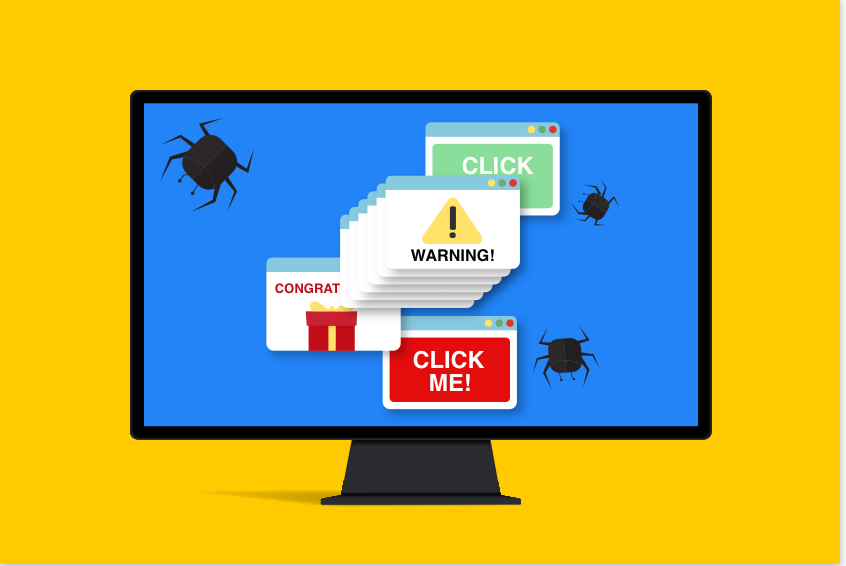
Have you recently noticed Batus.click ads on browsers while surfing web sessions? Is your browser settings modified without your permission and redirecting to frequent unsafe or unwanted pages over web? Are you wondering how such impacts are being thrashed on your computer’s screen? Well, if you answer these questions as yes, then there might be an adware or pop up virus active on your device. let’s learn more about how Batus.click can be drastic to a computer and how it should be sorted out easily to prevent chaos, through this article.
Threat Summary
Name: Batus.click
Type: Browser hijacker, Redirect virus, Pop up virus
Description: Discovered as a malicious website, the Batus.click uses a fake scanner to scan a computer and trick users to purchase antivirus licenses. However, it’s just a scaring technique by criminals to promote legitimate security apps and earn commissions, but for a user’s point of view, it’s just a deceptive method to deceive their values.
Symptoms: Frequent fake scans by page whenever the browsers are opened, unintentional changes in browser settings, redirects to Batus.click and more similar pages, and even more.
Motive of Criminals: The aforementioned site is just created with sole intention to promote a legitimate security app using wrong or deceptive methods. This basically helps them earning commissions.
Distribution: Bundled software distribution, malicious links or advert campaigns, spam email campaigns, etc.
Removal: You should never believe false proclaims by Batus.click regarding fake scanning results, and if you suspect if there’s something wrong with your device, try to scan and clean your device using a trusted security app.
Detailed Information About Batus.click
As the security analysts have analyzed, the term Batus.click is a highly terrible web portal that runs a fake security campaign named “McAfee – Your Card Payment Has failed” scan. Also, the portal intend users to subscribe to its notifications which further brings false security notifications on screen. This devastating website is actually discovered while routine researches over shady advertising networks. So, in case if you somehow end up opening pages like Batus.click on your device without your intention, then you should be very careful and should never subscribe to its notifications.
Being a bit more specific to Batus.click, it uses actually a deceptive marketing measure to promote a legitimate security app named McAfee antivirus. It mainly claims that the payment to renew the application’s license has failed and the app has expired. Further, the victims are urged to renew McAfee subscription through provided link to avail a discount as well. However, such proclaims are just false and meant to make you pay to criminals and let them earn profit.
In addition to these, it’s also mentioned above that Batus.click wants its users to allow notifications from the portal. Actually, it intends to show push notifications from illicit push servers and will promote more dubious content before you. In such instances, you can be enforced to deal with online scams, rogue software installers, shady websites, and even more. This means, you should never try to interact with Batus.click and any of its associated means to prevent high potential chaos.
Criminals use deceptive ways to promote Batus.click
If you are wondering how you ended up to visit web resources like Batus.click, then it’s all due to clicking some vicious online links, adverts, searching for some freebies, and so on. In such instances, a hidden adware can be transmitted to your device which easily takes over your browser settings to modify some values. And these modifications easily manage to open pages like Batus.click on device without user’s permission.
FAQ [Frequently Asked Questions]
What should I choose to renew my antivirus subscription?
If your antivirus license is about to expire and need renewal, you should only choose the program’s own interface to renew its license. If any third party sites claim to offer you discount on the renewal, you should confirm the same through official website.
How sites like Batus.click manage to scan my computer?
Probably, the scanners as presented on dubious sites have no real connection to your device. It just runs a fake scanner that appears to be real, and shows a fake scanning results to scare you. Actually, none of the online portals can scan a system and its drives, unless a client software is executed.
I have an antivirus installed. Why should I prefer extra anti-spyware on my Windows PC?
Well, an antivirus offers various security prospects to prevent your device against virus and possible risk factors. But choosing an antimalware app in addition enables an extra security layer to your device to provide ultimate protection, and choosing such addition option can be be helpful.
Special Offer (For Windows)
Batus.click can be creepy computer infection that may regain its presence again and again as it keeps its files hidden on computers. To accomplish a hassle free removal of this malware, we suggest you take a try with a powerful Spyhunter antimalware scanner to check if the program can help you getting rid of this virus.
Do make sure to read SpyHunter’s EULA, Threat Assessment Criteria, and Privacy Policy. Spyhunter free scanner downloaded just scans and detect present threats from computers and can remove them as well once, however it requires you to wiat for next 48 hours. If you intend to remove detected therats instantly, then you will have to buy its licenses version that will activate the software fully.
Special Offer (For Macintosh) If you are a Mac user and Batus.click has affected it, then you can download free antimalware scanner for Mac here to check if the program works for you.
Antimalware Details And User Guide
Click Here For Windows Click Here For Mac
Important Note: This malware asks you to enable the web browser notifications. So, before you go the manual removal process, execute these steps.
Google Chrome (PC)
- Go to right upper corner of the screen and click on three dots to open the Menu button
- Select “Settings”. Scroll the mouse downward to choose “Advanced” option
- Go to “Privacy and Security” section by scrolling downward and then select “Content settings” and then “Notification” option
- Find each suspicious URLs and click on three dots on the right side and choose “Block” or “Remove” option

Google Chrome (Android)
- Go to right upper corner of the screen and click on three dots to open the menu button and then click on “Settings”
- Scroll down further to click on “site settings” and then press on “notifications” option
- In the newly opened window, choose each suspicious URLs one by one
- In the permission section, select “notification” and “Off” the toggle button

Mozilla Firefox
- On the right corner of the screen, you will notice three dots which is the “Menu” button
- Select “Options” and choose “Privacy and Security” in the toolbar present in the left side of the screen
- Slowly scroll down and go to “Permission” section then choose “Settings” option next to “Notifications”
- In the newly opened window, select all the suspicious URLs. Click on the drop-down menu and select “Block”

Internet Explorer
- In the Internet Explorer window, select the Gear button present on the right corner
- Choose “Internet Options”
- Select “Privacy” tab and then “Settings” under the “Pop-up Blocker” section
- Select all the suspicious URLs one by one and click on the “Remove” option

Microsoft Edge
- Open the Microsoft Edge and click on the three dots on the right corner of the screen to open the menu
- Scroll down and select “Settings”
- Scroll down further to choose “view advanced settings”
- In the “Website Permission” option, click on “Manage” option
- Click on switch under every suspicious URL

Safari (Mac):
- On the upper right side corner, click on “Safari” and then select “Preferences”
- Go to “website” tab and then choose “Notification” section on the left pane
- Search for the suspicious URLs and choose “Deny” option for each one of them

Manual Steps to Remove Batus.click:
Remove the related items of Batus.click using Control-Panel
Windows 7 Users
Click “Start” (the windows logo at the bottom left corner of the desktop screen), select “Control Panel”. Locate the “Programs” and then followed by clicking on “Uninstall Program”

Windows XP Users
Click “Start” and then choose “Settings” and then click “Control Panel”. Search and click on “Add or Remove Program’ option

Windows 10 and 8 Users:
Go to the lower left corner of the screen and right-click. In the “Quick Access” menu, choose “Control Panel”. In the newly opened window, choose “Program and Features”

Mac OSX Users
Click on “Finder” option. Choose “Application” in the newly opened screen. In the “Application” folder, drag the app to “Trash”. Right click on the Trash icon and then click on “Empty Trash”.

In the uninstall programs window, search for the PUAs. Choose all the unwanted and suspicious entries and click on “Uninstall” or “Remove”.

After you uninstall all the potentially unwanted program causing Batus.click issues, scan your computer with an anti-malware tool for any remaining PUPs and PUAs or possible malware infection. To scan the PC, use the recommended the anti-malware tool.
Special Offer (For Windows)
Batus.click can be creepy computer infection that may regain its presence again and again as it keeps its files hidden on computers. To accomplish a hassle free removal of this malware, we suggest you take a try with a powerful Spyhunter antimalware scanner to check if the program can help you getting rid of this virus.
Do make sure to read SpyHunter’s EULA, Threat Assessment Criteria, and Privacy Policy. Spyhunter free scanner downloaded just scans and detect present threats from computers and can remove them as well once, however it requires you to wiat for next 48 hours. If you intend to remove detected therats instantly, then you will have to buy its licenses version that will activate the software fully.
Special Offer (For Macintosh) If you are a Mac user and Batus.click has affected it, then you can download free antimalware scanner for Mac here to check if the program works for you.
How to Remove Adware (Batus.click) from Internet Browsers
Delete malicious add-ons and extensions from IE
Click on the gear icon at the top right corner of Internet Explorer. Select “Manage Add-ons”. Search for any recently installed plug-ins or add-ons and click on “Remove”.

Additional Option
If you still face issues related to Batus.click removal, you can reset the Internet Explorer to its default setting.
Windows XP users: Press on “Start” and click “Run”. In the newly opened window, type “inetcpl.cpl” and click on the “Advanced” tab and then press on “Reset”.

Windows Vista and Windows 7 Users: Press the Windows logo, type inetcpl.cpl in the start search box and press enter. In the newly opened window, click on the “Advanced Tab” followed by “Reset” button.

For Windows 8 Users: Open IE and click on the “gear” icon. Choose “Internet Options”

Select the “Advanced” tab in the newly opened window

Press on “Reset” option

You have to press on the “Reset” button again to confirm that you really want to reset the IE

Remove Doubtful and Harmful Extension from Google Chrome
Go to menu of Google Chrome by pressing on three vertical dots and select on “More tools” and then “Extensions”. You can search for all the recently installed add-ons and remove all of them.

Optional Method
If the problems related to Batus.click still persists or you face any issue in removing, then it is advised that your reset the Google Chrome browse settings. Go to three dotted points at the top right corner and choose “Settings”. Scroll down bottom and click on “Advanced”.

At the bottom, notice the “Reset” option and click on it.

In the next opened window, confirm that you want to reset the Google Chrome settings by click on the “Reset” button.

Remove Batus.click plugins (including all other doubtful plug-ins) from Firefox Mozilla
Open the Firefox menu and select “Add-ons”. Click “Extensions”. Select all the recently installed browser plug-ins.

Optional Method
If you face problems in Batus.click removal then you have the option to rese the settings of Mozilla Firefox.
Open the browser (Mozilla Firefox) and click on the “menu” and then click on “Help”.

Choose “Troubleshooting Information”

In the newly opened pop-up window, click “Refresh Firefox” button

The next step is to confirm that really want to reset the Mozilla Firefox settings to its default by clicking on “Refresh Firefox” button.
Remove Malicious Extension from Safari
Open the Safari and go to its “Menu” and select “Preferences”.

Click on the “Extension” and select all the recently installed “Extensions” and then click on “Uninstall”.

Optional Method
Open the “Safari” and go menu. In the drop-down menu, choose “Clear History and Website Data”.

In the newly opened window, select “All History” and then press on “Clear History” option.

Delete Batus.click (malicious add-ons) from Microsoft Edge
Open Microsoft Edge and go to three horizontal dot icons at the top right corner of the browser. Select all the recently installed extensions and right click on the mouse to “uninstall”

Optional Method
Open the browser (Microsoft Edge) and select “Settings”

Next steps is to click on “Choose what to clear” button

Click on “show more” and then select everything and then press on “Clear” button.

Conclusion
In most cases, the PUPs and adware gets inside the marked PC through unsafe freeware downloads. It is advised that you should only choose developers website only while downloading any kind of free applications. Choose custom or advanced installation process so that you can trace the additional PUPs listed for installation along with the main program.
Special Offer (For Windows)
Batus.click can be creepy computer infection that may regain its presence again and again as it keeps its files hidden on computers. To accomplish a hassle free removal of this malware, we suggest you take a try with a powerful Spyhunter antimalware scanner to check if the program can help you getting rid of this virus.
Do make sure to read SpyHunter’s EULA, Threat Assessment Criteria, and Privacy Policy. Spyhunter free scanner downloaded just scans and detect present threats from computers and can remove them as well once, however it requires you to wiat for next 48 hours. If you intend to remove detected therats instantly, then you will have to buy its licenses version that will activate the software fully.
Special Offer (For Macintosh) If you are a Mac user and Batus.click has affected it, then you can download free antimalware scanner for Mac here to check if the program works for you.




