How To Remove Amazon Prime email scam
Amazon Prime email scam PUP: Simple Uninstall Guide
Amazon Prime email scam is another scam involving deceptive emails and pop-ups with fake surveys and bogus deals. This spam campaign focuses on offering users to provide their sensitive data in customer surveys to obtain a reward from Amazon. Recipients of these German-language scam mails are claimed that they been selected to acquire an Amazon Prime’s special offer. It’s a subscription app belonging to the tech giant’s Amazon’s e-commerce sector. Nonetheless, these are the tactics used by threat actors.
Amazon Prime email scam imitates and mimics all the real Amazon offers and customer survey campaigns to obtain private information of the targeted users. After that, the scammers misuse the gathered data for malicious purposes such as identity fraud, extortion scams, and even malware infiltration.
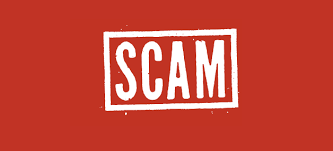
More About Amazon Prime email scam:
The deceptive “Amazon Prime email scam” emails claim that recipients have been selected to be given a special offer. The scam then requests the users to complete a survey to get the offer. When people the click the confirm button (“BESTÄTIGEN”), they are redirected to the fraudulent survey page. Once the questionnaire is complete, an offer of a brand new Apple iPhone is shown on the deceptive page that recipients can purchase for two euros.
Amazon Prime email scam has generally been employed against particular Amazon platform users that are offered multiple deals, prizes, and rewards for sharing their private information in fake customer surveys. The campaign begins with genuine-looking email messages and browser pop-ups that are designed to impersonate the real Amazon notifications. The main sign of these mails being fraudulent are the direct website URLs or hyperlinks contained in these letters. Remember, Amazon itself clarifies users to pay close attention to the grammar mistakes and typos in the email messages.
Amazon Prime email scam offers prizes, deals, or even money that persuades users to open the link included in the mail or go to the webpage linked on the pop-up where the survey gets launched. Then the scam goes on and gathers the details about the targeted victim. At last, the phony questionnaires end with a message by which, customers are encouraged to pay a fee for nonexistent products or gifts (e.g., shipping, taxes, subscription, etc.). This is the method to acquire credit card information for later use when cyber offenders can steal money directly from users’ accounts.
Dubious Online Content Leads to Infections:
Accessing suspicious domains pages filled with advertising materials or causing numerous reroutes, can result in the penetration of something as simple as potentially unwanted programs or even as malevolent as Trojan, spyware and keystroke loggers. Such sites and pop-ups can trigger automatic installations of multiple cyber threats behind users’ back, and victims can only notice consequences and symptoms of the intruder, not the penetration itself. Also, these PUPs come when the freeware gets installed without paying enough attention to the processes.
If you choose Advanced or Custom installation options, you can see the entire list of apps included in the setup and de-select the unnecessary programs. Nevertheless, you cannot avoid automatic PUP installation if you pick the Quick or Default method. So always choose a trustworthy source of the application and Advanced options, as always advised by security experts. If you already have an unwanted program installed in your machine due to this campaign, remove Amazon Prime email scam PUP as soon as possible.
Text In The Spam Letters:
Hallo –
Amazon Prime ist für alle!
Herzliche Glückwünsche!
Der Besitzer dieser E-Mail-ID wurde für ein Sonderangebot ausgewählt.
Beantworten Sie alle Fragen, um das Geschenk zu erhalten.
BESTÄTIGEN
Amazon Prime email scam can be creepy computer infection that may regain its presence again and again as it keeps its files hidden on computers. To accomplish a hassle free removal of this malware, we suggest you take a try with a powerful Spyhunter antimalware scanner to check if the program can help you getting rid of this virus.
Do make sure to read SpyHunter’s EULA, Threat Assessment Criteria, and Privacy Policy. Spyhunter free scanner downloaded just scans and detect present threats from computers and can remove them as well once, however it requires you to wiat for next 48 hours. If you intend to remove detected therats instantly, then you will have to buy its licenses version that will activate the software fully.
Special Offer (For Macintosh) If you are a Mac user and Amazon Prime email scam has affected it, then you can download free antimalware scanner for Mac here to check if the program works for you.
Antimalware Details And User Guide
Click Here For Windows Click Here For Mac
Important Note: This malware asks you to enable the web browser notifications. So, before you go the manual removal process, execute these steps.
Google Chrome (PC)
- Go to right upper corner of the screen and click on three dots to open the Menu button
- Select “Settings”. Scroll the mouse downward to choose “Advanced” option
- Go to “Privacy and Security” section by scrolling downward and then select “Content settings” and then “Notification” option
- Find each suspicious URLs and click on three dots on the right side and choose “Block” or “Remove” option

Google Chrome (Android)
- Go to right upper corner of the screen and click on three dots to open the menu button and then click on “Settings”
- Scroll down further to click on “site settings” and then press on “notifications” option
- In the newly opened window, choose each suspicious URLs one by one
- In the permission section, select “notification” and “Off” the toggle button

Mozilla Firefox
- On the right corner of the screen, you will notice three dots which is the “Menu” button
- Select “Options” and choose “Privacy and Security” in the toolbar present in the left side of the screen
- Slowly scroll down and go to “Permission” section then choose “Settings” option next to “Notifications”
- In the newly opened window, select all the suspicious URLs. Click on the drop-down menu and select “Block”

Internet Explorer
- In the Internet Explorer window, select the Gear button present on the right corner
- Choose “Internet Options”
- Select “Privacy” tab and then “Settings” under the “Pop-up Blocker” section
- Select all the suspicious URLs one by one and click on the “Remove” option

Microsoft Edge
- Open the Microsoft Edge and click on the three dots on the right corner of the screen to open the menu
- Scroll down and select “Settings”
- Scroll down further to choose “view advanced settings”
- In the “Website Permission” option, click on “Manage” option
- Click on switch under every suspicious URL

Safari (Mac):
- On the upper right side corner, click on “Safari” and then select “Preferences”
- Go to “website” tab and then choose “Notification” section on the left pane
- Search for the suspicious URLs and choose “Deny” option for each one of them

Manual Steps to Remove Amazon Prime email scam :
Remove the related items of Amazon Prime email scam using Control-Panel
Windows 7 Users
Click “Start” (the windows logo at the bottom left corner of the desktop screen), select “Control Panel”. Locate the “Programs” and then followed by clicking on “Uninstall Program”

Windows XP Users
Click “Start” and then choose “Settings” and then click “Control Panel”. Search and click on “Add or Remove Program’ option

Windows 10 and 8 Users:
Go to the lower left corner of the screen and right-click. In the “Quick Access” menu, choose “Control Panel”. In the newly opened window, choose “Program and Features”

Mac OSX Users
Click on “Finder” option. Choose “Application” in the newly opened screen. In the “Application” folder, drag the app to “Trash”. Right click on the Trash icon and then click on “Empty Trash”.

In the uninstall programs window, search for the PUAs. Choose all the unwanted and suspicious entries and click on “Uninstall” or “Remove”.

After you uninstall all the potentially unwanted program causing Amazon Prime email scam issues, scan your computer with an anti-malware tool for any remaining PUPs and PUAs or possible malware infection. To scan the PC, use the recommended the anti-malware tool.
Special Offer (For Windows)
Amazon Prime email scam can be creepy computer infection that may regain its presence again and again as it keeps its files hidden on computers. To accomplish a hassle free removal of this malware, we suggest you take a try with a powerful Spyhunter antimalware scanner to check if the program can help you getting rid of this virus.
Do make sure to read SpyHunter’s EULA, Threat Assessment Criteria, and Privacy Policy. Spyhunter free scanner downloaded just scans and detect present threats from computers and can remove them as well once, however it requires you to wiat for next 48 hours. If you intend to remove detected therats instantly, then you will have to buy its licenses version that will activate the software fully.
Special Offer (For Macintosh) If you are a Mac user and Amazon Prime email scam has affected it, then you can download free antimalware scanner for Mac here to check if the program works for you.
How to Remove Adware (Amazon Prime email scam ) from Internet Browsers
Delete malicious add-ons and extensions from IE
Click on the gear icon at the top right corner of Internet Explorer. Select “Manage Add-ons”. Search for any recently installed plug-ins or add-ons and click on “Remove”.

Additional Option
If you still face issues related to Amazon Prime email scam removal, you can reset the Internet Explorer to its default setting.
Windows XP users: Press on “Start” and click “Run”. In the newly opened window, type “inetcpl.cpl” and click on the “Advanced” tab and then press on “Reset”.

Windows Vista and Windows 7 Users: Press the Windows logo, type inetcpl.cpl in the start search box and press enter. In the newly opened window, click on the “Advanced Tab” followed by “Reset” button.

For Windows 8 Users: Open IE and click on the “gear” icon. Choose “Internet Options”

Select the “Advanced” tab in the newly opened window

Press on “Reset” option

You have to press on the “Reset” button again to confirm that you really want to reset the IE

Remove Doubtful and Harmful Extension from Google Chrome
Go to menu of Google Chrome by pressing on three vertical dots and select on “More tools” and then “Extensions”. You can search for all the recently installed add-ons and remove all of them.

Optional Method
If the problems related to Amazon Prime email scam still persists or you face any issue in removing, then it is advised that your reset the Google Chrome browse settings. Go to three dotted points at the top right corner and choose “Settings”. Scroll down bottom and click on “Advanced”.

At the bottom, notice the “Reset” option and click on it.

In the next opened window, confirm that you want to reset the Google Chrome settings by click on the “Reset” button.

Remove Amazon Prime email scam plugins (including all other doubtful plug-ins) from Firefox Mozilla
Open the Firefox menu and select “Add-ons”. Click “Extensions”. Select all the recently installed browser plug-ins.

Optional Method
If you face problems in Amazon Prime email scam removal then you have the option to rese the settings of Mozilla Firefox.
Open the browser (Mozilla Firefox) and click on the “menu” and then click on “Help”.

Choose “Troubleshooting Information”

In the newly opened pop-up window, click “Refresh Firefox” button

The next step is to confirm that really want to reset the Mozilla Firefox settings to its default by clicking on “Refresh Firefox” button.
Remove Malicious Extension from Safari
Open the Safari and go to its “Menu” and select “Preferences”.

Click on the “Extension” and select all the recently installed “Extensions” and then click on “Uninstall”.

Optional Method
Open the “Safari” and go menu. In the drop-down menu, choose “Clear History and Website Data”.

In the newly opened window, select “All History” and then press on “Clear History” option.

Delete Amazon Prime email scam (malicious add-ons) from Microsoft Edge
Open Microsoft Edge and go to three horizontal dot icons at the top right corner of the browser. Select all the recently installed extensions and right click on the mouse to “uninstall”

Optional Method
Open the browser (Microsoft Edge) and select “Settings”

Next steps is to click on “Choose what to clear” button

Click on “show more” and then select everything and then press on “Clear” button.

Conclusion
In most cases, the PUPs and adware gets inside the marked PC through unsafe freeware downloads. It is advised that you should only choose developers website only while downloading any kind of free applications. Choose custom or advanced installation process so that you can trace the additional PUPs listed for installation along with the main program.
Special Offer (For Windows)
Amazon Prime email scam can be creepy computer infection that may regain its presence again and again as it keeps its files hidden on computers. To accomplish a hassle free removal of this malware, we suggest you take a try with a powerful Spyhunter antimalware scanner to check if the program can help you getting rid of this virus.
Do make sure to read SpyHunter’s EULA, Threat Assessment Criteria, and Privacy Policy. Spyhunter free scanner downloaded just scans and detect present threats from computers and can remove them as well once, however it requires you to wiat for next 48 hours. If you intend to remove detected therats instantly, then you will have to buy its licenses version that will activate the software fully.
Special Offer (For Macintosh) If you are a Mac user and Amazon Prime email scam has affected it, then you can download free antimalware scanner for Mac here to check if the program works for you.




