How to remove Account Security Info Update Email Scam
Easy tips to delete Account Security Info Update Email Scam
Emails used to trick recipients into providing their personal and sensitive information are often disguised as letters from some legitimate companies, organizations or other entities. They contain website links designed to open deceptive sites. These are phishing sites that bear capability to record any entered data. Scammers behind the Account Security Info Update Email Scam try to trick people into providing their email log-in credentials.
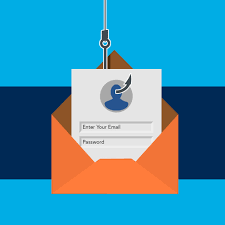
The recipients are asked to enter their email addresses and passwords they use to log-in their account supposedly to upgrade it. As per the email message, there is an upgrade to the Windows Services agreements and therefore upgrading their email accounts is necessary. If this is not done, their email accounts will be disabled.
When users click on the presented UPGRADE NOW, the phishing website opens up impersonating as Yahoo or other email service provider website. The entered log-in data into it are recorded and then collected by the scammers. These people could try to use the stolen data to access other accounts. Thus, you should not use same passwords for multiple accounts. The passwords provided on the fake website should be changed.
Spam emails can cause system infection
Crooks behind malicious emails attempt to trick people into opening some malicious attachments or download links for malicious files. They usually use Microsoft Office documents, PDFs, executables, JavaScript or archives to deliver malware through emails. The recipients get tricked into installing malware after opening those files.
However, it should be noted that if the attachments or some documents files and these files are opened with Microsoft Office 2010 and later versions, the malicious documents do not install malware unless users enable macros command. They have Protective View mode in them to prevent automatic execution of macros and instead the users are asked for this permission and thereby altered about the infection.
Protect system from malware
Any emails whose senders’ addresses are irrelevant, suspicious and unknown should never be opened, especially any presented attachments or website links in them. Additionally, Microsoft Office versions released after 2010 should be used so that they can protect your system from any malware infection through spam emails by preventing the automatic execution of macros commands.
However, this is not enough. The malware can infiltrate through other methods than spam email campaigns. Untrustworthy downloading channels such as p2p networks, free file hosting sites and third party downloaders/installers can cause system infection. Also, illegal activation tools and fake software updates can be used to distribute malware.
Therefore, you require rely on only official websites and direct links for any software download. For any installed software, use only official software developers’ tools/ functions for their update/ activation. The computer should be scanned for malware or other threats regularly. This should be done using some reputable antivirus tool. The tool should be kept updated.
Text presented in Account Security Info Update Email Scam page:
Subject: ******** Almost Full ******** Kindly Update
Account Security Info Update
Your Mailbox will expire on AUGUST 30TH , 2021
This is to notify you that we are currently updating the windows services agreement and privacy statement.
Please keep your security information updated.
Do not ignore!
UPGRADE NOW
NOTE: YOUR EMAIL ADDRESS WILL BE DISABLED IF NOT UPDATED. (UPDATE IS FREE)
Thank you for using our services
Email Administrator.
Account Security Info Update Email Scam virus removal tips
On clicking presented link button on Account Security Info Update Email Scam, if you observed suspect system behavior, you should check the system for possible malware infection. Use some reputable antivirus tool that can find and delete the infection easy and effectively.
Special Offer (For Windows)
Account Security Info Update Email Scam can be creepy computer infection that may regain its presence again and again as it keeps its files hidden on computers. To accomplish a hassle free removal of this malware, we suggest you take a try with a powerful Spyhunter antimalware scanner to check if the program can help you getting rid of this virus.
Do make sure to read SpyHunter’s EULA, Threat Assessment Criteria, and Privacy Policy. Spyhunter free scanner downloaded just scans and detect present threats from computers and can remove them as well once, however it requires you to wiat for next 48 hours. If you intend to remove detected therats instantly, then you will have to buy its licenses version that will activate the software fully.
Special Offer (For Macintosh) If you are a Mac user and Account Security Info Update Email Scam has affected it, then you can download free antimalware scanner for Mac here to check if the program works for you.
Antimalware Details And User Guide
Click Here For Windows Click Here For Mac
Important Note: This malware asks you to enable the web browser notifications. So, before you go the manual removal process, execute these steps.
Google Chrome (PC)
- Go to right upper corner of the screen and click on three dots to open the Menu button
- Select “Settings”. Scroll the mouse downward to choose “Advanced” option
- Go to “Privacy and Security” section by scrolling downward and then select “Content settings” and then “Notification” option
- Find each suspicious URLs and click on three dots on the right side and choose “Block” or “Remove” option

Google Chrome (Android)
- Go to right upper corner of the screen and click on three dots to open the menu button and then click on “Settings”
- Scroll down further to click on “site settings” and then press on “notifications” option
- In the newly opened window, choose each suspicious URLs one by one
- In the permission section, select “notification” and “Off” the toggle button

Mozilla Firefox
- On the right corner of the screen, you will notice three dots which is the “Menu” button
- Select “Options” and choose “Privacy and Security” in the toolbar present in the left side of the screen
- Slowly scroll down and go to “Permission” section then choose “Settings” option next to “Notifications”
- In the newly opened window, select all the suspicious URLs. Click on the drop-down menu and select “Block”

Internet Explorer
- In the Internet Explorer window, select the Gear button present on the right corner
- Choose “Internet Options”
- Select “Privacy” tab and then “Settings” under the “Pop-up Blocker” section
- Select all the suspicious URLs one by one and click on the “Remove” option

Microsoft Edge
- Open the Microsoft Edge and click on the three dots on the right corner of the screen to open the menu
- Scroll down and select “Settings”
- Scroll down further to choose “view advanced settings”
- In the “Website Permission” option, click on “Manage” option
- Click on switch under every suspicious URL

Safari (Mac):
- On the upper right side corner, click on “Safari” and then select “Preferences”
- Go to “website” tab and then choose “Notification” section on the left pane
- Search for the suspicious URLs and choose “Deny” option for each one of them

Manual Steps to Remove Account Security Info Update Email Scam:
Remove the related items of Account Security Info Update Email Scam using Control-Panel
Windows 7 Users
Click “Start” (the windows logo at the bottom left corner of the desktop screen), select “Control Panel”. Locate the “Programs” and then followed by clicking on “Uninstall Program”

Windows XP Users
Click “Start” and then choose “Settings” and then click “Control Panel”. Search and click on “Add or Remove Program’ option

Windows 10 and 8 Users:
Go to the lower left corner of the screen and right-click. In the “Quick Access” menu, choose “Control Panel”. In the newly opened window, choose “Program and Features”

Mac OSX Users
Click on “Finder” option. Choose “Application” in the newly opened screen. In the “Application” folder, drag the app to “Trash”. Right click on the Trash icon and then click on “Empty Trash”.

In the uninstall programs window, search for the PUAs. Choose all the unwanted and suspicious entries and click on “Uninstall” or “Remove”.

After you uninstall all the potentially unwanted program causing Account Security Info Update Email Scam issues, scan your computer with an anti-malware tool for any remaining PUPs and PUAs or possible malware infection. To scan the PC, use the recommended the anti-malware tool.
Special Offer (For Windows)
Account Security Info Update Email Scam can be creepy computer infection that may regain its presence again and again as it keeps its files hidden on computers. To accomplish a hassle free removal of this malware, we suggest you take a try with a powerful Spyhunter antimalware scanner to check if the program can help you getting rid of this virus.
Do make sure to read SpyHunter’s EULA, Threat Assessment Criteria, and Privacy Policy. Spyhunter free scanner downloaded just scans and detect present threats from computers and can remove them as well once, however it requires you to wiat for next 48 hours. If you intend to remove detected therats instantly, then you will have to buy its licenses version that will activate the software fully.
Special Offer (For Macintosh) If you are a Mac user and Account Security Info Update Email Scam has affected it, then you can download free antimalware scanner for Mac here to check if the program works for you.
How to Remove Adware (Account Security Info Update Email Scam) from Internet Browsers
Delete malicious add-ons and extensions from IE
Click on the gear icon at the top right corner of Internet Explorer. Select “Manage Add-ons”. Search for any recently installed plug-ins or add-ons and click on “Remove”.

Additional Option
If you still face issues related to Account Security Info Update Email Scam removal, you can reset the Internet Explorer to its default setting.
Windows XP users: Press on “Start” and click “Run”. In the newly opened window, type “inetcpl.cpl” and click on the “Advanced” tab and then press on “Reset”.

Windows Vista and Windows 7 Users: Press the Windows logo, type inetcpl.cpl in the start search box and press enter. In the newly opened window, click on the “Advanced Tab” followed by “Reset” button.

For Windows 8 Users: Open IE and click on the “gear” icon. Choose “Internet Options”

Select the “Advanced” tab in the newly opened window

Press on “Reset” option

You have to press on the “Reset” button again to confirm that you really want to reset the IE

Remove Doubtful and Harmful Extension from Google Chrome
Go to menu of Google Chrome by pressing on three vertical dots and select on “More tools” and then “Extensions”. You can search for all the recently installed add-ons and remove all of them.

Optional Method
If the problems related to Account Security Info Update Email Scam still persists or you face any issue in removing, then it is advised that your reset the Google Chrome browse settings. Go to three dotted points at the top right corner and choose “Settings”. Scroll down bottom and click on “Advanced”.

At the bottom, notice the “Reset” option and click on it.

In the next opened window, confirm that you want to reset the Google Chrome settings by click on the “Reset” button.

Remove Account Security Info Update Email Scam plugins (including all other doubtful plug-ins) from Firefox Mozilla
Open the Firefox menu and select “Add-ons”. Click “Extensions”. Select all the recently installed browser plug-ins.

Optional Method
If you face problems in Account Security Info Update Email Scam removal then you have the option to rese the settings of Mozilla Firefox.
Open the browser (Mozilla Firefox) and click on the “menu” and then click on “Help”.

Choose “Troubleshooting Information”

In the newly opened pop-up window, click “Refresh Firefox” button

The next step is to confirm that really want to reset the Mozilla Firefox settings to its default by clicking on “Refresh Firefox” button.
Remove Malicious Extension from Safari
Open the Safari and go to its “Menu” and select “Preferences”.

Click on the “Extension” and select all the recently installed “Extensions” and then click on “Uninstall”.

Optional Method
Open the “Safari” and go menu. In the drop-down menu, choose “Clear History and Website Data”.

In the newly opened window, select “All History” and then press on “Clear History” option.

Delete Account Security Info Update Email Scam (malicious add-ons) from Microsoft Edge
Open Microsoft Edge and go to three horizontal dot icons at the top right corner of the browser. Select all the recently installed extensions and right click on the mouse to “uninstall”

Optional Method
Open the browser (Microsoft Edge) and select “Settings”

Next steps is to click on “Choose what to clear” button

Click on “show more” and then select everything and then press on “Clear” button.

Conclusion
In most cases, the PUPs and adware gets inside the marked PC through unsafe freeware downloads. It is advised that you should only choose developers website only while downloading any kind of free applications. Choose custom or advanced installation process so that you can trace the additional PUPs listed for installation along with the main program.
Special Offer (For Windows)
Account Security Info Update Email Scam can be creepy computer infection that may regain its presence again and again as it keeps its files hidden on computers. To accomplish a hassle free removal of this malware, we suggest you take a try with a powerful Spyhunter antimalware scanner to check if the program can help you getting rid of this virus.
Do make sure to read SpyHunter’s EULA, Threat Assessment Criteria, and Privacy Policy. Spyhunter free scanner downloaded just scans and detect present threats from computers and can remove them as well once, however it requires you to wiat for next 48 hours. If you intend to remove detected therats instantly, then you will have to buy its licenses version that will activate the software fully.
Special Offer (For Macintosh) If you are a Mac user and Account Security Info Update Email Scam has affected it, then you can download free antimalware scanner for Mac here to check if the program works for you.



