Delete My Apps Center (Remove Browser hijacker)
Easy steps to delete My Apps Center frequently
My Apps Center is dangerous system infection classified as browser hijacker. It is nasty browser hijacker malware infection that is specifically designed to promote an address of fake search engine by altering internet browser settings. The main motive of this virus is to show sponsored search results and unwanted third party ads on your computer to promote its partner websites in order to earn commission. The worst part of this type of apps is that they are also used to gather browsing related information and other similar data.
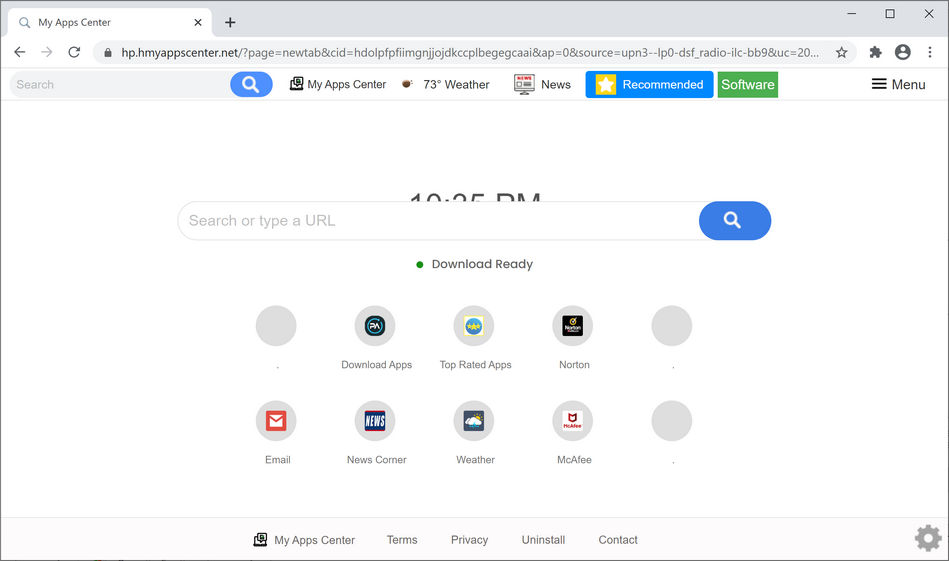
As soon as this hijacker invades inside, it makes unnecessary changes into browser settings and set them to hmyappscenter.net. Due to this, every time users are forced to visit this said domain whenever they open browser, new tab or enter any query into URL bar. As we discussed earlier in the paragraph, hmyappscenter.net is an address of dubious search engine that displays results generated by another search engine. Simply said, they redirect users to another questionable search engine named hidemyhistory.co.
Therefore, users are advised not to use such search engine because they are designed to promote unreliable pages. Apart from all this information, My Apps Center browser hijackers are designed to collect various browsing related details. In some cases, it might also gather your personal details as well. Later, all details are shared with hackers that can risk your system and privacy and causes major problems like browsing safety, identity theft and financial losses. So, it is very much important to remove this type of apps without making any delay.
How your system gets infected from My Apps Center?
Developers behind this use several different methods to invade this type of browser hijacker infection into your system. It can get distributed into your PC through bundles of free software programs that you have downloaded from the unreliable websites. Once installed, this virus will disable your system security related programs to avoid its removal and detection. Besides this, it can also enter into your machine from shareware, cracked software, spam email attachments, unsafe file sharing networks and by using various other methods. These all are the methods used for malware and browser hijacker intrusion. So, users are kindly advised to stay away from these vicious sources to keep device harmless and secured.
How to avoid installation of PUAs?
To prevent infiltration of unnecessary programs and other harmful infections, it is recommended not to use unofficial pages, third party downloader/installer, free file hosting sites and other similar sources as they are considered to be untrustworthy as well as they are also used to offer deceptive or bundled content. To download any programs and files use only official and verified sources and through direct download links. At the time of installation of any program, always pay close attention and read terms and agreements carefully till the end. Moreover, ads that appear on websites related to adult-dating, gambling, pornography etc should not be clicked. However, they are mainly designed to open various potentially pages or cause downloads or installations of unwanted software.
Remove My Apps Center
Manual malware removal instructions relating to My Apps Center have been described below. Go through it so that you will not find any trouble while performing virus removal process. As you know, manual removal threat is hectic and time-taking as it also requires advanced technical skills. Despite this process, we strongly suggest our users to use some reputable antivirus removal tool that has the capability to eliminate infiltrated browser hijackers as soon as possible.
Short description
Name: My Apps Center
Type: Browser hijacker, Redirect, PUA, Search hijacker
Functionality: This app supposedly provides quick access to download pages for popular apps.
Mostly affected browsers: Google chrome, Opera, Internet Explorer, Safari, Mozilla Firefox and many other browsers.
Targeted OS: This hijacker usually targets all versions of Windows based operating system including Windows 10.
Distribution: deceptive pop-up ads, software bundling, peer to peer sharing networks such as torrent clients, eMule and so on, porn or torrent sites and many more.
Symptoms: alter homepage, default search engine and new tab settings, redirect you to dubious websites that contain lots of infections and display lots of intrusive advertisements.
Risks: exposes user to suspicious and potentially dangerous content, collect and track users browsing related information including IP addresses, entered search queries, pages viewed and other similar details.
Elimination: To remove My Apps Center and all infiltrated browser hijackers, our security expert recommend users to use some reputable antivirus removal tool such as Spyhunter.
Special Offer (For Windows)
My Apps Center can be creepy computer infection that may regain its presence again and again as it keeps its files hidden on computers. To accomplish a hassle free removal of this malware, we suggest you take a try with a powerful Spyhunter antimalware scanner to check if the program can help you getting rid of this virus.
Do make sure to read SpyHunter’s EULA, Threat Assessment Criteria, and Privacy Policy. Spyhunter free scanner downloaded just scans and detect present threats from computers and can remove them as well once, however it requires you to wiat for next 48 hours. If you intend to remove detected therats instantly, then you will have to buy its licenses version that will activate the software fully.
Special Offer (For Macintosh) If you are a Mac user and My Apps Center has affected it, then you can download free antimalware scanner for Mac here to check if the program works for you.
Antimalware Details And User Guide
Click Here For Windows Click Here For Mac
Important Note: This malware asks you to enable the web browser notifications. So, before you go the manual removal process, execute these steps.
Google Chrome (PC)
- Go to right upper corner of the screen and click on three dots to open the Menu button
- Select “Settings”. Scroll the mouse downward to choose “Advanced” option
- Go to “Privacy and Security” section by scrolling downward and then select “Content settings” and then “Notification” option
- Find each suspicious URLs and click on three dots on the right side and choose “Block” or “Remove” option

Google Chrome (Android)
- Go to right upper corner of the screen and click on three dots to open the menu button and then click on “Settings”
- Scroll down further to click on “site settings” and then press on “notifications” option
- In the newly opened window, choose each suspicious URLs one by one
- In the permission section, select “notification” and “Off” the toggle button

Mozilla Firefox
- On the right corner of the screen, you will notice three dots which is the “Menu” button
- Select “Options” and choose “Privacy and Security” in the toolbar present in the left side of the screen
- Slowly scroll down and go to “Permission” section then choose “Settings” option next to “Notifications”
- In the newly opened window, select all the suspicious URLs. Click on the drop-down menu and select “Block”

Internet Explorer
- In the Internet Explorer window, select the Gear button present on the right corner
- Choose “Internet Options”
- Select “Privacy” tab and then “Settings” under the “Pop-up Blocker” section
- Select all the suspicious URLs one by one and click on the “Remove” option

Microsoft Edge
- Open the Microsoft Edge and click on the three dots on the right corner of the screen to open the menu
- Scroll down and select “Settings”
- Scroll down further to choose “view advanced settings”
- In the “Website Permission” option, click on “Manage” option
- Click on switch under every suspicious URL

Safari (Mac):
- On the upper right side corner, click on “Safari” and then select “Preferences”
- Go to “website” tab and then choose “Notification” section on the left pane
- Search for the suspicious URLs and choose “Deny” option for each one of them

Manual Steps to Remove My Apps Center:
Remove the related items of My Apps Center using Control-Panel
Windows 7 Users
Click “Start” (the windows logo at the bottom left corner of the desktop screen), select “Control Panel”. Locate the “Programs” and then followed by clicking on “Uninstall Program”

Windows XP Users
Click “Start” and then choose “Settings” and then click “Control Panel”. Search and click on “Add or Remove Program’ option

Windows 10 and 8 Users:
Go to the lower left corner of the screen and right-click. In the “Quick Access” menu, choose “Control Panel”. In the newly opened window, choose “Program and Features”

Mac OSX Users
Click on “Finder” option. Choose “Application” in the newly opened screen. In the “Application” folder, drag the app to “Trash”. Right click on the Trash icon and then click on “Empty Trash”.

In the uninstall programs window, search for the PUAs. Choose all the unwanted and suspicious entries and click on “Uninstall” or “Remove”.

After you uninstall all the potentially unwanted program causing My Apps Center issues, scan your computer with an anti-malware tool for any remaining PUPs and PUAs or possible malware infection. To scan the PC, use the recommended the anti-malware tool.
Special Offer (For Windows)
My Apps Center can be creepy computer infection that may regain its presence again and again as it keeps its files hidden on computers. To accomplish a hassle free removal of this malware, we suggest you take a try with a powerful Spyhunter antimalware scanner to check if the program can help you getting rid of this virus.
Do make sure to read SpyHunter’s EULA, Threat Assessment Criteria, and Privacy Policy. Spyhunter free scanner downloaded just scans and detect present threats from computers and can remove them as well once, however it requires you to wiat for next 48 hours. If you intend to remove detected therats instantly, then you will have to buy its licenses version that will activate the software fully.
Special Offer (For Macintosh) If you are a Mac user and My Apps Center has affected it, then you can download free antimalware scanner for Mac here to check if the program works for you.
How to Remove Adware (My Apps Center) from Internet Browsers
Delete malicious add-ons and extensions from IE
Click on the gear icon at the top right corner of Internet Explorer. Select “Manage Add-ons”. Search for any recently installed plug-ins or add-ons and click on “Remove”.

Additional Option
If you still face issues related to My Apps Center removal, you can reset the Internet Explorer to its default setting.
Windows XP users: Press on “Start” and click “Run”. In the newly opened window, type “inetcpl.cpl” and click on the “Advanced” tab and then press on “Reset”.

Windows Vista and Windows 7 Users: Press the Windows logo, type inetcpl.cpl in the start search box and press enter. In the newly opened window, click on the “Advanced Tab” followed by “Reset” button.

For Windows 8 Users: Open IE and click on the “gear” icon. Choose “Internet Options”

Select the “Advanced” tab in the newly opened window

Press on “Reset” option

You have to press on the “Reset” button again to confirm that you really want to reset the IE

Remove Doubtful and Harmful Extension from Google Chrome
Go to menu of Google Chrome by pressing on three vertical dots and select on “More tools” and then “Extensions”. You can search for all the recently installed add-ons and remove all of them.

Optional Method
If the problems related to My Apps Center still persists or you face any issue in removing, then it is advised that your reset the Google Chrome browse settings. Go to three dotted points at the top right corner and choose “Settings”. Scroll down bottom and click on “Advanced”.

At the bottom, notice the “Reset” option and click on it.

In the next opened window, confirm that you want to reset the Google Chrome settings by click on the “Reset” button.

Remove My Apps Center plugins (including all other doubtful plug-ins) from Firefox Mozilla
Open the Firefox menu and select “Add-ons”. Click “Extensions”. Select all the recently installed browser plug-ins.

Optional Method
If you face problems in My Apps Center removal then you have the option to rese the settings of Mozilla Firefox.
Open the browser (Mozilla Firefox) and click on the “menu” and then click on “Help”.

Choose “Troubleshooting Information”

In the newly opened pop-up window, click “Refresh Firefox” button

The next step is to confirm that really want to reset the Mozilla Firefox settings to its default by clicking on “Refresh Firefox” button.
Remove Malicious Extension from Safari
Open the Safari and go to its “Menu” and select “Preferences”.

Click on the “Extension” and select all the recently installed “Extensions” and then click on “Uninstall”.

Optional Method
Open the “Safari” and go menu. In the drop-down menu, choose “Clear History and Website Data”.

In the newly opened window, select “All History” and then press on “Clear History” option.

Delete My Apps Center (malicious add-ons) from Microsoft Edge
Open Microsoft Edge and go to three horizontal dot icons at the top right corner of the browser. Select all the recently installed extensions and right click on the mouse to “uninstall”

Optional Method
Open the browser (Microsoft Edge) and select “Settings”

Next steps is to click on “Choose what to clear” button

Click on “show more” and then select everything and then press on “Clear” button.

Conclusion
In most cases, the PUPs and adware gets inside the marked PC through unsafe freeware downloads. It is advised that you should only choose developers website only while downloading any kind of free applications. Choose custom or advanced installation process so that you can trace the additional PUPs listed for installation along with the main program.
Special Offer (For Windows)
My Apps Center can be creepy computer infection that may regain its presence again and again as it keeps its files hidden on computers. To accomplish a hassle free removal of this malware, we suggest you take a try with a powerful Spyhunter antimalware scanner to check if the program can help you getting rid of this virus.
Do make sure to read SpyHunter’s EULA, Threat Assessment Criteria, and Privacy Policy. Spyhunter free scanner downloaded just scans and detect present threats from computers and can remove them as well once, however it requires you to wiat for next 48 hours. If you intend to remove detected therats instantly, then you will have to buy its licenses version that will activate the software fully.
Special Offer (For Macintosh) If you are a Mac user and My Apps Center has affected it, then you can download free antimalware scanner for Mac here to check if the program works for you.






