Crapsomware ransomware – how to remove virus and recover files
Guide to delete Crapsomware ransomware and restore data
Crapsomware ransomware is a deadly computer infection designed to encrypt stored files and demand ransom payment for the decryption. During encryption process, it appends the filenames of the encrypted files with .crap extension. As an instance, a file 1.jpg would appear something similar to 1.jpg.crap, 2.jph to 2.jpg.crap and so on. Following to this, the ransomware displays a pop-up window with the alleged instruction on how to recover the files.
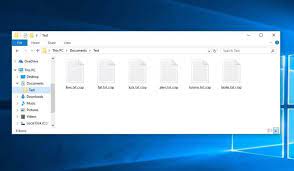
The text presented in the pop-up window informs the victims that their files have been encrypted and the only option to restore them is to use the unique decryption tool that can be acquired from the crooks belonging to the ransomware. To initiate the recovery process, the users are urged to email their ID number to the provided email address. In ransomware infection cases, without the criminals’ interference, the files recovery is not possible. It may be when there are some bug/flaws detected on the ransomware.
However, this does not mean that you should contact/ pay to the Crapsomware ransomware’s crooks. These people are not reliable. There is no guarantee that you will receive the decryption tool once you fulfill all their demands. In such a situation, where no official decryption tool available that can crack the code that the ransomware used in the files encryption process, you have to rely on existing backups for the files recovery. However, before using such backups, you must ensure that the malware is no longer running on the system or otherwise, it will interfere during the files recovery process and will not lead you successful in your attempt.
In order to remove Crapsomware virus, check our guide below the post – there you will find both manual and automatic options for the removal process. Choose the one that you think the best. After performing the removal process, use the backup option available and recover your files. This backup could be the externally storage devices or the internal shadow copies. While all internet data recovery options are deleted by the ransomware, the shadow copies manage to escape from their effect. You will find complete guide below the post on how the shadow copies help you in files recovery. Data recovery tools are other data recovery option available for you.
How did Crapsomware ransomware infiltrate my computer?
Spam campaigns are commonly used to distribute ransomware and other malicious malware. The scam campaigns are defiled as large scale operations during which thousands of deceptive/ scam emails are sent. These letters contain download links of infectious files and/or files are simply attached to the emails. The malicious files could be in any formats, including Microsoft Office Documents, PDFs, Archives, JavaScript, executables, archives, JavaScript and so on. When these files are executed, run or otherwise opened- the infection process is triggered.
Malware may often be disguised and/or bundled with ordinary content and spread on various untrustworthy downloading channels such as p2p networks, free file hosting sites and third party downloaders/ installers. Illegal activation tools and fake updating tools are prime examples of such. The cracking tools cause infections instead of activating licensed products. Illegal updaters infect systems by exploiting bugs/ flaws of outdated software or cause directly download of malware instead of promised updates.
Full text presented in the Crapsomware ransomware’s pop-up window:
Crapsomware note
Oh crap!
Your files got encrypted by Crapsomware.
You can’t decrypt your files without a special key.
Mail your personal id to [email protected]
Your personal id:
Enter your personal decryption key:
[Decrypt!]
How to prevent ransomware infection?
To avoid the system infection through spam emails, it is strongly advised you not to open any dubious and/or irrelevant emails –especially the presented attachments or links in them. It is just important to use official and verified download sources. Additionally, all programs need to be updated/ activated using the tools/ functions from official software developers. To protect the device security and personal safety, it is utmost important to have a reputable antivirus tool that provides real time protection by checking for updates required, providing regular scan and performing removal of any dangerous threats.
Special Offer (For Windows)
Crapsomware ransomware can be creepy computer infection that may regain its presence again and again as it keeps its files hidden on computers. To accomplish a hassle free removal of this malware, we suggest you take a try with a powerful Spyhunter antimalware scanner to check if the program can help you getting rid of this virus.
Do make sure to read SpyHunter’s EULA, Threat Assessment Criteria, and Privacy Policy. Spyhunter free scanner downloaded just scans and detect present threats from computers and can remove them as well once, however it requires you to wiat for next 48 hours. If you intend to remove detected therats instantly, then you will have to buy its licenses version that will activate the software fully.
Data Recovery Offer
We Suggest you to choose your lately created backup files in order to restore your encrypted files, however in case if you don’t have any such backups, you can try a data recovery tool to check if you can restore your lost data.
Antimalware Details And User Guide
Step 1: Remove Crapsomware ransomware through “Safe Mode with Networking”
Step 2: Delete Crapsomware ransomware using “System Restore”
Step 1: Remove Crapsomware ransomware through “Safe Mode with Networking”
For Windows XP and Windows 7 users: Boot the PC in “Safe Mode”. Click on “Start” option and continuously press on F8 during the start process until the “Windows Advanced Option” menu appears on the screen. Choose “Safe Mode with Networking” from the list.

Now, a windows homescreen appears on the desktop and work-station is now working on “Safe mode with networking”.
For Windows 8 Users: Go to the “Start Screen”. In the search results select settings, type “Advanced”. In the “General PC Settings” option, choose “Advanced startup” option. Again, click on the “Restart Now” option. The work-station boots to “Advanced Startup Option Menu”. Press on “Troubleshoot” and then “Advanced options” button. In the “Advanced Option Screen”, press on “Startup Settings”. Again, click on “Restart” button. The work-station will now restart in to the “Startup Setting” screen. Next is to press F5 to boot in Safe Mode in Networking.

For Windows 10 Users: Press on Windows logo and on the “Power” icon. In the newly opened menu, choose “Restart” while continuously holding “Shift” button on the keyboard. In the new open “Choose an option” window, click on “Troubleshoot” and then on the “Advanced Options”. Select “Startup Settings” and press on “Restart”. In the next window, click on “F5” button on the key-board.

Step 2: Delete Crapsomware ransomware using “System Restore”
Log-in to the account infected with Crapsomware ransomware. Open the browser and download a legitimate anti-malware tool. Do a full System scanning. Remove all the malicious detected entries.
Special Offer (For Windows)
Crapsomware ransomware can be creepy computer infection that may regain its presence again and again as it keeps its files hidden on computers. To accomplish a hassle free removal of this malware, we suggest you take a try with a powerful Spyhunter antimalware scanner to check if the program can help you getting rid of this virus.
Do make sure to read SpyHunter’s EULA, Threat Assessment Criteria, and Privacy Policy. Spyhunter free scanner downloaded just scans and detect present threats from computers and can remove them as well once, however it requires you to wiat for next 48 hours. If you intend to remove detected therats instantly, then you will have to buy its licenses version that will activate the software fully.
Data Recovery Offer
We Suggest you to choose your lately created backup files in order to restore your encrypted files, however in case if you don’t have any such backups, you can try a data recovery tool to check if you can restore your lost data.
In case if you cannot start the PC in “Safe Mode with Networking”, Try using “System Restore”
- During the “Startup”, continuously press on F8 key until the “Advanced Option” menu appears. From the list, choose “Safe Mode with Command Prompt” and then press “Enter”

- In the new opened command prompt, enter “cd restore” and then press “Enter”.

- Type: rstrui.exe and Press “ENTER”

- Click “Next” on the new windows

- Choose any of the “Restore Points” and click on “Next”. (This step will restore the work-station to its earlier time and date prior to Crapsomware ransomware infiltration in the PC.

- In the newly opened windows, press on “Yes”.

Once your PC gets restored to its previous date and time, download the recommended anti-malware tool and perform a deep scanning in order to remove Crapsomware ransomware files if they left in the work-station.
In order to restore the each (separate) file by this ransomware, use “Windows Previous Version” feature. This method is effective when “System Restore Function” is enabled in the work-station.
Important Note: Some variants of Crapsomware ransomware delete the “Shadow Volume Copies” as well hence this feature may not work all the time and is applicable for selective computers only.
How to Restore Individual Encrypted File:
In order to restore a single file, right click on it and go to “Properties”. Select “Previous Version” tab. Select a “Restore Point” and click on “Restore” option.

In order to access the files encrypted by Crapsomware ransomware, you can also try using “Shadow Explorer”. In order to get more information on this application, press here.

Important: Data Encryption Ransomware are highly dangerous and it is always better that you take precautions to avoid its attack on your work-station. It is advised to use a powerful anti-malware tool in order to get protection in real-time. With this help of “SpyHunter”, “group policy objects” are implanted in the registries in order to block harmful infections like Crapsomware ransomware.
Also, In Windows 10, you get a very unique feature called “Fall Creators Update” that offer “Controlled Folder Access” feature in order to block any kind of encryption to the files. With the help of this feature, any files stored in the locations such as “Documents”, “Pictures”, “Music”, “Videos”, “Favorites” and “Desktop” folders are safe by default.

It is very important that you install this “Windows 10 Fall Creators Update” in your PC to protect your important files and data from ransomware encryption. The more information on how to get this update and add an additional protection form rnasomware attack has been discussed here.
How to Recover the Files Encrypted by Crapsomware ransomware?
Till now, you would have understood that what had happed to your personal files that got encrypted and how you can remove the scripts and payloads associated with Crapsomware ransomware in order to protect your personal files that has not been damaged or encrypted until now. In order to retrieve the locked files, the depth information related to “System Restore” and “Shadow Volume Copies” has already been discussed earlier. However, in case if you are still unable to access the encrypted files then you can try using a data recovery tool.
Use of Data Recovery Tool
This step is for all those victims who have already tries all the above mentioned process but didn’t find any solution. Also it is important that you are able to access the PC and can install any software. The data recovery tool works on the basis of System scanning and recovery algorithm. It searches the System partitions in order to locate the original files which were deleted, corrupted or damaged by the malware. Remember that you must not re-install the Windows OS otherwise the “previous” copies will get deleted permanently. You have to clean the work-station at first and remove Crapsomware ransomware infection. Leave the locked files as it is and follow the steps mentioned below.
Step1: Download the software in the work-station by clicking on the “Download” button below.
Step2: Execute the installer by clicking on downloaded files.

Step3: A license agreement page appears on the screen. Click on “Accept” to agree with its terms and use. Follow the on-screen instruction as mentioned and click on “Finish” button.

Step4: Once the installation gets completed, the program gets executed automatically. In the newly opened interface, select the file types that you want to recover and click on “Next”.

Step5: You can select the “Drives” on which you want the software to run and execute the recovery process. Next is to click on the “Scan” button.

Step6: Based on drive you select for scanning, the restore process begins. The whole process may take time depending on the volume of the selected drive and number of files. Once the process gets completed, a data explorer appears on the screen with preview of that data that is to be recovered. Select the files that you want to restore.

Step7. Next is to locate the location where you want to saver the recovered files.

Special Offer (For Windows)
Crapsomware ransomware can be creepy computer infection that may regain its presence again and again as it keeps its files hidden on computers. To accomplish a hassle free removal of this malware, we suggest you take a try with a powerful Spyhunter antimalware scanner to check if the program can help you getting rid of this virus.
Do make sure to read SpyHunter’s EULA, Threat Assessment Criteria, and Privacy Policy. Spyhunter free scanner downloaded just scans and detect present threats from computers and can remove them as well once, however it requires you to wiat for next 48 hours. If you intend to remove detected therats instantly, then you will have to buy its licenses version that will activate the software fully.
Data Recovery Offer
We Suggest you to choose your lately created backup files in order to restore your encrypted files, however in case if you don’t have any such backups, you can try a data recovery tool to check if you can restore your lost data.




