Remove Search.easytelevisionaccess.com browser hijacker
Effective guide to delete Search.easytelevisionaccess.com
Search.easytelevisionaccess.com is a malicious browser hijacker program that functions as a search tool offering supposed access to watch various TV shows and movies free of charge. At the first appearance, it seems genuine and useful program. In most cases, browser hijacking is caused by Easy Television Access extension which often infiltrates into system without users consent. Additionally, this app stealthily modifies web browser settings and collects various data. Due to these, such an app is categorized as browser hijacker or potentially unwanted program.
Upon getting installed successfully, it hijacks the installed browsers and modifies the settings such as homepage, default search engine and new tab URL settings. It sets Search.easytelevisionaccess.com modules on these places. Many helper object downloaded by a browser hijacker that prevent its victims to restore the settings. Thus, the users have no any choice than the surf the internet by using Search.easytelevisionaccess.com module on the browsers window/tab and search box. Moreover, it continually records various information relating to internet browsing habits.
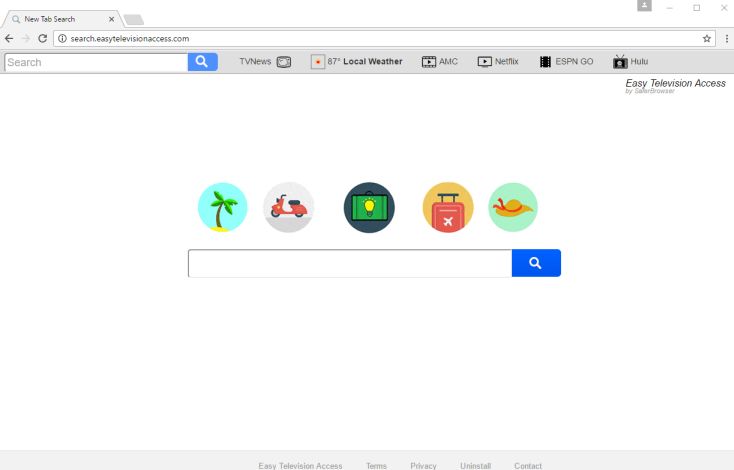
The collected data includes IP address, search queries, pages viewed, geo-locations and other personal details. Afterwards, all gathered details are shared with third parties who misuse the data to generate revenue. Doing so, put user’s privacy at huge risk. In some cases, these apps also mine cryptocurrency or run other unwanted programs in the system background. Hence, misusing resources significantly reduce computer performance. Therefore, we recommend users to uninstall Search.easytelevisionaccess.com browser hijacker soon from the PC and never visit sites like this again.
How Search.easytelevisionaccess.com intrudes?
Developers mostly rely on software bundling for the purpose of distributing their applications. In this method, stealth installation of third party software together with regular apps especially freeware. They did not disclose installation of additional attached apps properly and hide this information within custom or advanced settings or other sections of the download or installation processes. In many case, it has been seen that most of the users rush these processes and skip steps. By doing so, often leads user into the installation of unwanted applications accidentally. Moreover, PUAs like Search.easytelevisionaccess.com have an official promotional websites, however browser hijacker are also distributed using deceptive advertisements.
How to prevent intruding unwanted apps?
The main reasons for system infections are poor knowledge and careless behavior of users. thus, the key to safety is carefulness therefore users are advised to carefully examine each step of installation processes using custom or advanced settings and opt out of all additionally included programs. All software downloads should be done by using official websites and via direct links.
Third party installers, questionable pages and other similar channels should not be trusted as it can likely offer harmful content. Cyber criminals invest lots of resources into designing malicious ads. Therefore, most look genuine. However, these ads redirect users to malicious websites relating to adult-dating, gambling and so on. If you are encountering such ads, then uninstall all dubious apps immediately.
Remove Search.easytelevisionaccess.com
In order to delete malicious browser hijacker infection, this article offers you two types of removal processes namely automatic and manual. Manual removal of this threat is risky and time-taking. So, we suggest you to use some reliable antimalware removal tool such as Spyhunter that can remove Search.easytelevisionaccess.com and all hidden threats immediately from the computer.
Short summary
Name: Search.easytelevisionaccess.com
Type: Browser hijacker, Search hijacker, Redirect
Description: The hijacker redirect can alter the homepage, search engine and new tab on every browser application you own.
Infiltration: spam email attachments, updating system software, downloading unwanted programs, harmful websites, suspicious links and performing other online activities.
Symptoms: The homepage, new tab and search engine of all your browsers will be switched to Search.easytelevisionaccess.com. You will be redirected and could see sponsored content.
Damage: display lots of unwanted and annoying advertisements, redirect to unreliable websites, loss of private information, internet browser tracking (possibly privacy issues).
Removal process: in order to keep the system web browser safe and secure from more issues, you are highly suggested to remove Search.easytelevisionaccess.com by using strong antimalware tool.
Special Offer (For Windows)
Search.easytelevisionaccess.com can be creepy computer infection that may regain its presence again and again as it keeps its files hidden on computers. To accomplish a hassle free removal of this malware, we suggest you take a try with a powerful Spyhunter antimalware scanner to check if the program can help you getting rid of this virus.
Do make sure to read SpyHunter’s EULA, Threat Assessment Criteria, and Privacy Policy. Spyhunter free scanner downloaded just scans and detect present threats from computers and can remove them as well once, however it requires you to wiat for next 48 hours. If you intend to remove detected therats instantly, then you will have to buy its licenses version that will activate the software fully.
Special Offer (For Macintosh) If you are a Mac user and Search.easytelevisionaccess.com has affected it, then you can download free antimalware scanner for Mac here to check if the program works for you.
Antimalware Details And User Guide
Click Here For Windows Click Here For Mac
Important Note: This malware asks you to enable the web browser notifications. So, before you go the manual removal process, execute these steps.
Google Chrome (PC)
- Go to right upper corner of the screen and click on three dots to open the Menu button
- Select “Settings”. Scroll the mouse downward to choose “Advanced” option
- Go to “Privacy and Security” section by scrolling downward and then select “Content settings” and then “Notification” option
- Find each suspicious URLs and click on three dots on the right side and choose “Block” or “Remove” option

Google Chrome (Android)
- Go to right upper corner of the screen and click on three dots to open the menu button and then click on “Settings”
- Scroll down further to click on “site settings” and then press on “notifications” option
- In the newly opened window, choose each suspicious URLs one by one
- In the permission section, select “notification” and “Off” the toggle button

Mozilla Firefox
- On the right corner of the screen, you will notice three dots which is the “Menu” button
- Select “Options” and choose “Privacy and Security” in the toolbar present in the left side of the screen
- Slowly scroll down and go to “Permission” section then choose “Settings” option next to “Notifications”
- In the newly opened window, select all the suspicious URLs. Click on the drop-down menu and select “Block”

Internet Explorer
- In the Internet Explorer window, select the Gear button present on the right corner
- Choose “Internet Options”
- Select “Privacy” tab and then “Settings” under the “Pop-up Blocker” section
- Select all the suspicious URLs one by one and click on the “Remove” option

Microsoft Edge
- Open the Microsoft Edge and click on the three dots on the right corner of the screen to open the menu
- Scroll down and select “Settings”
- Scroll down further to choose “view advanced settings”
- In the “Website Permission” option, click on “Manage” option
- Click on switch under every suspicious URL

Safari (Mac):
- On the upper right side corner, click on “Safari” and then select “Preferences”
- Go to “website” tab and then choose “Notification” section on the left pane
- Search for the suspicious URLs and choose “Deny” option for each one of them

Manual Steps to Remove Search.easytelevisionaccess.com:
Remove the related items of Search.easytelevisionaccess.com using Control-Panel
Windows 7 Users
Click “Start” (the windows logo at the bottom left corner of the desktop screen), select “Control Panel”. Locate the “Programs” and then followed by clicking on “Uninstall Program”

Windows XP Users
Click “Start” and then choose “Settings” and then click “Control Panel”. Search and click on “Add or Remove Program’ option

Windows 10 and 8 Users:
Go to the lower left corner of the screen and right-click. In the “Quick Access” menu, choose “Control Panel”. In the newly opened window, choose “Program and Features”

Mac OSX Users
Click on “Finder” option. Choose “Application” in the newly opened screen. In the “Application” folder, drag the app to “Trash”. Right click on the Trash icon and then click on “Empty Trash”.

In the uninstall programs window, search for the PUAs. Choose all the unwanted and suspicious entries and click on “Uninstall” or “Remove”.

After you uninstall all the potentially unwanted program causing Search.easytelevisionaccess.com issues, scan your computer with an anti-malware tool for any remaining PUPs and PUAs or possible malware infection. To scan the PC, use the recommended the anti-malware tool.
Special Offer (For Windows)
Search.easytelevisionaccess.com can be creepy computer infection that may regain its presence again and again as it keeps its files hidden on computers. To accomplish a hassle free removal of this malware, we suggest you take a try with a powerful Spyhunter antimalware scanner to check if the program can help you getting rid of this virus.
Do make sure to read SpyHunter’s EULA, Threat Assessment Criteria, and Privacy Policy. Spyhunter free scanner downloaded just scans and detect present threats from computers and can remove them as well once, however it requires you to wiat for next 48 hours. If you intend to remove detected therats instantly, then you will have to buy its licenses version that will activate the software fully.
Special Offer (For Macintosh) If you are a Mac user and Search.easytelevisionaccess.com has affected it, then you can download free antimalware scanner for Mac here to check if the program works for you.
How to Remove Adware (Search.easytelevisionaccess.com) from Internet Browsers
Delete malicious add-ons and extensions from IE
Click on the gear icon at the top right corner of Internet Explorer. Select “Manage Add-ons”. Search for any recently installed plug-ins or add-ons and click on “Remove”.

Additional Option
If you still face issues related to Search.easytelevisionaccess.com removal, you can reset the Internet Explorer to its default setting.
Windows XP users: Press on “Start” and click “Run”. In the newly opened window, type “inetcpl.cpl” and click on the “Advanced” tab and then press on “Reset”.

Windows Vista and Windows 7 Users: Press the Windows logo, type inetcpl.cpl in the start search box and press enter. In the newly opened window, click on the “Advanced Tab” followed by “Reset” button.

For Windows 8 Users: Open IE and click on the “gear” icon. Choose “Internet Options”

Select the “Advanced” tab in the newly opened window

Press on “Reset” option

You have to press on the “Reset” button again to confirm that you really want to reset the IE

Remove Doubtful and Harmful Extension from Google Chrome
Go to menu of Google Chrome by pressing on three vertical dots and select on “More tools” and then “Extensions”. You can search for all the recently installed add-ons and remove all of them.

Optional Method
If the problems related to Search.easytelevisionaccess.com still persists or you face any issue in removing, then it is advised that your reset the Google Chrome browse settings. Go to three dotted points at the top right corner and choose “Settings”. Scroll down bottom and click on “Advanced”.

At the bottom, notice the “Reset” option and click on it.

In the next opened window, confirm that you want to reset the Google Chrome settings by click on the “Reset” button.

Remove Search.easytelevisionaccess.com plugins (including all other doubtful plug-ins) from Firefox Mozilla
Open the Firefox menu and select “Add-ons”. Click “Extensions”. Select all the recently installed browser plug-ins.

Optional Method
If you face problems in Search.easytelevisionaccess.com removal then you have the option to rese the settings of Mozilla Firefox.
Open the browser (Mozilla Firefox) and click on the “menu” and then click on “Help”.

Choose “Troubleshooting Information”

In the newly opened pop-up window, click “Refresh Firefox” button

The next step is to confirm that really want to reset the Mozilla Firefox settings to its default by clicking on “Refresh Firefox” button.
Remove Malicious Extension from Safari
Open the Safari and go to its “Menu” and select “Preferences”.

Click on the “Extension” and select all the recently installed “Extensions” and then click on “Uninstall”.

Optional Method
Open the “Safari” and go menu. In the drop-down menu, choose “Clear History and Website Data”.

In the newly opened window, select “All History” and then press on “Clear History” option.

Delete Search.easytelevisionaccess.com (malicious add-ons) from Microsoft Edge
Open Microsoft Edge and go to three horizontal dot icons at the top right corner of the browser. Select all the recently installed extensions and right click on the mouse to “uninstall”

Optional Method
Open the browser (Microsoft Edge) and select “Settings”

Next steps is to click on “Choose what to clear” button

Click on “show more” and then select everything and then press on “Clear” button.

Conclusion
In most cases, the PUPs and adware gets inside the marked PC through unsafe freeware downloads. It is advised that you should only choose developers website only while downloading any kind of free applications. Choose custom or advanced installation process so that you can trace the additional PUPs listed for installation along with the main program.
Special Offer (For Windows)
Search.easytelevisionaccess.com can be creepy computer infection that may regain its presence again and again as it keeps its files hidden on computers. To accomplish a hassle free removal of this malware, we suggest you take a try with a powerful Spyhunter antimalware scanner to check if the program can help you getting rid of this virus.
Do make sure to read SpyHunter’s EULA, Threat Assessment Criteria, and Privacy Policy. Spyhunter free scanner downloaded just scans and detect present threats from computers and can remove them as well once, however it requires you to wiat for next 48 hours. If you intend to remove detected therats instantly, then you will have to buy its licenses version that will activate the software fully.
Special Offer (For Macintosh) If you are a Mac user and Search.easytelevisionaccess.com has affected it, then you can download free antimalware scanner for Mac here to check if the program works for you.




