The truth about Mhjlkl.shop Scam
Stay away from Mhjlkl.shop – it’s a tricky online store you shouldn’t trust. It lures shoppers with super cheap stuff, but it’s up to no good. You might get fake or bad-quality items, or even nothing at all!
At first glance, Mhjlkl.shop seems legit, with low prices for lots of stuff. But here’s the truth: it’s a sneaky scam. Fraudsters behind this trick you into buying things and giving them your money or personal info.
They promise great branded stuff, but it’s a lie. People who buy from Mhjlkl.shop usually end up with one of these problems:
- Wrong stuff – You’ll get things that look nothing like what you ordered.
- Used, broken, or messed-up stuff – Sometimes, the stuff is old, damaged, or messed with.
- Cheap knock-offs – You might get fake stuff that’s really low-quality.
- Nothing – The worst part. You pay, but your order never arrives.
And that’s not all. Mhjlkl.shop is also sneaky about your personal and money info. When you buy, it takes your name, address, phone, and credit card details. Scammers might use or sell this info for bad stuff like stealing your identity or scamming you.
Mhjlkl.shop shows all the signs of a bad shopping trick. So, don’t fall for it. Be smart and don’t use this website. Stay safe online by being careful and not getting tricked by scams like this.
How does the Mhjlkl.shop scam operate?
Mhjlkl.shop is a tricky and dishonest online store that tricks people who are looking for good deals. Here’s how they do it:
They use sneaky tricks to get people’s attention. They send spam emails and put ads on social media sites like Facebook, TikTok, and Instagram. These ads promise big discounts on things you might want to buy. They even create fake news articles and reviews that say good things about the website. These tricks make people curious and excited to visit the website.
When people go to Mhjlkl.shop and buy things, that’s when the scam really starts. The scammers use a “bait and switch” tactic. This means they promise one thing but give you something different. Here are some ways they do it:
- No Delivery: Sometimes, people pay for things but never get them. This means they lose their money and don’t get what they paid for.
- Fake Stuff: Instead of getting the real products they wanted, people might receive fake or bad-quality items that aren’t worth the money.
- Used or Broken Items: Imagine buying something new and getting something that’s already been used or is broken. That’s what some people experience with this scam.
And if you try to complain or ask for your money back, things get even worse:
- They Ignore You: Many people try to contact Mhjlkl.shop to get help, but their messages are ignored. It’s like nobody is listening.
- They Block You: Some people can’t even send messages because Mhjlkl.shop blocks them. It’s like they don’t want to hear from you.
So, in simple words, Mhjlkl.shop is a bad website that tricks people with fake ads and promises. When people buy things, they either get nothing, fake stuff, or used items. And if you try to get help, the scammers ignore you or block you. It’s a really mean trick to take people’s money and give them nothing in return.
Warning signs of Mhjlkl.shop scam:

Mhjlkl.shop is a website that appears to be suspicious and possibly fraudulent. It’s important for smart shoppers to be aware of certain warning signs that suggest the site might not be trustworthy. These signs indicate that the website could be part of a larger network of scams and may not genuinely offer the products or services it claims to.
One major concern is that research has shown Mhjlkl.shop to be linked to a larger scam network called the “Uniqueness Scam Network.” This network, which is based in China, is known for operating multiple fake online stores that aim to deceive customers and commit fraud. These fake stores often present enticing deals but ultimately fail to deliver on their promises.
Another significant red flag is the website’s lack of transparency regarding its ownership and operation. Legitimate businesses usually provide clear information about who is behind the website, but Mhjlkl.shop doesn’t offer any such details. This lack of openness raises suspicions and suggests that the website might not have honest intentions.
Furthermore, the absence of any social media presence for Mhjlkl.shop is unusual and suspicious. Legitimate businesses typically use social media platforms to engage with customers, promote their products, and build a community. The fact that this website doesn’t have any social media accounts might indicate that it’s not a genuine brand.
The website also employs a tactic of offering extreme discounts to attract shoppers. While discounts are common, overly steep markdowns can be a sign of trouble. Legitimate companies cannot sustain such unrealistically low prices, which could be an indication that the products being sold might be counterfeit or of poor quality.
Mhjlkl.shop’s failure to provide any contact information is another troubling sign. Legitimate businesses usually make it easy for customers to get in touch, whether through a customer service phone number, a physical address, or a live chat option. The absence of these contact details suggests that the website is not interested in addressing customer concerns or providing proper support.
Even the legal pages on the website, such as the Terms of Service and Privacy Policy, seem to have been copied from other known scam websites. Scammers often plagiarize these pages to make their own websites appear more legitimate. However, these policies likely offer no real protection to users and may not even apply to Mhjlkl.shop.
The lack of original content on the website is another clear indication of its illegitimacy. All the product information and images seem to have been stolen from other established retailers. This lack of originality further supports the suspicion that Mhjlkl.shop is not a genuine online store.
Based on these red flags, it’s reasonable to conclude that Mhjlkl.shop is likely a scam website. This means that it’s not a reliable place to shop, and there’s a significant risk of losing both money and personal information if you make a purchase on the site. It’s crucial to prioritize your safety and satisfaction by avoiding websites like Mhjlkl.shop and others that share similar warning signs. Instead, opt for well-known and reputable online retailers that have a proven track record of delivering quality products and reliable services to customers. Your peace of mind and security should always come first when shopping online.
How to identify and avoid scam online shopping websites?
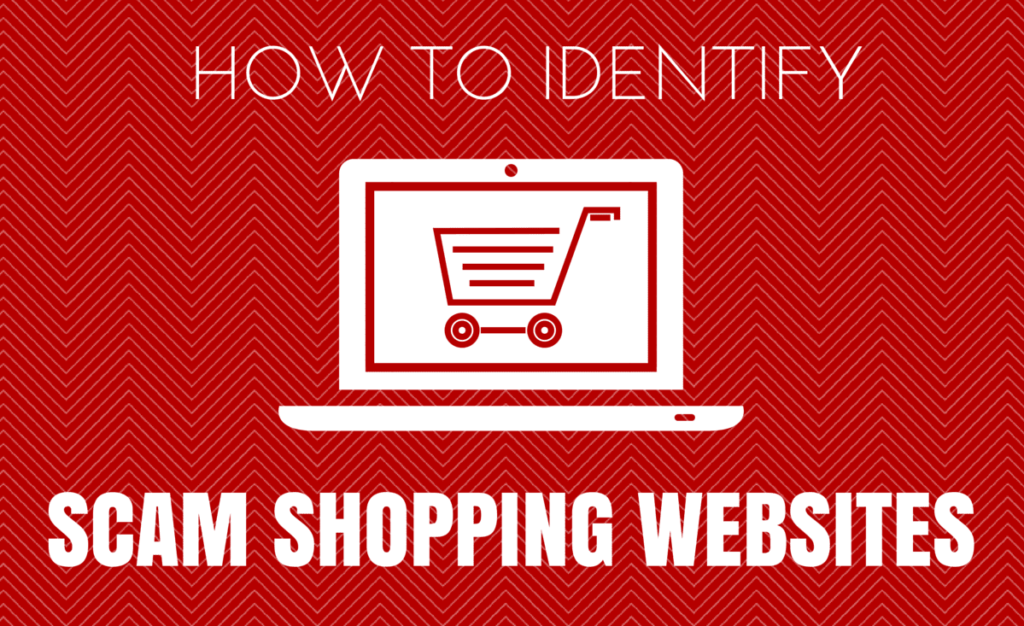
Online shopping is convenient, but it’s important to watch out for signs of scam websites. These red flags can help you stay safe and avoid falling victim to fraud:
- First, check if the website provides valid contact information like a working customer service number, email address, and physical location. Legitimate sites are transparent about how to reach them.
- Next, look closely at the website’s URL (web address). Scammers often create URLs with slight misspellings or variations. If something seems off, do a quick search for reviews of the site to see if others have had issues with it.
- Be cautious of hidden fees. Scammers might lure you in with low prices, only to reveal unexpected charges during the checkout process. Always review your total before making a purchase.
- Evaluate the payment methods the site offers. If they only accept unsecure options like wire transfers, gift cards, or cryptocurrency, it’s a warning sign. Using a credit card is safer because it offers more protection against fraud.
- Look for a lock icon in the website’s address bar. Legitimate sites use HTTPS and SSL certificates to keep your data secure. If a site doesn’t have these, it could be risky to share your information.
- Check the product photos closely. Scammers often steal images from other websites or use computer-generated pictures. If something seems suspicious, try a reverse image search to see where the picture originally came from.
- Research the site’s presence on social media. Scam websites usually have very few followers and little activity. Legitimate businesses engage with customers online.
- Consider the type of products being sold. If luxury goods are heavily discounted and hard to find elsewhere, it’s a sign to be cautious.
- Investigate the domain registration. Scammers sometimes hide their identity by registering domains secretly. You can use tools like “Whois” to check a website’s registration details.
- Read online reviews about the website. Search for the site’s name along with terms like “scam” or “review.” Be wary of overly positive or fake reviews.
By staying vigilant and following these tips, you can identify potential scam ecommerce websites and protect your personal and financial information. If a deal seems too good to be true, it probably is. Stick to well-known retailers or sites with positive reviews to ensure a safer online shopping experience. Trust your instincts and prioritize your online safety.
Things to do if fallen prey to the Mhjlkl.shop scam:
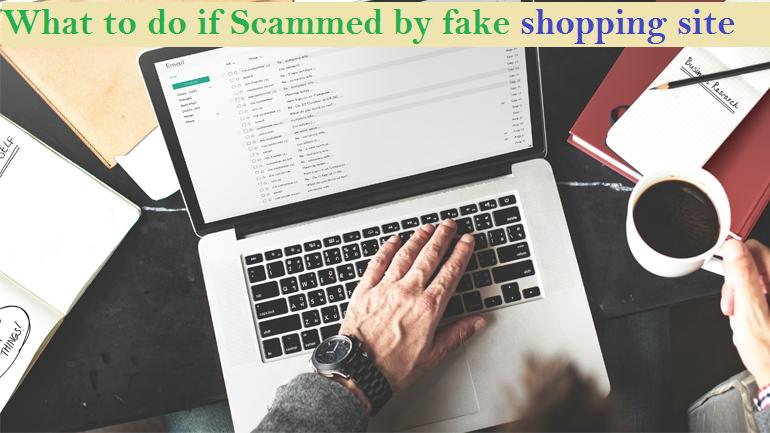
If you’ve fallen for a scam, it’s important to take immediate steps to protect yourself and your money:
- First, change the passwords for any online accounts that you used the same login information on the scam website. This will help prevent scammers from accessing your other accounts.
- Contact your bank right away. Let them know about any charges you dispute from the scam and think about canceling your card to stop any more fraudulent transactions.
- If the scam involved social media, report the accounts that were part of the scam. Reporting these accounts can help get them taken down.
- Request your credit reports to make sure no one has opened accounts in your name fraudulently. If needed, you can freeze your credit to add an extra layer of protection.
- File a complaint with organizations like the Federal Trade Commission (FTC) and the Internet Crime Complaint Center. Sharing relevant information helps them investigate and prevent scams.
- Keep records of everything related to the scam. Save receipts, emails, screenshots, and any other details about the transaction. These records serve as evidence of the scam.
- If you paid with a credit card, ask for a chargeback to reverse the payment. For wire transfers, try contacting the recipient bank to see if they can help reverse it.
- Share your experience by leaving reviews on consumer websites. This can warn others about the scam, but be careful not to unfairly harm legitimate businesses.
- Check your device for viruses or malware. Run a scan using a tool like SpyHunter 5 to make sure your device hasn’t been infected by anything harmful from the scam website.
By taking these steps, you can limit the damage from the scam and help prevent further financial or identity theft issues. Reporting the scam to relevant authorities can also assist in shutting down active scam sites. It’s important to act quickly and smartly to safeguard your personal and financial information.
How can Mhjlkl.shop affect browsers?
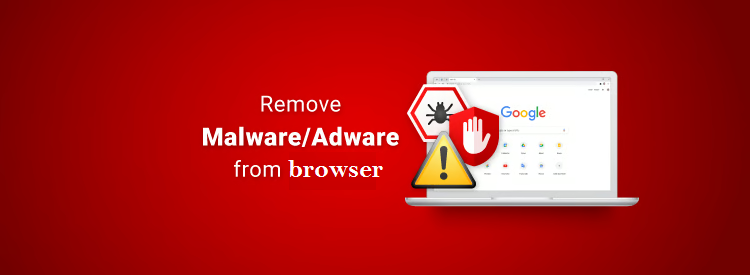
Scam online shopping sites, such as Mhjlkl.shop can affect browsers as well by spreading malware, infecting devices with viruses, and stealing personal information. Clicking on malicious links or downloading files from these sites can lead to harmful software infiltrating a user’s browser and system.
Additionally, these sites may use deceptive tactics to capture sensitive data like credit card details, login credentials, and personal information, leading to identity theft and financial loss. To detect and eliminate concealed risks, adhere to the following instructions for identifying and eradicating threats.
Special Offer (For Windows)
Browser-hijacker can be creepy computer infection that may regain its presence again and again as it keeps its files hidden on computers. To accomplish a hassle free removal of this malware, we suggest you take a try with a powerful Spyhunter antimalware scanner to check if the program can help you getting rid of this virus.
Do make sure to read SpyHunter’s EULA, and Privacy Policy. Spyhunter free scanner downloaded just scans and detect present threats from computers and can remove them as well once, however it requires you to wait for next 48 hours. If you intend to remove detected threats instantly, then you will have to buy its licenses version that will activate the software fully.
Special Offer (For Macintosh) If you are a Mac user and browser-hijacker has affected it, then you can download free antimalware scanner for Mac here to check if the program works for you.
Antimalware Details And User Guide
Click Here For Windows Click Here For Mac
Important Note: This malware asks you to enable the web browser notifications. So, before you go the manual removal process, execute these steps.
Google Chrome (PC)
- Go to right upper corner of the screen and click on three dots to open the Menu button
- Select “Settings”. Scroll the mouse downward to choose “Advanced” option
- Go to “Privacy and Security” section by scrolling downward and then select “Content settings” and then “Notification” option
- Find each suspicious URLs and click on three dots on the right side and choose “Block” or “Remove” option

Google Chrome (Android)
- Go to right upper corner of the screen and click on three dots to open the menu button and then click on “Settings”
- Scroll down further to click on “site settings” and then press on “notifications” option
- In the newly opened window, choose each suspicious URLs one by one
- In the permission section, select “notification” and “Off” the toggle button

Mozilla Firefox
- On the right corner of the screen, you will notice three dots which is the “Menu” button
- Select “Options” and choose “Privacy and Security” in the toolbar present in the left side of the screen
- Slowly scroll down and go to “Permission” section then choose “Settings” option next to “Notifications”
- In the newly opened window, select all the suspicious URLs. Click on the drop-down menu and select “Block”

Internet Explorer
- In the Internet Explorer window, select the Gear button present on the right corner
- Choose “Internet Options”
- Select “Privacy” tab and then “Settings” under the “Pop-up Blocker” section
- Select all the suspicious URLs one by one and click on the “Remove” option

Microsoft Edge
- Open the Microsoft Edge and click on the three dots on the right corner of the screen to open the menu
- Scroll down and select “Settings”
- Scroll down further to choose “view advanced settings”
- In the “Website Permission” option, click on “Manage” option
- Click on switch under every suspicious URL

Safari (Mac):
- On the upper right side corner, click on “Safari” and then select “Preferences”
- Go to “website” tab and then choose “Notification” section on the left pane
- Search for the suspicious URLs and choose “Deny” option for each one of them

Manual Steps to Remove browser-hijacker:
Remove the related items of browser-hijacker using Control-Panel
Windows 7 Users
Click “Start” (the windows logo at the bottom left corner of the desktop screen), select “Control Panel”. Locate the “Programs” and then followed by clicking on “Uninstall Program”

Windows XP Users
Click “Start” and then choose “Settings” and then click “Control Panel”. Search and click on “Add or Remove Program’ option

Windows 10 and 8 Users:
Go to the lower left corner of the screen and right-click. In the “Quick Access” menu, choose “Control Panel”. In the newly opened window, choose “Program and Features”

Mac OSX Users
Click on “Finder” option. Choose “Application” in the newly opened screen. In the “Application” folder, drag the app to “Trash”. Right click on the Trash icon and then click on “Empty Trash”.

In the uninstall programs window, search for the PUAs. Choose all the unwanted and suspicious entries and click on “Uninstall” or “Remove”.

After you uninstall all the potentially unwanted program causing browser-hijacker issues, scan your computer with an anti-malware tool for any remaining PUPs and PUAs or possible malware infection. To scan the PC, use the recommended the anti-malware tool.
Special Offer (For Windows)
Browser-hijacker can be creepy computer infection that may regain its presence again and again as it keeps its files hidden on computers. To accomplish a hassle free removal of this malware, we suggest you take a try with a powerful Spyhunter antimalware scanner to check if the program can help you getting rid of this virus.
Do make sure to read SpyHunter’s EULA and Privacy Policy. Spyhunter free scanner downloaded just scans and detect present threats from computers and can remove them as well once, however it requires you to wait for next 48 hours. If you intend to remove detected threats instantly, then you will have to buy its licenses version that will activate the software fully.
Special Offer (For Macintosh) If you are a Mac user and browser-hijacker has affected it, then you can download free antimalware scanner for Mac here to check if the program works for you.
How to Remove Adware (browser-hijacker) from Internet Browsers
Delete malicious add-ons and extensions from IE
Click on the gear icon at the top right corner of Internet Explorer. Select “Manage Add-ons”. Search for any recently installed plug-ins or add-ons and click on “Remove”.

Additional Option
If you still face issues related to browser-hijacker removal, you can reset the Internet Explorer to its default setting.
Windows XP users: Press on “Start” and click “Run”. In the newly opened window, type “inetcpl.cpl” and click on the “Advanced” tab and then press on “Reset”.

Windows Vista and Windows 7 Users: Press the Windows logo, type inetcpl.cpl in the start search box and press enter. In the newly opened window, click on the “Advanced Tab” followed by “Reset” button.

For Windows 8 Users: Open IE and click on the “gear” icon. Choose “Internet Options”

Select the “Advanced” tab in the newly opened window

Press on “Reset” option

You have to press on the “Reset” button again to confirm that you really want to reset the IE

Remove Doubtful and Harmful Extension from Google Chrome
Go to menu of Google Chrome by pressing on three vertical dots and select on “More tools” and then “Extensions”. You can search for all the recently installed add-ons and remove all of them.

Optional Method
If the problems related to browser-hijacker still persists or you face any issue in removing, then it is advised that your reset the Google Chrome browse settings. Go to three dotted points at the top right corner and choose “Settings”. Scroll down bottom and click on “Advanced”.

At the bottom, notice the “Reset” option and click on it.

In the next opened window, confirm that you want to reset the Google Chrome settings by click on the “Reset” button.

Remove browser-hijacker plugins (including all other doubtful plug-ins) from Firefox Mozilla
Open the Firefox menu and select “Add-ons”. Click “Extensions”. Select all the recently installed browser plug-ins.

Optional Method
If you face problems in browser-hijacker removal then you have the option to rese the settings of Mozilla Firefox.
Open the browser (Mozilla Firefox) and click on the “menu” and then click on “Help”.

Choose “Troubleshooting Information”

In the newly opened pop-up window, click “Refresh Firefox” button

The next step is to confirm that really want to reset the Mozilla Firefox settings to its default by clicking on “Refresh Firefox” button.
Remove Malicious Extension from Safari
Open the Safari and go to its “Menu” and select “Preferences”.

Click on the “Extension” and select all the recently installed “Extensions” and then click on “Uninstall”.

Optional Method
Open the “Safari” and go menu. In the drop-down menu, choose “Clear History and Website Data”.

In the newly opened window, select “All History” and then press on “Clear History” option.

Delete browser-hijacker (malicious add-ons) from Microsoft Edge
Open Microsoft Edge and go to three horizontal dot icons at the top right corner of the browser. Select all the recently installed extensions and right click on the mouse to “uninstall”

Optional Method
Open the browser (Microsoft Edge) and select “Settings”

Next steps is to click on “Choose what to clear” button

Click on “show more” and then select everything and then press on “Clear” button.

Recommended online habits you should acquire?
As soon as browser-hijacker infiltrates the PC system, it starts carrying out malicious activities in the background and may lead to a number of unpleasant issues. To avoid getting infected with such browser-based pests, below are some steps you can take:
- Download software from reputable sources: Only download software from reputable websites, such as the official page of the software vendor or well-known download portals. Avoid downloading software from third-party websites or peer-to-peer networks, as these are often sources of bundled adware.
- Pay attention during the installation process: When installing software, pay attention to each step of the installation process. Look for the checkboxes that may indicate the installation of additional software, such as adware or browser extensions. Uncheck these boxes if you don’t want to install the additional software.
- Choose custom installation: During the installation process, choose the custom installation option instead of the default or express installation. This will allow you to select which components to install and to opt-out of installing any bundled adware or other unwanted software.
- Read the End User License Agreement (EULA): Read the EULA carefully before installing any software. Look for clauses that may allow the installation of additional software or adware like browser-hijacker. If EULA contains such clauses, reconsider installing the software.
- Use a reputable web browser: Choose a reputable web browser, such as Google Chrome or Mozilla Firefox, and keep it up-to-date with the latest security patches.
- Install ad-blockers and pop-up blockers: You should use ad-blockers and pop-up blockers to prevent unwanted ads and pop-ups from appearing on your computer screen. Some web browsers have built-in ad-blocker and pop-up blockers, or you can install browser extensions that provide this functionality.
- Be careful when clicking on links: Don’t click on links in emails or on websites unless you are sure they are legitimate. Check the URL and ensure it is spelled correctly and is the correct website. Be wary of shortened URLs or URLs that lead to suspicious or unknown websites.
- Keep your web browser and operating system up-to-date: Regularly install software updates and security patches for your web browser and operating system. This will help to close any security vulnerabilities that adware, hijacker and other malware may exploit.
- Use a reputable antivirus program: A good antivirus program can detect and block infections like browser-hijacker and other malware before they can infect your computer. Make sure you choose a reliable antivirus suite and keep it up-to-date with the latest virus definitions.
By following these steps, you can minimize the risk of potentially unwanted program intrusion and keep your PC system safe and secure.
Conclusion:
To sum up, browser-hijacker can cause significant problems for computer users, including unwanted browser redirects, changes to homepage and search engine settings, and even the installation of additional malware. These infections typically result from downloading and installing software from untrusted sources or clicking on suspicious links. To prevent browser hijackers or adware, it is important to be cautious when downloading and installing software, use reputable antivirus tool, and keep browsers and operating systems updated with the latest security patches.
Related FAQs about browser-hijacker
What are the Symptoms of Browser-hijacker ?
The common symptoms of browser-hijacker infection include changes to the default homepage and search engine, unwanted toolbars and extensions, pop-up ads, and redirects to unfamiliar websites. Additionally, the browser may slow down or crash frequently, and search results may be manipulated or irrelevant to the query.
What Should I do if my PC gets infected with virus like browser-hijacker?
If your computer is infected with this browser-based threat, you should immediately run a virus scan using reputable antivirus software. If the software detects the malware, you should follow the removal instructions provided by it to eliminate the infection and restore your browser settings to default.
How can I protect my password and other personal credentials from browser-hijacker?
To protect your password and other sensitive information from browser-hijacker, you should employ reputable antivirus suite, enable two-factor authentication on all accounts, and use strong and unique passwords for each account. Also, you should avoid clicking on suspicious links or downloading software from untrusted sources.
Why I should trust your research conducted on browser-hijacker?
It’s important to mention that our research is conducted independently and with the assistance of unbiased security experts, who provide us with daily updates on the latest definitions and threats related to malware, adware, and browser hijackers. Moreover, our study on the browser-hijacker threat is supported by VirusTotal.
Special Offer (For Windows)
Browser-hijacker can be creepy computer infection that may regain its presence again and again as it keeps its files hidden on computers. To accomplish a hassle free removal of this malware, we suggest you take a try with a powerful Spyhunter antimalware scanner to check if the program can help you getting rid of this virus.
Do make sure to read SpyHunter’s EULA, and Privacy Policy. Spyhunter free scanner downloaded just scans and detect present threats from computers and can remove them as well once, however it requires you to wait for next 48 hours. If you intend to remove detected threats instantly, then you will have to buy its licenses version that will activate the software fully.
Special Offer (For Macintosh) If you are a Mac user and browser-hijacker has affected it, then you can download free antimalware scanner for Mac here to check if the program works for you.





