Remove My Login Hub From Infected Browser
Complete Guideline To Delete My Login Hub From System
My Login Hub is presented as a useful tool that allows users a quick access to multiple email accounts directly from a newly opened tab. However, it is indeed a hazardous computer infection which tends to redirect your browser to affiliated websites and make Online revenues for the developers. Once this nasty browser hijacker successfully infiltrates your computer, first of all it makes several unwanted changes in your default browser’s settings and grabs complete control over the entire browser. It replaces the current home page, search engine and new tab URL with its own notorious domain and also installs various suspicious toolbars, extensions, plug-ins etc. on the browser to prevent the settings from being restored.
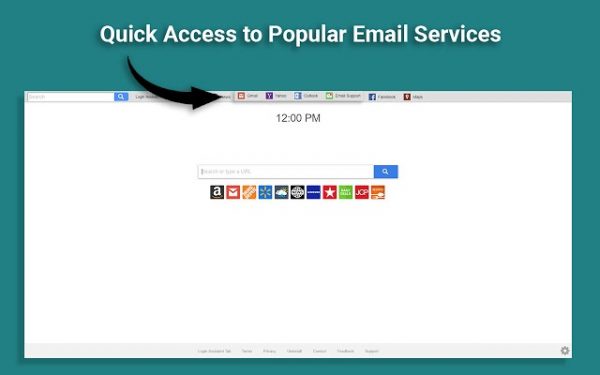
Does This Search Engine Provide Organic Results?
My Login Hub claims to provide most relevant, authentic and fast search results and enhance users’ web browsing experience. However, while using this application as default search engine, you only get inorganic results that are mixed with commercial contents and other forms of advertisements. This notorious PUP floods your system screen with thousands of bothersome ads and pop-ups all over the day and makes your web sessions very complex and problematic. These ads are in various forms such as coupons, banners, deals, discounts, offers etc. which work on pay-per-click mechanism and earn profits for the developers upon being clicked. Clicking on ads by My Login Hub though can be very risky for your system’s security as they may include spiteful links and redirect you to phishing, scamming or even malware-laden sites that are fully occupied with malicious contents.
Threat Details
Name- My Login Hub
Category- Browser hijacker, PUP
Description- Aims to promote third-party products, services and websites and make quick revenues for the operators.
Symptoms- Changes in default browser and system’s settings, appearance of intrusive ads and pop-ups, redirects to unknown web pages and so on.
Distribution- Malicious File Downloads, Freeware or shareware installers, P2P file sharing, and many more.
Removal- Manual and automatic guidelines as provided under this article
Software Bundling – a Frequent Malware Distribution Technique:
Software bundling is a kind of application distribution method that allows freeware developers to attach their software with “optional downloads” in exchange for revenue. Browser hijacker, adware and other PUPs generally stand for those “optional downloads”. And hence, to protect the machine from such malware attack, it’s necessary to unpack each freeware package before installing it. For this purpose, you should always select Custom or Advanced installation mode instead of Quick or Basic and deselect the unwanted tools that look suspicious or unnecessary.
Other Common Symptoms of My Login Hub:
My Login Hub keeps executing evil activities in the background which consumes enormous amount of memory resources and drags down the overall PC performance severely. Due to this, machine starts responding slower than ever before and takes more than usual time to complete any task. It monitors your web activities such as your search queries, pages viewed, links opened etc. and gathers important information regarding your interests and needs which is utilized by the scammers for the advertisement campaign. Moreover, My Login Hub cab also steal your personal data relating to banking and other financial details that can be misused by the criminals for generating illicit revenues and hence, it’s a big threat for your privacy too.
Remove My Login Hub From Computer:
In order to prevent the threats caused by this browser hijacker, it is important to get rid of it as soon as possible. Initially upon getting installed, this nasty PUP alters the default boot settings by making vicious entries in it which allows the virus to get autocratically activated every time the device is started. It spreads its malicious files in different locations of the machine by the help of which, it manages to regenerate itself each time the user tries to delete it from the computer. And hence, it’s not an easy task for a novice user to delete this malware. But still, you don’t need to be panic. Just go through the simple steps given below and remove My Login Hub and all its related files from the computer without wasting any time.
Special Offer (For Windows)
My Login Hub can be creepy computer infection that may regain its presence again and again as it keeps its files hidden on computers. To accomplish a hassle free removal of this malware, we suggest you take a try with a powerful Spyhunter antimalware scanner to check if the program can help you getting rid of this virus.
Do make sure to read SpyHunter’s EULA, Threat Assessment Criteria, and Privacy Policy. Spyhunter free scanner downloaded just scans and detect present threats from computers and can remove them as well once, however it requires you to wiat for next 48 hours. If you intend to remove detected therats instantly, then you will have to buy its licenses version that will activate the software fully.
Special Offer (For Macintosh)
If you are a Mac user and My Login Hub has affected it, then you can download free antimalware scanner for Mac here to check if the program works for you.
Antimalware Details And User Guide
Important Note: This malware asks you to enable the web browser notifications. So, before you go the manual removal process, execute these steps.
Google Chrome (PC)
- Go to right upper corner of the screen and click on three dots to open the Menu button
- Select “Settings”. Scroll the mouse downward to choose “Advanced” option
- Go to “Privacy and Security” section by scrolling downward and then select “Content settings” and then “Notification” option
- Find each suspicious URLs and click on three dots on the right side and choose “Block” or “Remove” option

Google Chrome (Android)
- Go to right upper corner of the screen and click on three dots to open the menu button and then click on “Settings”
- Scroll down further to click on “site settings” and then press on “notifications” option
- In the newly opened window, choose each suspicious URLs one by one
- In the permission section, select “notification” and “Off” the toggle button

Mozilla Firefox
- On the right corner of the screen, you will notice three dots which is the “Menu” button
- Select “Options” and choose “Privacy and Security” in the toolbar present in the left side of the screen
- Slowly scroll down and go to “Permission” section then choose “Settings” option next to “Notifications”
- In the newly opened window, select all the suspicious URLs. Click on the drop-down menu and select “Block”

Internet Explorer
- In the Internet Explorer window, select the Gear button present on the right corner
- Choose “Internet Options”
- Select “Privacy” tab and then “Settings” under the “Pop-up Blocker” section
- Select all the suspicious URLs one by one and click on the “Remove” option

Microsoft Edge
- Open the Microsoft Edge and click on the three dots on the right corner of the screen to open the menu
- Scroll down and select “Settings”
- Scroll down further to choose “view advanced settings”
- In the “Website Permission” option, click on “Manage” option
- Click on switch under every suspicious URL

Safari (Mac):
- On the upper right side corner, click on “Safari” and then select “Preferences”
- Go to “website” tab and then choose “Notification” section on the left pane
- Search for the suspicious URLs and choose “Deny” option for each one of them

Manual Steps to Remove My Login Hub:
Remove the related items of My Login Hub using Control-Panel
Windows 7 Users
Click “Start” (the windows logo at the bottom left corner of the desktop screen), select “Control Panel”. Locate the “Programs” and then followed by clicking on “Uninstall Program”

Windows XP Users
Click “Start” and then choose “Settings” and then click “Control Panel”. Search and click on “Add or Remove Program’ option

Windows 10 and 8 Users:
Go to the lower left corner of the screen and right-click. In the “Quick Access” menu, choose “Control Panel”. In the newly opened window, choose “Program and Features”

Mac OSX Users
Click on “Finder” option. Choose “Application” in the newly opened screen. In the “Application” folder, drag the app to “Trash”. Right click on the Trash icon and then click on “Empty Trash”.

In the uninstall programs window, search for the PUAs. Choose all the unwanted and suspicious entries and click on “Uninstall” or “Remove”.

After you uninstall all the potentially unwanted program causing My Login Hub issues, scan your computer with an anti-malware tool for any remaining PUPs and PUAs or possible malware infection. To scan the PC, use the recommended the anti-malware tool.
Special Offer (For Windows)
My Login Hub can be creepy computer infection that may regain its presence again and again as it keeps its files hidden on computers. To accomplish a hassle free removal of this malware, we suggest you take a try with a powerful Spyhunter antimalware scanner to check if the program can help you getting rid of this virus.
Do make sure to read SpyHunter’s EULA, Threat Assessment Criteria, and Privacy Policy. Spyhunter free scanner downloaded just scans and detect present threats from computers and can remove them as well once, however it requires you to wiat for next 48 hours. If you intend to remove detected therats instantly, then you will have to buy its licenses version that will activate the software fully.
Special Offer (For Macintosh)
If you are a Mac user and My Login Hub has affected it, then you can download free antimalware scanner for Mac here to check if the program works for you.
How to Remove Adware (My Login Hub) from Internet Browsers
Delete malicious add-ons and extensions from IE
Click on the gear icon at the top right corner of Internet Explorer. Select “Manage Add-ons”. Search for any recently installed plug-ins or add-ons and click on “Remove”.

Additional Option
If you still face issues related to My Login Hub removal, you can reset the Internet Explorer to its default setting.
Windows XP users: Press on “Start” and click “Run”. In the newly opened window, type “inetcpl.cpl” and click on the “Advanced” tab and then press on “Reset”.

Windows Vista and Windows 7 Users: Press the Windows logo, type inetcpl.cpl in the start search box and press enter. In the newly opened window, click on the “Advanced Tab” followed by “Reset” button.

For Windows 8 Users: Open IE and click on the “gear” icon. Choose “Internet Options”

Select the “Advanced” tab in the newly opened window

Press on “Reset” option

You have to press on the “Reset” button again to confirm that you really want to reset the IE

Remove Doubtful and Harmful Extension from Google Chrome
Go to menu of Google Chrome by pressing on three vertical dots and select on “More tools” and then “Extensions”. You can search for all the recently installed add-ons and remove all of them.

Optional Method
If the problems related to My Login Hub still persists or you face any issue in removing, then it is advised that your reset the Google Chrome browse settings. Go to three dotted points at the top right corner and choose “Settings”. Scroll down bottom and click on “Advanced”.

At the bottom, notice the “Reset” option and click on it.

In the next opened window, confirm that you want to reset the Google Chrome settings by click on the “Reset” button.

Remove My Login Hub plugins (including all other doubtful plug-ins) from Firefox Mozilla
Open the Firefox menu and select “Add-ons”. Click “Extensions”. Select all the recently installed browser plug-ins.

Optional Method
If you face problems in My Login Hub removal then you have the option to rese the settings of Mozilla Firefox.
Open the browser (Mozilla Firefox) and click on the “menu” and then click on “Help”.

Choose “Troubleshooting Information”

In the newly opened pop-up window, click “Refresh Firefox” button

The next step is to confirm that really want to reset the Mozilla Firefox settings to its default by clicking on “Refresh Firefox” button.
Remove Malicious Extension from Safari
Open the Safari and go to its “Menu” and select “Preferences”.

Click on the “Extension” and select all the recently installed “Extensions” and then click on “Uninstall”.

Optional Method
Open the “Safari” and go menu. In the drop-down menu, choose “Clear History and Website Data”.

In the newly opened window, select “All History” and then press on “Clear History” option.

Delete My Login Hub (malicious add-ons) from Microsoft Edge
Open Microsoft Edge and go to three horizontal dot icons at the top right corner of the browser. Select all the recently installed extensions and right click on the mouse to “uninstall”

Optional Method
Open the browser (Microsoft Edge) and select “Settings”

Next steps is to click on “Choose what to clear” button

Click on “show more” and then select everything and then press on “Clear” button.

Conclusion
In most cases, the PUPs and adware gets inside the marked PC through unsafe freeware downloads. It is advised that you should only choose developers website only while downloading any kind of free applications. Choose custom or advanced installation process so that you can trace the additional PUPs listed for installation along with the main program.
Special Offer (For Windows)
My Login Hub can be creepy computer infection that may regain its presence again and again as it keeps its files hidden on computers. To accomplish a hassle free removal of this malware, we suggest you take a try with a powerful Spyhunter antimalware scanner to check if the program can help you getting rid of this virus.
Do make sure to read SpyHunter’s EULA, Threat Assessment Criteria, and Privacy Policy. Spyhunter free scanner downloaded just scans and detect present threats from computers and can remove them as well once, however it requires you to wiat for next 48 hours. If you intend to remove detected therats instantly, then you will have to buy its licenses version that will activate the software fully.
Special Offer (For Macintosh)
If you are a Mac user and My Login Hub has affected it, then you can download free antimalware scanner for Mac here to check if the program works for you.




