How To Remove Freecaptcha Pop-ups
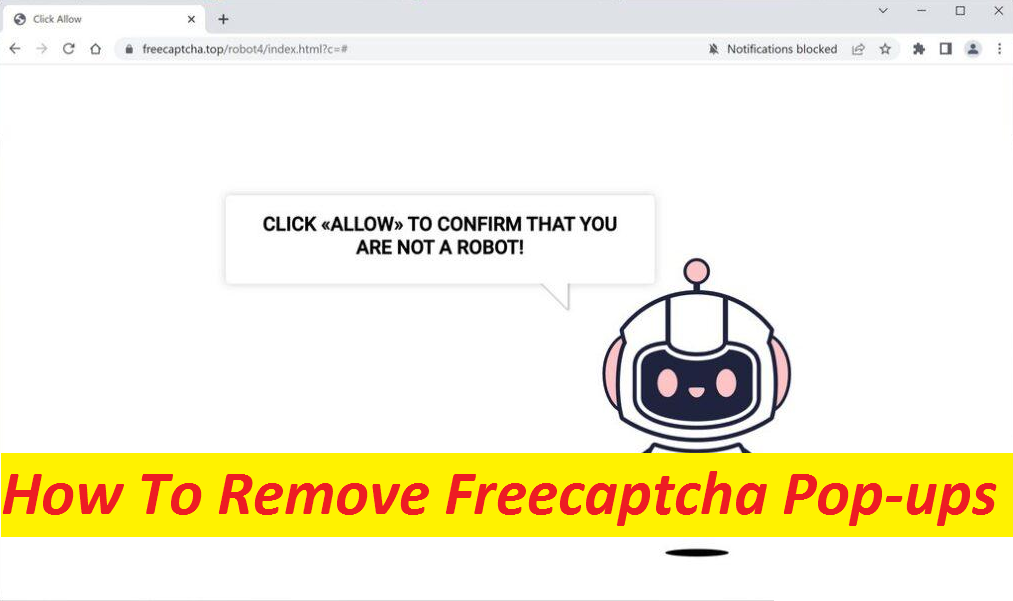
Simple Guide To Uninstall Advertising App
Freecaptcha is another perilous site that has been crafted by threats actors so as to generate the pay-per-click advertising income. The dubious page asks visitors to click on the “Allow” button in order to prove that they’re not robots. However, this is only a social engineering tactic used by the page authors to deceive people into accepting its notifications. As soon as the button is clicked, the site starts throwing annoying pop-up ads directly on users’ screen sometimes even when they’re using their browser. Moreover, the page authors may employ malicious advertising networks, hence some of the ads could be leading to unsafe sources.
Quick Glance
Name: Freecaptcha
Category: Push notification virus, adware
Traits: Misleads people into enabling its notifications using social engineering, displays invasive ads, causes page-redirects to unknown portals
Danger level: Medium
Symptoms: Unexpected page-redirects, appearance of irksome ads
Distribution: Typically infiltrates the PCs via bundled freeware, etc.
Freecaptcha Ads Are Not Reliable:
Along with the harmless Freecaptcha ads, you may also get those that can reroute you to potentially dangerous websites if you click on them. You may end up on portals where you’d be attempted to be tricked into downloading PUPs (potentially unwanted programs) and even malware or revealing your personal data to fraudsters. Furthermore, these ads could also promote fake surveys, different scams, show fraudulent security alerts, and other spiteful contents. Therefore, regardless of how enticing or useful Freecaptcha ads appear, just avoid interacting with them, or else the consequence could be rather unpleasant.
What Causes Unwanted Redirects?
Redirects to such malevolent portals could take place from other shady sites after interaction with misleading ads or links. Another possibility is that system infected with adware-type program that is redirecting victims to such unsafe places. Such apps tend to make changes to default browser’s settings and force it to cause annoying ad-generation and page-redirects to different websites. While not a dangerous malware or virus, it can still severely disrupt your online sessions with annoying ads flow on each web page you visit. Additionally, some of the websites advertised by the intruder could be hosting real viruses and malware. Therefore, remove Freecaptcha adware from the machine without delay to avoid the risk of landing on unsafe sites.
Distribution Of Unwanted Programs:
In most cases, potentially unwanted programs like adware, browser hijackers, fake security tools, etc. sneak into the computer systems via bundled freeware. They are included to the installer of regular software as optional components and can only be seen if users choose the Advanced or Custom installation setting. Nevertheless, what they often do is pick the Quick configuration setting that doesn’t reveal the bundled objects, resulting in the installation of the entire bundle including the PUPs. Moreover, instead of download or updating software from third-party sources, you need to rely on the official or verified channels only.
FAQs
How to avoid landing on sites like Freecaptcha?
Be very careful while surfing the internet and stay away from ransom web material. Never click on misleading ads or links on third-party sites. Also, scan your PC with reputable security app in order to find and eliminate the unwanted application from the device.
Can the adware damage my system?
Adware is not amongst the most dreadful types of PC threats and cannot damage the system as it is not designed for that. However, it is not risk-free either. It can still disrupt your online sessions and could unintentionally expose your computer to dangerous cyber pests like Trojans, spyware, ransomware, etc.
Special Offer (For Windows)
Freecaptcha can be creepy computer infection that may regain its presence again and again as it keeps its files hidden on computers. To accomplish a hassle free removal of this malware, we suggest you take a try with a powerful Spyhunter antimalware scanner to check if the program can help you getting rid of this virus.
Do make sure to read SpyHunter’s EULA, Threat Assessment Criteria, and Privacy Policy. Spyhunter free scanner downloaded just scans and detect present threats from computers and can remove them as well once, however it requires you to wiat for next 48 hours. If you intend to remove detected therats instantly, then you will have to buy its licenses version that will activate the software fully.
Special Offer (For Macintosh) If you are a Mac user and Freecaptcha has affected it, then you can download free antimalware scanner for Mac here to check if the program works for you.
Antimalware Details And User Guide
Click Here For Windows Click Here For Mac
Important Note: This malware asks you to enable the web browser notifications. So, before you go the manual removal process, execute these steps.
Google Chrome (PC)
- Go to right upper corner of the screen and click on three dots to open the Menu button
- Select “Settings”. Scroll the mouse downward to choose “Advanced” option
- Go to “Privacy and Security” section by scrolling downward and then select “Content settings” and then “Notification” option
- Find each suspicious URLs and click on three dots on the right side and choose “Block” or “Remove” option

Google Chrome (Android)
- Go to right upper corner of the screen and click on three dots to open the menu button and then click on “Settings”
- Scroll down further to click on “site settings” and then press on “notifications” option
- In the newly opened window, choose each suspicious URLs one by one
- In the permission section, select “notification” and “Off” the toggle button

Mozilla Firefox
- On the right corner of the screen, you will notice three dots which is the “Menu” button
- Select “Options” and choose “Privacy and Security” in the toolbar present in the left side of the screen
- Slowly scroll down and go to “Permission” section then choose “Settings” option next to “Notifications”
- In the newly opened window, select all the suspicious URLs. Click on the drop-down menu and select “Block”

Internet Explorer
- In the Internet Explorer window, select the Gear button present on the right corner
- Choose “Internet Options”
- Select “Privacy” tab and then “Settings” under the “Pop-up Blocker” section
- Select all the suspicious URLs one by one and click on the “Remove” option

Microsoft Edge
- Open the Microsoft Edge and click on the three dots on the right corner of the screen to open the menu
- Scroll down and select “Settings”
- Scroll down further to choose “view advanced settings”
- In the “Website Permission” option, click on “Manage” option
- Click on switch under every suspicious URL

Safari (Mac):
- On the upper right side corner, click on “Safari” and then select “Preferences”
- Go to “website” tab and then choose “Notification” section on the left pane
- Search for the suspicious URLs and choose “Deny” option for each one of them

Manual Steps to Remove Freecaptcha:
Remove the related items of Freecaptcha using Control-Panel
Windows 7 Users
Click “Start” (the windows logo at the bottom left corner of the desktop screen), select “Control Panel”. Locate the “Programs” and then followed by clicking on “Uninstall Program”

Windows XP Users
Click “Start” and then choose “Settings” and then click “Control Panel”. Search and click on “Add or Remove Program’ option

Windows 10 and 8 Users:
Go to the lower left corner of the screen and right-click. In the “Quick Access” menu, choose “Control Panel”. In the newly opened window, choose “Program and Features”

Mac OSX Users
Click on “Finder” option. Choose “Application” in the newly opened screen. In the “Application” folder, drag the app to “Trash”. Right click on the Trash icon and then click on “Empty Trash”.

In the uninstall programs window, search for the PUAs. Choose all the unwanted and suspicious entries and click on “Uninstall” or “Remove”.

After you uninstall all the potentially unwanted program causing Freecaptcha issues, scan your computer with an anti-malware tool for any remaining PUPs and PUAs or possible malware infection. To scan the PC, use the recommended the anti-malware tool.
Special Offer (For Windows)
Freecaptcha can be creepy computer infection that may regain its presence again and again as it keeps its files hidden on computers. To accomplish a hassle free removal of this malware, we suggest you take a try with a powerful Spyhunter antimalware scanner to check if the program can help you getting rid of this virus.
Do make sure to read SpyHunter’s EULA, Threat Assessment Criteria, and Privacy Policy. Spyhunter free scanner downloaded just scans and detect present threats from computers and can remove them as well once, however it requires you to wiat for next 48 hours. If you intend to remove detected therats instantly, then you will have to buy its licenses version that will activate the software fully.
Special Offer (For Macintosh) If you are a Mac user and Freecaptcha has affected it, then you can download free antimalware scanner for Mac here to check if the program works for you.
How to Remove Adware (Freecaptcha) from Internet Browsers
Delete malicious add-ons and extensions from IE
Click on the gear icon at the top right corner of Internet Explorer. Select “Manage Add-ons”. Search for any recently installed plug-ins or add-ons and click on “Remove”.

Additional Option
If you still face issues related to Freecaptcha removal, you can reset the Internet Explorer to its default setting.
Windows XP users: Press on “Start” and click “Run”. In the newly opened window, type “inetcpl.cpl” and click on the “Advanced” tab and then press on “Reset”.

Windows Vista and Windows 7 Users: Press the Windows logo, type inetcpl.cpl in the start search box and press enter. In the newly opened window, click on the “Advanced Tab” followed by “Reset” button.

For Windows 8 Users: Open IE and click on the “gear” icon. Choose “Internet Options”

Select the “Advanced” tab in the newly opened window

Press on “Reset” option

You have to press on the “Reset” button again to confirm that you really want to reset the IE

Remove Doubtful and Harmful Extension from Google Chrome
Go to menu of Google Chrome by pressing on three vertical dots and select on “More tools” and then “Extensions”. You can search for all the recently installed add-ons and remove all of them.

Optional Method
If the problems related to Freecaptcha still persists or you face any issue in removing, then it is advised that your reset the Google Chrome browse settings. Go to three dotted points at the top right corner and choose “Settings”. Scroll down bottom and click on “Advanced”.

At the bottom, notice the “Reset” option and click on it.

In the next opened window, confirm that you want to reset the Google Chrome settings by click on the “Reset” button.

Remove Freecaptcha plugins (including all other doubtful plug-ins) from Firefox Mozilla
Open the Firefox menu and select “Add-ons”. Click “Extensions”. Select all the recently installed browser plug-ins.

Optional Method
If you face problems in Freecaptcha removal then you have the option to rese the settings of Mozilla Firefox.
Open the browser (Mozilla Firefox) and click on the “menu” and then click on “Help”.

Choose “Troubleshooting Information”

In the newly opened pop-up window, click “Refresh Firefox” button

The next step is to confirm that really want to reset the Mozilla Firefox settings to its default by clicking on “Refresh Firefox” button.
Remove Malicious Extension from Safari
Open the Safari and go to its “Menu” and select “Preferences”.

Click on the “Extension” and select all the recently installed “Extensions” and then click on “Uninstall”.

Optional Method
Open the “Safari” and go menu. In the drop-down menu, choose “Clear History and Website Data”.

In the newly opened window, select “All History” and then press on “Clear History” option.

Delete Freecaptcha (malicious add-ons) from Microsoft Edge
Open Microsoft Edge and go to three horizontal dot icons at the top right corner of the browser. Select all the recently installed extensions and right click on the mouse to “uninstall”

Optional Method
Open the browser (Microsoft Edge) and select “Settings”

Next steps is to click on “Choose what to clear” button

Click on “show more” and then select everything and then press on “Clear” button.

Conclusion
In most cases, the PUPs and adware gets inside the marked PC through unsafe freeware downloads. It is advised that you should only choose developers website only while downloading any kind of free applications. Choose custom or advanced installation process so that you can trace the additional PUPs listed for installation along with the main program.
Special Offer (For Windows)
Freecaptcha can be creepy computer infection that may regain its presence again and again as it keeps its files hidden on computers. To accomplish a hassle free removal of this malware, we suggest you take a try with a powerful Spyhunter antimalware scanner to check if the program can help you getting rid of this virus.
Do make sure to read SpyHunter’s EULA, Threat Assessment Criteria, and Privacy Policy. Spyhunter free scanner downloaded just scans and detect present threats from computers and can remove them as well once, however it requires you to wiat for next 48 hours. If you intend to remove detected therats instantly, then you will have to buy its licenses version that will activate the software fully.
Special Offer (For Macintosh) If you are a Mac user and Freecaptcha has affected it, then you can download free antimalware scanner for Mac here to check if the program works for you.




