Remove Chrome Managed By Your Organization Browser Hijacker
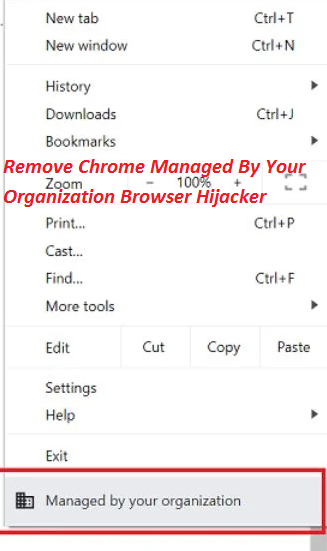
Easy Steps To Delete Hijacking Application
Chrome Managed By Your Organization Browser Hijacker is a potentially unwanted program that aims to promote sponsored websites and create pay-per-click and pay-per-view advertising income for the developers. Chrome Managed By Your Organization is a feature in Google Chrome browser used for managing browsers for users. In general, this feature is available in Chrome browsers that are run by an organization or group. Nonetheless, those who don’t have such browsers will likely to also get this feature in coming days. Sometimes, this option is presented in browser settings because of a PUP such as browser hijacker installed on the computer.
Threat Summary
Name: Chrome Managed By Your Organization Browser Hijacker
Category: Browser Hijacker
Traits: Makes changes to default browser’ settings, redirects victims to unfamiliar webpages, shows intrusive ads, etc.
Danger level: Medium
Infiltration tactics: Software bundling, misleading ads, etc.
Signs: Modified browser’s settings, unwanted page-redirects, display of intrusive ads
More About Chrome Managed By Your Organization Browser Hijacker:
After infiltrating the PC systems, Chrome Managed By Your Organization Browser Hijacker tends to change the homepage and new tab page address, block access to multiple sites, installs various suspicious extensions, disables the “Print” feature, and more significantly, controls the way affected browser operates. Furthermore, this undesired program floods users’ screen with thousands of annoying advertisements in forms of pop-ups, pop-unders, banners, deals, offers, discounts, in-text links, flashing boxes, etc. and severely disrupts their online sessions. This is done to generate the PPC profits. Every time users click on the delivered ads, the program authors get paid a small bit of money.
Threats like Chrome Managed By Your Organization Browser Hijacker, Hot-investing-news.com, etc. are not considered as the dangerous cyber pests and cannot harm the machine in the same way some other cyber parasites can. However, they’re not risk-free either. Behind its ads may lurk damaging viruses. You may be one click away from contaminating your PC with devastating malware threats. Moreover, some of these adverts may take you to highly dangerous web locations where you’d be attempted to be deceived into installing PUPs (potentially unwanted programs) and even malicious software or revealing your personal data to fraudsters. Therefore, you must remove Chrome Managed By Your Organization Browser Hijacker from the machine to avoid these unkind issues.
Infiltration Of Hijacking Application:
Browser hijackers and other potentially unwanted programs in general get into the computer devices via bundled software as optional objects. They’re added within the installers of regular apps and are hidden with the Custom or Advanced configuration setting. When you choose such an installation setting, you can see and opt-out the unnecessary apps from the bundle. Nevertheless, what most people do is they pick the Quick setting that doesn’t disclose the bundled objects, so they end up installing the entire bundle including the PUPs. So, we recommend relying on the Advanced/Custom mode set and, and choose official download sources only.
Frequently Asked Questions
Can Chrome Managed By Your Organization Browser Hijacker damage my PC?
Browser hijacker is not an app that can cause any major destruction inside your computer. But this doesn’t mean it is harmless. Through its regular ad-generation and page-redirect issues, it can severely interrupt your online sessions, and could unintentionally expose your device to dreadful cyber pests.
How to avoid the effects of browser hijacker infection?
If you want to uninstall the changes imposed by the parasite in your browser and get rid of annoying advertising and page-redirection campaign, you must eliminate the threat from the machine once and for all. For this purpose, we suggest employing our proficient security app that will remove the unwanted program and all of its related files from the system.
Special Offer (For Windows)
Chrome Managed By Your Organization Browser Hijacker can be creepy computer infection that may regain its presence again and again as it keeps its files hidden on computers. To accomplish a hassle free removal of this malware, we suggest you take a try with a powerful Spyhunter antimalware scanner to check if the program can help you getting rid of this virus.
Do make sure to read SpyHunter’s EULA, Threat Assessment Criteria, and Privacy Policy. Spyhunter free scanner downloaded just scans and detect present threats from computers and can remove them as well once, however it requires you to wiat for next 48 hours. If you intend to remove detected therats instantly, then you will have to buy its licenses version that will activate the software fully.
Special Offer (For Macintosh) If you are a Mac user and Chrome Managed By Your Organization Browser Hijacker has affected it, then you can download free antimalware scanner for Mac here to check if the program works for you.
Antimalware Details And User Guide
Click Here For Windows Click Here For Mac
Important Note: This malware asks you to enable the web browser notifications. So, before you go the manual removal process, execute these steps.
Google Chrome (PC)
- Go to right upper corner of the screen and click on three dots to open the Menu button
- Select “Settings”. Scroll the mouse downward to choose “Advanced” option
- Go to “Privacy and Security” section by scrolling downward and then select “Content settings” and then “Notification” option
- Find each suspicious URLs and click on three dots on the right side and choose “Block” or “Remove” option

Google Chrome (Android)
- Go to right upper corner of the screen and click on three dots to open the menu button and then click on “Settings”
- Scroll down further to click on “site settings” and then press on “notifications” option
- In the newly opened window, choose each suspicious URLs one by one
- In the permission section, select “notification” and “Off” the toggle button

Mozilla Firefox
- On the right corner of the screen, you will notice three dots which is the “Menu” button
- Select “Options” and choose “Privacy and Security” in the toolbar present in the left side of the screen
- Slowly scroll down and go to “Permission” section then choose “Settings” option next to “Notifications”
- In the newly opened window, select all the suspicious URLs. Click on the drop-down menu and select “Block”

Internet Explorer
- In the Internet Explorer window, select the Gear button present on the right corner
- Choose “Internet Options”
- Select “Privacy” tab and then “Settings” under the “Pop-up Blocker” section
- Select all the suspicious URLs one by one and click on the “Remove” option

Microsoft Edge
- Open the Microsoft Edge and click on the three dots on the right corner of the screen to open the menu
- Scroll down and select “Settings”
- Scroll down further to choose “view advanced settings”
- In the “Website Permission” option, click on “Manage” option
- Click on switch under every suspicious URL

Safari (Mac):
- On the upper right side corner, click on “Safari” and then select “Preferences”
- Go to “website” tab and then choose “Notification” section on the left pane
- Search for the suspicious URLs and choose “Deny” option for each one of them

Manual Steps to Remove Chrome Managed By Your Organization Browser Hijacker:
Remove the related items of Chrome Managed By Your Organization Browser Hijacker using Control-Panel
Windows 7 Users
Click “Start” (the windows logo at the bottom left corner of the desktop screen), select “Control Panel”. Locate the “Programs” and then followed by clicking on “Uninstall Program”

Windows XP Users
Click “Start” and then choose “Settings” and then click “Control Panel”. Search and click on “Add or Remove Program’ option

Windows 10 and 8 Users:
Go to the lower left corner of the screen and right-click. In the “Quick Access” menu, choose “Control Panel”. In the newly opened window, choose “Program and Features”

Mac OSX Users
Click on “Finder” option. Choose “Application” in the newly opened screen. In the “Application” folder, drag the app to “Trash”. Right click on the Trash icon and then click on “Empty Trash”.

In the uninstall programs window, search for the PUAs. Choose all the unwanted and suspicious entries and click on “Uninstall” or “Remove”.

After you uninstall all the potentially unwanted program causing Chrome Managed By Your Organization Browser Hijacker issues, scan your computer with an anti-malware tool for any remaining PUPs and PUAs or possible malware infection. To scan the PC, use the recommended the anti-malware tool.
Special Offer (For Windows)
Chrome Managed By Your Organization Browser Hijacker can be creepy computer infection that may regain its presence again and again as it keeps its files hidden on computers. To accomplish a hassle free removal of this malware, we suggest you take a try with a powerful Spyhunter antimalware scanner to check if the program can help you getting rid of this virus.
Do make sure to read SpyHunter’s EULA, Threat Assessment Criteria, and Privacy Policy. Spyhunter free scanner downloaded just scans and detect present threats from computers and can remove them as well once, however it requires you to wiat for next 48 hours. If you intend to remove detected therats instantly, then you will have to buy its licenses version that will activate the software fully.
Special Offer (For Macintosh) If you are a Mac user and Chrome Managed By Your Organization Browser Hijacker has affected it, then you can download free antimalware scanner for Mac here to check if the program works for you.
How to Remove Adware (Chrome Managed By Your Organization Browser Hijacker) from Internet Browsers
Delete malicious add-ons and extensions from IE
Click on the gear icon at the top right corner of Internet Explorer. Select “Manage Add-ons”. Search for any recently installed plug-ins or add-ons and click on “Remove”.

Additional Option
If you still face issues related to Chrome Managed By Your Organization Browser Hijacker removal, you can reset the Internet Explorer to its default setting.
Windows XP users: Press on “Start” and click “Run”. In the newly opened window, type “inetcpl.cpl” and click on the “Advanced” tab and then press on “Reset”.

Windows Vista and Windows 7 Users: Press the Windows logo, type inetcpl.cpl in the start search box and press enter. In the newly opened window, click on the “Advanced Tab” followed by “Reset” button.

For Windows 8 Users: Open IE and click on the “gear” icon. Choose “Internet Options”

Select the “Advanced” tab in the newly opened window

Press on “Reset” option

You have to press on the “Reset” button again to confirm that you really want to reset the IE

Remove Doubtful and Harmful Extension from Google Chrome
Go to menu of Google Chrome by pressing on three vertical dots and select on “More tools” and then “Extensions”. You can search for all the recently installed add-ons and remove all of them.

Optional Method
If the problems related to Chrome Managed By Your Organization Browser Hijacker still persists or you face any issue in removing, then it is advised that your reset the Google Chrome browse settings. Go to three dotted points at the top right corner and choose “Settings”. Scroll down bottom and click on “Advanced”.

At the bottom, notice the “Reset” option and click on it.

In the next opened window, confirm that you want to reset the Google Chrome settings by click on the “Reset” button.

Remove Chrome Managed By Your Organization Browser Hijacker plugins (including all other doubtful plug-ins) from Firefox Mozilla
Open the Firefox menu and select “Add-ons”. Click “Extensions”. Select all the recently installed browser plug-ins.

Optional Method
If you face problems in Chrome Managed By Your Organization Browser Hijacker removal then you have the option to rese the settings of Mozilla Firefox.
Open the browser (Mozilla Firefox) and click on the “menu” and then click on “Help”.

Choose “Troubleshooting Information”

In the newly opened pop-up window, click “Refresh Firefox” button

The next step is to confirm that really want to reset the Mozilla Firefox settings to its default by clicking on “Refresh Firefox” button.
Remove Malicious Extension from Safari
Open the Safari and go to its “Menu” and select “Preferences”.

Click on the “Extension” and select all the recently installed “Extensions” and then click on “Uninstall”.

Optional Method
Open the “Safari” and go menu. In the drop-down menu, choose “Clear History and Website Data”.

In the newly opened window, select “All History” and then press on “Clear History” option.

Delete Chrome Managed By Your Organization Browser Hijacker (malicious add-ons) from Microsoft Edge
Open Microsoft Edge and go to three horizontal dot icons at the top right corner of the browser. Select all the recently installed extensions and right click on the mouse to “uninstall”

Optional Method
Open the browser (Microsoft Edge) and select “Settings”

Next steps is to click on “Choose what to clear” button

Click on “show more” and then select everything and then press on “Clear” button.

Conclusion
In most cases, the PUPs and adware gets inside the marked PC through unsafe freeware downloads. It is advised that you should only choose developers website only while downloading any kind of free applications. Choose custom or advanced installation process so that you can trace the additional PUPs listed for installation along with the main program.
Special Offer (For Windows)
Chrome Managed By Your Organization Browser Hijacker can be creepy computer infection that may regain its presence again and again as it keeps its files hidden on computers. To accomplish a hassle free removal of this malware, we suggest you take a try with a powerful Spyhunter antimalware scanner to check if the program can help you getting rid of this virus.
Do make sure to read SpyHunter’s EULA, Threat Assessment Criteria, and Privacy Policy. Spyhunter free scanner downloaded just scans and detect present threats from computers and can remove them as well once, however it requires you to wiat for next 48 hours. If you intend to remove detected therats instantly, then you will have to buy its licenses version that will activate the software fully.
Special Offer (For Macintosh) If you are a Mac user and Chrome Managed By Your Organization Browser Hijacker has affected it, then you can download free antimalware scanner for Mac here to check if the program works for you.






