How To Remove Pcroomskill.com Ads
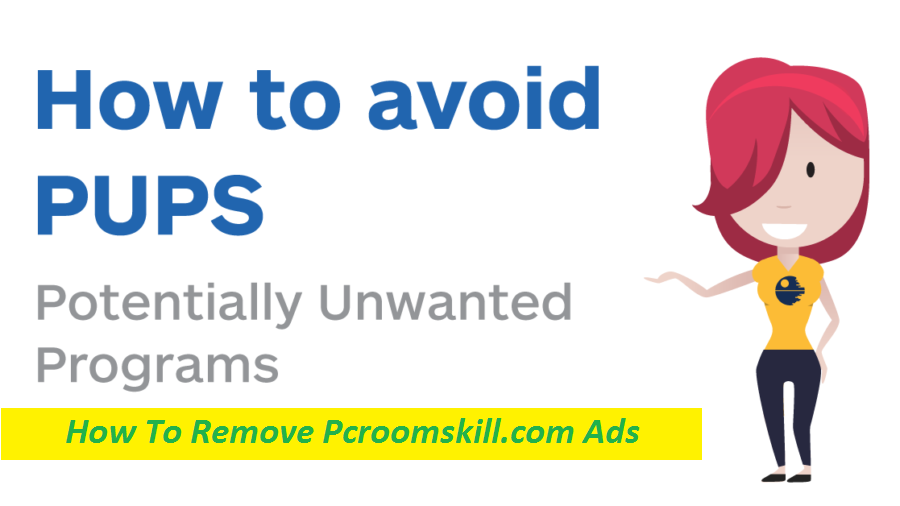
Simple Steps To Delete Advertising App
Pcroomskill.com is a shady webpage that is notorious for tricking users into enabling its notifications. It uses social engineering to achieve its purpose. For example, it asks people to click on the “Allow” button to prove that they’re not robots, watch a video, verify their age, continue to the site, and so on. As soon the site is granted the permission to show notifications, it starts throwing annoying pop-up ads directly to the screen of the users even if the browser is not opened at the time. The page authors may employ rogue advertising networks that place ads leading to harmful sites.
Threat Details
Name: Pcroomskill.com
Category: Push notification virus, adware
Characteristics: Tries to deceive people into enabling push notifications, displays annoying advertising contents and redirects users to dangerous sites
Danger level: Medium
Symptoms: Browser notification prompts, display of annoying ads, sluggish browser performance, etc.
Infiltration tactics: Gets distributed via software bundling, deceptive ads, etc.
Pcroomskill.com Ads Are Not Reliable:
Pcroomskill.com shows advertisements of all sources regardless of they’re trusted or not. Therefore, some of the ads delivered by deceptive sites like this, Harmmadeabs.live, etc. may redirect you to potentially dangerous web locations where you would encounter fake surveys or different scams. If you’re not careful and explore the site’s content, you may end up getting misled into installing PUPs (potentially unwanted programs) and even hateful software or disclosing your personal information to fraudsters. And hence, don’t rush into interacting with the ads shown by this perilous site even if they’re promoting enticing products and services.
How Do People Land On Insecure Site?
Redirects to precarious domains like Pcroomskill.com may occur after you click on some misleading ads or links elsewhere. In addition to that, adware running in the background of your computer can also cause unwanted reroutes to different web places. It’s a type of software piece that is known for interrupting users’ online sessions with annoying ads and regular page-redirects to affiliated domains. It can unintentionally lead you to webpages that would be hosting potentially unwanted programs and even malware. Besides, some of its ads may directly trigger the download and installation of malicious app by running certain scripts if you click on the. So, you must remove Pcroomskill.com adware from the PC without delay before it’s too late!
Distribution Of Unwanted Applications:
You might have got infected with adware-type program after downloading freeware from dubious channel. There are so many web sources that are infamous for promoting software package which usually contain PUPs in their installers. Having downloaded a freeware, when users choose to install the app via the Quick configuration setting, they unknowingly install the entire bundle including the unwanted programs. To avoid this happening, all you need to do is picking the Custom mode set which allows you deselecting the unnecessary programs from the package, which could be PUPs like Pcroomskill.com adware in camouflage.
Frequently Asked Questions
Are the push notifications dangerous?
These annoying notifications are harmless as long as you don’t allow them to appear on your screen. However, if you grant the site to send you notifications, remember that some of the adverts may take you to rather insecure web places with all sorts of malicious contents.
How to avoid landing on unsafe sites?
Never interact with random online material or explore content on third-party sources. Also, remove the intruder from the machine without thinking twice using our complete removal guide down below. As long as it remains inside, it keeps disrupting your online sessions with frequent page-redirects to different sites.
Special Offer (For Windows)
Pcroomskill.com can be creepy computer infection that may regain its presence again and again as it keeps its files hidden on computers. To accomplish a hassle free removal of this malware, we suggest you take a try with a powerful Spyhunter antimalware scanner to check if the program can help you getting rid of this virus.
Do make sure to read SpyHunter’s EULA, Threat Assessment Criteria, and Privacy Policy. Spyhunter free scanner downloaded just scans and detect present threats from computers and can remove them as well once, however it requires you to wiat for next 48 hours. If you intend to remove detected therats instantly, then you will have to buy its licenses version that will activate the software fully.
Special Offer (For Macintosh) If you are a Mac user and Pcroomskill.com has affected it, then you can download free antimalware scanner for Mac here to check if the program works for you.
Antimalware Details And User Guide
Click Here For Windows Click Here For Mac
Important Note: This malware asks you to enable the web browser notifications. So, before you go the manual removal process, execute these steps.
Google Chrome (PC)
- Go to right upper corner of the screen and click on three dots to open the Menu button
- Select “Settings”. Scroll the mouse downward to choose “Advanced” option
- Go to “Privacy and Security” section by scrolling downward and then select “Content settings” and then “Notification” option
- Find each suspicious URLs and click on three dots on the right side and choose “Block” or “Remove” option

Google Chrome (Android)
- Go to right upper corner of the screen and click on three dots to open the menu button and then click on “Settings”
- Scroll down further to click on “site settings” and then press on “notifications” option
- In the newly opened window, choose each suspicious URLs one by one
- In the permission section, select “notification” and “Off” the toggle button

Mozilla Firefox
- On the right corner of the screen, you will notice three dots which is the “Menu” button
- Select “Options” and choose “Privacy and Security” in the toolbar present in the left side of the screen
- Slowly scroll down and go to “Permission” section then choose “Settings” option next to “Notifications”
- In the newly opened window, select all the suspicious URLs. Click on the drop-down menu and select “Block”

Internet Explorer
- In the Internet Explorer window, select the Gear button present on the right corner
- Choose “Internet Options”
- Select “Privacy” tab and then “Settings” under the “Pop-up Blocker” section
- Select all the suspicious URLs one by one and click on the “Remove” option

Microsoft Edge
- Open the Microsoft Edge and click on the three dots on the right corner of the screen to open the menu
- Scroll down and select “Settings”
- Scroll down further to choose “view advanced settings”
- In the “Website Permission” option, click on “Manage” option
- Click on switch under every suspicious URL

Safari (Mac):
- On the upper right side corner, click on “Safari” and then select “Preferences”
- Go to “website” tab and then choose “Notification” section on the left pane
- Search for the suspicious URLs and choose “Deny” option for each one of them

Manual Steps to Remove Pcroomskill.com:
Remove the related items of Pcroomskill.com using Control-Panel
Windows 7 Users
Click “Start” (the windows logo at the bottom left corner of the desktop screen), select “Control Panel”. Locate the “Programs” and then followed by clicking on “Uninstall Program”

Windows XP Users
Click “Start” and then choose “Settings” and then click “Control Panel”. Search and click on “Add or Remove Program’ option

Windows 10 and 8 Users:
Go to the lower left corner of the screen and right-click. In the “Quick Access” menu, choose “Control Panel”. In the newly opened window, choose “Program and Features”

Mac OSX Users
Click on “Finder” option. Choose “Application” in the newly opened screen. In the “Application” folder, drag the app to “Trash”. Right click on the Trash icon and then click on “Empty Trash”.

In the uninstall programs window, search for the PUAs. Choose all the unwanted and suspicious entries and click on “Uninstall” or “Remove”.

After you uninstall all the potentially unwanted program causing Pcroomskill.com issues, scan your computer with an anti-malware tool for any remaining PUPs and PUAs or possible malware infection. To scan the PC, use the recommended the anti-malware tool.
Special Offer (For Windows)
Pcroomskill.com can be creepy computer infection that may regain its presence again and again as it keeps its files hidden on computers. To accomplish a hassle free removal of this malware, we suggest you take a try with a powerful Spyhunter antimalware scanner to check if the program can help you getting rid of this virus.
Do make sure to read SpyHunter’s EULA, Threat Assessment Criteria, and Privacy Policy. Spyhunter free scanner downloaded just scans and detect present threats from computers and can remove them as well once, however it requires you to wiat for next 48 hours. If you intend to remove detected therats instantly, then you will have to buy its licenses version that will activate the software fully.
Special Offer (For Macintosh) If you are a Mac user and Pcroomskill.com has affected it, then you can download free antimalware scanner for Mac here to check if the program works for you.
How to Remove Adware (Pcroomskill.com) from Internet Browsers
Delete malicious add-ons and extensions from IE
Click on the gear icon at the top right corner of Internet Explorer. Select “Manage Add-ons”. Search for any recently installed plug-ins or add-ons and click on “Remove”.

Additional Option
If you still face issues related to Pcroomskill.com removal, you can reset the Internet Explorer to its default setting.
Windows XP users: Press on “Start” and click “Run”. In the newly opened window, type “inetcpl.cpl” and click on the “Advanced” tab and then press on “Reset”.

Windows Vista and Windows 7 Users: Press the Windows logo, type inetcpl.cpl in the start search box and press enter. In the newly opened window, click on the “Advanced Tab” followed by “Reset” button.

For Windows 8 Users: Open IE and click on the “gear” icon. Choose “Internet Options”

Select the “Advanced” tab in the newly opened window

Press on “Reset” option

You have to press on the “Reset” button again to confirm that you really want to reset the IE

Remove Doubtful and Harmful Extension from Google Chrome
Go to menu of Google Chrome by pressing on three vertical dots and select on “More tools” and then “Extensions”. You can search for all the recently installed add-ons and remove all of them.

Optional Method
If the problems related to Pcroomskill.com still persists or you face any issue in removing, then it is advised that your reset the Google Chrome browse settings. Go to three dotted points at the top right corner and choose “Settings”. Scroll down bottom and click on “Advanced”.

At the bottom, notice the “Reset” option and click on it.

In the next opened window, confirm that you want to reset the Google Chrome settings by click on the “Reset” button.

Remove Pcroomskill.com plugins (including all other doubtful plug-ins) from Firefox Mozilla
Open the Firefox menu and select “Add-ons”. Click “Extensions”. Select all the recently installed browser plug-ins.

Optional Method
If you face problems in Pcroomskill.com removal then you have the option to rese the settings of Mozilla Firefox.
Open the browser (Mozilla Firefox) and click on the “menu” and then click on “Help”.

Choose “Troubleshooting Information”

In the newly opened pop-up window, click “Refresh Firefox” button

The next step is to confirm that really want to reset the Mozilla Firefox settings to its default by clicking on “Refresh Firefox” button.
Remove Malicious Extension from Safari
Open the Safari and go to its “Menu” and select “Preferences”.

Click on the “Extension” and select all the recently installed “Extensions” and then click on “Uninstall”.

Optional Method
Open the “Safari” and go menu. In the drop-down menu, choose “Clear History and Website Data”.

In the newly opened window, select “All History” and then press on “Clear History” option.

Delete Pcroomskill.com (malicious add-ons) from Microsoft Edge
Open Microsoft Edge and go to three horizontal dot icons at the top right corner of the browser. Select all the recently installed extensions and right click on the mouse to “uninstall”

Optional Method
Open the browser (Microsoft Edge) and select “Settings”

Next steps is to click on “Choose what to clear” button

Click on “show more” and then select everything and then press on “Clear” button.

Conclusion
In most cases, the PUPs and adware gets inside the marked PC through unsafe freeware downloads. It is advised that you should only choose developers website only while downloading any kind of free applications. Choose custom or advanced installation process so that you can trace the additional PUPs listed for installation along with the main program.
Special Offer (For Windows)
Pcroomskill.com can be creepy computer infection that may regain its presence again and again as it keeps its files hidden on computers. To accomplish a hassle free removal of this malware, we suggest you take a try with a powerful Spyhunter antimalware scanner to check if the program can help you getting rid of this virus.
Do make sure to read SpyHunter’s EULA, Threat Assessment Criteria, and Privacy Policy. Spyhunter free scanner downloaded just scans and detect present threats from computers and can remove them as well once, however it requires you to wiat for next 48 hours. If you intend to remove detected therats instantly, then you will have to buy its licenses version that will activate the software fully.
Special Offer (For Macintosh) If you are a Mac user and Pcroomskill.com has affected it, then you can download free antimalware scanner for Mac here to check if the program works for you.




