How to remove Antivirus.safe-web-pc.com ads
Easy tips to delete Antivirus.safe-web-pc.com
Antivirus.safe-web-pc.com is a dubious website that tries to trick people into clicking on Allow button to give it the permission to show pop-up ads. The push notification scam has become an increasing problem over the years as they spend more time on their systems. The fraudsters use various social engineering methods to trick them into subscribing for it.
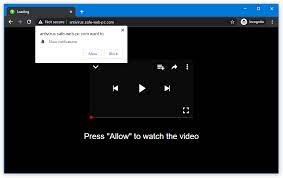
The pop-ups start to appear unexpectedly and seemingly out of nowhere and so many people think that there systems have been infected with virus. However, these pop-ups in themselves are not very serious threats; if you click on the embedded links, you may get redirected to a dangerous page where you can get fooled into downloading potentially unwanted apps and malware.
Besides that, if you get thrown to a page created from untrustworthy individuals, you may provide your personal data and suffer from monetary loss or even identity theft. The good news is that the push notifications are based on the subscription model and thus you can block them at any time. Regardless of what, we recommend you run a full system scan to check for adware.
Avoid any illegal streaming pages online
You might wonder from where these pop-ups are coming from. The Antivirus.safe-web-pc.com site acts as a middleman for promoters and users. It is just used for placing ads as push notifications and does not provide any actual content. The worst part is that the authors of the page do not care about the users’ privacy and security and thus they do not filter those ads. They get a cut from every click made by users to those ads.
This kind of pages is often found in illegal streaming platforms. They are full of deceptive ads and sneaky redirects. The users think that the opened new tab is related to the previous one they were on and do what it says. For example, they find a movie to watch online for free and click on the Play button, a new tab opens with a picture above that asking them to complete a task – press a single button.
Almost every website of this kind can make the use of cookies to gather information about users’ browsing activities. You should manually delete these cookies as well as the push notifications from the Antivirus.safe-web-pc.com site from the browsers’ settings. Below the post, you will find complete manual instructions how this is to be done.
Adware may generate ads by working in the background
In certain instances, users get redirected to such pages by their browsers and not after clicking on a random link. This indicates adware infection. This is a PUP that performs various tasks in the background without your knowledge. It can generate ads like banners, surveys and causes redirects. The program could be disguised as a handy tool that you can use every day or you might even not know about its existence at all.
Adware could infiltrate in with freeware downloaded from unofficial pages. These sties often use software bundling to earn money. This means they include the additional programs in the installers but do not disclose that on the site hoping that most people will not notice. Unfortunately, this happens most of the time as people often rush through the process.
To avoid this secret intrusion, you should always choose Custom/Advanced installation methods and do not skip any steps. Read the privacy policy and Terms of Use to learn how these data can be used. The most important part is to check the file list and un-tick all the boxes next to the files that you do not need.
Manual removal for such viruses is difficult as there is no way of knowing which specific app is causing the annoying behavior. It would be best if you just use professional security software to scan your system. The software can detect suspicious processes that are active in the background and remove them entirely with all the related files.
Antivirus.safe-web-pc.com can be creepy computer infection that may regain its presence again and again as it keeps its files hidden on computers. To accomplish a hassle free removal of this malware, we suggest you take a try with a powerful Spyhunter antimalware scanner to check if the program can help you getting rid of this virus.
Do make sure to read SpyHunter’s EULA, Threat Assessment Criteria, and Privacy Policy. Spyhunter free scanner downloaded just scans and detect present threats from computers and can remove them as well once, however it requires you to wiat for next 48 hours. If you intend to remove detected therats instantly, then you will have to buy its licenses version that will activate the software fully.
Special Offer (For Macintosh) If you are a Mac user and Antivirus.safe-web-pc.com has affected it, then you can download free antimalware scanner for Mac here to check if the program works for you.
Antimalware Details And User Guide
Click Here For Windows Click Here For Mac
Important Note: This malware asks you to enable the web browser notifications. So, before you go the manual removal process, execute these steps.
Google Chrome (PC)
- Go to right upper corner of the screen and click on three dots to open the Menu button
- Select “Settings”. Scroll the mouse downward to choose “Advanced” option
- Go to “Privacy and Security” section by scrolling downward and then select “Content settings” and then “Notification” option
- Find each suspicious URLs and click on three dots on the right side and choose “Block” or “Remove” option

Google Chrome (Android)
- Go to right upper corner of the screen and click on three dots to open the menu button and then click on “Settings”
- Scroll down further to click on “site settings” and then press on “notifications” option
- In the newly opened window, choose each suspicious URLs one by one
- In the permission section, select “notification” and “Off” the toggle button

Mozilla Firefox
- On the right corner of the screen, you will notice three dots which is the “Menu” button
- Select “Options” and choose “Privacy and Security” in the toolbar present in the left side of the screen
- Slowly scroll down and go to “Permission” section then choose “Settings” option next to “Notifications”
- In the newly opened window, select all the suspicious URLs. Click on the drop-down menu and select “Block”

Internet Explorer
- In the Internet Explorer window, select the Gear button present on the right corner
- Choose “Internet Options”
- Select “Privacy” tab and then “Settings” under the “Pop-up Blocker” section
- Select all the suspicious URLs one by one and click on the “Remove” option

Microsoft Edge
- Open the Microsoft Edge and click on the three dots on the right corner of the screen to open the menu
- Scroll down and select “Settings”
- Scroll down further to choose “view advanced settings”
- In the “Website Permission” option, click on “Manage” option
- Click on switch under every suspicious URL

Safari (Mac):
- On the upper right side corner, click on “Safari” and then select “Preferences”
- Go to “website” tab and then choose “Notification” section on the left pane
- Search for the suspicious URLs and choose “Deny” option for each one of them

Manual Steps to Remove Antivirus.safe-web-pc.com :
Remove the related items of Antivirus.safe-web-pc.com using Control-Panel
Windows 7 Users
Click “Start” (the windows logo at the bottom left corner of the desktop screen), select “Control Panel”. Locate the “Programs” and then followed by clicking on “Uninstall Program”

Windows XP Users
Click “Start” and then choose “Settings” and then click “Control Panel”. Search and click on “Add or Remove Program’ option

Windows 10 and 8 Users:
Go to the lower left corner of the screen and right-click. In the “Quick Access” menu, choose “Control Panel”. In the newly opened window, choose “Program and Features”

Mac OSX Users
Click on “Finder” option. Choose “Application” in the newly opened screen. In the “Application” folder, drag the app to “Trash”. Right click on the Trash icon and then click on “Empty Trash”.

In the uninstall programs window, search for the PUAs. Choose all the unwanted and suspicious entries and click on “Uninstall” or “Remove”.

After you uninstall all the potentially unwanted program causing Antivirus.safe-web-pc.com issues, scan your computer with an anti-malware tool for any remaining PUPs and PUAs or possible malware infection. To scan the PC, use the recommended the anti-malware tool.
Special Offer (For Windows)
Antivirus.safe-web-pc.com can be creepy computer infection that may regain its presence again and again as it keeps its files hidden on computers. To accomplish a hassle free removal of this malware, we suggest you take a try with a powerful Spyhunter antimalware scanner to check if the program can help you getting rid of this virus.
Do make sure to read SpyHunter’s EULA, Threat Assessment Criteria, and Privacy Policy. Spyhunter free scanner downloaded just scans and detect present threats from computers and can remove them as well once, however it requires you to wiat for next 48 hours. If you intend to remove detected therats instantly, then you will have to buy its licenses version that will activate the software fully.
Special Offer (For Macintosh) If you are a Mac user and Antivirus.safe-web-pc.com has affected it, then you can download free antimalware scanner for Mac here to check if the program works for you.
How to Remove Adware (Antivirus.safe-web-pc.com ) from Internet Browsers
Delete malicious add-ons and extensions from IE
Click on the gear icon at the top right corner of Internet Explorer. Select “Manage Add-ons”. Search for any recently installed plug-ins or add-ons and click on “Remove”.

Additional Option
If you still face issues related to Antivirus.safe-web-pc.com removal, you can reset the Internet Explorer to its default setting.
Windows XP users: Press on “Start” and click “Run”. In the newly opened window, type “inetcpl.cpl” and click on the “Advanced” tab and then press on “Reset”.

Windows Vista and Windows 7 Users: Press the Windows logo, type inetcpl.cpl in the start search box and press enter. In the newly opened window, click on the “Advanced Tab” followed by “Reset” button.

For Windows 8 Users: Open IE and click on the “gear” icon. Choose “Internet Options”

Select the “Advanced” tab in the newly opened window

Press on “Reset” option

You have to press on the “Reset” button again to confirm that you really want to reset the IE

Remove Doubtful and Harmful Extension from Google Chrome
Go to menu of Google Chrome by pressing on three vertical dots and select on “More tools” and then “Extensions”. You can search for all the recently installed add-ons and remove all of them.

Optional Method
If the problems related to Antivirus.safe-web-pc.com still persists or you face any issue in removing, then it is advised that your reset the Google Chrome browse settings. Go to three dotted points at the top right corner and choose “Settings”. Scroll down bottom and click on “Advanced”.

At the bottom, notice the “Reset” option and click on it.

In the next opened window, confirm that you want to reset the Google Chrome settings by click on the “Reset” button.

Remove Antivirus.safe-web-pc.com plugins (including all other doubtful plug-ins) from Firefox Mozilla
Open the Firefox menu and select “Add-ons”. Click “Extensions”. Select all the recently installed browser plug-ins.

Optional Method
If you face problems in Antivirus.safe-web-pc.com removal then you have the option to rese the settings of Mozilla Firefox.
Open the browser (Mozilla Firefox) and click on the “menu” and then click on “Help”.

Choose “Troubleshooting Information”

In the newly opened pop-up window, click “Refresh Firefox” button

The next step is to confirm that really want to reset the Mozilla Firefox settings to its default by clicking on “Refresh Firefox” button.
Remove Malicious Extension from Safari
Open the Safari and go to its “Menu” and select “Preferences”.

Click on the “Extension” and select all the recently installed “Extensions” and then click on “Uninstall”.

Optional Method
Open the “Safari” and go menu. In the drop-down menu, choose “Clear History and Website Data”.

In the newly opened window, select “All History” and then press on “Clear History” option.

Delete Antivirus.safe-web-pc.com (malicious add-ons) from Microsoft Edge
Open Microsoft Edge and go to three horizontal dot icons at the top right corner of the browser. Select all the recently installed extensions and right click on the mouse to “uninstall”

Optional Method
Open the browser (Microsoft Edge) and select “Settings”

Next steps is to click on “Choose what to clear” button

Click on “show more” and then select everything and then press on “Clear” button.

Conclusion
In most cases, the PUPs and adware gets inside the marked PC through unsafe freeware downloads. It is advised that you should only choose developers website only while downloading any kind of free applications. Choose custom or advanced installation process so that you can trace the additional PUPs listed for installation along with the main program.
Special Offer (For Windows)
Antivirus.safe-web-pc.com can be creepy computer infection that may regain its presence again and again as it keeps its files hidden on computers. To accomplish a hassle free removal of this malware, we suggest you take a try with a powerful Spyhunter antimalware scanner to check if the program can help you getting rid of this virus.
Do make sure to read SpyHunter’s EULA, Threat Assessment Criteria, and Privacy Policy. Spyhunter free scanner downloaded just scans and detect present threats from computers and can remove them as well once, however it requires you to wiat for next 48 hours. If you intend to remove detected therats instantly, then you will have to buy its licenses version that will activate the software fully.
Special Offer (For Macintosh) If you are a Mac user and Antivirus.safe-web-pc.com has affected it, then you can download free antimalware scanner for Mac here to check if the program works for you.




