Remove BoostResource Adware From Mac
BoostResource: Simple Uninstall Guide
BoostResource is unwanted software designed to generate revenue through the display of paid commercial contents and through redirecting Mac users to webpages that need to draw more traffic. This Mac virus unnaturally boosts the traffic to affiliated sites by making them your homepage and new tab page. The number of delivered ads and the regularity of the page-reroutes could become quite intolerable and even make using the browser normally almost impossible. If this potentially unwanted application is currently in your Mac and it is bothering you with continuous advertising activities, you should check the guide below to remove the infection from your computer.
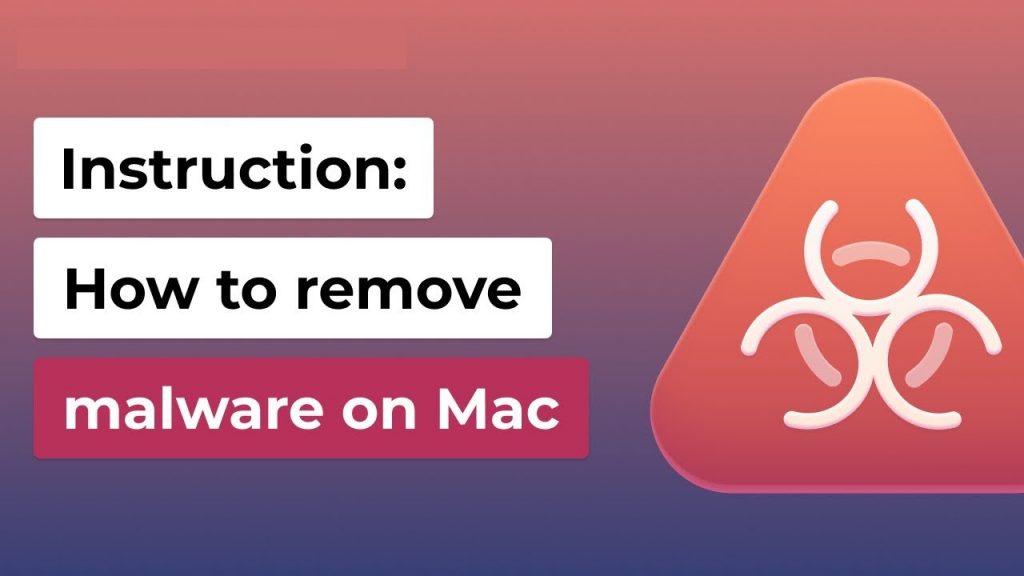
BoostResource Displays Annoying Ads:
BoostResource is a type of software that belongs to the Mac adware or browser hijacker category because of its ability to take over web browsers and introduce some modifications to them. This intrusive PUP is focused on displaying advertisements that earn Pay-Per-Click revenue. In most cases, this will be more of an irritation than anything more severe. Such browser-based intruders rarely have ability to cause direct damage to the PC systems. The problem is that there isn’t much control over the origins of the ads and the page-redirects triggered by the majority of adware.
Having an app like BoostResource in your work-station, significantly increases the risk of getting attacked by a hazardous virus such as a Ransomware, a Trojan, or a Spyware. Because of this, the uninstallation of the unwanted program is almost always the right response. Initially upon getting into the targeted devices, this notorious threat interferes with the settings of the affected browser in order to make its ads-creation more effectual. The ads generated by the intruder can both be very disruptive and may also sometimes reroute to web portals with malicious content.
BoostResource often shows adverts that could be coming from all kinds of sources. Sometimes, the promotional material may take you to an actual online store with good offers on them. Nonetheless, it is also possible that you end up on domains that try to convince you into paying for and even downloading fake or worthless software. Not to mention that you may also land on sites with Ransomware, Worms, and other dangerous malware in them. This is why it is expressly advised against keeping this type of apps in your system. An instant BoostResource removal is best thing that you can do as soon as you notice its presence.
Distribution Of Unwanted Programs:
Many users are baffled when they see a browser extension or an application installed on their devices seemingly out of nowhere. Third-party websites usually distribute software in bulks. This means that when you attempt to download your desired software, you might be offered additional ones. This method is known as software bundling. Sadly, these additional components are commonly hidden behind the fine print text, misleading button placements, pre-ticked boxes, and similar. Thus, be careful when installing freeware, and always select the Advanced/Custom method instead of Recommended one.
Furthermore, deceptive ads commonly show fake messages, such as claims that your device is infected with viruses, and that you need to download some removal tool. In addition, fake updates for popular software such as Adobe Flash might also be utilized to infect users with unwanted programs. Thus, never download apps from random websites which claim you need it because of virus infections or that the content can’t be displayed without it. To avoid more perilous issues, you must remove BoostResource from the Mac as quickly as possible.
Special Offer (For Macintosh)
BoostResource can be creepy computer infection that may regain its presence again and again as it keeps its files hidden on computers. To accomplish a hassle free removal of this malware, we suggest you take a try with a powerful antimalware scanner to help you getting rid of this virus
Remove Files and Folders Related to BoostResource

Open the “Menu” bar and click the “Finder” icon. Select “Go” and click on “Go to Folder…”
Step 1: Search the suspicious and doubtful malware generated files in /Library/LaunchAgents folder

Type /Library/LaunchAgents in the “Go to Folder” option

In the “Launch Agent” folder, search for all the files that you have recently downloaded and move them to “Trash”. Few of the examples of files created by browser-hijacker or adware are as follow, “myppes.download.plist”, “mykotlerino.Itvbit.plist”, installmac.AppRemoval.plist”, and “kuklorest.update.plist” and so on.
Step 2: Detect and remove the files generated by the adware in “/Library/Application” Support folder

In the “Go to Folder..bar”, type “/Library/Application Support”

Search for any suspicious newly added folders in “Application Support” folder. If you detect any one of these like “NicePlayer” or “MPlayerX” then send them to “Trash” folder.
Step 3: Look for the files generated by malware in /Library/LaunchAgent Folder:

Go to Folder bar and type /Library/LaunchAgents

You are in the “LaunchAgents” folder. Here, you have to search for all the newly added files and move them to “Trash” if you find them suspicious. Some of the examples of suspicious files generated by malware are “myppes.download.plist”, “installmac.AppRemoved.plist”, “kuklorest.update.plist”, “mykotlerino.ltvbit.plist” and so on.
Step4: Go to /Library/LaunchDaemons Folder and search for the files created by malware

Type /Library/LaunchDaemons in the “Go To Folder” option

In the newly opened “LaunchDaemons” folder, search for any recently added suspicious files and move them to “Trash”. Examples of some of the suspicious files are “com.kuklorest.net-preferences.plist”, “com.avickUpd.plist”, “com.myppes.net-preference.plist”, “com.aoudad.net-preferences.plist” and so on.
Step 5: Use Combo Cleaner Anti-Malware and Scan your Mac PC
The malware infections could be removed from the Mac PC if you execute all the steps mentioned above in the correct way. However, it is always advised to be sure that your PC is not infected. It is suggested to scan the work-station with “Combo Cleaner Anti-virus”.
Special Offer (For Macintosh)
BoostResource can be creepy computer infection that may regain its presence again and again as it keeps its files hidden on computers. To accomplish a hassle free removal of this malware, we suggest you take a try with a powerful antimalware scanner to help you getting rid of this virus
Once the file gets downloaded, double click on combocleaner.dmg installer in the newly opened window. Next is to open the “Launchpad” and press on “Combo Cleaner” icon. It is advised to wait until “Combo Cleaner” updates the latest definition for malware detection. Click on “Start Combo Scan” button.

A depth scan of your Mac PC will be executed in order to detect malware. If the Anti-virus scan report says “no threat found” then you can continue with guide further. On the other hand, it is recommended to delete the detected malware infection before continuing.

Now the files and folders created by the adware is removed, you have to remove the rogue extensions from the browsers.
Remove BoostResource from Internet Browsers
Delete Doubtful and Malicious Extension from Safari

Go to “Menu Bar” and open “Safari” browser. Select “Safari” and then “Preferences”

In the opened “preferences” window, select “Extensions” that you have recently installed. All such extensions should be detected and click the “Uninstall” button next to it. If you are doubtful then you can remove all the extensions from “Safari” browser as none of them are important for smooth functionality of the browser.
In case if you continue facing unwanted webpage redirections or aggressive advertisements bombarding, you can reset the “Safari” browser.
“Reset Safari”
Open the Safari menu and choose “preferences…” from the drop-down menu.

Go to the “Extension” tab and set the extension slider to “Off” position. This disables all the installed extensions in the Safari browser

Next step is to check the homepage. Go to “Preferences…” option and choose “General” tab. Change the homepage to your preferred URL.

Also check the default search-engine provider settings. Go to “Preferences…” window and select the “Search” tab and select the search-engine provider that you want such as “Google”.

Next is to clear the Safari browser Cache- Go to “Preferences…” window and select “Advanced” tab and click on “Show develop menu in the menu bar.“

Go to “Develop” menu and select “Empty Caches”.

Remove website data and browsing history. Go to “Safari” menu and select “Clear History and Website Data”. Choose “all history” and then click on “Clear History”.

Remove Unwanted and Malicious Plug-ins from Mozilla Firefox
Delete BoostResource add-ons from Mozilla Firefox

Open the Firefox Mozilla browser. Click on the “Open Menu” present in the top right corner of the screen. From the newly opened menu, choose “Add-ons”.

Go to “Extension” option and detect all the latest installed add-ons. Select each of the suspicious add-ons and click on “Remove” button next to them.
In case if you want to “reset” the Mozilla Firefox browser then follow the steps that has been mentioned below.
Reset Mozilla Firefox Settings
Open the Firefox Mozilla browser and click on “Firefox” button situated at the top left corner of the screen.

In the new menu, go to “Help” sub-menu and choose “Troubleshooting Information”

In the “Troubleshooting Information” page, click on “Reset Firefox” button.

Confirm that you want to reset the Mozilla Firefox settings to default by pressing on “Reset Firefox” option

The browser will get restarted and the settings changes to factory default
Delete Unwanted and Malicious Extensions from Google Chrome

Open the chrome browser and click on “Chrome menu”. From the drop down option, choose “More Tools” and then “Extensions”.

In the “Extensions” option, search for all the recently installed add-ons and extensions. Select them and choose “Trash” button. Any third-party extension is not important for the smooth functionality of the browser.
Reset Google Chrome Settings
Open the browser and click on three line bar at the top right side corner of the window.

Go to the bottom of the newly opened window and select “Show advanced settings”.

In the newly opened window, scroll down to the bottom and choose “Reset browser settings”

Click on the “Reset” button on the opened “Reset browser settings” window

Restart the browser and the changes you get will be applied
The above mentioned manual process should be executed as it is mentioned. It is a cumbersome process and requires a lot of technical expertise. And hence it is advised for technical experts only. To be sure that your PC is free from malware, it is better that you scan the work-station with a powerful anti-malware tool. The automatic malware removal application is preferred because it doesn’t requires any additional technical skills and expertise.
Special Offer (For Macintosh)
BoostResource can be creepy computer infection that may regain its presence again and again as it keeps its files hidden on computers. To accomplish a hassle free removal of this malware, we suggest you take a try with a powerful antimalware scanner to help you getting rid of this virus
Download the application and execute it on the PC to begin the depth scanning. Once the scanning gets completed, it shows the list of all the files related to BoostResource. You can select such harmful files and folders and remove them immediately.



