How to remove Syjua Ransomware and recover files
Complete tips to delete Syjua Ransomware and decrypt files
Syjua Ransomware is a malicious computer infection categorized as ransomware. It is designed to encrypt stored files and then demand ransom payment for the decryption. The affected files are appended with a random character string and a .syjua extension.
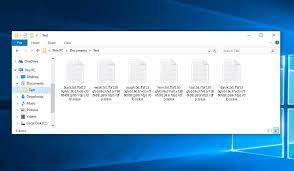
For example, a file 1.jpg would appear similar to “1.jpg.bk6bFDGfiZTXcoVDAgXDAqFiIFGDUR1ar6VQzmbISof_ymOhS6CaE_A0.syjua”. Once the files encryption process is complete, the ransomware creates a ransom note – “Ai2s_HOW_TO_DECRYPT.txt”.
The ransom demanding message informs the victims that their files have been encrypted and the sensitive data- ex-filtrated. To decrypt them and prevent the stolen data being publicized online- the victims are asked to pay a ransom. The ransom note concludes with various warnings.
Unfortunately, in major cases with system infection with ransomware, without the crooks’ involvement – the decryption is impossible. What’s more, despite paying- the victims often do not receive the promised decryption tool.
Removing Syjua Ransomware will also not decrypt the files infected, although this is necessary to be done to avoid further files encryption and prevent malware spreading on the network. The sole solution for the files recovery is to use existing backups.
However, if you do not have any existing backups, this does not mean that you can’t recover the files. You have at least two data recovery options still available; namely Shadow Copies and third party data recovery tools.
Shadow Copies are automatically designed backups from Windows OS. In some cases, ransomware leaves this option untouched during the entire system attack and files encryption process. Many third party data recovery tools are there claim to provide restoration of damaged, altered, corrupted and virus infected files.
Below the post, you will find complete the steps to recover files using every data recovery method we have mentioned so far. There, you will also find easy step by step guide to remove Syjua Ransomware from the system. Alternatively, you can use some reputable antivirus tool to perform easy and effective removal process.
How did Syjua Ransomware enter my system?
Malware are often distributed using dubious downloading channels such as unofficial and free-file hosting sites, p2p networks and other third-party downloaders. Illegal activation tools and fraudulent updates are also used in their distribution.
Cracking tools cause system infection rather than activating licensed software. Fraudulent updaters infect systems by abusing the bugs/ flaws of outdated software and/or by installing malicious malware instead of the promised updates.
Spam campaigns are also used to spread malware. Spam emails can have infectious files attached to and/or linked inside them. The infectious files can be executables, archives, PDF and Microsoft Office documents, archives, JavaScript and etc, If opened- the infection is caused.
Text presented in Syjua Ransomware‘s text file (“Ai2s_HOW_TO_DECRYPT.txt”):
Your network has been breached and all data were encrypted.
Personal data, financial reports and important documents are ready to disclose.
To decrypt all the data and to prevent exfiltrated files to be disclosed at
hxxp://hiveleakdbtnp76ulyhi52eag6c6tyc3xw7ez7iqy6wc34gd2nekazyd.onion/
you will need to purchase our decryption software.
Please contact our sales department at:
hxxp://hivecust6vhekztbqgdnkks64ucehqacge3dij3gyrrpdp57zoq3ooqd.onion/
Login: –
Password: –
To get an access to .onion websites download and install Tor Browser at:
hxxps://www.torproject.org/ (Tor Browser is not related to us)
Follow the guidelines below to avoid losing your data:
– Do not modify, rename or delete *.key.` + config.Extension() + ` files. Your data will be
undecryptable.
– Do not modify or rename encrypted files. You will lose them.
– Do not report to the Police, FBI, etc. They don’t care about your business.
They simply won’t allow you to pay. As a result you will lose everything.
– Do not hire a recovery company. They can’t decrypt without the key.
They also don’t care about your business. They believe that they are
good negotiators, but it is not. They usually fail. So speak for yourself.
– Do not reject to purchase. Exfiltrated files will be publicly disclosed.
How to prevent ransomware infection?
It is advised to download only from official and verified sources. Furthermore, software should have to be updated and activated using tools/ functions from official software developers. The attachments and links in any suspect/ irrelevant emails should never be opened as well.
It is paramount to have a reputable antivirus tool installed and kept updated. These programs should have to be used for regular system scan and to remove any detected threats. If the system is already infected, we recommend you use some reputable antivirus tool and remove it automatically.
Special Offer (For Windows)
Syjua Ransomware can be creepy computer infection that may regain its presence again and again as it keeps its files hidden on computers. To accomplish a hassle free removal of this malware, we suggest you take a try with a powerful Spyhunter antimalware scanner to check if the program can help you getting rid of this virus.
Do make sure to read SpyHunter’s EULA, Threat Assessment Criteria, and Privacy Policy. Spyhunter free scanner downloaded just scans and detect present threats from computers and can remove them as well once, however it requires you to wiat for next 48 hours. If you intend to remove detected therats instantly, then you will have to buy its licenses version that will activate the software fully.
Data Recovery Offer
We Suggest you to choose your lately created backup files in order to restore your encrypted files, however in case if you don’t have any such backups, you can try a data recovery tool to check if you can restore your lost data.
Antimalware Details And User Guide
Step 1: Remove Syjua Ransomware through “Safe Mode with Networking”
Step 2: Delete Syjua Ransomware using “System Restore”
Step 1: Remove Syjua Ransomware through “Safe Mode with Networking”
For Windows XP and Windows 7 users: Boot the PC in “Safe Mode”. Click on “Start” option and continuously press on F8 during the start process until the “Windows Advanced Option” menu appears on the screen. Choose “Safe Mode with Networking” from the list.

Now, a windows homescreen appears on the desktop and work-station is now working on “Safe mode with networking”.
For Windows 8 Users: Go to the “Start Screen”. In the search results select settings, type “Advanced”. In the “General PC Settings” option, choose “Advanced startup” option. Again, click on the “Restart Now” option. The work-station boots to “Advanced Startup Option Menu”. Press on “Troubleshoot” and then “Advanced options” button. In the “Advanced Option Screen”, press on “Startup Settings”. Again, click on “Restart” button. The work-station will now restart in to the “Startup Setting” screen. Next is to press F5 to boot in Safe Mode in Networking.

For Windows 10 Users: Press on Windows logo and on the “Power” icon. In the newly opened menu, choose “Restart” while continuously holding “Shift” button on the keyboard. In the new open “Choose an option” window, click on “Troubleshoot” and then on the “Advanced Options”. Select “Startup Settings” and press on “Restart”. In the next window, click on “F5” button on the key-board.

Step 2: Delete Syjua Ransomware using “System Restore”
Log-in to the account infected with Syjua Ransomware. Open the browser and download a legitimate anti-malware tool. Do a full System scanning. Remove all the malicious detected entries.
Special Offer (For Windows)
Syjua Ransomware can be creepy computer infection that may regain its presence again and again as it keeps its files hidden on computers. To accomplish a hassle free removal of this malware, we suggest you take a try with a powerful Spyhunter antimalware scanner to check if the program can help you getting rid of this virus.
Do make sure to read SpyHunter’s EULA, Threat Assessment Criteria, and Privacy Policy. Spyhunter free scanner downloaded just scans and detect present threats from computers and can remove them as well once, however it requires you to wiat for next 48 hours. If you intend to remove detected therats instantly, then you will have to buy its licenses version that will activate the software fully.
Data Recovery Offer
We Suggest you to choose your lately created backup files in order to restore your encrypted files, however in case if you don’t have any such backups, you can try a data recovery tool to check if you can restore your lost data.
In case if you cannot start the PC in “Safe Mode with Networking”, Try using “System Restore”
- During the “Startup”, continuously press on F8 key until the “Advanced Option” menu appears. From the list, choose “Safe Mode with Command Prompt” and then press “Enter”

- In the new opened command prompt, enter “cd restore” and then press “Enter”.

- Type: rstrui.exe and Press “ENTER”

- Click “Next” on the new windows

- Choose any of the “Restore Points” and click on “Next”. (This step will restore the work-station to its earlier time and date prior to Syjua Ransomware infiltration in the PC.

- In the newly opened windows, press on “Yes”.

Once your PC gets restored to its previous date and time, download the recommended anti-malware tool and perform a deep scanning in order to remove Syjua Ransomware files if they left in the work-station.
In order to restore the each (separate) file by this ransomware, use “Windows Previous Version” feature. This method is effective when “System Restore Function” is enabled in the work-station.
Important Note: Some variants of Syjua Ransomware delete the “Shadow Volume Copies” as well hence this feature may not work all the time and is applicable for selective computers only.
How to Restore Individual Encrypted File:
In order to restore a single file, right click on it and go to “Properties”. Select “Previous Version” tab. Select a “Restore Point” and click on “Restore” option.

In order to access the files encrypted by Syjua Ransomware, you can also try using “Shadow Explorer”. In order to get more information on this application, press here.

Important: Data Encryption Ransomware are highly dangerous and it is always better that you take precautions to avoid its attack on your work-station. It is advised to use a powerful anti-malware tool in order to get protection in real-time. With this help of “SpyHunter”, “group policy objects” are implanted in the registries in order to block harmful infections like Syjua Ransomware.
Also, In Windows 10, you get a very unique feature called “Fall Creators Update” that offer “Controlled Folder Access” feature in order to block any kind of encryption to the files. With the help of this feature, any files stored in the locations such as “Documents”, “Pictures”, “Music”, “Videos”, “Favorites” and “Desktop” folders are safe by default.

It is very important that you install this “Windows 10 Fall Creators Update” in your PC to protect your important files and data from ransomware encryption. The more information on how to get this update and add an additional protection form rnasomware attack has been discussed here.
How to Recover the Files Encrypted by Syjua Ransomware?
Till now, you would have understood that what had happed to your personal files that got encrypted and how you can remove the scripts and payloads associated with Syjua Ransomware in order to protect your personal files that has not been damaged or encrypted until now. In order to retrieve the locked files, the depth information related to “System Restore” and “Shadow Volume Copies” has already been discussed earlier. However, in case if you are still unable to access the encrypted files then you can try using a data recovery tool.
Use of Data Recovery Tool
This step is for all those victims who have already tries all the above mentioned process but didn’t find any solution. Also it is important that you are able to access the PC and can install any software. The data recovery tool works on the basis of System scanning and recovery algorithm. It searches the System partitions in order to locate the original files which were deleted, corrupted or damaged by the malware. Remember that you must not re-install the Windows OS otherwise the “previous” copies will get deleted permanently. You have to clean the work-station at first and remove Syjua Ransomware infection. Leave the locked files as it is and follow the steps mentioned below.
Step1: Download the software in the work-station by clicking on the “Download” button below.
Step2: Execute the installer by clicking on downloaded files.

Step3: A license agreement page appears on the screen. Click on “Accept” to agree with its terms and use. Follow the on-screen instruction as mentioned and click on “Finish” button.

Step4: Once the installation gets completed, the program gets executed automatically. In the newly opened interface, select the file types that you want to recover and click on “Next”.

Step5: You can select the “Drives” on which you want the software to run and execute the recovery process. Next is to click on the “Scan” button.

Step6: Based on drive you select for scanning, the restore process begins. The whole process may take time depending on the volume of the selected drive and number of files. Once the process gets completed, a data explorer appears on the screen with preview of that data that is to be recovered. Select the files that you want to restore.

Step7. Next is to locate the location where you want to saver the recovered files.

Special Offer (For Windows)
Syjua Ransomware can be creepy computer infection that may regain its presence again and again as it keeps its files hidden on computers. To accomplish a hassle free removal of this malware, we suggest you take a try with a powerful Spyhunter antimalware scanner to check if the program can help you getting rid of this virus.
Do make sure to read SpyHunter’s EULA, Threat Assessment Criteria, and Privacy Policy. Spyhunter free scanner downloaded just scans and detect present threats from computers and can remove them as well once, however it requires you to wiat for next 48 hours. If you intend to remove detected therats instantly, then you will have to buy its licenses version that will activate the software fully.
Data Recovery Offer
We Suggest you to choose your lately created backup files in order to restore your encrypted files, however in case if you don’t have any such backups, you can try a data recovery tool to check if you can restore your lost data.





