How To Remove Renewappwmca1.store PUP
Renewappwmca1.store: Manual Delete Process
Redirects to Renewappwmca1.store indicate that a potentially unwanted program is running inside your computer. This malicious site runs a scam that tries to trick visitors into purchasing its recommended product. As soon as you land on this page, pop-up appears claiming that 5 viruses have been detected by a Norton Security quick scam, and to remove them, you require renewing your antivirus subscription. The site merely attempts to scare people into buying an antivirus license so that its developers could earn a commission from the sale. Once Renewappwmca1.store page shows up on your web browser, the following message will be displayed:
Norton Security
Your PC is infected with 5 viruses!
ACTION REQUIRED!
Your Norton Subscription Has Expired!
Renew now to keep your pc protected.
If your PC is unprotected, it is at risk for viruses and other malware.
We highly advise to ignore this security alert as this is not more than just a scam. You should immediately exit the Renewappwmca1.store page and avoid purchasing any recommended product. PUP which triggers reroutes to this shady domain usually gets installed on your system without your notice along with other free applications. Soon after the penetration, it alters the default homepage, new tab address and applies a deceptive search engine that is not reliable. This creates possibilities for victims to fall for scams by visiting treacherous websites by accident.
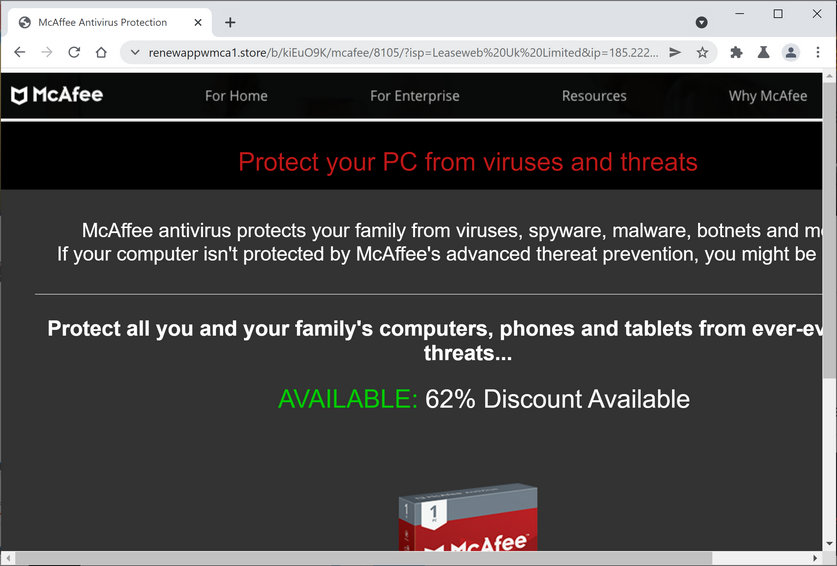
Ads and sponsored links delivered by Renewappwmca1.store virus can lead to financial losses or getting infected with more severe cyber threats. The browser hijacker can affect all internet browsers that are able to add extensions to it. In general, browser extensions are intended to supply some kind of benefits for users, like providing coupons, blocking questionable links or advertisements. But this one is not like that. It has some basic qualities which can be found on any browser. It’s a desperate attempt by developers to try to seem current.
Renewappwmca1.store PUP keeps delivering annoying ads in forms of pop-ups, coupons, deals, offers, banners, surveys, discounts, etc. trying to get users’ attention. These adverts are meant to generate the pay-per-click advertising revenue. However, clicking on them can be very damaging as they may redirect to several phishing, tech support scams, fake software updates, malware-laden, gambling, and other risky websites. So, never interact with random ads while web surfing and focus on Renewappwmca1.store virus removal from the device. Presence of such intruder also puts your privacy at high risk as it can track your online activities, collect personal or non-personal data and expose it to cyber crooks who can then misuse your sensitive data for malicious purposes.
Distribution of Unwanted Programs:
Users are typically not aware of how browser hijacker and other PUPs sneak into their machines. Creators of unwanted apps are definitely aware of that and take benefit of software bundling to install undesired applications on gullible users’ PCs. When you download a freeware from third-party page like softonic.com, download.com, cnet.com, soft32.com, etc. and then go for Quick or Express installation method, you allow all the bundled contents to get installed alongside. This way, the malicious additions manage to get into the device.
Before installing any software, make sure you read up on it online. Details provided will help you to decide whether the app is trusted or not. If possible, choose legitimate download sources as third-party sites might hide vicious installers. When installing freeware, always pick the Custom or Advanced settings and opt-out any additional objects by de-clicking pre-checked tick boxes. Never rush the installation and read through EULA/Privacy Policy cautiously. But at the moment, you must remove Renewappwmca1.store PUP from the device as soon as possible.
Renewappwmca1.store can be creepy computer infection that may regain its presence again and again as it keeps its files hidden on computers. To accomplish a hassle free removal of this malware, we suggest you take a try with a powerful Spyhunter antimalware scanner to check if the program can help you getting rid of this virus.
Do make sure to read SpyHunter’s EULA, Threat Assessment Criteria, and Privacy Policy. Spyhunter free scanner downloaded just scans and detect present threats from computers and can remove them as well once, however it requires you to wiat for next 48 hours. If you intend to remove detected therats instantly, then you will have to buy its licenses version that will activate the software fully.
Special Offer (For Macintosh) If you are a Mac user and Renewappwmca1.store has affected it, then you can download free antimalware scanner for Mac here to check if the program works for you.
Antimalware Details And User Guide
Click Here For Windows Click Here For Mac
Important Note: This malware asks you to enable the web browser notifications. So, before you go the manual removal process, execute these steps.
Google Chrome (PC)
- Go to right upper corner of the screen and click on three dots to open the Menu button
- Select “Settings”. Scroll the mouse downward to choose “Advanced” option
- Go to “Privacy and Security” section by scrolling downward and then select “Content settings” and then “Notification” option
- Find each suspicious URLs and click on three dots on the right side and choose “Block” or “Remove” option

Google Chrome (Android)
- Go to right upper corner of the screen and click on three dots to open the menu button and then click on “Settings”
- Scroll down further to click on “site settings” and then press on “notifications” option
- In the newly opened window, choose each suspicious URLs one by one
- In the permission section, select “notification” and “Off” the toggle button

Mozilla Firefox
- On the right corner of the screen, you will notice three dots which is the “Menu” button
- Select “Options” and choose “Privacy and Security” in the toolbar present in the left side of the screen
- Slowly scroll down and go to “Permission” section then choose “Settings” option next to “Notifications”
- In the newly opened window, select all the suspicious URLs. Click on the drop-down menu and select “Block”

Internet Explorer
- In the Internet Explorer window, select the Gear button present on the right corner
- Choose “Internet Options”
- Select “Privacy” tab and then “Settings” under the “Pop-up Blocker” section
- Select all the suspicious URLs one by one and click on the “Remove” option

Microsoft Edge
- Open the Microsoft Edge and click on the three dots on the right corner of the screen to open the menu
- Scroll down and select “Settings”
- Scroll down further to choose “view advanced settings”
- In the “Website Permission” option, click on “Manage” option
- Click on switch under every suspicious URL

Safari (Mac):
- On the upper right side corner, click on “Safari” and then select “Preferences”
- Go to “website” tab and then choose “Notification” section on the left pane
- Search for the suspicious URLs and choose “Deny” option for each one of them

Manual Steps to Remove Renewappwmca1.store:
Remove the related items of Renewappwmca1.store using Control-Panel
Windows 7 Users
Click “Start” (the windows logo at the bottom left corner of the desktop screen), select “Control Panel”. Locate the “Programs” and then followed by clicking on “Uninstall Program”

Windows XP Users
Click “Start” and then choose “Settings” and then click “Control Panel”. Search and click on “Add or Remove Program’ option

Windows 10 and 8 Users:
Go to the lower left corner of the screen and right-click. In the “Quick Access” menu, choose “Control Panel”. In the newly opened window, choose “Program and Features”

Mac OSX Users
Click on “Finder” option. Choose “Application” in the newly opened screen. In the “Application” folder, drag the app to “Trash”. Right click on the Trash icon and then click on “Empty Trash”.

In the uninstall programs window, search for the PUAs. Choose all the unwanted and suspicious entries and click on “Uninstall” or “Remove”.

After you uninstall all the potentially unwanted program causing Renewappwmca1.store issues, scan your computer with an anti-malware tool for any remaining PUPs and PUAs or possible malware infection. To scan the PC, use the recommended the anti-malware tool.
Special Offer (For Windows)
Renewappwmca1.store can be creepy computer infection that may regain its presence again and again as it keeps its files hidden on computers. To accomplish a hassle free removal of this malware, we suggest you take a try with a powerful Spyhunter antimalware scanner to check if the program can help you getting rid of this virus.
Do make sure to read SpyHunter’s EULA, Threat Assessment Criteria, and Privacy Policy. Spyhunter free scanner downloaded just scans and detect present threats from computers and can remove them as well once, however it requires you to wiat for next 48 hours. If you intend to remove detected therats instantly, then you will have to buy its licenses version that will activate the software fully.
Special Offer (For Macintosh) If you are a Mac user and Renewappwmca1.store has affected it, then you can download free antimalware scanner for Mac here to check if the program works for you.
How to Remove Adware (Renewappwmca1.store) from Internet Browsers
Delete malicious add-ons and extensions from IE
Click on the gear icon at the top right corner of Internet Explorer. Select “Manage Add-ons”. Search for any recently installed plug-ins or add-ons and click on “Remove”.

Additional Option
If you still face issues related to Renewappwmca1.store removal, you can reset the Internet Explorer to its default setting.
Windows XP users: Press on “Start” and click “Run”. In the newly opened window, type “inetcpl.cpl” and click on the “Advanced” tab and then press on “Reset”.

Windows Vista and Windows 7 Users: Press the Windows logo, type inetcpl.cpl in the start search box and press enter. In the newly opened window, click on the “Advanced Tab” followed by “Reset” button.

For Windows 8 Users: Open IE and click on the “gear” icon. Choose “Internet Options”

Select the “Advanced” tab in the newly opened window

Press on “Reset” option

You have to press on the “Reset” button again to confirm that you really want to reset the IE

Remove Doubtful and Harmful Extension from Google Chrome
Go to menu of Google Chrome by pressing on three vertical dots and select on “More tools” and then “Extensions”. You can search for all the recently installed add-ons and remove all of them.

Optional Method
If the problems related to Renewappwmca1.store still persists or you face any issue in removing, then it is advised that your reset the Google Chrome browse settings. Go to three dotted points at the top right corner and choose “Settings”. Scroll down bottom and click on “Advanced”.

At the bottom, notice the “Reset” option and click on it.

In the next opened window, confirm that you want to reset the Google Chrome settings by click on the “Reset” button.

Remove Renewappwmca1.store plugins (including all other doubtful plug-ins) from Firefox Mozilla
Open the Firefox menu and select “Add-ons”. Click “Extensions”. Select all the recently installed browser plug-ins.

Optional Method
If you face problems in Renewappwmca1.store removal then you have the option to rese the settings of Mozilla Firefox.
Open the browser (Mozilla Firefox) and click on the “menu” and then click on “Help”.

Choose “Troubleshooting Information”

In the newly opened pop-up window, click “Refresh Firefox” button

The next step is to confirm that really want to reset the Mozilla Firefox settings to its default by clicking on “Refresh Firefox” button.
Remove Malicious Extension from Safari
Open the Safari and go to its “Menu” and select “Preferences”.

Click on the “Extension” and select all the recently installed “Extensions” and then click on “Uninstall”.

Optional Method
Open the “Safari” and go menu. In the drop-down menu, choose “Clear History and Website Data”.

In the newly opened window, select “All History” and then press on “Clear History” option.

Delete Renewappwmca1.store (malicious add-ons) from Microsoft Edge
Open Microsoft Edge and go to three horizontal dot icons at the top right corner of the browser. Select all the recently installed extensions and right click on the mouse to “uninstall”

Optional Method
Open the browser (Microsoft Edge) and select “Settings”

Next steps is to click on “Choose what to clear” button

Click on “show more” and then select everything and then press on “Clear” button.

Conclusion
In most cases, the PUPs and adware gets inside the marked PC through unsafe freeware downloads. It is advised that you should only choose developers website only while downloading any kind of free applications. Choose custom or advanced installation process so that you can trace the additional PUPs listed for installation along with the main program.
Special Offer (For Windows)
Renewappwmca1.store can be creepy computer infection that may regain its presence again and again as it keeps its files hidden on computers. To accomplish a hassle free removal of this malware, we suggest you take a try with a powerful Spyhunter antimalware scanner to check if the program can help you getting rid of this virus.
Do make sure to read SpyHunter’s EULA, Threat Assessment Criteria, and Privacy Policy. Spyhunter free scanner downloaded just scans and detect present threats from computers and can remove them as well once, however it requires you to wiat for next 48 hours. If you intend to remove detected therats instantly, then you will have to buy its licenses version that will activate the software fully.
Special Offer (For Macintosh) If you are a Mac user and Renewappwmca1.store has affected it, then you can download free antimalware scanner for Mac here to check if the program works for you.




