Remove Youtube Ad Blocker Adware From PC
Youtube Ad Blocker: Simple Delete Process
Youtube Ad Blocker is a browser extension which claims to block advertisements appearing on the YouTube and enhance users’ web browsing experience. This feature may seem legitimate at the first glance, nonetheless, this add-on has been categorized as an adware or a potentially unwanted program (PUP). It doesn’t block any ads and instead of that, runs intrusive advertisement campaign. It floods your system screen with tons of annoying ads in forms of pop-ups, banners, in-text ads, coupons, deals, offers, discounts, etc. These ads work on pay-per-click scheme and earn revenues for the developers when clicked.
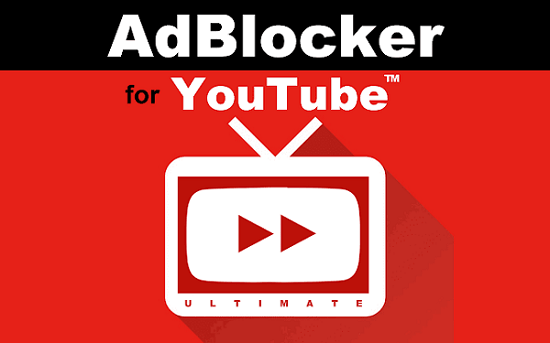
Youtube Ad Blocker Ads Redirect To Suspicious pages:
Ads by Youtube Ad Blocker may look eye-catching but can be very risky for your system’s security. They may redirect you to potentially dangerous sites that may contain push notification viruses, malware, PUPs, tech support scams, and other malicious contents. Visiting on such deceptive portals may result in sensitive data disclosure, system infections, and other unkind dilemmas. Apart from showing annoying adverts and redirecting to insecure domains, this nasty adware also tracks victims’ web activities and records data such as URLs visited, IP addresses, operating systems, unique identifier numbers, browser information, pages viewed, search queries entered, and other software and hardware information.
Data collected by Youtube Ad Blocker are later on shared with third-parties and are very useful for customizing advertisements tailored to users’ interests. This is the reason why most of the adverts are very attractive and can easily gain your attention. In addition, your sensitive information like credit card and banking details could be misused by the scammers for making fraudulent transactions, unauthorized purchases and for other illusive purposes. And therefore, this notorious PUP may lead to severe privacy issues, identity theft, and significant financial losses.
Youtube Ad Blocker is spread using deceptive free software ‘download clients’, which deceives novice users into installing this extension without their approval. Download clients are small applications, which manage the download process and offer extra downloads of advertised browser extensions. This nasty PUP keeps contributing malevolent acts in the background all the time which consume enormous amount of memory resources and drag down the overall PC performance severely. It changes the settings of Windows registry to create persistence and leads to boot errors, software failure, application malfunctioning and many other hazardous issues. Hence, a quick Youtube Ad Blocker removal is strongly recommended.
Ways To Spread Youtube Ad Blocker:
As stated before, this nasty adware is generally spread via illusive free software ‘download clients’. The deceptive marketing technique of pre-packing free software with unwanted or malicious additions is known as software bundling. This occurs when people download a free application from popular site like softonic.com, cnet.com, soft32.com, download.com, etc. and then perform rushed installation process (ignoring terms, skipping steps, choosing Quick or Recommended mode set, etc.).
To avoid PUP installations, always select the Advanced or Custom configuration settings while installing downloaded freeware. These options provide you complete control over the incoming downloads and allow you to opt-out the components that rise suspicion and pick only the one you wanted at the first. Moreover, unofficial and free file-hosting site, Peer-to-peer networks, and other third-party downloaders should not be used, and rely only on official pages, trustworthy channels, and use direct links for your software and products. But at the moment, you must remove Youtube Ad Blocker from the PC as early as possible.
Special Offer (For Windows)
Youtube Ad Blocker can be creepy computer infection that may regain its presence again and again as it keeps its files hidden on computers. To accomplish a hassle free removal of this malware, we suggest you take a try with a powerful Spyhunter antimalware scanner to check if the program can help you getting rid of this virus.
Do make sure to read SpyHunter’s EULA, Threat Assessment Criteria, and Privacy Policy. Spyhunter free scanner downloaded just scans and detect present threats from computers and can remove them as well once, however it requires you to wiat for next 48 hours. If you intend to remove detected therats instantly, then you will have to buy its licenses version that will activate the software fully.
Special Offer (For Macintosh) If you are a Mac user and Youtube Ad Blocker has affected it, then you can download free antimalware scanner for Mac here to check if the program works for you.
Antimalware Details And User Guide
Click Here For Windows Click Here For Mac
Important Note: This malware asks you to enable the web browser notifications. So, before you go the manual removal process, execute these steps.
Google Chrome (PC)
- Go to right upper corner of the screen and click on three dots to open the Menu button
- Select “Settings”. Scroll the mouse downward to choose “Advanced” option
- Go to “Privacy and Security” section by scrolling downward and then select “Content settings” and then “Notification” option
- Find each suspicious URLs and click on three dots on the right side and choose “Block” or “Remove” option

Google Chrome (Android)
- Go to right upper corner of the screen and click on three dots to open the menu button and then click on “Settings”
- Scroll down further to click on “site settings” and then press on “notifications” option
- In the newly opened window, choose each suspicious URLs one by one
- In the permission section, select “notification” and “Off” the toggle button

Mozilla Firefox
- On the right corner of the screen, you will notice three dots which is the “Menu” button
- Select “Options” and choose “Privacy and Security” in the toolbar present in the left side of the screen
- Slowly scroll down and go to “Permission” section then choose “Settings” option next to “Notifications”
- In the newly opened window, select all the suspicious URLs. Click on the drop-down menu and select “Block”

Internet Explorer
- In the Internet Explorer window, select the Gear button present on the right corner
- Choose “Internet Options”
- Select “Privacy” tab and then “Settings” under the “Pop-up Blocker” section
- Select all the suspicious URLs one by one and click on the “Remove” option

Microsoft Edge
- Open the Microsoft Edge and click on the three dots on the right corner of the screen to open the menu
- Scroll down and select “Settings”
- Scroll down further to choose “view advanced settings”
- In the “Website Permission” option, click on “Manage” option
- Click on switch under every suspicious URL

Safari (Mac):
- On the upper right side corner, click on “Safari” and then select “Preferences”
- Go to “website” tab and then choose “Notification” section on the left pane
- Search for the suspicious URLs and choose “Deny” option for each one of them

Manual Steps to Remove Youtube Ad Blocker:
Remove the related items of Youtube Ad Blocker using Control-Panel
Windows 7 Users
Click “Start” (the windows logo at the bottom left corner of the desktop screen), select “Control Panel”. Locate the “Programs” and then followed by clicking on “Uninstall Program”

Windows XP Users
Click “Start” and then choose “Settings” and then click “Control Panel”. Search and click on “Add or Remove Program’ option

Windows 10 and 8 Users:
Go to the lower left corner of the screen and right-click. In the “Quick Access” menu, choose “Control Panel”. In the newly opened window, choose “Program and Features”

Mac OSX Users
Click on “Finder” option. Choose “Application” in the newly opened screen. In the “Application” folder, drag the app to “Trash”. Right click on the Trash icon and then click on “Empty Trash”.

In the uninstall programs window, search for the PUAs. Choose all the unwanted and suspicious entries and click on “Uninstall” or “Remove”.

After you uninstall all the potentially unwanted program causing Youtube Ad Blocker issues, scan your computer with an anti-malware tool for any remaining PUPs and PUAs or possible malware infection. To scan the PC, use the recommended the anti-malware tool.
Special Offer (For Windows)
Youtube Ad Blocker can be creepy computer infection that may regain its presence again and again as it keeps its files hidden on computers. To accomplish a hassle free removal of this malware, we suggest you take a try with a powerful Spyhunter antimalware scanner to check if the program can help you getting rid of this virus.
Do make sure to read SpyHunter’s EULA, Threat Assessment Criteria, and Privacy Policy. Spyhunter free scanner downloaded just scans and detect present threats from computers and can remove them as well once, however it requires you to wiat for next 48 hours. If you intend to remove detected therats instantly, then you will have to buy its licenses version that will activate the software fully.
Special Offer (For Macintosh) If you are a Mac user and Youtube Ad Blocker has affected it, then you can download free antimalware scanner for Mac here to check if the program works for you.
How to Remove Adware (Youtube Ad Blocker) from Internet Browsers
Delete malicious add-ons and extensions from IE
Click on the gear icon at the top right corner of Internet Explorer. Select “Manage Add-ons”. Search for any recently installed plug-ins or add-ons and click on “Remove”.

Additional Option
If you still face issues related to Youtube Ad Blocker removal, you can reset the Internet Explorer to its default setting.
Windows XP users: Press on “Start” and click “Run”. In the newly opened window, type “inetcpl.cpl” and click on the “Advanced” tab and then press on “Reset”.

Windows Vista and Windows 7 Users: Press the Windows logo, type inetcpl.cpl in the start search box and press enter. In the newly opened window, click on the “Advanced Tab” followed by “Reset” button.

For Windows 8 Users: Open IE and click on the “gear” icon. Choose “Internet Options”

Select the “Advanced” tab in the newly opened window

Press on “Reset” option

You have to press on the “Reset” button again to confirm that you really want to reset the IE

Remove Doubtful and Harmful Extension from Google Chrome
Go to menu of Google Chrome by pressing on three vertical dots and select on “More tools” and then “Extensions”. You can search for all the recently installed add-ons and remove all of them.

Optional Method
If the problems related to Youtube Ad Blocker still persists or you face any issue in removing, then it is advised that your reset the Google Chrome browse settings. Go to three dotted points at the top right corner and choose “Settings”. Scroll down bottom and click on “Advanced”.

At the bottom, notice the “Reset” option and click on it.

In the next opened window, confirm that you want to reset the Google Chrome settings by click on the “Reset” button.

Remove Youtube Ad Blocker plugins (including all other doubtful plug-ins) from Firefox Mozilla
Open the Firefox menu and select “Add-ons”. Click “Extensions”. Select all the recently installed browser plug-ins.

Optional Method
If you face problems in Youtube Ad Blocker removal then you have the option to rese the settings of Mozilla Firefox.
Open the browser (Mozilla Firefox) and click on the “menu” and then click on “Help”.

Choose “Troubleshooting Information”

In the newly opened pop-up window, click “Refresh Firefox” button

The next step is to confirm that really want to reset the Mozilla Firefox settings to its default by clicking on “Refresh Firefox” button.
Remove Malicious Extension from Safari
Open the Safari and go to its “Menu” and select “Preferences”.

Click on the “Extension” and select all the recently installed “Extensions” and then click on “Uninstall”.

Optional Method
Open the “Safari” and go menu. In the drop-down menu, choose “Clear History and Website Data”.

In the newly opened window, select “All History” and then press on “Clear History” option.

Delete Youtube Ad Blocker (malicious add-ons) from Microsoft Edge
Open Microsoft Edge and go to three horizontal dot icons at the top right corner of the browser. Select all the recently installed extensions and right click on the mouse to “uninstall”

Optional Method
Open the browser (Microsoft Edge) and select “Settings”

Next steps is to click on “Choose what to clear” button

Click on “show more” and then select everything and then press on “Clear” button.

Conclusion
In most cases, the PUPs and adware gets inside the marked PC through unsafe freeware downloads. It is advised that you should only choose developers website only while downloading any kind of free applications. Choose custom or advanced installation process so that you can trace the additional PUPs listed for installation along with the main program.
Special Offer (For Windows)
Youtube Ad Blocker can be creepy computer infection that may regain its presence again and again as it keeps its files hidden on computers. To accomplish a hassle free removal of this malware, we suggest you take a try with a powerful Spyhunter antimalware scanner to check if the program can help you getting rid of this virus.
Do make sure to read SpyHunter’s EULA, Threat Assessment Criteria, and Privacy Policy. Spyhunter free scanner downloaded just scans and detect present threats from computers and can remove them as well once, however it requires you to wiat for next 48 hours. If you intend to remove detected therats instantly, then you will have to buy its licenses version that will activate the software fully.
Special Offer (For Macintosh) If you are a Mac user and Youtube Ad Blocker has affected it, then you can download free antimalware scanner for Mac here to check if the program works for you.




