Remove BestSearchPDF: Stop Unwanted Redirects
BestSearchPDF: Step-by-step Delete Process
BestSearchPDF is a browser hijacking application that modifies browser settings to promote bestsearchpdf.com- a fake search engine. As soon as this potentially unwanted program (PUP) infiltrates the Windows computers, it assigns the aforesaid URL as the new homepage, new tab page and default search provider and grabs complete control over the entire browser. Initially, everything seems fine and dandy, however, after some time, you may notice strange incidents on your web browser. Specifically, you may notice redirects to other unknown webpages. You will also have to deal with excessive advertisements that turn out to be one of the annoying features.
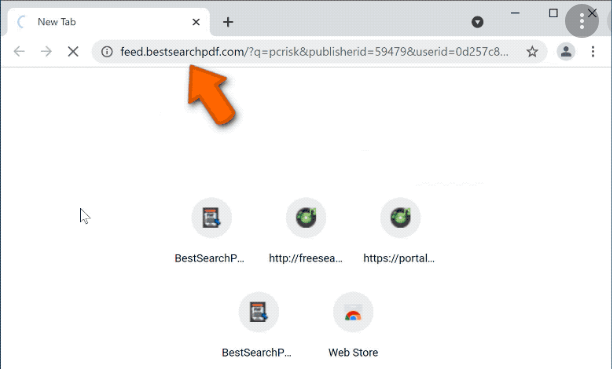
BestSearchPDF Performs Several Malicious Deeds:
BestSearchPDF travels around together with other freeware applications in software bundles. Keeping such tools for a longer duration may endanger the efficiently of your browser and the system in general. Thus, we recommend you get rid of this hijacker right away as soon as you notice its presence. After this PUP hijacks the PC devices, victims are forced to use bestsearchpdf.com as default search engine that usually delivers manipulated search results. It is not able to deliver results, so it redirects to Yahoo and searchlee.com. Still, you can expect even more banners, pop-ups, in-text ads, and sponsored links included in search results.
The biggest threat BestSearchPDF poses to you and your system is its redirect issues. It keeps flooding your computer screen with intrusive ads and pop-ups all the time and makes it very complex for you to surf the web efficiently like before. Some of the ads and links delivered by this perilous hijacker might reroute you to potentially dangerous web pages. You can accidentally visit tech support scam, phishing, or an infected website. Spending only a few minutes on these kinds of web portals might cause you data or money loss.
Furthermore, BestSearchPDF might be spying on you and collecting some information about your browsing habits using cookies or other tracking technologies. It can gather your search queries, IP addresses, geolocations, sites visited, links clicked, and even personal data like credit card and banking details. Afterwards, the collected data is sold to third-parties for monetary purposes and can be utilized to customize ads, make fraudulent transactions, unauthorized purchases and other illusive purposes. And thus, presence of this nasty hijacker in your work-station may result in severe privacy issues, identity theft and huge financial loss. So, BestSearchPDF removal should not be delayed.
Distribution Of BestSearchPDF:
Like other potentially unwanted programs, it is also generally spread through software bundling technique along with other free applications. This happens when people download a freeware from free file-hosting site like softonic.com, download.com, cnet.com, soft32.com etc. and then perform rushed installation process (ignoring terms, choosing pre-set options, etc.). Quick, Standard, or Recommended settings are untrustworthy. They don’t disclose extra applications that travel bundled with your downloaded program.
Indeed, most of the freeware and shareware includes additional components. Sadly, majority of their components are browser hijackers, adware, and other suspicious tools or browser extensions. Fortunately, you can stop these PUPs from stepping inside your device by installing new software under Custom or Advanced setup. These settings allow seeing each installation step and opting out extra apps. If your machine is already infected with this hijacker, you must remove BestSearchPDF from the PC as early as possible.
Special Offer (For Windows)
BestSearchPDF can be creepy computer infection that may regain its presence again and again as it keeps its files hidden on computers. To accomplish a hassle free removal of this malware, we suggest you take a try with a powerful Spyhunter antimalware scanner to check if the program can help you getting rid of this virus.
Do make sure to read SpyHunter’s EULA, Threat Assessment Criteria, and Privacy Policy. Spyhunter free scanner downloaded just scans and detect present threats from computers and can remove them as well once, however it requires you to wiat for next 48 hours. If you intend to remove detected therats instantly, then you will have to buy its licenses version that will activate the software fully.
Special Offer (For Macintosh) If you are a Mac user and BestSearchPDF has affected it, then you can download free antimalware scanner for Mac here to check if the program works for you.
Antimalware Details And User Guide
Click Here For Windows Click Here For Mac
Important Note: This malware asks you to enable the web browser notifications. So, before you go the manual removal process, execute these steps.
Google Chrome (PC)
- Go to right upper corner of the screen and click on three dots to open the Menu button
- Select “Settings”. Scroll the mouse downward to choose “Advanced” option
- Go to “Privacy and Security” section by scrolling downward and then select “Content settings” and then “Notification” option
- Find each suspicious URLs and click on three dots on the right side and choose “Block” or “Remove” option

Google Chrome (Android)
- Go to right upper corner of the screen and click on three dots to open the menu button and then click on “Settings”
- Scroll down further to click on “site settings” and then press on “notifications” option
- In the newly opened window, choose each suspicious URLs one by one
- In the permission section, select “notification” and “Off” the toggle button

Mozilla Firefox
- On the right corner of the screen, you will notice three dots which is the “Menu” button
- Select “Options” and choose “Privacy and Security” in the toolbar present in the left side of the screen
- Slowly scroll down and go to “Permission” section then choose “Settings” option next to “Notifications”
- In the newly opened window, select all the suspicious URLs. Click on the drop-down menu and select “Block”

Internet Explorer
- In the Internet Explorer window, select the Gear button present on the right corner
- Choose “Internet Options”
- Select “Privacy” tab and then “Settings” under the “Pop-up Blocker” section
- Select all the suspicious URLs one by one and click on the “Remove” option

Microsoft Edge
- Open the Microsoft Edge and click on the three dots on the right corner of the screen to open the menu
- Scroll down and select “Settings”
- Scroll down further to choose “view advanced settings”
- In the “Website Permission” option, click on “Manage” option
- Click on switch under every suspicious URL

Safari (Mac):
- On the upper right side corner, click on “Safari” and then select “Preferences”
- Go to “website” tab and then choose “Notification” section on the left pane
- Search for the suspicious URLs and choose “Deny” option for each one of them

Manual Steps to Remove BestSearchPDF:
Remove the related items of BestSearchPDF using Control-Panel
Windows 7 Users
Click “Start” (the windows logo at the bottom left corner of the desktop screen), select “Control Panel”. Locate the “Programs” and then followed by clicking on “Uninstall Program”

Windows XP Users
Click “Start” and then choose “Settings” and then click “Control Panel”. Search and click on “Add or Remove Program’ option

Windows 10 and 8 Users:
Go to the lower left corner of the screen and right-click. In the “Quick Access” menu, choose “Control Panel”. In the newly opened window, choose “Program and Features”

Mac OSX Users
Click on “Finder” option. Choose “Application” in the newly opened screen. In the “Application” folder, drag the app to “Trash”. Right click on the Trash icon and then click on “Empty Trash”.

In the uninstall programs window, search for the PUAs. Choose all the unwanted and suspicious entries and click on “Uninstall” or “Remove”.

After you uninstall all the potentially unwanted program causing BestSearchPDF issues, scan your computer with an anti-malware tool for any remaining PUPs and PUAs or possible malware infection. To scan the PC, use the recommended the anti-malware tool.
Special Offer (For Windows)
BestSearchPDF can be creepy computer infection that may regain its presence again and again as it keeps its files hidden on computers. To accomplish a hassle free removal of this malware, we suggest you take a try with a powerful Spyhunter antimalware scanner to check if the program can help you getting rid of this virus.
Do make sure to read SpyHunter’s EULA, Threat Assessment Criteria, and Privacy Policy. Spyhunter free scanner downloaded just scans and detect present threats from computers and can remove them as well once, however it requires you to wiat for next 48 hours. If you intend to remove detected therats instantly, then you will have to buy its licenses version that will activate the software fully.
Special Offer (For Macintosh) If you are a Mac user and BestSearchPDF has affected it, then you can download free antimalware scanner for Mac here to check if the program works for you.
How to Remove Adware (BestSearchPDF) from Internet Browsers
Delete malicious add-ons and extensions from IE
Click on the gear icon at the top right corner of Internet Explorer. Select “Manage Add-ons”. Search for any recently installed plug-ins or add-ons and click on “Remove”.

Additional Option
If you still face issues related to BestSearchPDF removal, you can reset the Internet Explorer to its default setting.
Windows XP users: Press on “Start” and click “Run”. In the newly opened window, type “inetcpl.cpl” and click on the “Advanced” tab and then press on “Reset”.

Windows Vista and Windows 7 Users: Press the Windows logo, type inetcpl.cpl in the start search box and press enter. In the newly opened window, click on the “Advanced Tab” followed by “Reset” button.

For Windows 8 Users: Open IE and click on the “gear” icon. Choose “Internet Options”

Select the “Advanced” tab in the newly opened window

Press on “Reset” option

You have to press on the “Reset” button again to confirm that you really want to reset the IE

Remove Doubtful and Harmful Extension from Google Chrome
Go to menu of Google Chrome by pressing on three vertical dots and select on “More tools” and then “Extensions”. You can search for all the recently installed add-ons and remove all of them.

Optional Method
If the problems related to BestSearchPDF still persists or you face any issue in removing, then it is advised that your reset the Google Chrome browse settings. Go to three dotted points at the top right corner and choose “Settings”. Scroll down bottom and click on “Advanced”.

At the bottom, notice the “Reset” option and click on it.

In the next opened window, confirm that you want to reset the Google Chrome settings by click on the “Reset” button.

Remove BestSearchPDF plugins (including all other doubtful plug-ins) from Firefox Mozilla
Open the Firefox menu and select “Add-ons”. Click “Extensions”. Select all the recently installed browser plug-ins.

Optional Method
If you face problems in BestSearchPDF removal then you have the option to rese the settings of Mozilla Firefox.
Open the browser (Mozilla Firefox) and click on the “menu” and then click on “Help”.

Choose “Troubleshooting Information”

In the newly opened pop-up window, click “Refresh Firefox” button

The next step is to confirm that really want to reset the Mozilla Firefox settings to its default by clicking on “Refresh Firefox” button.
Remove Malicious Extension from Safari
Open the Safari and go to its “Menu” and select “Preferences”.

Click on the “Extension” and select all the recently installed “Extensions” and then click on “Uninstall”.

Optional Method
Open the “Safari” and go menu. In the drop-down menu, choose “Clear History and Website Data”.

In the newly opened window, select “All History” and then press on “Clear History” option.

Delete BestSearchPDF (malicious add-ons) from Microsoft Edge
Open Microsoft Edge and go to three horizontal dot icons at the top right corner of the browser. Select all the recently installed extensions and right click on the mouse to “uninstall”

Optional Method
Open the browser (Microsoft Edge) and select “Settings”

Next steps is to click on “Choose what to clear” button

Click on “show more” and then select everything and then press on “Clear” button.

Conclusion
In most cases, the PUPs and adware gets inside the marked PC through unsafe freeware downloads. It is advised that you should only choose developers website only while downloading any kind of free applications. Choose custom or advanced installation process so that you can trace the additional PUPs listed for installation along with the main program.
Special Offer (For Windows)
BestSearchPDF can be creepy computer infection that may regain its presence again and again as it keeps its files hidden on computers. To accomplish a hassle free removal of this malware, we suggest you take a try with a powerful Spyhunter antimalware scanner to check if the program can help you getting rid of this virus.
Do make sure to read SpyHunter’s EULA, Threat Assessment Criteria, and Privacy Policy. Spyhunter free scanner downloaded just scans and detect present threats from computers and can remove them as well once, however it requires you to wiat for next 48 hours. If you intend to remove detected therats instantly, then you will have to buy its licenses version that will activate the software fully.
Special Offer (For Macintosh) If you are a Mac user and BestSearchPDF has affected it, then you can download free antimalware scanner for Mac here to check if the program works for you.




