Remove Ufymmtjonc Ransomware: Open Encrypted Data
Ufymmtjonc Ransomware: Simple Delete Process
Ufymmtjonc Ransomware is a destructive file encrypting malware that has been developed by a team of vicious cyber criminals to threaten and receive ransom money from victimized users. Belonging to the family of Snatch ransomware, this hazardous crypto-threat encrypts files stored inside the Windows computers and then asks victims to pay off for the decryption tools. The Ufymmtjonc virus also renames the compromised data by appending the “.ufymmtjonc” extension with each of them and thus, they can easily be recognized. It is able to contaminate almost all types of data including audios, videos, PDFs, documents, spreadsheets etc. and make them totally useless.
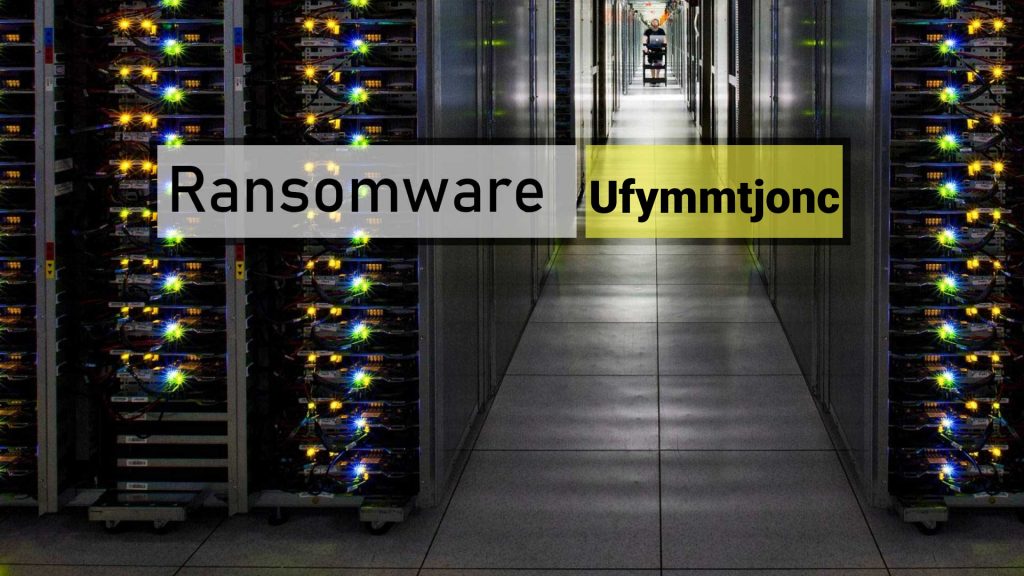
Ufymmtjonc Ransomware Asks Victims To Contact Attackers:
After completing the encryption process, Ufymmtjonc Ransomware displays a ransom note named “HOW TO RESTORE YOUR FILES.TXT” and informs the affected people regarding the attack. They are also instructed to contact the attackers via the [email protected] or [email protected] email addresses to obtain further instructions. In general, victims acquire price of decryption tool and cryptocurrency wallet after contacting the criminals. Furthermore, they are also warned against renaming the infected files or else they may lose their data permanently. Ufymmtjonc Ransomware operators also offer to decrypt up to three encrypted files for free (except backups, databases, and Excel documents) to prove that decryption is possible. Those files have to be sent via the email.
Paying Ransom Never Works:
In most ransomware infections, compromised data cannot be accessed without using a proper decryption tool. However, no matter what situation is, you should not pay the demanded ransom money to the attackers. This is because these people have no ethics. They often ignore the victims once the payment is done or deliver rogue software in the name of decryption tool. Moreover, paying ransom to these criminals will only strengthen the idea that ransomware is a business model that works and is highly beneficial. So, never do that and try to perform Ufymmtjonc Ransomware removal from the machine immediately.
Restore Data From Backups:
For data recovery, couple of methods can be utilized. First, if you have an appropriate backup created before the attack and stored on any external location, you can easily retrieve your essential data back. Unfortunately, many people don’t understand the significance of creating and maintaining backups until they require it but it is not there. If this is the case with you, the other option you can go with is to try a third-party file-recovery application that you can download right here (link provided under this content).
Intrusion Of Ufymmtjonc Ransomware:
At most of the occasions, Ufymmtjonc Ransomware or other file-locking viruses are spread via phishing emails that include malicious files (attachments) or website links. In a mass-scale operation, cyber offenders send thousands of phishing emails with an aim to trick recipients into downloading and opening the attached virulent file which triggers the installation of malware. The vicious files could be in multiple formats e.g., archive file like ZIP, RAR (its contents), Microsoft Office, PDF document, executable file like EXE, or JavaScript file.
So, to prevent these lethal attacks, you should avoid opening attachments or website links in irrelevant or suspicious emails sent from unknown sources. Cyber criminals intentionally send links and malicious files in these deceptive mails to deceive receivers into infecting their PCs with viruses. It is worth mentioning that emails sent by offenders are often presented as official letters. So, be careful whenever you are sent a mail that was not expected. Scan its attachment using a reliable anti-malware tool and opening it. If your device is already infected with this crypto-malware, you must remove Ufymmtjonc Ransomware from the PC as soon as possible.
Text Presented In The Ransom Note:
!!!Hello!!!
All your files are encrypted and only I can decrypt them.
My mail is
[email protected] or [email protected]
Write me if you want to return your files – I can do it very quickly!
Attention!
Do not rename the encrypted files, because of this you can lose them forever!!!!!
To prove that we are not scammers and really can decrypt your files,
you can send three files for test decryption !!! (except databases, Excel and backups)
PLEASE DO NOT CREATE A NEW LETTER! RESPOND TO THE
LETTER TO THIS LETTER.
This will allow us to see all the history of the census in
one place and respond quickly to you.
Special Offer (For Windows)
Ufymmtjonc Ransomware can be creepy computer infection that may regain its presence again and again as it keeps its files hidden on computers. To accomplish a hassle free removal of this malware, we suggest you take a try with a powerful Spyhunter antimalware scanner to check if the program can help you getting rid of this virus.
Do make sure to read SpyHunter’s EULA, Threat Assessment Criteria, and Privacy Policy. Spyhunter free scanner downloaded just scans and detect present threats from computers and can remove them as well once, however it requires you to wiat for next 48 hours. If you intend to remove detected therats instantly, then you will have to buy its licenses version that will activate the software fully.
Data Recovery Offer
We Suggest you to choose your lately created backup files in order to restore your encrypted files, however in case if you don’t have any such backups, you can try a data recovery tool to check if you can restore your lost data.
Antimalware Details And User Guide
Step 1: Remove Ufymmtjonc Ransomware through “Safe Mode with Networking”
Step 2: Delete Ufymmtjonc Ransomware using “System Restore”
Step 1: Remove Ufymmtjonc Ransomware through “Safe Mode with Networking”
For Windows XP and Windows 7 users: Boot the PC in “Safe Mode”. Click on “Start” option and continuously press on F8 during the start process until the “Windows Advanced Option” menu appears on the screen. Choose “Safe Mode with Networking” from the list.

Now, a windows homescreen appears on the desktop and work-station is now working on “Safe mode with networking”.
For Windows 8 Users: Go to the “Start Screen”. In the search results select settings, type “Advanced”. In the “General PC Settings” option, choose “Advanced startup” option. Again, click on the “Restart Now” option. The work-station boots to “Advanced Startup Option Menu”. Press on “Troubleshoot” and then “Advanced options” button. In the “Advanced Option Screen”, press on “Startup Settings”. Again, click on “Restart” button. The work-station will now restart in to the “Startup Setting” screen. Next is to press F5 to boot in Safe Mode in Networking.

For Windows 10 Users: Press on Windows logo and on the “Power” icon. In the newly opened menu, choose “Restart” while continuously holding “Shift” button on the keyboard. In the new open “Choose an option” window, click on “Troubleshoot” and then on the “Advanced Options”. Select “Startup Settings” and press on “Restart”. In the next window, click on “F5” button on the key-board.

Step 2: Delete Ufymmtjonc Ransomware using “System Restore”
Log-in to the account infected with Ufymmtjonc Ransomware. Open the browser and download a legitimate anti-malware tool. Do a full System scanning. Remove all the malicious detected entries.
Special Offer (For Windows)
Ufymmtjonc Ransomware can be creepy computer infection that may regain its presence again and again as it keeps its files hidden on computers. To accomplish a hassle free removal of this malware, we suggest you take a try with a powerful Spyhunter antimalware scanner to check if the program can help you getting rid of this virus.
Do make sure to read SpyHunter’s EULA, Threat Assessment Criteria, and Privacy Policy. Spyhunter free scanner downloaded just scans and detect present threats from computers and can remove them as well once, however it requires you to wiat for next 48 hours. If you intend to remove detected therats instantly, then you will have to buy its licenses version that will activate the software fully.
Data Recovery Offer
We Suggest you to choose your lately created backup files in order to restore your encrypted files, however in case if you don’t have any such backups, you can try a data recovery tool to check if you can restore your lost data.
In case if you cannot start the PC in “Safe Mode with Networking”, Try using “System Restore”
- During the “Startup”, continuously press on F8 key until the “Advanced Option” menu appears. From the list, choose “Safe Mode with Command Prompt” and then press “Enter”

- In the new opened command prompt, enter “cd restore” and then press “Enter”.

- Type: rstrui.exe and Press “ENTER”

- Click “Next” on the new windows

- Choose any of the “Restore Points” and click on “Next”. (This step will restore the work-station to its earlier time and date prior to Ufymmtjonc Ransomware infiltration in the PC.

- In the newly opened windows, press on “Yes”.

Once your PC gets restored to its previous date and time, download the recommended anti-malware tool and perform a deep scanning in order to remove Ufymmtjonc Ransomware files if they left in the work-station.
In order to restore the each (separate) file by this ransomware, use “Windows Previous Version” feature. This method is effective when “System Restore Function” is enabled in the work-station.
Important Note: Some variants of Ufymmtjonc Ransomware delete the “Shadow Volume Copies” as well hence this feature may not work all the time and is applicable for selective computers only.
How to Restore Individual Encrypted File:
In order to restore a single file, right click on it and go to “Properties”. Select “Previous Version” tab. Select a “Restore Point” and click on “Restore” option.

In order to access the files encrypted by Ufymmtjonc Ransomware, you can also try using “Shadow Explorer”. In order to get more information on this application, press here.

Important: Data Encryption Ransomware are highly dangerous and it is always better that you take precautions to avoid its attack on your work-station. It is advised to use a powerful anti-malware tool in order to get protection in real-time. With this help of “SpyHunter”, “group policy objects” are implanted in the registries in order to block harmful infections like Ufymmtjonc Ransomware.
Also, In Windows 10, you get a very unique feature called “Fall Creators Update” that offer “Controlled Folder Access” feature in order to block any kind of encryption to the files. With the help of this feature, any files stored in the locations such as “Documents”, “Pictures”, “Music”, “Videos”, “Favorites” and “Desktop” folders are safe by default.

It is very important that you install this “Windows 10 Fall Creators Update” in your PC to protect your important files and data from ransomware encryption. The more information on how to get this update and add an additional protection form rnasomware attack has been discussed here.
How to Recover the Files Encrypted by Ufymmtjonc Ransomware?
Till now, you would have understood that what had happed to your personal files that got encrypted and how you can remove the scripts and payloads associated with Ufymmtjonc Ransomware in order to protect your personal files that has not been damaged or encrypted until now. In order to retrieve the locked files, the depth information related to “System Restore” and “Shadow Volume Copies” has already been discussed earlier. However, in case if you are still unable to access the encrypted files then you can try using a data recovery tool.
Use of Data Recovery Tool
This step is for all those victims who have already tries all the above mentioned process but didn’t find any solution. Also it is important that you are able to access the PC and can install any software. The data recovery tool works on the basis of System scanning and recovery algorithm. It searches the System partitions in order to locate the original files which were deleted, corrupted or damaged by the malware. Remember that you must not re-install the Windows OS otherwise the “previous” copies will get deleted permanently. You have to clean the work-station at first and remove Ufymmtjonc Ransomware infection. Leave the locked files as it is and follow the steps mentioned below.
Step1: Download the software in the work-station by clicking on the “Download” button below.
Step2: Execute the installer by clicking on downloaded files.

Step3: A license agreement page appears on the screen. Click on “Accept” to agree with its terms and use. Follow the on-screen instruction as mentioned and click on “Finish” button.

Step4: Once the installation gets completed, the program gets executed automatically. In the newly opened interface, select the file types that you want to recover and click on “Next”.

Step5: You can select the “Drives” on which you want the software to run and execute the recovery process. Next is to click on the “Scan” button.

Step6: Based on drive you select for scanning, the restore process begins. The whole process may take time depending on the volume of the selected drive and number of files. Once the process gets completed, a data explorer appears on the screen with preview of that data that is to be recovered. Select the files that you want to restore.

Step7. Next is to locate the location where you want to saver the recovered files.

Special Offer (For Windows)
Ufymmtjonc Ransomware can be creepy computer infection that may regain its presence again and again as it keeps its files hidden on computers. To accomplish a hassle free removal of this malware, we suggest you take a try with a powerful Spyhunter antimalware scanner to check if the program can help you getting rid of this virus.
Do make sure to read SpyHunter’s EULA, Threat Assessment Criteria, and Privacy Policy. Spyhunter free scanner downloaded just scans and detect present threats from computers and can remove them as well once, however it requires you to wiat for next 48 hours. If you intend to remove detected therats instantly, then you will have to buy its licenses version that will activate the software fully.
Data Recovery Offer
We Suggest you to choose your lately created backup files in order to restore your encrypted files, however in case if you don’t have any such backups, you can try a data recovery tool to check if you can restore your lost data.





