Remove Captcha-verification.systems Pop-up Ads
Captcha-verification.systems: Easy Delete Process
Captcha-verification.systems is a deceptive web portal that tries to make you click on dubious pop-ups to allow notifications to be pushed. If agreed, you will see numerous pop-ups, banners, deals, offers, and other intrusive sponsored material straight to your desktop, even if your web browsers are not in use. You should avoid these adverts by not agreeing to display notifications. Redirects to phishing, tech support scam, spoofing, survey scam, and ad-filled sites are the signs of potentially unwanted program infection. The adware generally infiltrates the targeted computers during the installation of freeware/shareware, so sometimes it is hard to conclude which program is ad-supported.
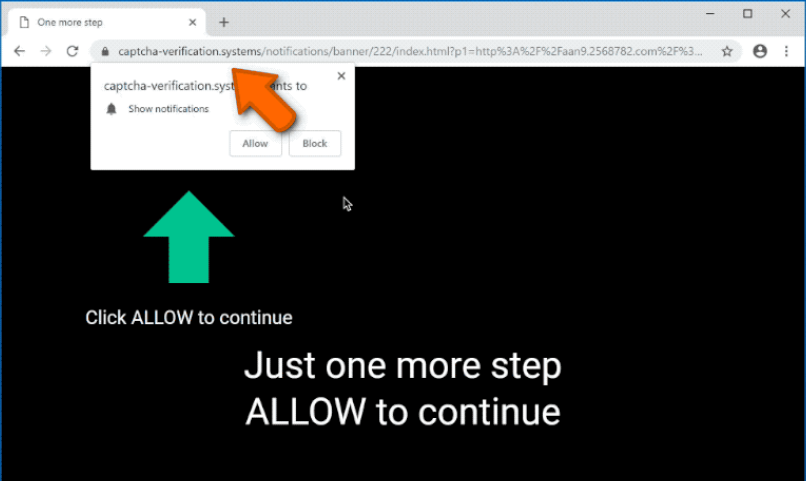
Captcha-verification.systems: Depth View
If you landed on Captcha-verification.systems page accidentally or got redirected from a dubious portal, it does not necessarily mean adware infection. Ads might be often deceptive, as some are inserted on the domains that you visit, while others might come from third-party sources. If you agreed to show notifications and clicked on the sponsored material, and especially if you installed something, your system might be in dilemma. In such a case, removal of this perilous domain might not be enough, and a complete scan with anti-malware software might be required.
People behind Captcha-verification.systems use a simple social engineering trick, as they want to make users believe that they will be presented with a page with content, such as a video. Nevertheless, once clicked, they will be just redirected to another dubious portal prompting you to allow more notifications. In other cases, nothing might occur at all. Adware which triggers redirects to this notorious portal also starts running intrusive advertising campaign as soon as it enters the PC systems, and rerouting victims to multiple insecure web portals.
Captcha-verification.systems virus inserts various spying cookies on the affected browser and frequently monitors users’ activities whatever they do online. It collects several browsing-related as well as personal information that might include: entered search queries, IP addresses, geolocations, sites visited, links clicked, credit card and banking details. Afterward, it shares the gathered data with third-parties which could be then utilized for the creation of personalized ads, making fraudulent transactions, unauthorized purchases and so on. Hence, presence of this browser-based intruder in your computer may lead to severe privacy issues, identity theft and huge financial loss. So, a quick Captcha-verification.systems removal is highly required.
Intrusion Of Captcha-verification.systems:
Redirects may start bothering you right after installing a PDF creator, download manager, media player, game or any other usual free software from a popular download source (Soft32, Cnet, Download, Softonic, etc.). This occurs when you perform careless installation process e.g., ignoring terms, skipping steps and sections, choosing pre-set configuration settings etc. The Quick wizards don’t reveal the components added to the software package. And hence, if you opt for these installation options, you allow all the bundled objects to get installed together with the regular software.
Therefore, in order to stay safe, we highly recommend you to check every freeware before installing it. For that, you should opt for Advanced/Custom installation settings and carefully check them in order to unmark ‘optional components’. Otherwise, if you choose Quick/Basic installation and just click the ‘next’ button, you may easily end up with a whole bunch of unwanted programs. If your computer is already infected with this adware, you must remove Captcha-verification.systems from the machine as early as possible.
Special Offer (For Windows)
Captcha-verification.systems can be creepy computer infection that may regain its presence again and again as it keeps its files hidden on computers. To accomplish a hassle free removal of this malware, we suggest you take a try with a powerful Spyhunter antimalware scanner to check if the program can help you getting rid of this virus.
Do make sure to read SpyHunter’s EULA, Threat Assessment Criteria, and Privacy Policy. Spyhunter free scanner downloaded just scans and detect present threats from computers and can remove them as well once, however it requires you to wiat for next 48 hours. If you intend to remove detected therats instantly, then you will have to buy its licenses version that will activate the software fully.
Special Offer (For Macintosh) If you are a Mac user and Captcha-verification.systems has affected it, then you can download free antimalware scanner for Mac here to check if the program works for you.
Antimalware Details And User Guide
Click Here For Windows Click Here For Mac
Important Note: This malware asks you to enable the web browser notifications. So, before you go the manual removal process, execute these steps.
Google Chrome (PC)
- Go to right upper corner of the screen and click on three dots to open the Menu button
- Select “Settings”. Scroll the mouse downward to choose “Advanced” option
- Go to “Privacy and Security” section by scrolling downward and then select “Content settings” and then “Notification” option
- Find each suspicious URLs and click on three dots on the right side and choose “Block” or “Remove” option

Google Chrome (Android)
- Go to right upper corner of the screen and click on three dots to open the menu button and then click on “Settings”
- Scroll down further to click on “site settings” and then press on “notifications” option
- In the newly opened window, choose each suspicious URLs one by one
- In the permission section, select “notification” and “Off” the toggle button

Mozilla Firefox
- On the right corner of the screen, you will notice three dots which is the “Menu” button
- Select “Options” and choose “Privacy and Security” in the toolbar present in the left side of the screen
- Slowly scroll down and go to “Permission” section then choose “Settings” option next to “Notifications”
- In the newly opened window, select all the suspicious URLs. Click on the drop-down menu and select “Block”

Internet Explorer
- In the Internet Explorer window, select the Gear button present on the right corner
- Choose “Internet Options”
- Select “Privacy” tab and then “Settings” under the “Pop-up Blocker” section
- Select all the suspicious URLs one by one and click on the “Remove” option

Microsoft Edge
- Open the Microsoft Edge and click on the three dots on the right corner of the screen to open the menu
- Scroll down and select “Settings”
- Scroll down further to choose “view advanced settings”
- In the “Website Permission” option, click on “Manage” option
- Click on switch under every suspicious URL

Safari (Mac):
- On the upper right side corner, click on “Safari” and then select “Preferences”
- Go to “website” tab and then choose “Notification” section on the left pane
- Search for the suspicious URLs and choose “Deny” option for each one of them

Manual Steps to Remove Captcha-verification.systems:
Remove the related items of Captcha-verification.systems using Control-Panel
Windows 7 Users
Click “Start” (the windows logo at the bottom left corner of the desktop screen), select “Control Panel”. Locate the “Programs” and then followed by clicking on “Uninstall Program”

Windows XP Users
Click “Start” and then choose “Settings” and then click “Control Panel”. Search and click on “Add or Remove Program’ option

Windows 10 and 8 Users:
Go to the lower left corner of the screen and right-click. In the “Quick Access” menu, choose “Control Panel”. In the newly opened window, choose “Program and Features”

Mac OSX Users
Click on “Finder” option. Choose “Application” in the newly opened screen. In the “Application” folder, drag the app to “Trash”. Right click on the Trash icon and then click on “Empty Trash”.

In the uninstall programs window, search for the PUAs. Choose all the unwanted and suspicious entries and click on “Uninstall” or “Remove”.

After you uninstall all the potentially unwanted program causing Captcha-verification.systems issues, scan your computer with an anti-malware tool for any remaining PUPs and PUAs or possible malware infection. To scan the PC, use the recommended the anti-malware tool.
Special Offer (For Windows)
Captcha-verification.systems can be creepy computer infection that may regain its presence again and again as it keeps its files hidden on computers. To accomplish a hassle free removal of this malware, we suggest you take a try with a powerful Spyhunter antimalware scanner to check if the program can help you getting rid of this virus.
Do make sure to read SpyHunter’s EULA, Threat Assessment Criteria, and Privacy Policy. Spyhunter free scanner downloaded just scans and detect present threats from computers and can remove them as well once, however it requires you to wiat for next 48 hours. If you intend to remove detected therats instantly, then you will have to buy its licenses version that will activate the software fully.
Special Offer (For Macintosh) If you are a Mac user and Captcha-verification.systems has affected it, then you can download free antimalware scanner for Mac here to check if the program works for you.
How to Remove Adware (Captcha-verification.systems) from Internet Browsers
Delete malicious add-ons and extensions from IE
Click on the gear icon at the top right corner of Internet Explorer. Select “Manage Add-ons”. Search for any recently installed plug-ins or add-ons and click on “Remove”.

Additional Option
If you still face issues related to Captcha-verification.systems removal, you can reset the Internet Explorer to its default setting.
Windows XP users: Press on “Start” and click “Run”. In the newly opened window, type “inetcpl.cpl” and click on the “Advanced” tab and then press on “Reset”.

Windows Vista and Windows 7 Users: Press the Windows logo, type inetcpl.cpl in the start search box and press enter. In the newly opened window, click on the “Advanced Tab” followed by “Reset” button.

For Windows 8 Users: Open IE and click on the “gear” icon. Choose “Internet Options”

Select the “Advanced” tab in the newly opened window

Press on “Reset” option

You have to press on the “Reset” button again to confirm that you really want to reset the IE

Remove Doubtful and Harmful Extension from Google Chrome
Go to menu of Google Chrome by pressing on three vertical dots and select on “More tools” and then “Extensions”. You can search for all the recently installed add-ons and remove all of them.

Optional Method
If the problems related to Captcha-verification.systems still persists or you face any issue in removing, then it is advised that your reset the Google Chrome browse settings. Go to three dotted points at the top right corner and choose “Settings”. Scroll down bottom and click on “Advanced”.

At the bottom, notice the “Reset” option and click on it.

In the next opened window, confirm that you want to reset the Google Chrome settings by click on the “Reset” button.

Remove Captcha-verification.systems plugins (including all other doubtful plug-ins) from Firefox Mozilla
Open the Firefox menu and select “Add-ons”. Click “Extensions”. Select all the recently installed browser plug-ins.

Optional Method
If you face problems in Captcha-verification.systems removal then you have the option to rese the settings of Mozilla Firefox.
Open the browser (Mozilla Firefox) and click on the “menu” and then click on “Help”.

Choose “Troubleshooting Information”

In the newly opened pop-up window, click “Refresh Firefox” button

The next step is to confirm that really want to reset the Mozilla Firefox settings to its default by clicking on “Refresh Firefox” button.
Remove Malicious Extension from Safari
Open the Safari and go to its “Menu” and select “Preferences”.

Click on the “Extension” and select all the recently installed “Extensions” and then click on “Uninstall”.

Optional Method
Open the “Safari” and go menu. In the drop-down menu, choose “Clear History and Website Data”.

In the newly opened window, select “All History” and then press on “Clear History” option.

Delete Captcha-verification.systems (malicious add-ons) from Microsoft Edge
Open Microsoft Edge and go to three horizontal dot icons at the top right corner of the browser. Select all the recently installed extensions and right click on the mouse to “uninstall”

Optional Method
Open the browser (Microsoft Edge) and select “Settings”

Next steps is to click on “Choose what to clear” button

Click on “show more” and then select everything and then press on “Clear” button.

Conclusion
In most cases, the PUPs and adware gets inside the marked PC through unsafe freeware downloads. It is advised that you should only choose developers website only while downloading any kind of free applications. Choose custom or advanced installation process so that you can trace the additional PUPs listed for installation along with the main program.
Special Offer (For Windows)
Captcha-verification.systems can be creepy computer infection that may regain its presence again and again as it keeps its files hidden on computers. To accomplish a hassle free removal of this malware, we suggest you take a try with a powerful Spyhunter antimalware scanner to check if the program can help you getting rid of this virus.
Do make sure to read SpyHunter’s EULA, Threat Assessment Criteria, and Privacy Policy. Spyhunter free scanner downloaded just scans and detect present threats from computers and can remove them as well once, however it requires you to wiat for next 48 hours. If you intend to remove detected therats instantly, then you will have to buy its licenses version that will activate the software fully.
Special Offer (For Macintosh) If you are a Mac user and Captcha-verification.systems has affected it, then you can download free antimalware scanner for Mac here to check if the program works for you.




