Remove Tyoconcer.biz And Stop Intrusive Ads
Tyoconcer.biz: Step-by-step Uninstall Guide
Tyoconcer.biz is an unsafe domain that asks visitors to enable notifications for bogus reason. Nonetheless, if agreed, users will suffer from non-stop pop-ups that will show unwanted content on Mozilla Firefox, Google Chrome, Safari or other browser. Furthermore, people who encounter redirects to this portal on a daily basis are most probably affected by the adware-type application. Ad-supported software often gets into the computer with the help of illusive marketing technique named software bundling. Unfortunately, such potentially unwanted programs are typically useless and only deliver commercial content whether users want it or not.
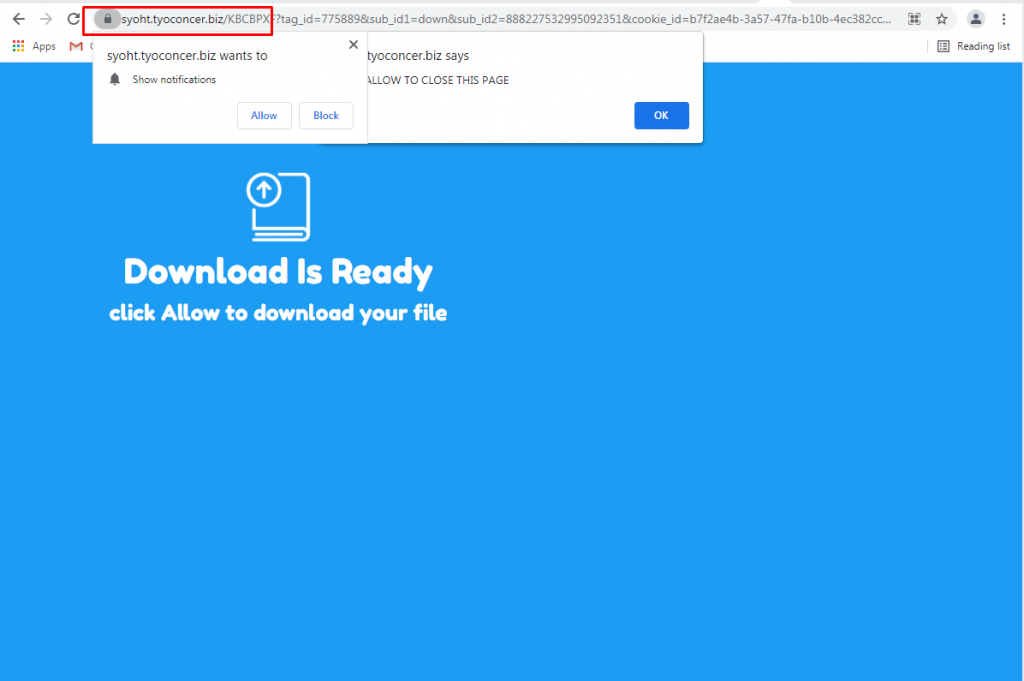
Tyoconcer.biz Serves Intrusive Advertisements:
As soon as people click on the Tyoconcer.biz pop-ups, they are flooded with an excessive amount of intrusive advertisements which interrupts their whole browsing sessions badly. Bad actors chase users to opt-in for such functionality in order to monetize from advertisement. Unfortunately, these notifications can sometimes be insecure and link users to dangerous sites. Those pop-ups should not be trusted as you may end up on malware-laden or phishing pages. Moreover, you might be tricked into installing bogus software that is not free or even dangerous for the work-station.
Tyoconcer.biz virus also tracks victims’ online activity. It adds tracking cookies to their web browsers immediately after being installed on the device. These cookies are meant to collect information such as:
- user’s search queries,
- browsing history,
- IP address,
- bookmarks,
- other related data.
Although this information is considered personally non-identifiable, it might still include some personal details that can reveal what the victims’ identity is. This PUP uses listed types of data and shares it with third parties to offer customized ads, and services.
To get rid of Tyoconcer.biz notifications, you should follow a detailed guide below this article. The easiest way to do so is by utilizing anti-virus suite that focuses on potentially unwanted program detection and termination. This notorious PUP drags down the overall computer performance severely as it consumes enormous amount of memory resources and increases the usage of CPU. It causes the system to respond slower than ever before and take more than usual time to complete any task. Due to its presence, you may have to deal with many other hazardous issues e.g., hard drive crash, software failure, data loss, boot errors, application malfunctioning and so on. And thus, an instant Tyoconcer.biz removal is highly recommended.
Penetration Of Tyoconcer.biz:
Software bundling is one of the most widespread PUP distribution methods, and is used by many creators all over the world. Developers of unwanted applications are abusing this marketing technique by applying pre-ticked boxes, grayed out Skip buttons, and other tricks. Because of that, users end up with multiple PUPs without even noticing how they got on their computers. This occurs due to rushing the installation process of newly downloaded software. Even “reputable” download sites like Download.com, Software32.com, Softonic.com, FileHippo.com or MajorGeeks.com bundle software all the time, and it became general practice, otherwise, these websites would not persist.
Therefore, be attentive and check every step carefully. Read through instructions and notice what is being offered to you. Do not give in to “free offers,” and similar slogans – most free apps will spam you with ads. Also it is very vital to always select the Advanced or Custom installation mode, as optional components are often hidden and would not be shown if Quick or Recommended settings are selected. But at the moment, you must remove Tyoconcer.biz from the computer as early as possible.
Special Offer (For Windows)
Tyoconcer.biz can be creepy computer infection that may regain its presence again and again as it keeps its files hidden on computers. To accomplish a hassle free removal of this malware, we suggest you take a try with a powerful Spyhunter antimalware scanner to check if the program can help you getting rid of this virus.
Do make sure to read SpyHunter’s EULA, Threat Assessment Criteria, and Privacy Policy. Spyhunter free scanner downloaded just scans and detect present threats from computers and can remove them as well once, however it requires you to wiat for next 48 hours. If you intend to remove detected therats instantly, then you will have to buy its licenses version that will activate the software fully.
Special Offer (For Macintosh) If you are a Mac user and Tyoconcer.biz has affected it, then you can download free antimalware scanner for Mac here to check if the program works for you.
Antimalware Details And User Guide
Click Here For Windows Click Here For Mac
Important Note: This malware asks you to enable the web browser notifications. So, before you go the manual removal process, execute these steps.
Google Chrome (PC)
- Go to right upper corner of the screen and click on three dots to open the Menu button
- Select “Settings”. Scroll the mouse downward to choose “Advanced” option
- Go to “Privacy and Security” section by scrolling downward and then select “Content settings” and then “Notification” option
- Find each suspicious URLs and click on three dots on the right side and choose “Block” or “Remove” option

Google Chrome (Android)
- Go to right upper corner of the screen and click on three dots to open the menu button and then click on “Settings”
- Scroll down further to click on “site settings” and then press on “notifications” option
- In the newly opened window, choose each suspicious URLs one by one
- In the permission section, select “notification” and “Off” the toggle button

Mozilla Firefox
- On the right corner of the screen, you will notice three dots which is the “Menu” button
- Select “Options” and choose “Privacy and Security” in the toolbar present in the left side of the screen
- Slowly scroll down and go to “Permission” section then choose “Settings” option next to “Notifications”
- In the newly opened window, select all the suspicious URLs. Click on the drop-down menu and select “Block”

Internet Explorer
- In the Internet Explorer window, select the Gear button present on the right corner
- Choose “Internet Options”
- Select “Privacy” tab and then “Settings” under the “Pop-up Blocker” section
- Select all the suspicious URLs one by one and click on the “Remove” option

Microsoft Edge
- Open the Microsoft Edge and click on the three dots on the right corner of the screen to open the menu
- Scroll down and select “Settings”
- Scroll down further to choose “view advanced settings”
- In the “Website Permission” option, click on “Manage” option
- Click on switch under every suspicious URL

Safari (Mac):
- On the upper right side corner, click on “Safari” and then select “Preferences”
- Go to “website” tab and then choose “Notification” section on the left pane
- Search for the suspicious URLs and choose “Deny” option for each one of them

Manual Steps to Remove Tyoconcer.biz:
Remove the related items of Tyoconcer.biz using Control-Panel
Windows 7 Users
Click “Start” (the windows logo at the bottom left corner of the desktop screen), select “Control Panel”. Locate the “Programs” and then followed by clicking on “Uninstall Program”

Windows XP Users
Click “Start” and then choose “Settings” and then click “Control Panel”. Search and click on “Add or Remove Program’ option

Windows 10 and 8 Users:
Go to the lower left corner of the screen and right-click. In the “Quick Access” menu, choose “Control Panel”. In the newly opened window, choose “Program and Features”

Mac OSX Users
Click on “Finder” option. Choose “Application” in the newly opened screen. In the “Application” folder, drag the app to “Trash”. Right click on the Trash icon and then click on “Empty Trash”.

In the uninstall programs window, search for the PUAs. Choose all the unwanted and suspicious entries and click on “Uninstall” or “Remove”.

After you uninstall all the potentially unwanted program causing Tyoconcer.biz issues, scan your computer with an anti-malware tool for any remaining PUPs and PUAs or possible malware infection. To scan the PC, use the recommended the anti-malware tool.
Special Offer (For Windows)
Tyoconcer.biz can be creepy computer infection that may regain its presence again and again as it keeps its files hidden on computers. To accomplish a hassle free removal of this malware, we suggest you take a try with a powerful Spyhunter antimalware scanner to check if the program can help you getting rid of this virus.
Do make sure to read SpyHunter’s EULA, Threat Assessment Criteria, and Privacy Policy. Spyhunter free scanner downloaded just scans and detect present threats from computers and can remove them as well once, however it requires you to wiat for next 48 hours. If you intend to remove detected therats instantly, then you will have to buy its licenses version that will activate the software fully.
Special Offer (For Macintosh) If you are a Mac user and Tyoconcer.biz has affected it, then you can download free antimalware scanner for Mac here to check if the program works for you.
How to Remove Adware (Tyoconcer.biz) from Internet Browsers
Delete malicious add-ons and extensions from IE
Click on the gear icon at the top right corner of Internet Explorer. Select “Manage Add-ons”. Search for any recently installed plug-ins or add-ons and click on “Remove”.

Additional Option
If you still face issues related to Tyoconcer.biz removal, you can reset the Internet Explorer to its default setting.
Windows XP users: Press on “Start” and click “Run”. In the newly opened window, type “inetcpl.cpl” and click on the “Advanced” tab and then press on “Reset”.

Windows Vista and Windows 7 Users: Press the Windows logo, type inetcpl.cpl in the start search box and press enter. In the newly opened window, click on the “Advanced Tab” followed by “Reset” button.

For Windows 8 Users: Open IE and click on the “gear” icon. Choose “Internet Options”

Select the “Advanced” tab in the newly opened window

Press on “Reset” option

You have to press on the “Reset” button again to confirm that you really want to reset the IE

Remove Doubtful and Harmful Extension from Google Chrome
Go to menu of Google Chrome by pressing on three vertical dots and select on “More tools” and then “Extensions”. You can search for all the recently installed add-ons and remove all of them.

Optional Method
If the problems related to Tyoconcer.biz still persists or you face any issue in removing, then it is advised that your reset the Google Chrome browse settings. Go to three dotted points at the top right corner and choose “Settings”. Scroll down bottom and click on “Advanced”.

At the bottom, notice the “Reset” option and click on it.

In the next opened window, confirm that you want to reset the Google Chrome settings by click on the “Reset” button.

Remove Tyoconcer.biz plugins (including all other doubtful plug-ins) from Firefox Mozilla
Open the Firefox menu and select “Add-ons”. Click “Extensions”. Select all the recently installed browser plug-ins.

Optional Method
If you face problems in Tyoconcer.biz removal then you have the option to rese the settings of Mozilla Firefox.
Open the browser (Mozilla Firefox) and click on the “menu” and then click on “Help”.

Choose “Troubleshooting Information”

In the newly opened pop-up window, click “Refresh Firefox” button

The next step is to confirm that really want to reset the Mozilla Firefox settings to its default by clicking on “Refresh Firefox” button.
Remove Malicious Extension from Safari
Open the Safari and go to its “Menu” and select “Preferences”.

Click on the “Extension” and select all the recently installed “Extensions” and then click on “Uninstall”.

Optional Method
Open the “Safari” and go menu. In the drop-down menu, choose “Clear History and Website Data”.

In the newly opened window, select “All History” and then press on “Clear History” option.

Delete Tyoconcer.biz (malicious add-ons) from Microsoft Edge
Open Microsoft Edge and go to three horizontal dot icons at the top right corner of the browser. Select all the recently installed extensions and right click on the mouse to “uninstall”

Optional Method
Open the browser (Microsoft Edge) and select “Settings”

Next steps is to click on “Choose what to clear” button

Click on “show more” and then select everything and then press on “Clear” button.

Conclusion
In most cases, the PUPs and adware gets inside the marked PC through unsafe freeware downloads. It is advised that you should only choose developers website only while downloading any kind of free applications. Choose custom or advanced installation process so that you can trace the additional PUPs listed for installation along with the main program.
Special Offer (For Windows)
Tyoconcer.biz can be creepy computer infection that may regain its presence again and again as it keeps its files hidden on computers. To accomplish a hassle free removal of this malware, we suggest you take a try with a powerful Spyhunter antimalware scanner to check if the program can help you getting rid of this virus.
Do make sure to read SpyHunter’s EULA, Threat Assessment Criteria, and Privacy Policy. Spyhunter free scanner downloaded just scans and detect present threats from computers and can remove them as well once, however it requires you to wiat for next 48 hours. If you intend to remove detected therats instantly, then you will have to buy its licenses version that will activate the software fully.
Special Offer (For Macintosh) If you are a Mac user and Tyoconcer.biz has affected it, then you can download free antimalware scanner for Mac here to check if the program works for you.




