How to remove Heartmedia.biz ads
Complete guide to delete Heartmedia.biz
Heartmedia.biz is a potentially unwanted application that frustrates users with content appears out of nowhere. This ad-supported webpage sends unwanted alerts, notifications and push unwanted apps/ malware with pop-ups with ads. It tricks people into subscribing to its content by delivering confirm notification message asking the users to Allow the content from the website.
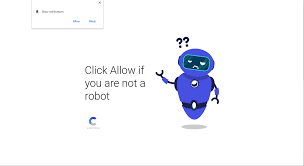
You should not click on Allow button as it only takes one click on the pop-up and you will start receiving intrusive ads in the form of notifications directly to the desktop, even when the web browsers are closed. This is a potentially unwanted application, this means it can have various harmful features, including data trackers that such apps use to track and collect users’ browsing based data.
Quick Glance
Name: Heartmedia.biz
Type: Adware
Symptoms: Seeing advertisements not originating from the sties that you are browsing. Intrusive pop-ups and ads continuously appear during the web browsing session, the Internet speed gets decreased
Distribution methods: Deceptive pop-up ads, potentially unwanted applications
Damage: Decreased computer performance, browsing tracking -privacy issues, possible additional malware infections
Malware removal: To eliminate the possible malware infections, scan the device with some reputable antivirus tool or follow manual removal instructions provided below the post
Constant redirects and push notifications to the desktop is the result of yours clicking on the Allow button. To end this behavior, you require access to the browser settings > notification section. It is possible that the initial redirects are caused due to running adware or potentially unwanted application in the background.
It might intrude in through deceptive ads or directly from insecure installation setups. The intrusion is usually not noticeable and so users are not aware when and from where it comes in their systems. They know about the infection only when they experience the symptoms when the PUP is already affecting the system.
Systems with adware infection show the following additional symptoms:
- Adds on the places where they usually don’t,
- Banners and commercial content on each visiting website,
- Pages with in-text ads and hyperlinks,
- Questionable redirect with click on pop-up ads and redirects,
- Changed browsers’ settings,
- Ads promoting fake updates and software installations,
- Browser content like add-ons, extensions or tools without consent.
Heartmedia.biz is a push notification virus because it delivers pop-up message asking users to click on Allow button for the notifications to be shown. When users agree to this, various ads in the form of notifications start to appear on the screen, even when the browsers are closed. This significantly diminishes the time online and also impact on the working performance of the system.
The malicious website might show the following notification, although it depends on geo-location what the content such sites usually show to the users:
Please tab the allow button to continue
The Heartmedia.biz ads appear annoying and frustrating as these pop-up ads and banners and various redirects keep the users away from accessing wanted pages. Also, these are capable of accessing various browsing based data about the users. They can collect and even share the online preferences, browsing history and even location or IP addresses. These data are later on used in malvertising purposes or additional scams.
Thus, you need to remove Heartmedia.biz adware as soon as possible when you see any unwanted activity on your web browser as these applications may ensure the complete persistence on the system by changing the registry keys or startup preferences and installing additional content that behaves like PUA. Additionally, you should consider of its removal by considering manual browser checkup to ensure the various settings that get changed can be reset.
As for the primary ads and the redirects removal, you require using some powerful antivirus tool that scans the system and find and delete all associated program and files from the system. You need to follow the suggested steps provided below the post to make ensure you will not do any mistake during the removal process and easily perform the virus removal process from your system.
Intrusive ads and redirects to shady pages may lead to PUAs installation
Browsing online has many pros and cons. People require focus on positive side and browse online with caution. The cyber infection is caused when the users they don’t pay much attention to the content they exposed to. Clicking on multiple redirects, pop-up ads and commercial content often expose to malicious material and the pages filled with malware and direct download virus.
Also, intrusive ads may offer additional programs packed with regular software and tools. These ads often appear on shady pages -you should never click such ads. To avoid PUAs intrusion from software bundles you require using Custom/Advanced option and make ensure you de-select all suspicious apps right at the time of installation moment. For adequate protection, have a reputable antivirus tool installed than can block any PUAs before entering the system.
Special Offer (For Windows)
Heartmedia.biz can be creepy computer infection that may regain its presence again and again as it keeps its files hidden on computers. To accomplish a hassle free removal of this malware, we suggest you take a try with a powerful Spyhunter antimalware scanner to check if the program can help you getting rid of this virus.
Do make sure to read SpyHunter’s EULA, Threat Assessment Criteria, and Privacy Policy. Spyhunter free scanner downloaded just scans and detect present threats from computers and can remove them as well once, however it requires you to wiat for next 48 hours. If you intend to remove detected therats instantly, then you will have to buy its licenses version that will activate the software fully.
Special Offer (For Macintosh) If you are a Mac user and Heartmedia.biz has affected it, then you can download free antimalware scanner for Mac here to check if the program works for you.
Antimalware Details And User Guide
Click Here For Windows Click Here For Mac
Important Note: This malware asks you to enable the web browser notifications. So, before you go the manual removal process, execute these steps.
Google Chrome (PC)
- Go to right upper corner of the screen and click on three dots to open the Menu button
- Select “Settings”. Scroll the mouse downward to choose “Advanced” option
- Go to “Privacy and Security” section by scrolling downward and then select “Content settings” and then “Notification” option
- Find each suspicious URLs and click on three dots on the right side and choose “Block” or “Remove” option

Google Chrome (Android)
- Go to right upper corner of the screen and click on three dots to open the menu button and then click on “Settings”
- Scroll down further to click on “site settings” and then press on “notifications” option
- In the newly opened window, choose each suspicious URLs one by one
- In the permission section, select “notification” and “Off” the toggle button

Mozilla Firefox
- On the right corner of the screen, you will notice three dots which is the “Menu” button
- Select “Options” and choose “Privacy and Security” in the toolbar present in the left side of the screen
- Slowly scroll down and go to “Permission” section then choose “Settings” option next to “Notifications”
- In the newly opened window, select all the suspicious URLs. Click on the drop-down menu and select “Block”

Internet Explorer
- In the Internet Explorer window, select the Gear button present on the right corner
- Choose “Internet Options”
- Select “Privacy” tab and then “Settings” under the “Pop-up Blocker” section
- Select all the suspicious URLs one by one and click on the “Remove” option

Microsoft Edge
- Open the Microsoft Edge and click on the three dots on the right corner of the screen to open the menu
- Scroll down and select “Settings”
- Scroll down further to choose “view advanced settings”
- In the “Website Permission” option, click on “Manage” option
- Click on switch under every suspicious URL

Safari (Mac):
- On the upper right side corner, click on “Safari” and then select “Preferences”
- Go to “website” tab and then choose “Notification” section on the left pane
- Search for the suspicious URLs and choose “Deny” option for each one of them

Manual Steps to Remove Heartmedia.biz:
Remove the related items of Heartmedia.biz using Control-Panel
Windows 7 Users
Click “Start” (the windows logo at the bottom left corner of the desktop screen), select “Control Panel”. Locate the “Programs” and then followed by clicking on “Uninstall Program”

Windows XP Users
Click “Start” and then choose “Settings” and then click “Control Panel”. Search and click on “Add or Remove Program’ option

Windows 10 and 8 Users:
Go to the lower left corner of the screen and right-click. In the “Quick Access” menu, choose “Control Panel”. In the newly opened window, choose “Program and Features”

Mac OSX Users
Click on “Finder” option. Choose “Application” in the newly opened screen. In the “Application” folder, drag the app to “Trash”. Right click on the Trash icon and then click on “Empty Trash”.

In the uninstall programs window, search for the PUAs. Choose all the unwanted and suspicious entries and click on “Uninstall” or “Remove”.

After you uninstall all the potentially unwanted program causing Heartmedia.biz issues, scan your computer with an anti-malware tool for any remaining PUPs and PUAs or possible malware infection. To scan the PC, use the recommended the anti-malware tool.
Special Offer (For Windows)
Heartmedia.biz can be creepy computer infection that may regain its presence again and again as it keeps its files hidden on computers. To accomplish a hassle free removal of this malware, we suggest you take a try with a powerful Spyhunter antimalware scanner to check if the program can help you getting rid of this virus.
Do make sure to read SpyHunter’s EULA, Threat Assessment Criteria, and Privacy Policy. Spyhunter free scanner downloaded just scans and detect present threats from computers and can remove them as well once, however it requires you to wiat for next 48 hours. If you intend to remove detected therats instantly, then you will have to buy its licenses version that will activate the software fully.
Special Offer (For Macintosh) If you are a Mac user and Heartmedia.biz has affected it, then you can download free antimalware scanner for Mac here to check if the program works for you.
How to Remove Adware (Heartmedia.biz) from Internet Browsers
Delete malicious add-ons and extensions from IE
Click on the gear icon at the top right corner of Internet Explorer. Select “Manage Add-ons”. Search for any recently installed plug-ins or add-ons and click on “Remove”.

Additional Option
If you still face issues related to Heartmedia.biz removal, you can reset the Internet Explorer to its default setting.
Windows XP users: Press on “Start” and click “Run”. In the newly opened window, type “inetcpl.cpl” and click on the “Advanced” tab and then press on “Reset”.

Windows Vista and Windows 7 Users: Press the Windows logo, type inetcpl.cpl in the start search box and press enter. In the newly opened window, click on the “Advanced Tab” followed by “Reset” button.

For Windows 8 Users: Open IE and click on the “gear” icon. Choose “Internet Options”

Select the “Advanced” tab in the newly opened window

Press on “Reset” option

You have to press on the “Reset” button again to confirm that you really want to reset the IE

Remove Doubtful and Harmful Extension from Google Chrome
Go to menu of Google Chrome by pressing on three vertical dots and select on “More tools” and then “Extensions”. You can search for all the recently installed add-ons and remove all of them.

Optional Method
If the problems related to Heartmedia.biz still persists or you face any issue in removing, then it is advised that your reset the Google Chrome browse settings. Go to three dotted points at the top right corner and choose “Settings”. Scroll down bottom and click on “Advanced”.

At the bottom, notice the “Reset” option and click on it.

In the next opened window, confirm that you want to reset the Google Chrome settings by click on the “Reset” button.

Remove Heartmedia.biz plugins (including all other doubtful plug-ins) from Firefox Mozilla
Open the Firefox menu and select “Add-ons”. Click “Extensions”. Select all the recently installed browser plug-ins.

Optional Method
If you face problems in Heartmedia.biz removal then you have the option to rese the settings of Mozilla Firefox.
Open the browser (Mozilla Firefox) and click on the “menu” and then click on “Help”.

Choose “Troubleshooting Information”

In the newly opened pop-up window, click “Refresh Firefox” button

The next step is to confirm that really want to reset the Mozilla Firefox settings to its default by clicking on “Refresh Firefox” button.
Remove Malicious Extension from Safari
Open the Safari and go to its “Menu” and select “Preferences”.

Click on the “Extension” and select all the recently installed “Extensions” and then click on “Uninstall”.

Optional Method
Open the “Safari” and go menu. In the drop-down menu, choose “Clear History and Website Data”.

In the newly opened window, select “All History” and then press on “Clear History” option.

Delete Heartmedia.biz (malicious add-ons) from Microsoft Edge
Open Microsoft Edge and go to three horizontal dot icons at the top right corner of the browser. Select all the recently installed extensions and right click on the mouse to “uninstall”

Optional Method
Open the browser (Microsoft Edge) and select “Settings”

Next steps is to click on “Choose what to clear” button

Click on “show more” and then select everything and then press on “Clear” button.

Conclusion
In most cases, the PUPs and adware gets inside the marked PC through unsafe freeware downloads. It is advised that you should only choose developers website only while downloading any kind of free applications. Choose custom or advanced installation process so that you can trace the additional PUPs listed for installation along with the main program.
Special Offer (For Windows)
Heartmedia.biz can be creepy computer infection that may regain its presence again and again as it keeps its files hidden on computers. To accomplish a hassle free removal of this malware, we suggest you take a try with a powerful Spyhunter antimalware scanner to check if the program can help you getting rid of this virus.
Do make sure to read SpyHunter’s EULA, Threat Assessment Criteria, and Privacy Policy. Spyhunter free scanner downloaded just scans and detect present threats from computers and can remove them as well once, however it requires you to wiat for next 48 hours. If you intend to remove detected therats instantly, then you will have to buy its licenses version that will activate the software fully.
Special Offer (For Macintosh) If you are a Mac user and Heartmedia.biz has affected it, then you can download free antimalware scanner for Mac here to check if the program works for you.




