How to remove Verifyrobot.info pop-up ads
Complete guide to delete Verifyrobot.info
Verifyrobot.info is a push notification virus that users encounter due to various reasons, the primitive one being the adware infection. In other cases, they stumble upon the website accidentally after being redirected from somewhere else on the internet such as shady places like torrents or porn sites.
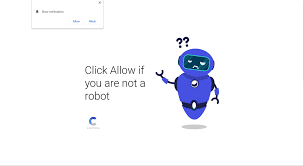
Soon the users end up to the website, Verifyrobot.info uses social engineering technique to make them subscribe to the site. The users are tricked by deceptive underlying consent such as a video. When they click on the Allow button, they get scammed with ads that appear directly to their screen, regardless the web browsers are in operation.
If clicking any suspicious links is made, the users end up to installing some potentially unwanted application, in addition to the one which is leading them to the pages like this or even malware, disclose sensitive information or lose their crucial money by subscribing to useless services. Besides that, the adware has the dangerous data tracking capability.
Threat Summary
Name: Verifyrobot.info
Threat type: Adware/rogue website
Symptoms: The initial symptom of the adware is the pop-up appearance having a text within that states the Verifyrobot.info wants to show notifications. It emerges on random websites. In addition, multiple suspicious looking ads emerge on the desktop. Web browsing redirects start taking place
Distribution: The adware is typically distributed via using software bundling. However, it may infiltrate in through pirated software, rogue websites and ads
Danger: The ads that the adware displays are more intrusive than dangerous. Such ads cover the websites’ content that poses a risk of redirects to potentially dangerous domains or phishing websites
Removal options: To remove Verifyrobot.info, use some reputable antivirus tool for follow step-by-step manual instruction provided below the post
The adware itself is not dangerous as it does not intercept or make changes to the system operations. However, it can expose to variety of risks when the users are not aware what they are dealing with. For example, those who get redirected to Verifyrobot.info due to adware and also agreed to the notifications from the website double the risk of exposure to unsafe pages.
In most of the cases, system infection Verifyrobot.info adware would start showing following signs and symptoms:
- Ads on any visited websites,
- Occasional or shady redirects to the pages like Verifyrobot.info,
- Changes to the browsers’ setting such as homepage, new tab page sections,
- Unwanted apps or browser extensions installed without permission,
- Web browsing performance gets diminished,
- Search results contain sponsored links.
Without a doubt, you should never click on Verifyrobot.info links that are shown regularly and get rid of the adware as soon as possible. This can be done automatically by using some reputable antivirus tool or by using our manual guide provided below the post. If no PUP presents on the system, you can simply remove the notifications from the web browsers by accessing to the browsers’ settings.
Nowadays, millions of apps and browser extensions are enjoyed by users and most of them can easily be found on official stores such as Microsoft Store, Google Play, App Store and etc. Thus, there is a little to no reason to visit any third party websites. However, there are thousands of third party websites that acquire of hundred and thousands of visitors on daily basis.
This should not be surprised as there are multiple apps possible that they don’t find on official pages. These apps are not approved because of various reasons- one of them is the security. While freeware apps are usually sate, they might bring to the places where you could get infected with malware which are capable of locking personal files or stealing credit card info. This is why, when you choose such sites, you should better being cautious:
- Check out the users’ review and blog post online before installing any app,
- During the installation, make sure the app provides necessary documents like Terms and conditions nad Privacy Policy and etc,
- When prompted, always opt for Custom/Advanced option instead of Recommended/ Quick ones,
- Remove all tricks from pre-ticked boxes and watch out the misleading deals, misplaced buttons, fine print text and similar tricks,
- Employ a reputable antivirus tool that can detect and prevent the installation of any potentially unwanted applications.
Special Offer (For Windows)
Verifyrobot.info can be creepy computer infection that may regain its presence again and again as it keeps its files hidden on computers. To accomplish a hassle free removal of this malware, we suggest you take a try with a powerful Spyhunter antimalware scanner to check if the program can help you getting rid of this virus.
Do make sure to read SpyHunter’s EULA, Threat Assessment Criteria, and Privacy Policy. Spyhunter free scanner downloaded just scans and detect present threats from computers and can remove them as well once, however it requires you to wiat for next 48 hours. If you intend to remove detected therats instantly, then you will have to buy its licenses version that will activate the software fully.
Special Offer (For Macintosh) If you are a Mac user and Verifyrobot.info has affected it, then you can download free antimalware scanner for Mac here to check if the program works for you.
Antimalware Details And User Guide
Click Here For Windows Click Here For Mac
Important Note: This malware asks you to enable the web browser notifications. So, before you go the manual removal process, execute these steps.
Google Chrome (PC)
- Go to right upper corner of the screen and click on three dots to open the Menu button
- Select “Settings”. Scroll the mouse downward to choose “Advanced” option
- Go to “Privacy and Security” section by scrolling downward and then select “Content settings” and then “Notification” option
- Find each suspicious URLs and click on three dots on the right side and choose “Block” or “Remove” option

Google Chrome (Android)
- Go to right upper corner of the screen and click on three dots to open the menu button and then click on “Settings”
- Scroll down further to click on “site settings” and then press on “notifications” option
- In the newly opened window, choose each suspicious URLs one by one
- In the permission section, select “notification” and “Off” the toggle button

Mozilla Firefox
- On the right corner of the screen, you will notice three dots which is the “Menu” button
- Select “Options” and choose “Privacy and Security” in the toolbar present in the left side of the screen
- Slowly scroll down and go to “Permission” section then choose “Settings” option next to “Notifications”
- In the newly opened window, select all the suspicious URLs. Click on the drop-down menu and select “Block”

Internet Explorer
- In the Internet Explorer window, select the Gear button present on the right corner
- Choose “Internet Options”
- Select “Privacy” tab and then “Settings” under the “Pop-up Blocker” section
- Select all the suspicious URLs one by one and click on the “Remove” option

Microsoft Edge
- Open the Microsoft Edge and click on the three dots on the right corner of the screen to open the menu
- Scroll down and select “Settings”
- Scroll down further to choose “view advanced settings”
- In the “Website Permission” option, click on “Manage” option
- Click on switch under every suspicious URL

Safari (Mac):
- On the upper right side corner, click on “Safari” and then select “Preferences”
- Go to “website” tab and then choose “Notification” section on the left pane
- Search for the suspicious URLs and choose “Deny” option for each one of them

Manual Steps to Remove Verifyrobot.info:
Remove the related items of Verifyrobot.info using Control-Panel
Windows 7 Users
Click “Start” (the windows logo at the bottom left corner of the desktop screen), select “Control Panel”. Locate the “Programs” and then followed by clicking on “Uninstall Program”

Windows XP Users
Click “Start” and then choose “Settings” and then click “Control Panel”. Search and click on “Add or Remove Program’ option

Windows 10 and 8 Users:
Go to the lower left corner of the screen and right-click. In the “Quick Access” menu, choose “Control Panel”. In the newly opened window, choose “Program and Features”

Mac OSX Users
Click on “Finder” option. Choose “Application” in the newly opened screen. In the “Application” folder, drag the app to “Trash”. Right click on the Trash icon and then click on “Empty Trash”.

In the uninstall programs window, search for the PUAs. Choose all the unwanted and suspicious entries and click on “Uninstall” or “Remove”.

After you uninstall all the potentially unwanted program causing Verifyrobot.info issues, scan your computer with an anti-malware tool for any remaining PUPs and PUAs or possible malware infection. To scan the PC, use the recommended the anti-malware tool.
Special Offer (For Windows)
Verifyrobot.info can be creepy computer infection that may regain its presence again and again as it keeps its files hidden on computers. To accomplish a hassle free removal of this malware, we suggest you take a try with a powerful Spyhunter antimalware scanner to check if the program can help you getting rid of this virus.
Do make sure to read SpyHunter’s EULA, Threat Assessment Criteria, and Privacy Policy. Spyhunter free scanner downloaded just scans and detect present threats from computers and can remove them as well once, however it requires you to wiat for next 48 hours. If you intend to remove detected therats instantly, then you will have to buy its licenses version that will activate the software fully.
Special Offer (For Macintosh) If you are a Mac user and Verifyrobot.info has affected it, then you can download free antimalware scanner for Mac here to check if the program works for you.
How to Remove Adware (Verifyrobot.info) from Internet Browsers
Delete malicious add-ons and extensions from IE
Click on the gear icon at the top right corner of Internet Explorer. Select “Manage Add-ons”. Search for any recently installed plug-ins or add-ons and click on “Remove”.

Additional Option
If you still face issues related to Verifyrobot.info removal, you can reset the Internet Explorer to its default setting.
Windows XP users: Press on “Start” and click “Run”. In the newly opened window, type “inetcpl.cpl” and click on the “Advanced” tab and then press on “Reset”.

Windows Vista and Windows 7 Users: Press the Windows logo, type inetcpl.cpl in the start search box and press enter. In the newly opened window, click on the “Advanced Tab” followed by “Reset” button.

For Windows 8 Users: Open IE and click on the “gear” icon. Choose “Internet Options”

Select the “Advanced” tab in the newly opened window

Press on “Reset” option

You have to press on the “Reset” button again to confirm that you really want to reset the IE

Remove Doubtful and Harmful Extension from Google Chrome
Go to menu of Google Chrome by pressing on three vertical dots and select on “More tools” and then “Extensions”. You can search for all the recently installed add-ons and remove all of them.

Optional Method
If the problems related to Verifyrobot.info still persists or you face any issue in removing, then it is advised that your reset the Google Chrome browse settings. Go to three dotted points at the top right corner and choose “Settings”. Scroll down bottom and click on “Advanced”.

At the bottom, notice the “Reset” option and click on it.

In the next opened window, confirm that you want to reset the Google Chrome settings by click on the “Reset” button.

Remove Verifyrobot.info plugins (including all other doubtful plug-ins) from Firefox Mozilla
Open the Firefox menu and select “Add-ons”. Click “Extensions”. Select all the recently installed browser plug-ins.

Optional Method
If you face problems in Verifyrobot.info removal then you have the option to rese the settings of Mozilla Firefox.
Open the browser (Mozilla Firefox) and click on the “menu” and then click on “Help”.

Choose “Troubleshooting Information”

In the newly opened pop-up window, click “Refresh Firefox” button

The next step is to confirm that really want to reset the Mozilla Firefox settings to its default by clicking on “Refresh Firefox” button.
Remove Malicious Extension from Safari
Open the Safari and go to its “Menu” and select “Preferences”.

Click on the “Extension” and select all the recently installed “Extensions” and then click on “Uninstall”.

Optional Method
Open the “Safari” and go menu. In the drop-down menu, choose “Clear History and Website Data”.

In the newly opened window, select “All History” and then press on “Clear History” option.

Delete Verifyrobot.info (malicious add-ons) from Microsoft Edge
Open Microsoft Edge and go to three horizontal dot icons at the top right corner of the browser. Select all the recently installed extensions and right click on the mouse to “uninstall”

Optional Method
Open the browser (Microsoft Edge) and select “Settings”

Next steps is to click on “Choose what to clear” button

Click on “show more” and then select everything and then press on “Clear” button.

Conclusion
In most cases, the PUPs and adware gets inside the marked PC through unsafe freeware downloads. It is advised that you should only choose developers website only while downloading any kind of free applications. Choose custom or advanced installation process so that you can trace the additional PUPs listed for installation along with the main program.
Special Offer (For Windows)
Verifyrobot.info can be creepy computer infection that may regain its presence again and again as it keeps its files hidden on computers. To accomplish a hassle free removal of this malware, we suggest you take a try with a powerful Spyhunter antimalware scanner to check if the program can help you getting rid of this virus.
Do make sure to read SpyHunter’s EULA, Threat Assessment Criteria, and Privacy Policy. Spyhunter free scanner downloaded just scans and detect present threats from computers and can remove them as well once, however it requires you to wiat for next 48 hours. If you intend to remove detected therats instantly, then you will have to buy its licenses version that will activate the software fully.
Special Offer (For Macintosh) If you are a Mac user and Verifyrobot.info has affected it, then you can download free antimalware scanner for Mac here to check if the program works for you.


