Remove CRYPTBD ransomware and restore encrypted data
CRYPTBD ransomware removal and files recovery guide
CRYPTBD ransomware is a cryptovirus belongs to MedusaLocker ransomware group. The malware is designed to encrypt stored files and then demand ransom payment for the decryption. Each encrypted file by CRYPTBD ransomware will receive .CRYPTED extension. For example, a file 1.jpg would appear as 1.jpg.CRYPTED, 2.jpg as 2.jpg.CRYPTED and so on. After finishing the encryption process, the ransomware drops HOW_TO_RECOVER_DATA.html on each compromised folder.
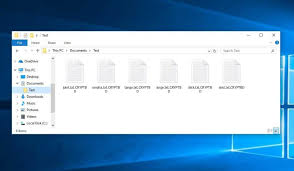
The ransom note (HOW_TO_RECOVER_DATA.html file) states that the victims’ systems have been infected by ransomware. The stored data have been encrypted using RSA and AES encryption algorithms. Additionally, all confidential data stored on the network have been ex-filtrated. They are asked to send unspecified ransom money, to recover the files. Also, they are threatened to publicize these data if they ignore the ransom payment instruction.
To initiate the recovery process, they are asked to communicate them via provided email address within 72 hours. If the time elapsed, the price will be increased. Further, the victims are alerted that the decryption tools are only stored temporarily. They are asked to test the decryption by sending up to encrypted files before paying the ransom. The message ends with a warning not to rename, modify and/or attempt to decrypt the files filed with third-party tools/ software – this will render the files permanently inaccessible.
Unfortunately, in most cases with ransomware infection- the files decryption is not possible without the involvement of the crooks behind it. It might be when the ransomware is at its initial stage or has some bugs/ flaws in them. Regardless, it is expressly advised against communicating with and/or paying criminals. Since often, despite meeting the ransom demands, the victims receive no decryption keys/ tools. Thus, the people who pay experience financial loss and their files remain useless. Removing CRYPTBD ransomware will also not decrypt the encrypted files. However, this is a crucial process to do to avoid major issues that the malware presence may cause to the system. To get the files, you can rely on backup you have.
Other than backups, Volume Shadow Copies are option available for you. These are automatically created backups from operating system. You will find the instruction below the post in the data recovery section to how to recover files using shadow copies. In some cases, ransomware deletes the shadow copies as well. If this is so with CRYPTBD ransomware, and in case you have backups available, you have to rely on third party data recovery tool. Nowadays, several tools are available with the capability to recover the damaged, deleted or corrupted files on systems.
How did CRYPTBD ransomware infiltrate my computer?
Ransomware and other malicious malware are often distributed via untrustworthy downloading channels such as unofficial and free-file hosting sites, p2p networks and other third-party downloaders/ installers. Malicious programs are typically disguised as legit and ordinary or are bundled with regular software and therefore, users often download/ install them inadvertently. Illegal activation tools and fake software updaters are prime examples of malware-spreading content. Cracking tools infect systems instead of activating licensed products. Illegitimate updating tools cause system infections by exploiting bugs/ flaws of outdated software or by installing malicious software rather than updates.
Spam email campaigns are other commonly used ransomware distribute techniques. The scam campaigns refer large scale operations during which thousands of spam emails are designed and delivered. The letters contain infectious files or links for such files as attachments. If clicked, the malicious malware download/installation process is triggered. The malicious files are usually in MS Office Documents, PDFs, Archives, JavaScript and etc.
Full text presented in CRYPTBD ransomware’s created ransom note:
YOUR PERSONAL ID:
–
/!\ YOUR COMPANY NETWORK HAS BEEN PENETRATED /!\
ALL YOUR IMPORTANT FILES HAVE BEEN ENCRYPTED!
YOUR FILES ARE SAFE! JUST MODIFIED ONLY. (RSA+AES)
ANY ATTEMPT TO RESTORE YOUR FILES WITH THIRD-PARTY SOFTWARE
WILL PERMENANTLY DESTROY YOUR FILE.
DO NOT MODIFY ENCRYPTED FILES. DO NOT RENAME ENCRYPTED FILES.
NO SOFTWARE AVAILABLE ON INTERNET CAN HELP YOU. WE ONLY HAVE
SOLUTION TO YOUR PROBLEM.
WE GATHERED HIGHLY CONFIDENTIAL/PERSORNAL DATA. THESE DATA
ARE CURRENTLY STORED ON A PRIVATE SERVER. THIS SERVER WILL BE
IMMEDIATELY DESTROYED AFTER YOUR PAYMENT. WE ONLY SEEK MONEY
AND DO NOT WANT TO DAMAGE YOUR REPUTATION. IF YOU DECIDE TO
NOT PAY, WE WILL RELEASE THIS DATA TO PUBLIC OR RE-SELLER.
YOU WILL CAN SEND US 2-3 NON-IMPORTANT FILES AND WE WILL
DECRYPT IT FOR FREE TO PROVE WE ARE ABLE TO GIVE YOUR FILES
BACK.
CONTACT US FOR PRICE (BITCOIN) AND GET DECRYPTION SOFTWARE.
MAKE CONTACT AS SOON AS POSSIBLE. YOUR DECRYPTION KEY IS ONLY STORED
TEMPORARLY. IF YOU DON’T CONTACT US WITHIN 72 HOURS, PRICE WILL BE HIGHER.
How to prevent ransomware intrusion?
It is recommended you to use only official websites and direct links for any software download. Additionally, all programs must be activated/ updated using the tools/ functions from official software developers. To avoid infection through spam emails, it is advised to open only those emails whose senders’ addresses are known to you. Spam emails usually have suspicious and irrelevant addresses. The infection could be caused just after clicking such attachments or through the virulent files in them. So, for the better protection, you require employing a powerful antivirus tool that can detect and delete any malware who manages to slip in by bypassing various security settings.
Special Offer (For Windows)
CRYPTBD ransomware can be creepy computer infection that may regain its presence again and again as it keeps its files hidden on computers. To accomplish a hassle free removal of this malware, we suggest you take a try with a powerful Spyhunter antimalware scanner to check if the program can help you getting rid of this virus.
Do make sure to read SpyHunter’s EULA, Threat Assessment Criteria, and Privacy Policy. Spyhunter free scanner downloaded just scans and detect present threats from computers and can remove them as well once, however it requires you to wiat for next 48 hours. If you intend to remove detected therats instantly, then you will have to buy its licenses version that will activate the software fully.
Data Recovery Offer
We Suggest you to choose your lately created backup files in order to restore your encrypted files, however in case if you don’t have any such backups, you can try a data recovery tool to check if you can restore your lost data.
Antimalware Details And User Guide
Step 1: Remove CRYPTBD ransomware through “Safe Mode with Networking”
Step 2: Delete CRYPTBD ransomware using “System Restore”
Step 1: Remove CRYPTBD ransomware through “Safe Mode with Networking”
For Windows XP and Windows 7 users: Boot the PC in “Safe Mode”. Click on “Start” option and continuously press on F8 during the start process until the “Windows Advanced Option” menu appears on the screen. Choose “Safe Mode with Networking” from the list.

Now, a windows homescreen appears on the desktop and work-station is now working on “Safe mode with networking”.
For Windows 8 Users: Go to the “Start Screen”. In the search results select settings, type “Advanced”. In the “General PC Settings” option, choose “Advanced startup” option. Again, click on the “Restart Now” option. The work-station boots to “Advanced Startup Option Menu”. Press on “Troubleshoot” and then “Advanced options” button. In the “Advanced Option Screen”, press on “Startup Settings”. Again, click on “Restart” button. The work-station will now restart in to the “Startup Setting” screen. Next is to press F5 to boot in Safe Mode in Networking.

For Windows 10 Users: Press on Windows logo and on the “Power” icon. In the newly opened menu, choose “Restart” while continuously holding “Shift” button on the keyboard. In the new open “Choose an option” window, click on “Troubleshoot” and then on the “Advanced Options”. Select “Startup Settings” and press on “Restart”. In the next window, click on “F5” button on the key-board.

Step 2: Delete CRYPTBD ransomware using “System Restore”
Log-in to the account infected with CRYPTBD ransomware. Open the browser and download a legitimate anti-malware tool. Do a full System scanning. Remove all the malicious detected entries.
Special Offer (For Windows)
CRYPTBD ransomware can be creepy computer infection that may regain its presence again and again as it keeps its files hidden on computers. To accomplish a hassle free removal of this malware, we suggest you take a try with a powerful Spyhunter antimalware scanner to check if the program can help you getting rid of this virus.
Do make sure to read SpyHunter’s EULA, Threat Assessment Criteria, and Privacy Policy. Spyhunter free scanner downloaded just scans and detect present threats from computers and can remove them as well once, however it requires you to wiat for next 48 hours. If you intend to remove detected therats instantly, then you will have to buy its licenses version that will activate the software fully.
Data Recovery Offer
We Suggest you to choose your lately created backup files in order to restore your encrypted files, however in case if you don’t have any such backups, you can try a data recovery tool to check if you can restore your lost data.
In case if you cannot start the PC in “Safe Mode with Networking”, Try using “System Restore”
- During the “Startup”, continuously press on F8 key until the “Advanced Option” menu appears. From the list, choose “Safe Mode with Command Prompt” and then press “Enter”

- In the new opened command prompt, enter “cd restore” and then press “Enter”.

- Type: rstrui.exe and Press “ENTER”

- Click “Next” on the new windows

- Choose any of the “Restore Points” and click on “Next”. (This step will restore the work-station to its earlier time and date prior to CRYPTBD ransomware infiltration in the PC.

- In the newly opened windows, press on “Yes”.

Once your PC gets restored to its previous date and time, download the recommended anti-malware tool and perform a deep scanning in order to remove CRYPTBD ransomware files if they left in the work-station.
In order to restore the each (separate) file by this ransomware, use “Windows Previous Version” feature. This method is effective when “System Restore Function” is enabled in the work-station.
Important Note: Some variants of CRYPTBD ransomware delete the “Shadow Volume Copies” as well hence this feature may not work all the time and is applicable for selective computers only.
How to Restore Individual Encrypted File:
In order to restore a single file, right click on it and go to “Properties”. Select “Previous Version” tab. Select a “Restore Point” and click on “Restore” option.

In order to access the files encrypted by CRYPTBD ransomware, you can also try using “Shadow Explorer”. In order to get more information on this application, press here.

Important: Data Encryption Ransomware are highly dangerous and it is always better that you take precautions to avoid its attack on your work-station. It is advised to use a powerful anti-malware tool in order to get protection in real-time. With this help of “SpyHunter”, “group policy objects” are implanted in the registries in order to block harmful infections like CRYPTBD ransomware.
Also, In Windows 10, you get a very unique feature called “Fall Creators Update” that offer “Controlled Folder Access” feature in order to block any kind of encryption to the files. With the help of this feature, any files stored in the locations such as “Documents”, “Pictures”, “Music”, “Videos”, “Favorites” and “Desktop” folders are safe by default.

It is very important that you install this “Windows 10 Fall Creators Update” in your PC to protect your important files and data from ransomware encryption. The more information on how to get this update and add an additional protection form rnasomware attack has been discussed here.
How to Recover the Files Encrypted by CRYPTBD ransomware?
Till now, you would have understood that what had happed to your personal files that got encrypted and how you can remove the scripts and payloads associated with CRYPTBD ransomware in order to protect your personal files that has not been damaged or encrypted until now. In order to retrieve the locked files, the depth information related to “System Restore” and “Shadow Volume Copies” has already been discussed earlier. However, in case if you are still unable to access the encrypted files then you can try using a data recovery tool.
Use of Data Recovery Tool
This step is for all those victims who have already tries all the above mentioned process but didn’t find any solution. Also it is important that you are able to access the PC and can install any software. The data recovery tool works on the basis of System scanning and recovery algorithm. It searches the System partitions in order to locate the original files which were deleted, corrupted or damaged by the malware. Remember that you must not re-install the Windows OS otherwise the “previous” copies will get deleted permanently. You have to clean the work-station at first and remove CRYPTBD ransomware infection. Leave the locked files as it is and follow the steps mentioned below.
Step1: Download the software in the work-station by clicking on the “Download” button below.
Step2: Execute the installer by clicking on downloaded files.

Step3: A license agreement page appears on the screen. Click on “Accept” to agree with its terms and use. Follow the on-screen instruction as mentioned and click on “Finish” button.

Step4: Once the installation gets completed, the program gets executed automatically. In the newly opened interface, select the file types that you want to recover and click on “Next”.

Step5: You can select the “Drives” on which you want the software to run and execute the recovery process. Next is to click on the “Scan” button.

Step6: Based on drive you select for scanning, the restore process begins. The whole process may take time depending on the volume of the selected drive and number of files. Once the process gets completed, a data explorer appears on the screen with preview of that data that is to be recovered. Select the files that you want to restore.

Step7. Next is to locate the location where you want to saver the recovered files.

Special Offer (For Windows)
CRYPTBD ransomware can be creepy computer infection that may regain its presence again and again as it keeps its files hidden on computers. To accomplish a hassle free removal of this malware, we suggest you take a try with a powerful Spyhunter antimalware scanner to check if the program can help you getting rid of this virus.
Do make sure to read SpyHunter’s EULA, Threat Assessment Criteria, and Privacy Policy. Spyhunter free scanner downloaded just scans and detect present threats from computers and can remove them as well once, however it requires you to wiat for next 48 hours. If you intend to remove detected therats instantly, then you will have to buy its licenses version that will activate the software fully.
Data Recovery Offer
We Suggest you to choose your lately created backup files in order to restore your encrypted files, however in case if you don’t have any such backups, you can try a data recovery tool to check if you can restore your lost data.




