Remove CryptoWire Ransomware (Open Locked Data)
CryptoWire Ransomware: Simple Delete Process
CryptoWire Ransomware is an open-source file-encrypting virus that locks files with an aim to extort ransom money from the victims. It has been targeting Windows users since 2016 and was updated on March 2017 and then kept infecting data of several types for next one year. This hazardous crypto-malware uses AES encryption algorithm to encrypt images, videos, music, documents, presentations, spreadsheets etc. and makes the affected users unable to access them again. Initially, it compromises files placed in the deeper folders and at the end, targets data in the desktop folders. It also renames the files by appending “.encrypted” extension with each of them.
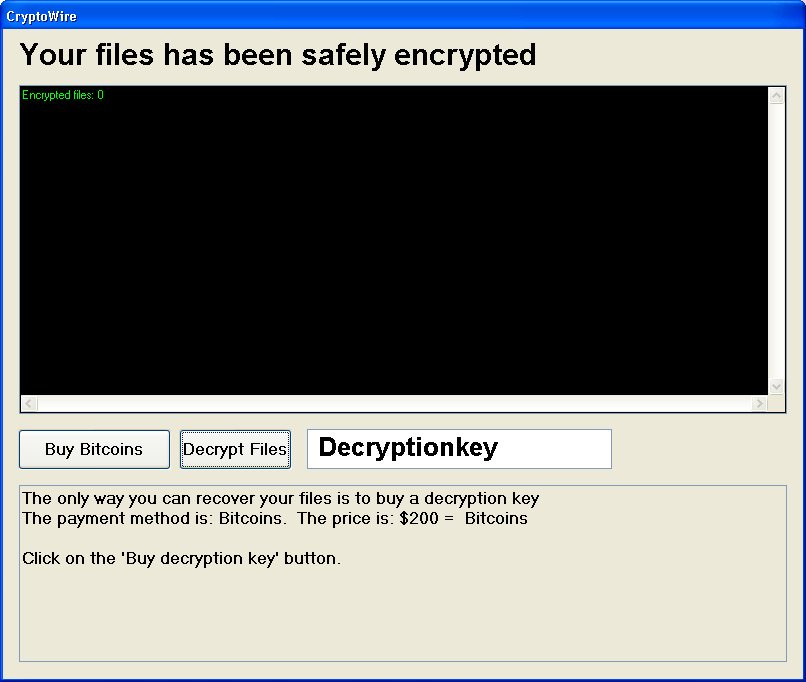
CryptoWire Ransomware Forces Victims To Pay Ransom:
Once the encryption process is completed, CryptoWire Ransomware displays a ransom note and lets victims know that their files have been locked. The note also contains details on how to contact the attackers, pay the ransom, price of decryption tool etc. They are informed that they can only acquire the required decryptor by paying $200 to the criminals that has to be paid in Bitcoins cryptocurrency. Nonetheless, it is not mentioned how to receive a decryption key after paying ransom or there is no any contact details as well.
Paying Ransom Is Not Recommended:
Although, there is no any method to open the files locked by CryptoWire Ransomware, but still, paying ransom to the criminals is not recommended. Keep in mind that the only objective of such hackers is to swindle illicit money from the victimized users. You have absolutely no guarantee that they will provide you the required decryptor even after taking the extortion. It has been tendency of such crooks that they usually ignore the victimized users once the payment is made or deliver shady application in the name of decryption tool. So, never trust on such people no matter what situation is.
Terminate Virus From System:
For any victimized users, the first thing they require to do here is to perform CryptoWire Ransomware removal from the computer immediately. If this precarious infection manages to stay inside the machine for a longer duration, it may lead to many other hazardous issues such as boot errors, hard drive crash, software failure, application malfunctioning and so on. Apart from encrypting users’ crucial files, this deadly threat can also ruin vital system files which assure efficient computer functioning and prevents many running drivers as well as apps from working normally.
To recover the files compromised by CryptoWire Ransomware, you should a recently made backup, saved on any external location. But, if you don’t have any appropriate backup, you can also try a powerful file-recovery application which you can download at this very place (link provided under this article). Paying ransom to the criminals is not a clever thing to do under any circumstance as it will only motivate them to trigger more such attacks for future revenues.
Penetration Of CryptoWire Ransomware:
If your computer doesn’t have any security software installed in it, it is always on a risk to acquire malware threats. As far as ransomware programs are concerned, they are mostly spread via spam emails. Typically, cyber criminals send out thousands of dubious emails that contain a vicious file which carries the dangerous payload. The malicious file could be in any of these formats: executable files (like .exe), Microsoft Office, PDF documents, archive files like RAR, ZIP, JavaScript files. As soon as recipients execute the attached document, it triggers the installation of the crypto-virus.
We strongly advise you to avoid suspicious emails that you receive from unknown senders and download their attachments. Remember that cyber crooks try to deceive recipients by designing them professionally. However, whenever you obtain an email from unknown sender, you must check the sender’s email online to be sure that it is genuine. In case your device is already infected with this hazardous crypto-malware, you must remove CryptoWire Ransomware from the machine without wasting any time.
Tex Presented In The Ransom Note:
CryptoWire
Your files has been safely encrypted
The only way you can recover your files is to buy a decryption key
The payment method is: Bitcoins. The price is: $200 = Bitcoins
Click on the ‘Buy decryption key’ button.
Special Offer (For Windows)
CryptoWire Ransomware can be creepy computer infection that may regain its presence again and again as it keeps its files hidden on computers. To accomplish a hassle free removal of this malware, we suggest you take a try with a powerful Spyhunter antimalware scanner to check if the program can help you getting rid of this virus.
Do make sure to read SpyHunter’s EULA, Threat Assessment Criteria, and Privacy Policy. Spyhunter free scanner downloaded just scans and detect present threats from computers and can remove them as well once, however it requires you to wiat for next 48 hours. If you intend to remove detected therats instantly, then you will have to buy its licenses version that will activate the software fully.
Data Recovery Offer
We Suggest you to choose your lately created backup files in order to restore your encrypted files, however in case if you don’t have any such backups, you can try a data recovery tool to check if you can restore your lost data.
Antimalware Details And User Guide
Step 1: Remove CryptoWire Ransomware through “Safe Mode with Networking”
Step 2: Delete CryptoWire Ransomware using “System Restore”
Step 1: Remove CryptoWire Ransomware through “Safe Mode with Networking”
For Windows XP and Windows 7 users: Boot the PC in “Safe Mode”. Click on “Start” option and continuously press on F8 during the start process until the “Windows Advanced Option” menu appears on the screen. Choose “Safe Mode with Networking” from the list.

Now, a windows homescreen appears on the desktop and work-station is now working on “Safe mode with networking”.
For Windows 8 Users: Go to the “Start Screen”. In the search results select settings, type “Advanced”. In the “General PC Settings” option, choose “Advanced startup” option. Again, click on the “Restart Now” option. The work-station boots to “Advanced Startup Option Menu”. Press on “Troubleshoot” and then “Advanced options” button. In the “Advanced Option Screen”, press on “Startup Settings”. Again, click on “Restart” button. The work-station will now restart in to the “Startup Setting” screen. Next is to press F5 to boot in Safe Mode in Networking.

For Windows 10 Users: Press on Windows logo and on the “Power” icon. In the newly opened menu, choose “Restart” while continuously holding “Shift” button on the keyboard. In the new open “Choose an option” window, click on “Troubleshoot” and then on the “Advanced Options”. Select “Startup Settings” and press on “Restart”. In the next window, click on “F5” button on the key-board.

Step 2: Delete CryptoWire Ransomware using “System Restore”
Log-in to the account infected with CryptoWire Ransomware. Open the browser and download a legitimate anti-malware tool. Do a full System scanning. Remove all the malicious detected entries.
Special Offer (For Windows)
CryptoWire Ransomware can be creepy computer infection that may regain its presence again and again as it keeps its files hidden on computers. To accomplish a hassle free removal of this malware, we suggest you take a try with a powerful Spyhunter antimalware scanner to check if the program can help you getting rid of this virus.
Do make sure to read SpyHunter’s EULA, Threat Assessment Criteria, and Privacy Policy. Spyhunter free scanner downloaded just scans and detect present threats from computers and can remove them as well once, however it requires you to wiat for next 48 hours. If you intend to remove detected therats instantly, then you will have to buy its licenses version that will activate the software fully.
Data Recovery Offer
We Suggest you to choose your lately created backup files in order to restore your encrypted files, however in case if you don’t have any such backups, you can try a data recovery tool to check if you can restore your lost data.
In case if you cannot start the PC in “Safe Mode with Networking”, Try using “System Restore”
- During the “Startup”, continuously press on F8 key until the “Advanced Option” menu appears. From the list, choose “Safe Mode with Command Prompt” and then press “Enter”

- In the new opened command prompt, enter “cd restore” and then press “Enter”.

- Type: rstrui.exe and Press “ENTER”

- Click “Next” on the new windows

- Choose any of the “Restore Points” and click on “Next”. (This step will restore the work-station to its earlier time and date prior to CryptoWire Ransomware infiltration in the PC.

- In the newly opened windows, press on “Yes”.

Once your PC gets restored to its previous date and time, download the recommended anti-malware tool and perform a deep scanning in order to remove CryptoWire Ransomware files if they left in the work-station.
In order to restore the each (separate) file by this ransomware, use “Windows Previous Version” feature. This method is effective when “System Restore Function” is enabled in the work-station.
Important Note: Some variants of CryptoWire Ransomware delete the “Shadow Volume Copies” as well hence this feature may not work all the time and is applicable for selective computers only.
How to Restore Individual Encrypted File:
In order to restore a single file, right click on it and go to “Properties”. Select “Previous Version” tab. Select a “Restore Point” and click on “Restore” option.

In order to access the files encrypted by CryptoWire Ransomware, you can also try using “Shadow Explorer”. In order to get more information on this application, press here.

Important: Data Encryption Ransomware are highly dangerous and it is always better that you take precautions to avoid its attack on your work-station. It is advised to use a powerful anti-malware tool in order to get protection in real-time. With this help of “SpyHunter”, “group policy objects” are implanted in the registries in order to block harmful infections like CryptoWire Ransomware.
Also, In Windows 10, you get a very unique feature called “Fall Creators Update” that offer “Controlled Folder Access” feature in order to block any kind of encryption to the files. With the help of this feature, any files stored in the locations such as “Documents”, “Pictures”, “Music”, “Videos”, “Favorites” and “Desktop” folders are safe by default.

It is very important that you install this “Windows 10 Fall Creators Update” in your PC to protect your important files and data from ransomware encryption. The more information on how to get this update and add an additional protection form rnasomware attack has been discussed here.
How to Recover the Files Encrypted by CryptoWire Ransomware?
Till now, you would have understood that what had happed to your personal files that got encrypted and how you can remove the scripts and payloads associated with CryptoWire Ransomware in order to protect your personal files that has not been damaged or encrypted until now. In order to retrieve the locked files, the depth information related to “System Restore” and “Shadow Volume Copies” has already been discussed earlier. However, in case if you are still unable to access the encrypted files then you can try using a data recovery tool.
Use of Data Recovery Tool
This step is for all those victims who have already tries all the above mentioned process but didn’t find any solution. Also it is important that you are able to access the PC and can install any software. The data recovery tool works on the basis of System scanning and recovery algorithm. It searches the System partitions in order to locate the original files which were deleted, corrupted or damaged by the malware. Remember that you must not re-install the Windows OS otherwise the “previous” copies will get deleted permanently. You have to clean the work-station at first and remove CryptoWire Ransomware infection. Leave the locked files as it is and follow the steps mentioned below.
Step1: Download the software in the work-station by clicking on the “Download” button below.
Step2: Execute the installer by clicking on downloaded files.

Step3: A license agreement page appears on the screen. Click on “Accept” to agree with its terms and use. Follow the on-screen instruction as mentioned and click on “Finish” button.

Step4: Once the installation gets completed, the program gets executed automatically. In the newly opened interface, select the file types that you want to recover and click on “Next”.

Step5: You can select the “Drives” on which you want the software to run and execute the recovery process. Next is to click on the “Scan” button.

Step6: Based on drive you select for scanning, the restore process begins. The whole process may take time depending on the volume of the selected drive and number of files. Once the process gets completed, a data explorer appears on the screen with preview of that data that is to be recovered. Select the files that you want to restore.

Step7. Next is to locate the location where you want to saver the recovered files.

Special Offer (For Windows)
CryptoWire Ransomware can be creepy computer infection that may regain its presence again and again as it keeps its files hidden on computers. To accomplish a hassle free removal of this malware, we suggest you take a try with a powerful Spyhunter antimalware scanner to check if the program can help you getting rid of this virus.
Do make sure to read SpyHunter’s EULA, Threat Assessment Criteria, and Privacy Policy. Spyhunter free scanner downloaded just scans and detect present threats from computers and can remove them as well once, however it requires you to wiat for next 48 hours. If you intend to remove detected therats instantly, then you will have to buy its licenses version that will activate the software fully.
Data Recovery Offer
We Suggest you to choose your lately created backup files in order to restore your encrypted files, however in case if you don’t have any such backups, you can try a data recovery tool to check if you can restore your lost data.





