How To Remove WinSysClean X7 Pro PUP
WinSysClean X7 Pro: Simple Uninstall Steps
WinSysClean X7 Pro is presented as a security application that removes junk files, viruses, fixes issues and improves overall system performance. However, it generally infiltrates the target computers by stealth without asking for users’ approval and hence, has been classified as a potentially unwanted program (PUP). Once installed, it performs scanning of the machine and displays fake results claiming that some issues and viruses have been detected in your system. However, to use this app to get rid of the non-existing issues, users have to purchase its registered version. We strongly recommend ignoring these fake warning messages and never use such PUPs as they are specially designed to deceive users into paying for useless service.
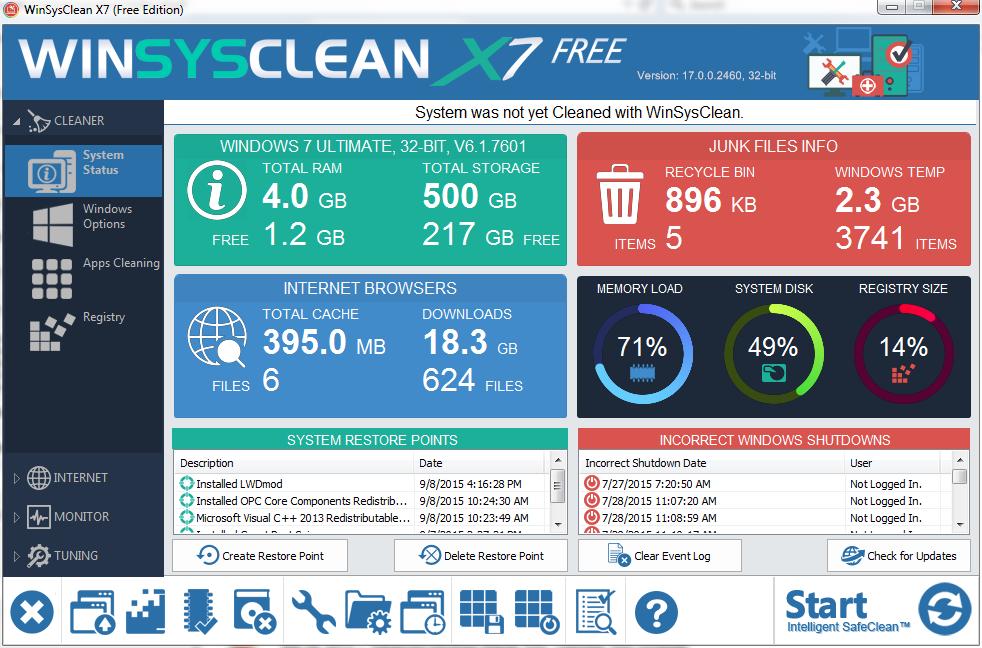
Depth Analysis of WinSysClean X7 Pro:
When you try to scan your PC using WinSysClean X7 Pro, it releases a number of wrong detection such as missing of vital system files, start-up mistakes, malware existence, windows registry errors and so on. By showing incorrect scan results, it tries to make users believe that purchasing the registered variant is essential to fix the detected issues, remove malware etc. Nonetheless, even the paid version is worthless and doesn’t provide the promised feature. This notorious PUP gets installed bundled with other free components. So, it is possible that other unwanted programs like adware or browser hijackers would have also got installed inside your computer.
WinSysClean X7 Pro virus makes changes to default browser’s settings and forces its victims to surf through a deceptive search engine. This fake search tool only produces inorganic results that include sponsored links and commercial contents that are placed right at the top. This nasty adware bombards your system screen with thousands of annoying ads all over the day which interrupts your web sessions badly. These ads come with redirecting ability and make take users to potentially dangerous sites that are filled with malicious contents.
WinSysClean X7 Pro virus might be able to monitor its victims’ web actions and record data such as URLs of visited sites, entered search queries, IP addresses, geolocations and so on and can also steal their personal information like credit card and bank account details. The collected information is later on sold to third-parties for monetary purposes and can be utilized for various deceptive motives such as generating personalized advertisements, making fraudulent transactions or purchases and so on. And thus, an instant WinSysClean X7 Pro removal is strongly recommended.
Intrusion Of WinSysClean X7 Pro:
Potentially unwanted programs are most often spread due to the careless installation of freeware and shareware. This generally occurs when you download a free application from third-party site like cnet.com, download.com, soft32.com, softonic.com etc. and then install it without paying enough attention (ignoring terms and sections, choosing pre-set configuration settings etc.). The Quick or Default wizards don’t reveal the components that are added to the software package and hence, they easily manage to get installed together with the main software without users’ knowledge.
To prevent unwanted installations, you should always select the Custom or Advanced installation settings which provide complete control over the incoming downloads. Here you can easily opt-out the components that look suspicious and pick only the one you require. Moreover, download any software or products from reliable source only and avoid using Peer-to-Peer sharing networks, third-party downloaders/installers etc. In case your system is already infected with this infection, you must remove WinSysClean X7 Pro from the computer as soon as possible.
Special Offer (For Windows)
WinSysClean X7 Pro can be creepy computer infection that may regain its presence again and again as it keeps its files hidden on computers. To accomplish a hassle free removal of this malware, we suggest you take a try with a powerful Spyhunter antimalware scanner to check if the program can help you getting rid of this virus.
Do make sure to read SpyHunter’s EULA, Threat Assessment Criteria, and Privacy Policy. Spyhunter free scanner downloaded just scans and detect present threats from computers and can remove them as well once, however it requires you to wiat for next 48 hours. If you intend to remove detected therats instantly, then you will have to buy its licenses version that will activate the software fully.
Special Offer (For Macintosh) If you are a Mac user and WinSysClean X7 Pro has affected it, then you can download free antimalware scanner for Mac here to check if the program works for you.
Antimalware Details And User Guide
Click Here For Windows Click Here For Mac
Important Note: This malware asks you to enable the web browser notifications. So, before you go the manual removal process, execute these steps.
Google Chrome (PC)
- Go to right upper corner of the screen and click on three dots to open the Menu button
- Select “Settings”. Scroll the mouse downward to choose “Advanced” option
- Go to “Privacy and Security” section by scrolling downward and then select “Content settings” and then “Notification” option
- Find each suspicious URLs and click on three dots on the right side and choose “Block” or “Remove” option

Google Chrome (Android)
- Go to right upper corner of the screen and click on three dots to open the menu button and then click on “Settings”
- Scroll down further to click on “site settings” and then press on “notifications” option
- In the newly opened window, choose each suspicious URLs one by one
- In the permission section, select “notification” and “Off” the toggle button

Mozilla Firefox
- On the right corner of the screen, you will notice three dots which is the “Menu” button
- Select “Options” and choose “Privacy and Security” in the toolbar present in the left side of the screen
- Slowly scroll down and go to “Permission” section then choose “Settings” option next to “Notifications”
- In the newly opened window, select all the suspicious URLs. Click on the drop-down menu and select “Block”

Internet Explorer
- In the Internet Explorer window, select the Gear button present on the right corner
- Choose “Internet Options”
- Select “Privacy” tab and then “Settings” under the “Pop-up Blocker” section
- Select all the suspicious URLs one by one and click on the “Remove” option

Microsoft Edge
- Open the Microsoft Edge and click on the three dots on the right corner of the screen to open the menu
- Scroll down and select “Settings”
- Scroll down further to choose “view advanced settings”
- In the “Website Permission” option, click on “Manage” option
- Click on switch under every suspicious URL

Safari (Mac):
- On the upper right side corner, click on “Safari” and then select “Preferences”
- Go to “website” tab and then choose “Notification” section on the left pane
- Search for the suspicious URLs and choose “Deny” option for each one of them

Manual Steps to Remove WinSysClean X7 Pro:
Remove the related items of WinSysClean X7 Pro using Control-Panel
Windows 7 Users
Click “Start” (the windows logo at the bottom left corner of the desktop screen), select “Control Panel”. Locate the “Programs” and then followed by clicking on “Uninstall Program”

Windows XP Users
Click “Start” and then choose “Settings” and then click “Control Panel”. Search and click on “Add or Remove Program’ option

Windows 10 and 8 Users:
Go to the lower left corner of the screen and right-click. In the “Quick Access” menu, choose “Control Panel”. In the newly opened window, choose “Program and Features”

Mac OSX Users
Click on “Finder” option. Choose “Application” in the newly opened screen. In the “Application” folder, drag the app to “Trash”. Right click on the Trash icon and then click on “Empty Trash”.

In the uninstall programs window, search for the PUAs. Choose all the unwanted and suspicious entries and click on “Uninstall” or “Remove”.

After you uninstall all the potentially unwanted program causing WinSysClean X7 Pro issues, scan your computer with an anti-malware tool for any remaining PUPs and PUAs or possible malware infection. To scan the PC, use the recommended the anti-malware tool.
Special Offer (For Windows)
WinSysClean X7 Pro can be creepy computer infection that may regain its presence again and again as it keeps its files hidden on computers. To accomplish a hassle free removal of this malware, we suggest you take a try with a powerful Spyhunter antimalware scanner to check if the program can help you getting rid of this virus.
Do make sure to read SpyHunter’s EULA, Threat Assessment Criteria, and Privacy Policy. Spyhunter free scanner downloaded just scans and detect present threats from computers and can remove them as well once, however it requires you to wiat for next 48 hours. If you intend to remove detected therats instantly, then you will have to buy its licenses version that will activate the software fully.
Special Offer (For Macintosh) If you are a Mac user and WinSysClean X7 Pro has affected it, then you can download free antimalware scanner for Mac here to check if the program works for you.
How to Remove Adware (WinSysClean X7 Pro) from Internet Browsers
Delete malicious add-ons and extensions from IE
Click on the gear icon at the top right corner of Internet Explorer. Select “Manage Add-ons”. Search for any recently installed plug-ins or add-ons and click on “Remove”.

Additional Option
If you still face issues related to WinSysClean X7 Pro removal, you can reset the Internet Explorer to its default setting.
Windows XP users: Press on “Start” and click “Run”. In the newly opened window, type “inetcpl.cpl” and click on the “Advanced” tab and then press on “Reset”.

Windows Vista and Windows 7 Users: Press the Windows logo, type inetcpl.cpl in the start search box and press enter. In the newly opened window, click on the “Advanced Tab” followed by “Reset” button.

For Windows 8 Users: Open IE and click on the “gear” icon. Choose “Internet Options”

Select the “Advanced” tab in the newly opened window

Press on “Reset” option

You have to press on the “Reset” button again to confirm that you really want to reset the IE

Remove Doubtful and Harmful Extension from Google Chrome
Go to menu of Google Chrome by pressing on three vertical dots and select on “More tools” and then “Extensions”. You can search for all the recently installed add-ons and remove all of them.

Optional Method
If the problems related to WinSysClean X7 Pro still persists or you face any issue in removing, then it is advised that your reset the Google Chrome browse settings. Go to three dotted points at the top right corner and choose “Settings”. Scroll down bottom and click on “Advanced”.

At the bottom, notice the “Reset” option and click on it.

In the next opened window, confirm that you want to reset the Google Chrome settings by click on the “Reset” button.

Remove WinSysClean X7 Pro plugins (including all other doubtful plug-ins) from Firefox Mozilla
Open the Firefox menu and select “Add-ons”. Click “Extensions”. Select all the recently installed browser plug-ins.

Optional Method
If you face problems in WinSysClean X7 Pro removal then you have the option to rese the settings of Mozilla Firefox.
Open the browser (Mozilla Firefox) and click on the “menu” and then click on “Help”.

Choose “Troubleshooting Information”

In the newly opened pop-up window, click “Refresh Firefox” button

The next step is to confirm that really want to reset the Mozilla Firefox settings to its default by clicking on “Refresh Firefox” button.
Remove Malicious Extension from Safari
Open the Safari and go to its “Menu” and select “Preferences”.

Click on the “Extension” and select all the recently installed “Extensions” and then click on “Uninstall”.

Optional Method
Open the “Safari” and go menu. In the drop-down menu, choose “Clear History and Website Data”.

In the newly opened window, select “All History” and then press on “Clear History” option.

Delete WinSysClean X7 Pro (malicious add-ons) from Microsoft Edge
Open Microsoft Edge and go to three horizontal dot icons at the top right corner of the browser. Select all the recently installed extensions and right click on the mouse to “uninstall”

Optional Method
Open the browser (Microsoft Edge) and select “Settings”

Next steps is to click on “Choose what to clear” button

Click on “show more” and then select everything and then press on “Clear” button.

Conclusion
In most cases, the PUPs and adware gets inside the marked PC through unsafe freeware downloads. It is advised that you should only choose developers website only while downloading any kind of free applications. Choose custom or advanced installation process so that you can trace the additional PUPs listed for installation along with the main program.
Special Offer (For Windows)
WinSysClean X7 Pro can be creepy computer infection that may regain its presence again and again as it keeps its files hidden on computers. To accomplish a hassle free removal of this malware, we suggest you take a try with a powerful Spyhunter antimalware scanner to check if the program can help you getting rid of this virus.
Do make sure to read SpyHunter’s EULA, Threat Assessment Criteria, and Privacy Policy. Spyhunter free scanner downloaded just scans and detect present threats from computers and can remove them as well once, however it requires you to wiat for next 48 hours. If you intend to remove detected therats instantly, then you will have to buy its licenses version that will activate the software fully.
Special Offer (For Macintosh) If you are a Mac user and WinSysClean X7 Pro has affected it, then you can download free antimalware scanner for Mac here to check if the program works for you.




