Remove Clustered E-mails Pending Email Scam Virus
Clustered E-mails Pending Email Scam Trojan: Easy Delete Process
Windows users are usually targeted with Clustered E-mails Pending Email Scam by cyber criminals in order to access their email accounts through a phishing site. “Clustered e-mails pending” is a passage from phishing emails, which provides the title for the malspam campaigns, spreading these mails. In this scam, malicious actors send thousands of deceptive emails which claim that recipients have messages that are about to be delivered into their inbox. However, it is worth mentioning that the information provided by these scam mails is not true. The only motive of people behind this campaign is to access recipients’ email accounts.
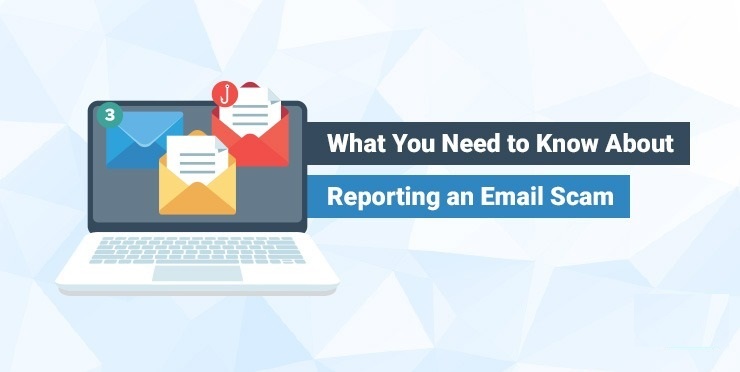
More About Clustered E-mails Pending Email Scam:
The “Clustered E-mails Pending Email Scam” letters have “Found nearly (5) clustered e-mails” as title/subject that may vary. These mails claim that recipients email is clustered due to which, approx. five emails were not delivered to the inbox. The recipients’ approval is supposedly pended due to fake messages. Users are given two options to deal with the pending emails- check/approve them or notify support of the error. As stated in the first paragraph, these emails don’t belong to any official sender and all the claims made by them are false.
And therefore, Clustered E-mails Pending Email Scam victims don’t have any waiting emails and if you try to sign-in through the phishing site (that you are redirected to by clicking on the buttons provided in the scam letters), they will expose their email account passwords. It has been found that people are often targeted with such precarious scams when their systems are already infected with a trojan virus. This kind of computer threat is able to record the information entered by victims by keyboards and send it to the designers.
The Clustered E-mails Pending Email Scam virus specially target email accounts since they are generally related to other platforms, services etc. Through stolen emails, scammers can easily gain access and control over different accounts that can be misused in several ways. For instance, they can misuse hijacked communication accounts (e.g., social media, emails, social networking, messengers, etc.) to ask friends or contacts for loans by representing themselves as genuine owner. Furthermore, financial-related accounts such as online money transferring, bank, e-commerce, digital wallet, etc. can be utilized for making fraudulent transactions or online purchases. And hence, presence of this nasty trojan inside your computer may result in severe privacy issues, financial losses and identity theft. And thus, a quick Clustered E-mails Pending Email Scam virus removal is strongly required.
How Does This Virus Enter Your System?
PC devices usually get infected with these trojan-type intruders via malicious files spread through spam emails. These emails usually contain vicious files or download links of spiteful content. The virulent files can be in multiple formats such as archives (RAR, ZIP, etc.), Microsoft Office and PDF documents, executables (.exe, .run, etc.), JavaScript, and so forth. As soon as the recipients open, run or execute the attached document, it triggers the download and installation of the virus.
The deceptive emails are often disguised as letter from official or reputable companies or banks. They are designed in a way that users can easily get tricked into opening them and downloading their attachment. And so, whenever you receive an email from unknown sender, you must scan the attachment using a reputable anti-malware tool. Additionally, download any software or product from reliable sources and direct links only and avoid using peer-to-peer sharing networks, third-party downloaders etc. But at the moment, you must remove Clustered E-mails Pending Email Scam virus from the PC without wasting any time.
Text Presented In The Letter:
Subject: Found nearly (5) clustered e-mails
******** E-Mail Clustered On 3/4/2021 9:09:52 p.m.
Found nearly (5) clustered e-mails pending and not delivered yet to your webmail.
Hi *******,
Pending and not sent emails are waiting for your approval.
Below list is approved for your prompt actions to be taken to restore back your emails to your webmail:
Check/Approve pending mails
Notify Error To Support
©******** Notification | All Rights Reserved.
Special Offer (For Windows)
Clustered E-mails Pending Email Scam can be creepy computer infection that may regain its presence again and again as it keeps its files hidden on computers. To accomplish a hassle free removal of this malware, we suggest you take a try with a powerful Spyhunter antimalware scanner to check if the program can help you getting rid of this virus.
Do make sure to read SpyHunter’s EULA, Threat Assessment Criteria, and Privacy Policy. Spyhunter free scanner downloaded just scans and detect present threats from computers and can remove them as well once, however it requires you to wiat for next 48 hours. If you intend to remove detected therats instantly, then you will have to buy its licenses version that will activate the software fully.
Special Offer (For Macintosh) If you are a Mac user and Clustered E-mails Pending Email Scam has affected it, then you can download free antimalware scanner for Mac here to check if the program works for you.
Antimalware Details And User Guide
Click Here For Windows Click Here For Mac
Important Note: This malware asks you to enable the web browser notifications. So, before you go the manual removal process, execute these steps.
Google Chrome (PC)
- Go to right upper corner of the screen and click on three dots to open the Menu button
- Select “Settings”. Scroll the mouse downward to choose “Advanced” option
- Go to “Privacy and Security” section by scrolling downward and then select “Content settings” and then “Notification” option
- Find each suspicious URLs and click on three dots on the right side and choose “Block” or “Remove” option

Google Chrome (Android)
- Go to right upper corner of the screen and click on three dots to open the menu button and then click on “Settings”
- Scroll down further to click on “site settings” and then press on “notifications” option
- In the newly opened window, choose each suspicious URLs one by one
- In the permission section, select “notification” and “Off” the toggle button

Mozilla Firefox
- On the right corner of the screen, you will notice three dots which is the “Menu” button
- Select “Options” and choose “Privacy and Security” in the toolbar present in the left side of the screen
- Slowly scroll down and go to “Permission” section then choose “Settings” option next to “Notifications”
- In the newly opened window, select all the suspicious URLs. Click on the drop-down menu and select “Block”

Internet Explorer
- In the Internet Explorer window, select the Gear button present on the right corner
- Choose “Internet Options”
- Select “Privacy” tab and then “Settings” under the “Pop-up Blocker” section
- Select all the suspicious URLs one by one and click on the “Remove” option

Microsoft Edge
- Open the Microsoft Edge and click on the three dots on the right corner of the screen to open the menu
- Scroll down and select “Settings”
- Scroll down further to choose “view advanced settings”
- In the “Website Permission” option, click on “Manage” option
- Click on switch under every suspicious URL

Safari (Mac):
- On the upper right side corner, click on “Safari” and then select “Preferences”
- Go to “website” tab and then choose “Notification” section on the left pane
- Search for the suspicious URLs and choose “Deny” option for each one of them

Manual Steps to Remove Clustered E-mails Pending Email Scam:
Remove the related items of Clustered E-mails Pending Email Scam using Control-Panel
Windows 7 Users
Click “Start” (the windows logo at the bottom left corner of the desktop screen), select “Control Panel”. Locate the “Programs” and then followed by clicking on “Uninstall Program”

Windows XP Users
Click “Start” and then choose “Settings” and then click “Control Panel”. Search and click on “Add or Remove Program’ option

Windows 10 and 8 Users:
Go to the lower left corner of the screen and right-click. In the “Quick Access” menu, choose “Control Panel”. In the newly opened window, choose “Program and Features”

Mac OSX Users
Click on “Finder” option. Choose “Application” in the newly opened screen. In the “Application” folder, drag the app to “Trash”. Right click on the Trash icon and then click on “Empty Trash”.

In the uninstall programs window, search for the PUAs. Choose all the unwanted and suspicious entries and click on “Uninstall” or “Remove”.

After you uninstall all the potentially unwanted program causing Clustered E-mails Pending Email Scam issues, scan your computer with an anti-malware tool for any remaining PUPs and PUAs or possible malware infection. To scan the PC, use the recommended the anti-malware tool.
Special Offer (For Windows)
Clustered E-mails Pending Email Scam can be creepy computer infection that may regain its presence again and again as it keeps its files hidden on computers. To accomplish a hassle free removal of this malware, we suggest you take a try with a powerful Spyhunter antimalware scanner to check if the program can help you getting rid of this virus.
Do make sure to read SpyHunter’s EULA, Threat Assessment Criteria, and Privacy Policy. Spyhunter free scanner downloaded just scans and detect present threats from computers and can remove them as well once, however it requires you to wiat for next 48 hours. If you intend to remove detected therats instantly, then you will have to buy its licenses version that will activate the software fully.
Special Offer (For Macintosh) If you are a Mac user and Clustered E-mails Pending Email Scam has affected it, then you can download free antimalware scanner for Mac here to check if the program works for you.
How to Remove Adware (Clustered E-mails Pending Email Scam) from Internet Browsers
Delete malicious add-ons and extensions from IE
Click on the gear icon at the top right corner of Internet Explorer. Select “Manage Add-ons”. Search for any recently installed plug-ins or add-ons and click on “Remove”.

Additional Option
If you still face issues related to Clustered E-mails Pending Email Scam removal, you can reset the Internet Explorer to its default setting.
Windows XP users: Press on “Start” and click “Run”. In the newly opened window, type “inetcpl.cpl” and click on the “Advanced” tab and then press on “Reset”.

Windows Vista and Windows 7 Users: Press the Windows logo, type inetcpl.cpl in the start search box and press enter. In the newly opened window, click on the “Advanced Tab” followed by “Reset” button.

For Windows 8 Users: Open IE and click on the “gear” icon. Choose “Internet Options”

Select the “Advanced” tab in the newly opened window

Press on “Reset” option

You have to press on the “Reset” button again to confirm that you really want to reset the IE

Remove Doubtful and Harmful Extension from Google Chrome
Go to menu of Google Chrome by pressing on three vertical dots and select on “More tools” and then “Extensions”. You can search for all the recently installed add-ons and remove all of them.

Optional Method
If the problems related to Clustered E-mails Pending Email Scam still persists or you face any issue in removing, then it is advised that your reset the Google Chrome browse settings. Go to three dotted points at the top right corner and choose “Settings”. Scroll down bottom and click on “Advanced”.

At the bottom, notice the “Reset” option and click on it.

In the next opened window, confirm that you want to reset the Google Chrome settings by click on the “Reset” button.

Remove Clustered E-mails Pending Email Scam plugins (including all other doubtful plug-ins) from Firefox Mozilla
Open the Firefox menu and select “Add-ons”. Click “Extensions”. Select all the recently installed browser plug-ins.

Optional Method
If you face problems in Clustered E-mails Pending Email Scam removal then you have the option to rese the settings of Mozilla Firefox.
Open the browser (Mozilla Firefox) and click on the “menu” and then click on “Help”.

Choose “Troubleshooting Information”

In the newly opened pop-up window, click “Refresh Firefox” button

The next step is to confirm that really want to reset the Mozilla Firefox settings to its default by clicking on “Refresh Firefox” button.
Remove Malicious Extension from Safari
Open the Safari and go to its “Menu” and select “Preferences”.

Click on the “Extension” and select all the recently installed “Extensions” and then click on “Uninstall”.

Optional Method
Open the “Safari” and go menu. In the drop-down menu, choose “Clear History and Website Data”.

In the newly opened window, select “All History” and then press on “Clear History” option.

Delete Clustered E-mails Pending Email Scam (malicious add-ons) from Microsoft Edge
Open Microsoft Edge and go to three horizontal dot icons at the top right corner of the browser. Select all the recently installed extensions and right click on the mouse to “uninstall”

Optional Method
Open the browser (Microsoft Edge) and select “Settings”

Next steps is to click on “Choose what to clear” button

Click on “show more” and then select everything and then press on “Clear” button.

Conclusion
In most cases, the PUPs and adware gets inside the marked PC through unsafe freeware downloads. It is advised that you should only choose developers website only while downloading any kind of free applications. Choose custom or advanced installation process so that you can trace the additional PUPs listed for installation along with the main program.
Special Offer (For Windows)
Clustered E-mails Pending Email Scam can be creepy computer infection that may regain its presence again and again as it keeps its files hidden on computers. To accomplish a hassle free removal of this malware, we suggest you take a try with a powerful Spyhunter antimalware scanner to check if the program can help you getting rid of this virus.
Do make sure to read SpyHunter’s EULA, Threat Assessment Criteria, and Privacy Policy. Spyhunter free scanner downloaded just scans and detect present threats from computers and can remove them as well once, however it requires you to wiat for next 48 hours. If you intend to remove detected therats instantly, then you will have to buy its licenses version that will activate the software fully.
Special Offer (For Macintosh) If you are a Mac user and Clustered E-mails Pending Email Scam has affected it, then you can download free antimalware scanner for Mac here to check if the program works for you.



